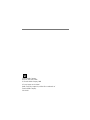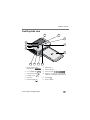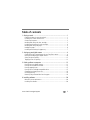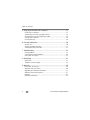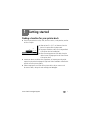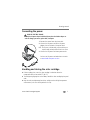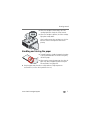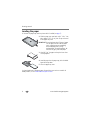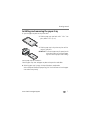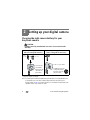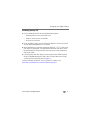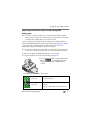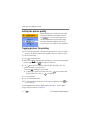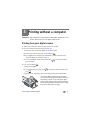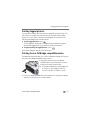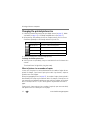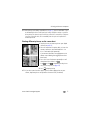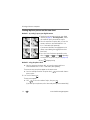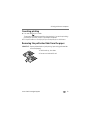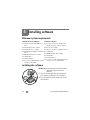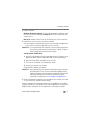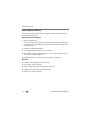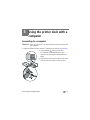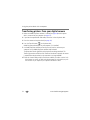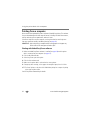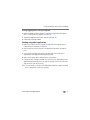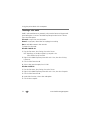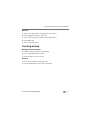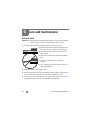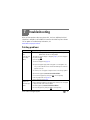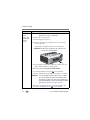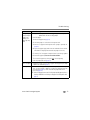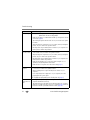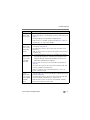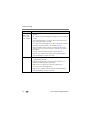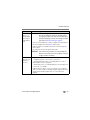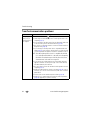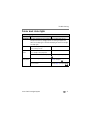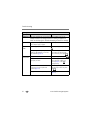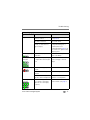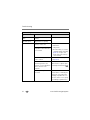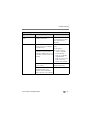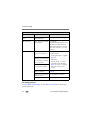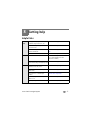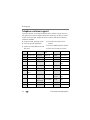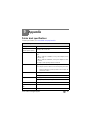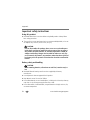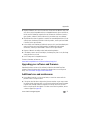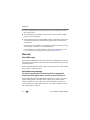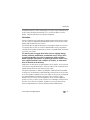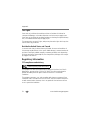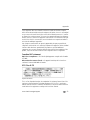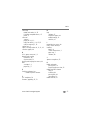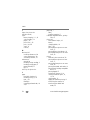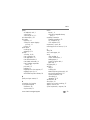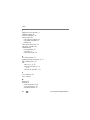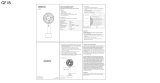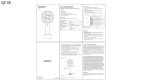Kodak PRINTER DOCK 3 User manual
- Category
- Print & Scan
- Type
- User manual
This manual is also suitable for

Eastman Kodak Company
Rochester, New York 14650
© Eastman Kodak Company, 2004
All screen images are simulated.
Kodak, EasyShare, ImageLink, and XtraLife are trademarks of
Eastman Kodak Company.
P/N 4J1893

Product features
www.kodak.com/go/support
i
Front/top/side view
1 Battery charging lights/
Refresh button
7
8
Paper tray door
Picture Size button
2
3
4
Color cartridge light
Transfer button/light
Left/Right control
9
10
Picture Size lights , , ,
USB device connector (for optional Kodak
card reader or PictBridge compatible device)
5
6
Paper tray
Print button/light
11
12
Paper light
Camera connector
2
3
6
5
9
4
8
12
1
11
10
7

ii www.kodak.com/go/support
Product features
Back/top/side view
1 Power connector (DC-in) 4 Slot for paper path
2 USB connector (to computer) 5 Color cartridge (installed as shown)
3 Cooling vents 6 Cartridge door
2
46 5
1
3
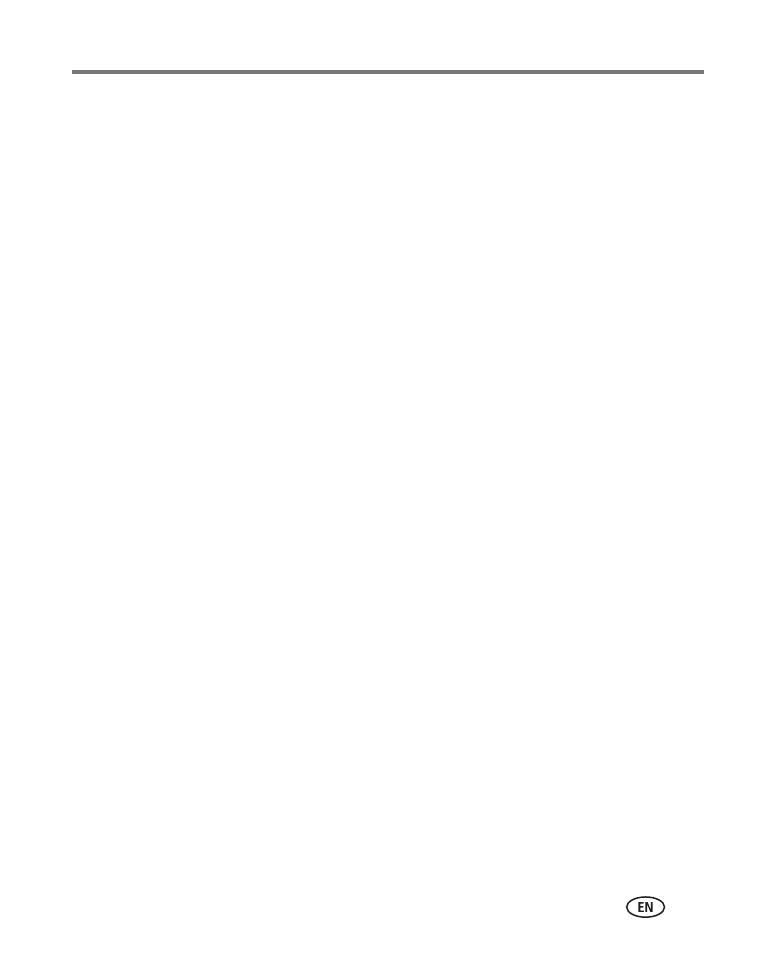
www.kodak.com/go/support iii
Table of contents 1
1 Getting started ......................................................................................1
Finding a location for your printer dock..........................................................1
Installing the custom camera insert................................................................ 2
Connecting the power...................................................................................3
Handling and storing the color cartridge ........................................................3
Installing and removing the color cartridge ....................................................4
Handling and storing the paper ..................................................................... 5
Loading the paper.........................................................................................6
Installing and removing the paper tray...........................................................7
2 Setting up your digital camera ..............................................................8
Choosing the right camera battery for your EasyShare camera........................8
Docking and charging your digital camera ...................................................10
Setting the picture quality............................................................................12
Tagging pictures for printing........................................................................12
3 Printing without a computer ...............................................................13
Printing from your digital camera.................................................................13
Printing from a Kodak card reader ...............................................................14
Printing tagged pictures ..............................................................................15
Printing from a PictBridge compatible device ...............................................15
Changing the printed picture size ................................................................16
Canceling printing.......................................................................................19
Removing the perforated tabs from the paper..............................................19
4 Installing software ...............................................................................20
Minimum system requirements....................................................................20
Installing the software.................................................................................20

iv www.kodak.com/go/support
Table of contents
5 Using the printer dock with a computer ..............................................23
Connecting to a computer...........................................................................23
Transferring pictures from your digital camera..............................................24
Transferring pictures from a Kodak card reader............................................25
Printing from a computer.............................................................................26
Canceling printing.......................................................................................29
6 Care and maintenance ........................................................................30
General care ...............................................................................................30
Cleaning the paper feed roller .....................................................................31
Traveling with your printer dock ..................................................................32
7 Troubleshooting ..................................................................................33
Printing problems........................................................................................33
Transfer/communication problems...............................................................40
Printer dock status lights.............................................................................41
8 Getting help ........................................................................................47
Helpful links................................................................................................47
Telephone customer support .......................................................................48
9 Appendix .............................................................................................49
Printer dock specifications........................................................................... 49
Important safety instructions .......................................................................50
Upgrading your software and firmware........................................................51
Additional care and maintenance ................................................................51
Warranty..................................................................................................... 52
Regulatory information................................................................................54

www.kodak.com/go/support 1
1 Getting started
Finding a location for your printer dock
■ Place the printer dock on a flat, clean, dust-free surface, in a dry location, and out
of direct sunlight.
■ Allow at least 5 in. (12.7 cm) clearance from the
back of the printer dock for paper travel.
■ For proper ventilation, make sure the top and back
of the printer dock are not blocked.
■ When connecting power or USB cables, keep the
cables clear of the paper path to the front and rear
of the printer dock.
■ Avoid areas where ventilation ducts, open doors, or frequent passersby might
expose the printer dock and paper to high levels of dust and debris. Airborne dirt
particles can affect picture quality.
■ Allow enough space on all sides of the printer dock to let you connect and
disconnect cables, change the color cartridge, and add paper.
5 in.
(12.7 cm)

2 www.kodak.com/go/support
Getting started
Installing the custom camera insert
IMPORTANT:
Use the custom insert that came with your digital camera to dock the
camera, otherwise the camera may not fit on the printer dock.
■ Locate and install the custom insert included with
your camera.
IMPORTANT:
Depending on your camera connector, you
may also need to use the Kodak dock
adapter D-26. See the instructions included
with the dock adapter.
a Remove any packing material covering the
connector.
b Place the rear tabs of the insert in the slots
toward the back of the printer dock.
c Press the front of the insert down and snap into
place.
Purchase a custom camera insert for your Kodak EasyShare digital camera and other
accessories at www.kodak.com/go/accessories.

Getting started
www.kodak.com/go/support
3
Connecting the power
RISK OF ELECTRIC SHOCK:
Use only the AC power adapter included with your printer dock. Other adapters or
cords can damage your camera, printer dock, or computer.
1 Remove the camera from the printer dock.
2 Connect the AC power cord to the AC power
adapter, then to the back of the printer dock.
NOTE: The AC power cord included with your printer dock may not
require assembly, and may be different from the one shown.
3 Connect the AC power cord into a power outlet.
Purchase an AC power cord and other accessories
at www.kodak.com/go/accessories.
Handling and storing the color cartridge
■ For best quality prints, store the color cartridge in a location where the
temperature does not exceed 85
°F (30 °C).
■ To avoid getting fingerprints on the ribbon, handle the color cartridge by the spool
ends.
■ Keep the color cartridge away from direct sunlight and out of high-temperature
environments (such as a vehicle parked in the sun).

4 www.kodak.com/go/support
Getting started
Installing and removing the color cartridge
1 Open the cartridge door on the side of the printer dock.
2 Check to make sure there is no slack in the color
cartridge ribbon.
To remove slack, push in on the cartridge spool,
then rotate the spool clockwise.
IMPORTANT:
Be careful not to rotate the spool more
than necessary. Doing so could reduce the
number of prints you are able to make.
3 Slide the color cartridge in, label side up, with the
arrow pointing toward the printer dock. Push the
cartridge until it "clicks" into place.
4 Close the cartridge door.
IMPORTANT:
The color cartridge may lock in place if there is a paper error. Do not
attempt to remove the cartridge without first clearing the paper error. Make
sure the Paper light is off before attempting to remove the cartridge (see
Paper light under Printer dock status lights, page 41).
To remove the color cartridge, open the color
cartridge door, then push up on the green lever and
slide the cartridge out.

Getting started
www.kodak.com/go/support
5
■ When the cartridge is almost empty, the Color
cartridge light blinks slowly for several seconds.
■ When the cartridge is depleted, the Color cartridge
light glows steady amber.
After installing a new color cartridge, press the Print
button to clear the cartridge error and resume
printing.
Handling and storing the paper
■ To avoid fingerprints, handle the paper by the edges
or by the perforated tabs. Do not touch the glossy
side of the paper.
■ When storing, remove the paper tray, then close the
paper tray cover and paper tray door to keep out
dust and debris. Store paper flat.
■ Keep the paper away from direct sunlight and out of high-temperature
environments (such as a vehicle parked in the sun).

6 www.kodak.com/go/support
Getting started
Loading the paper
1 Remove the paper tray from the printer dock if installed (see page 7).
2 Slide the paper tray cover back until it "clicks" into
place, about 1.25 in. (3 cm), then lift up on the end
of the paper tray cover.
IMPORTANT:
Do not load more than 25 sheets of paper.
Use the upper limit line inside the paper
tray as a guide to prevent overloading.
Do not load paper that is missing
perforated tabs. To avoid fingerprints, do
not touch the glossy side of the paper.
3 Carefully "fan" the paper to keep the sheets from
sticking together.
4 Load the paper into the paper tray, with the Kodak
logo side facing down.
5 Close the paper tray cover.
Purchase Kodak color cartridge & paper kits and other accessories at a retailer of
Kodak products, or visit www.kodak.com/go/accessories.

Getting started
www.kodak.com/go/support
7
Installing and removing the paper tray
1 Open the paper tray door on the printer dock.
2 Slide the paper tray cover back until it "clicks" into
place, about 1.25 in. (3 cm).
3 Slide the paper tray in the printer tray slot until the
tray locks into place.
IMPORTANT:
To ensure the paper tray fits squarely on the
printer dock, make sure to keep the paper
tray cover all the way open while installing.
Pull the paper tray out to remove it.
Close the paper tray cover and paper tray door to keep out dust and debris.
■ When the paper tray is empty, the Paper light glows steady amber.
After refilling and installing the paper tray, press the Print button to clear the paper
error and resume printing.

8 www.kodak.com/go/support
2 Setting up your digital camera
Choosing the right camera battery for your
EasyShare camera
CAUTION:
Damage caused by unauthorized accessories is not covered under
warranty.
* Contents subject to change.
NOTE: The Kodak EasyShare Ni-MH rechargeable battery pack and Kodak Li-Ion rechargeable battery are
not charged when you receive them. Completely charge them before using them with your
EasyShare camera (see page 10). For battery information for other brands of ImageLink print system
compatible cameras, see the camera user’s guide.
If your EasyShare digital camera came
with non-rechargeable batteries:
If your EasyShare digital camera came
with a rechargeable Li-Ion battery:
OR
use the Ni-MH
rechargeable
battery pack that
came with the
printer dock*
2 AA, 1.5 V
Lithium
3 V, CRV3
Do not use the Ni-MH
rechargeable battery
pack that came with
the printer dock*
install it in your camera.

Setting up your digital camera
www.kodak.com/go/support
9
Extending battery life
■ Limit the following activities that quickly deplete battery power:
– Reviewing your pictures on the camera screen
– Using the camera screen as a viewfinder
– Excessive use of the flash
■ Dirt on the battery contacts can affect battery life. Wipe the contacts with a clean,
dry cloth before loading batteries in the camera.
■ Battery performance is reduced at temperatures below 41° F (5° C). When using
your camera in cold weather, carry spare batteries and keep them warm. Do not
discard cold batteries that do not work; when they return to room temperature,
they may be usable.
■ If you are getting fewer than 20 pictures per charge with your Kodak EasyShare
Ni-MH rechargeable battery pack, (and if none of the tips above seem to help),
consider refreshing the battery pack (see page 11).
For more information on batteries, see your camera user’s guide, or visit
www.kodak.com/global/en/service/batteries/batteryUsage.jhtml.

10 www.kodak.com/go/support
Setting up your digital camera
Docking and charging your digital camera
Docking your digital camera lets you make prints directly from the camera, transfer
pictures from the camera to the computer, and charge the camera battery.
The Kodak EasyShare printer dock series 3 is ImageLink print system compatible. So in
addition to docking Kodak EasyShare digital cameras, you can dock other brands of
ImageLink system compatible digital cameras.
1 Make sure a custom camera insert is installed on the printer dock (see page 2),
and a dock-rechargeable battery is installed in the camera (see page 8).
2 Place the camera on the printer dock. Push down to
seat the connector.
Keep the camera wrist or neck strap clear of the
paper path to the front and rear of the printer dock.
The camera is now powered by the printer dock
instead of the camera battery.
■ The Kodak EasyShare Ni-MH rechargeable battery
pack and the Kodak EasyShare Li-Ion rechargeable
battery charge up to 3 hours.
■ The Battery charging lights turn on as charging
progresses. Charging is complete when all three
lights are lit.
■ You may leave the camera on the printer dock to
maintain the charge.
For battery information for other brands of
ImageLink system compatible cameras, see the
camera user’s guide.

Setting up your digital camera
www.kodak.com/go/support
11
Refreshing the Kodak EasyShare Ni-MH rechargeable
battery pack
NOTE: The battery refresh feature is intended for use with the Kodak EasyShare Ni-MH rechargeable
battery pack only. Li-Ion batteries do not require refreshing. For battery information for other brands
of ImageLink system compatible cameras, see the camera user’s guide.
If you are getting fewer than 20 pictures per charge with your Kodak EasyShare
Ni-MH rechargeable battery pack, follow the tips under Extending battery life, page 9.
If these don’t help, the battery pack needs to be refreshed. The refresh cycle
completely discharges the battery pack, then fully recharges it.
NOTE: A full refresh cycle takes up to 8 hours, depending on how much charge is left in the battery pack.
For best results, refresh the battery pack overnight; do not interrupt the discharge/recharge cycle.
1 Make sure the Ni-MH rechargeable battery pack is in the camera.
2 Place your EasyShare camera on the printer dock (see page 10).
3 Press and hold the Battery charging lights/Refresh
button,
, until the Battery charging
lights begin flashing green (approximately 5
seconds).
The charging lights monitor the refresh status:
Descending blinking
green lights
Discharging battery pack (lights turn off as
discharging progresses).
Ascending steady
green lights
Charging battery pack (lights turn on as charging
progresses).
Charging is complete when all three lights are lit.

12 www.kodak.com/go/support
Setting up your digital camera
Setting the picture quality
Before taking pictures, change the picture quality
setting (or resolution) on your digital camera to
3:2 . This ensures that the pictures you
take are proportional to the printer dock paper,
preventing unwanted cropping of your pictures.
See your camera user’s guide for more information.
Tagging pictures for printing
NOTE: The following procedure pertains to Kodak EasyShare digital cameras. For information on tagging
pictures on other brands of ImageLink system compatible cameras, see the camera user’s guide.
1 Press the Share button.
2 Press to locate a picture.
3 Make sure Print is highlighted (to tag all pictures in the current image storage
location, highlight Print All ), then press the OK button.
4 Press to select the number of copies (0 - 99). The default is one. Zero
removes the tag for a selected picture.
The Print icon is displayed in the status area.
■ To apply a print quantity to other pictures, press to locate them. Keep
the print quantity as is, or press to change it.
5 Press the OK button.
6 Press the Share button to exit.
NOTE: To remove print tagging from all pictures: from the Share menu, highlight Cancel Prints , then
press the OK button.
To print tagged pictures from your digital camera, see page 15. To print tagged
pictures from your computer, see page 26.

www.kodak.com/go/support 13
3 Printing without a computer
IMPORTANT:
Wait until printing is complete before removing paper, the paper tray, or the
camera. Failure to do so can cause paper misfeeds or jams.
Printing from your digital camera
1 Take a picture with your camera (see your camera user’s guide).
2 Place the camera on the printer dock (see page 10).
The current or most recent picture appears on the camera screen.
■ To print the current picture, press the Print button, .
NOTE: If you tagged pictures for printing using your digital camera, instead of printing the current
picture, all tagged pictures are printed (see page 15).
■ Press the Left/Right control on the printer dock, to review and choose
pictures to print.
3 Press the Print button, .
The copy screen appears.
■ To print more than one copy, press to select the number of copies, then
press .
(If you don’t press any buttons, after 10 seconds printing starts automatically.)
The Print light blinks, and printing starts.The paper
cycles four times during the printing process before the
finished print is ejected. The first three passes apply
layers of yellow, magenta, and cyan colors to the print,
and the fourth pass applies the Kodak XtraLife coating
that protects and preserves the image.

14 www.kodak.com/go/support
Printing without a computer
Printing from a Kodak card reader
The Kodak EasyShare printer dock series 3 is compatible with the Kodak 8-in-1 card
reader and the Kodak 6-in-1 card reader (each sold separately). Other Kodak USB card
readers may work with the printer dock; however, other manufacturers’ card readers
are not supported.
1 For best results, tag pictures on your memory card for printing (see page 12 or your
camera user’s guide). If you do not tag pictures on your memory card, you will
have the option of printing only the most recent picture on the card.
2 Plug the USB connector from the card reader into
the USB connector located on the side of the printer
dock.
NOTE: If the card reader is already plugged in but the connection is
no longer available, disconnect then reconnect the USB cable
to re-establish the connection.
3 Insert the memory card into the card reader (see
your card reader user’s guide for details). Do not
insert more than one card at a time.
4 Press to begin printing, or press to cancel.
Purchase a Kodak card reader and other accessories at a retailer of Kodak products, or
visit www.kodak.com/go/accessories.
Page is loading ...
Page is loading ...
Page is loading ...
Page is loading ...
Page is loading ...
Page is loading ...
Page is loading ...
Page is loading ...
Page is loading ...
Page is loading ...
Page is loading ...
Page is loading ...
Page is loading ...
Page is loading ...
Page is loading ...
Page is loading ...
Page is loading ...
Page is loading ...
Page is loading ...
Page is loading ...
Page is loading ...
Page is loading ...
Page is loading ...
Page is loading ...
Page is loading ...
Page is loading ...
Page is loading ...
Page is loading ...
Page is loading ...
Page is loading ...
Page is loading ...
Page is loading ...
Page is loading ...
Page is loading ...
Page is loading ...
Page is loading ...
Page is loading ...
Page is loading ...
Page is loading ...
Page is loading ...
Page is loading ...
Page is loading ...
Page is loading ...
Page is loading ...
Page is loading ...
Page is loading ...
-
 1
1
-
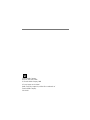 2
2
-
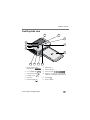 3
3
-
 4
4
-
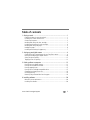 5
5
-
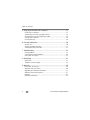 6
6
-
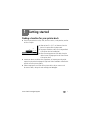 7
7
-
 8
8
-
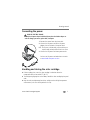 9
9
-
 10
10
-
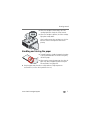 11
11
-
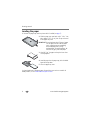 12
12
-
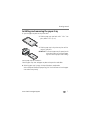 13
13
-
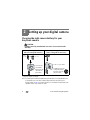 14
14
-
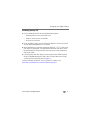 15
15
-
 16
16
-
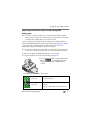 17
17
-
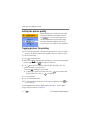 18
18
-
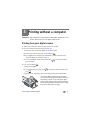 19
19
-
 20
20
-
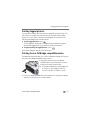 21
21
-
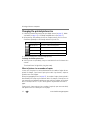 22
22
-
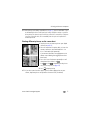 23
23
-
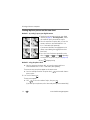 24
24
-
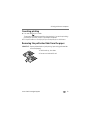 25
25
-
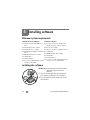 26
26
-
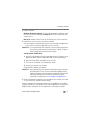 27
27
-
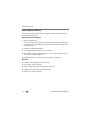 28
28
-
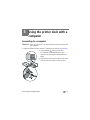 29
29
-
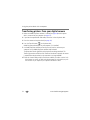 30
30
-
 31
31
-
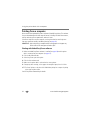 32
32
-
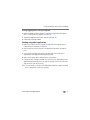 33
33
-
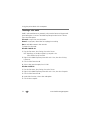 34
34
-
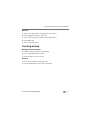 35
35
-
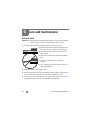 36
36
-
 37
37
-
 38
38
-
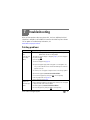 39
39
-
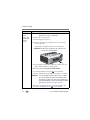 40
40
-
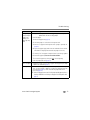 41
41
-
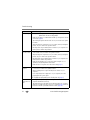 42
42
-
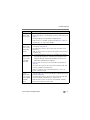 43
43
-
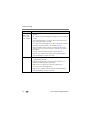 44
44
-
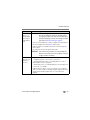 45
45
-
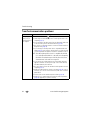 46
46
-
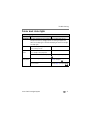 47
47
-
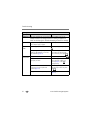 48
48
-
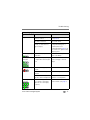 49
49
-
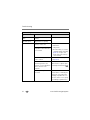 50
50
-
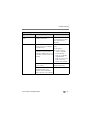 51
51
-
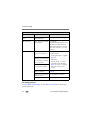 52
52
-
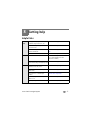 53
53
-
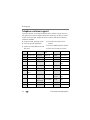 54
54
-
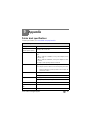 55
55
-
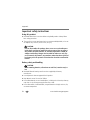 56
56
-
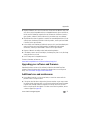 57
57
-
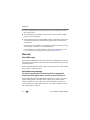 58
58
-
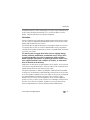 59
59
-
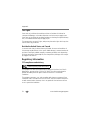 60
60
-
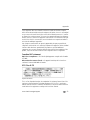 61
61
-
 62
62
-
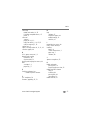 63
63
-
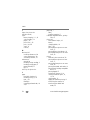 64
64
-
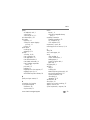 65
65
-
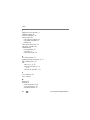 66
66
Kodak PRINTER DOCK 3 User manual
- Category
- Print & Scan
- Type
- User manual
- This manual is also suitable for
Ask a question and I''ll find the answer in the document
Finding information in a document is now easier with AI
Related papers
-
Kodak Camera Dock - For CX/DX4000 And DX3000 Series User manual
-
Kodak SERIES 3 User manual
-
Kodak G610 - EasyShare Printer Dock Photo User manual
-
Kodak G610 - EasyShare Printer Dock Photo User manual
-
Kodak 300 User manual
-
Kodak G600 User manual
-
Kodak 1684190 - EasyShare Printer Dock User manual
-
Kodak 350 User manual
-
Kodak EasyShare Photo Printer 500 User manual
-
Kodak 6000 - EasyShare Camera Dock User manual