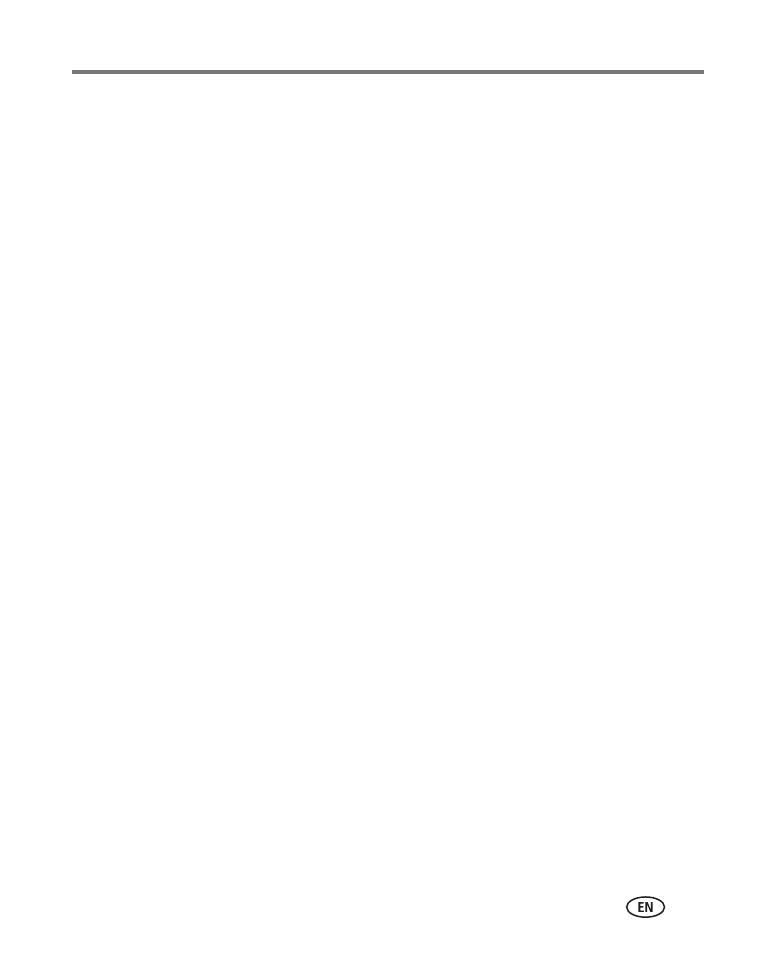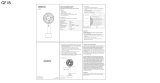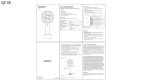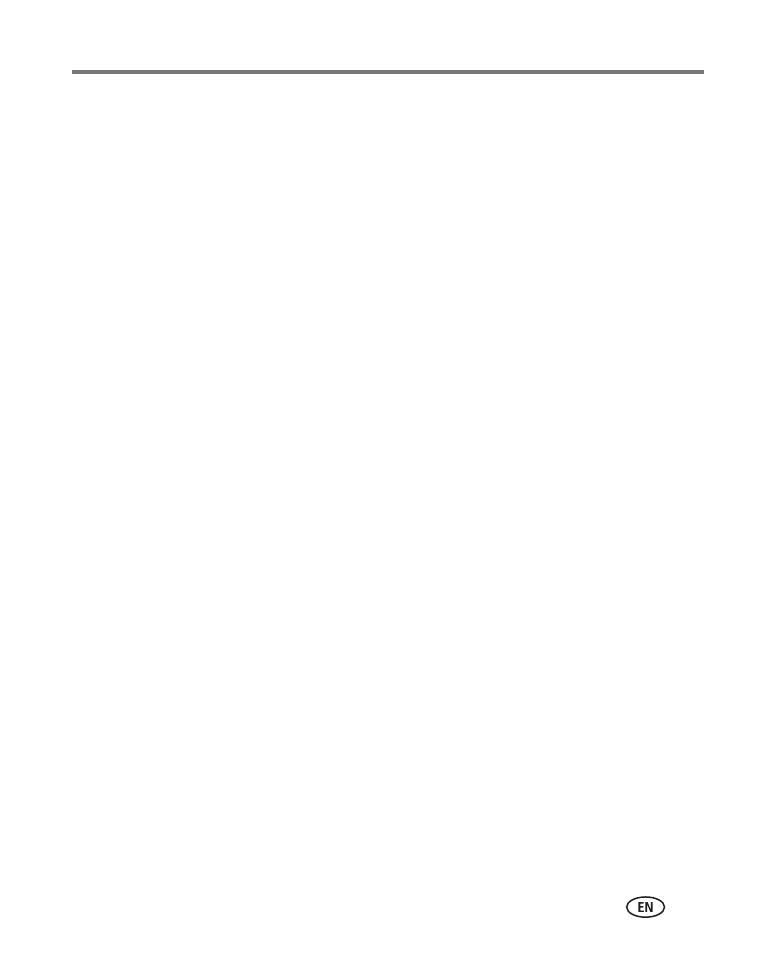
www.kodak.com/go/support iii
Table of contents 1
1 Getting started ......................................................................................1
Finding a location for your printer dock..........................................................1
Installing the custom camera insert................................................................ 2
Connecting the power...................................................................................3
Handling and storing the color cartridge ........................................................3
Installing and removing the color cartridge ....................................................4
Handling and storing the paper ..................................................................... 5
Loading the paper.........................................................................................6
Installing and removing the paper tray...........................................................7
2 Setting up your digital camera ..............................................................8
Choosing the right camera battery for your EasyShare camera........................8
Docking and charging your digital camera ...................................................10
Setting the picture quality............................................................................12
Tagging pictures for printing........................................................................12
3 Printing without a computer ...............................................................13
Printing from your digital camera.................................................................13
Printing from a Kodak card reader ...............................................................14
Printing tagged pictures ..............................................................................15
Printing from a PictBridge compatible device ...............................................15
Changing the printed picture size ................................................................16
Canceling printing.......................................................................................19
Removing the perforated tabs from the paper..............................................19
4 Installing software ...............................................................................20
Minimum system requirements....................................................................20
Installing the software.................................................................................20