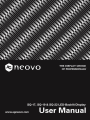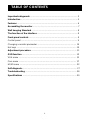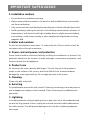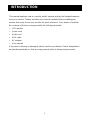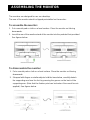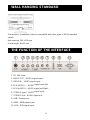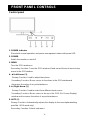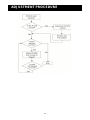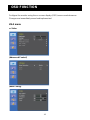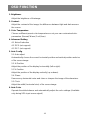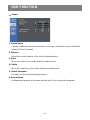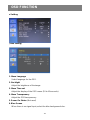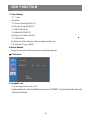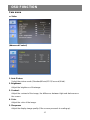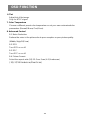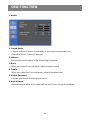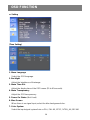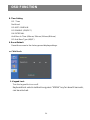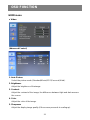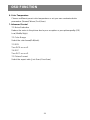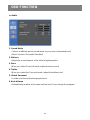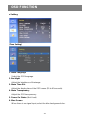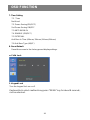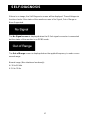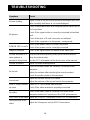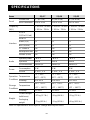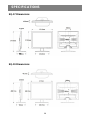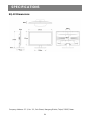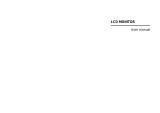TABLE OF CONTENTS
Important safeguards ............................................................................... 2
Introduction ............................................................................................... 5
Features ..................................................................................................... 6
Assembling the monitor ........................................................................... 7
Wall hanging Standard ............................................................................. 8
The function of the interface ................................................................... 8
Front panel controls ................................................................................. 9
Control panel .............................................................................................. 9
Changing a monitor parameter ................................................................. 10
Hot keys .................................................................................................... 10
Adjustment procedure ............................................................................ 11
OSD function ........................................................................................... 12
VGA menu ................................................................................................ 12
Cam menu ................................................................................................ 17
HDMI menu ............................................................................................... 22
Self-diagnosis .......................................................................................... 27
Troubleshooting ...................................................................................... 28
Specifications .......................................................................................... 29
1

IMPORTANT SAFEGUARDS
This FCC Class-B compliant digital device complies with
the Interference-Causing Equipment Regulations of
Canada.
FCC Declaimers
This device complies with Section 15 of the FCC listing. The operation procedures
must meet the following conditions: (1) the device must not cause any damaging
interference; and (2) this device must accept any received interference, including
any unpredictable interference that may possibly occur.
Dear users,
This device has passed the Class B digital service regulations and complies with
Section 15 of the FCC listing; these are intended to provide reasonable warranty
against damaging interference for home use. This device will produce, use, and
emit radio frequency energy; therefore, installation or use without following the
instructions given may cause damaging interference to radio communication.
Nonetheless, it is not possible to state with certainty that interference will occur
from specific installations. If this device has caused damaging interference to radio
or TV signals (simply turn the device on and off to check if such interference is
caused by the device), we recommend that you fix the interference using the
following methods:
• Readjust the direction or location of the antenna.
• Increase the distance between this device and the receiver.
• Consult your local dealer or an experienced radio/TV technician.
2
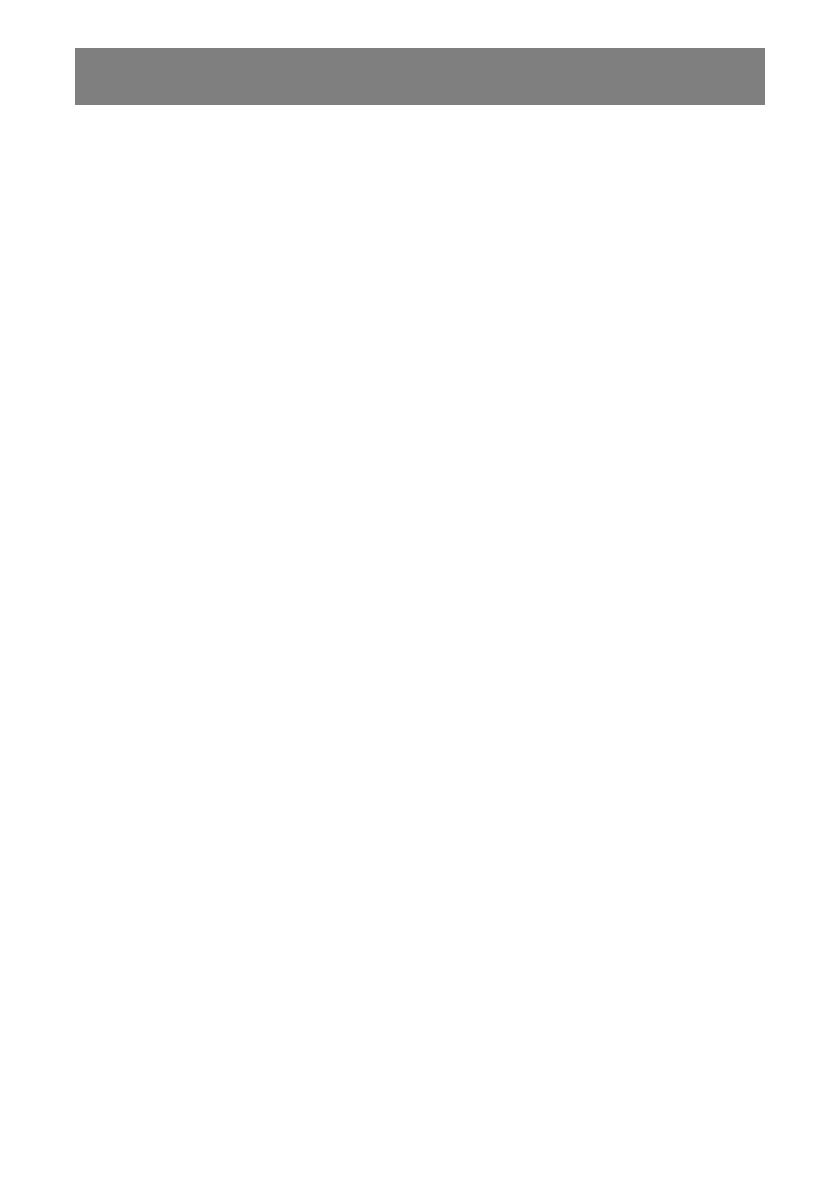
IMPORTANT SAFEGUARDS
1. Installation cautions
• Do not block any ventilation openings.
• Always ensure that the monitor is located in a well-ventilated area to preventthe
unit from overheating.
• Only use accessories specified by the manufacturer or those sold with the product
• Avoid operating or placing the monitor in the following environments: extremes of
temperatures, both hot and cold; high humidity; direct sunlight; excessivelydusty
surroundings; avoid close proximity to other equipment that generates a strong
magnetic field
2. Water and moisture
Do not use this appliance near water. To reduce the risk of fire or electric shock, do
not expose this unit to rain or moisture.
3. Power cord and power cord protection
Power cords should be routed so that they not likely to be walked on or pinched. Pay
particular attention to the location of cords and plugs, convenience receptacles, and
the point of exit from the appliance.
4. Product care
Do not touch the screen directly with fingers. The oils from your skin mayleave
marks on the surface of the screen, which are difficult to be removed andmay
damage the screen permanently. Do not apply pressure to the screen.
5. Cleaning
Clean only with a dry cloth.
6. Servicing
Do not attempt to service this unit yourself. Opening or removing covers may expose
you to dangerous voltage or other hazards. Refer all servicing to qualifiedservice
personnel.
7. Lightning
For added protection during a lighting storm or when this unit is left unattended and
unused for long periods of time, unplug the unit from the wall outlet anddisconnect
the cable system. This will prevent damage to the unit due to lightning andpower
line surges.
3

IMPORTANT SAFEGUARDS
8. Mains plug (2 pin/3 pin)
• Do not remove the grounding or earth connection from the power supply / mains
plug.
• Always remember to unplug the monitor from the power supply under the
following circumstances if the monitor will not be used for a long period of time, if
the power supply cable or plug/connector is damaged or if the monitor housingis
damaged or broken.
CAUTION: Do not attempt to dismantle this product. Any attempt to dismantle
or remove the covers from this product will invalidate the warranty and may also
result in serious injury.
4

INTRODUCTION
This manual explains how to correctly install, operate and get the bestperformance
from your monitor. Please read this user manual carefully before installing your
monitor then keep it near your monitor for quick reference. First, please check that
the contents of the box correspond with the following checklist:
• LCD monitor
• Power cord
• Audio cord
• VGA cable
• AC adaptor
• User manual
If any item is missing or damaged, please contact your dealer. Please keep thebox
and packing materials so that you may properly store or transport yourmonitor.
5

FEATURES
• The monitor is designed for use in a small work area or for those who need more
work space on the desk.
• The convenient and user-friendly onscreen display allows for easy and accurate
adjustments of screen size, position and screen color.
• The monitor complies with the VESA Display Data Channel (DDC) specification
for Plug and Play compatibility. Advanced microcircuitry makes setup and
configuration fast and effortless.
• The monitor features Advanced Color Controls for fine-tuning to meet your own
personal tastes or application requirements. Use the on-screen controls to adjust
the color temperature,
• RGB gain value for the best possible screen color and intensity.
• Press the Menu button and activate the Self-Diagnosis menu to determine
whether your monitor is functioning normally, not receiving a signal or is
receiving a signal that is out of scanning range.
• Activate the higher refresh rates of the monitor to stabilize the screen and
eliminate the annoying flicker that contributes to eye-strain and headaches.
• The monitor supports the optimal display performance with 1280x1024 @ 60 Hz
(SQ-17/SQ-19 Model) and 1920x1080 @ 60 Hz (SQ-22 Model)
• The monitor can be connected to various types of video devices withsupporting
video input signals such as Composite video (CVBS), and Separate video.
• The internal stereo speakers produce a good quality audio sound.
6

ASSEMBLING THE MONITOR
The monitors are designed for use on a desktop.
The arm of the monitor stand is shipped preinstalled on the monitor.
To assemble the monitor:
1. Put a smooth pad or cloth on a level surface. Place the monitor on it facing
downwards.
2. Insert the arm of the monitor stand of the monitor into the pedestal foot provided.
See figures below.
To disassemble the monitor:
1. Put a smooth pad or cloth on a level surface. Place the monitor on it facing
downwards.
2. Shrapnel with fingers or similar objects hold the base below
, carefully detach
the supporting arm from the foot by pressing
the groove on the back of the
supporting arm. (Note that the fixation point can be broken if too much force is
applied). See figures below.
7

WALL HANGING STANDARD
THE FUNCTION OF THE INTERFACE
The monitor’s installation surface is compatible with other types of VESA standard
stands.
Hole spacing: 100 x 100 mm
Screw length: 8 to12 mm
1. DC 12V Input 。
2. VIDEO OUT:VIDEO signal output。
3.
VIDEO IN:
VIDEO
signal Input 。
4. RCA AUDIO L :AUDIO
signal input left。
5. RCA AUDIO R:AUDIO
signal out Right。
6. STEREO Input
:
AUDIO
signal input
。
7. STEREO Out
:AUDIO
signal out
。
8. USB:Service port。
9. HDMI:HDMI signal input。
10. VGA:RGB signal input。
8

FRONT PANEL CONTROLS
Control panel
1. POWER indicator
Show both normal operation and power management status with power LED
2. POWER
Switch the monitor on and off.
3. MENU
Turn the OSD window on.
Secondary Function: Turns the OSD window off and moved from sub menu to top
menu in the OSD window.
4. ◄ (Left Arrow (*))
Primary Function: Used to adjust the volume.
Secondary Function: Moves cursor to the down in the OSD windowand
decreases the value of any selected menu.
5. ► (Right Arrow (*))
Primary Function: Used to select from different input source.
Secondary Function: Moves cursor to the up in the OSD (On-Screen Display)
window and increases the value of any selected menu.
6. AUTO (*)
Primary Function: Automatically adjusts the display to the most optimalsetting
possible. (VGA mode only)
Secondary Function: Selects sub menu.
9

FRONT PANEL CONTROLS
Changing a monitor parameter
Press the MENU button on the front panel to obtain the OSD menu screen.
1. Use Left - Right buttons to select the menu.
2. Use AUTO button to select the submenus.
3. Use Left- Right buttons to select a submenu function.
4. Press AUTO button, then using left-right buttons you can make adjustments as
necessary.
5. To exit, press MENU.
Hot keys
►
Right Arrow
When there is no OSD, to select input signal source.
CAM-VGA-HDMI
◄
Left Arrow
When there is no OSD, you can adjust the volume directly.
AUTO
Automatically choose the correct horizontal and vertical
position and the size of the screen image (VGA only).
10

ADJUSTMENT PROCEDURE
11

OSD FUNCTION
Configure the monitor using the on-screen display (OSD) menus and submenus.
Changes are immediately saved and implemented.
VGA menu
●
Video
(Advanced Control)
(Auto Config)
12

OSD FUNCTION
1. Brightness
Adjust the brightness of the image.
2. Contrast
Adjust the contrast of the image, the difference between light and dark areason
the screen.
3. Color Temperature
Choose a different preset color temperature or set your own customized color
parameters.(Normal/ Warm/ Cool/ User).
4. Advanced Setting
4-1 Noise Reduction
4-2 DCR (not support)
4-3 DCC (not support)
5. Auto Config
5-1 Auto adjust
Automatically choose the correct horizontal position and vertical position and size
of the screen image.
5-2 H-Position
Adjust the position of the display horizontally (left or right).
5-3 V-Position
Adjust the position of the display vertically (up or down).
5-4 Phase
Remove any horizontal noise and clear or sharpen the image of thecharacters.
5-5 Clock
Adjust the width (horizontal size) of the screen image.
6. Auto Color
Operate the white balance and automatically adjust the color settings.(Available
only during VGA input source signal)
13

OSD FUNCTION
●
Sound
1. Sound Mode
Choose a different preset sound mode or your own customized sound. (Standard/
Speech/ Music/ Personal)
2. Balance
Adjust the sound balance of the left and right speakers.
3. Bass
When you select User mode, adjust the bass sound.
4. Treble
When you select the user mode, adjust the treble sound.
5. Virtual Surround
Provide an enhanced listening experience.
6. Auto Volume
Automatically remains at the same volume level if you change the program.
14

OSD FUNCTION
● Setting
(Time setting)
1. Menu Language
Select language for the OSD.
2. Backlight
Adjust the brightness of the image.
3. Menu Time out
Adjust the display of the OSD menu (20 to 60 seconds).
4. Menu Transparency
Adjust the OSD transparency.
5. Power On Status (Not used)
6. Blue Screen
When there is no signal input, select the blue background color.
15

OSD FUNCTION
7. Time Setting
7-1 Time
Not used.
7-2 Power Saving (ON/OFF)
Set Power Saving ON/OFF.
7-3 ANTI-BURN-IN
7-4 ENABLE(ON/OFF)
Anti Burn In Switch ON/OFF
7-5 INTERVAL
Anti Burn In Time (4Hours/ 5Hours/ 6Hours/ 8Hours)
7-6 Anti Burn Type (A/B/C)
8. Reset Default
Reset the screen to the factory preset display settings.
Child Lock
1. Keypad Lock
Turn the keypad lock on or off.
Keyboard lock unlock method:Long press "MENU" key for about 8 seconds,
can be unlocked.
1920X1080@60HZ
V1.0
16

OSD FUNCTION
Cam menu
●
Video
(Advanced Control)
1. Auto Picture
Select the picture mode (Standard/Movie/ECO/Personal/ Vivid).
2. Brightness
Adjust the brightness of the image.
3. Contrast
Adjust the contrast of the image, the difference between light and dark areason
the screen.
4. Color
Adjust the color of the image.
5. Sharpness
Adjust the display image quality (if the screen proceeds to scaling up).
Standard
Normal
17

OSD FUNCTION
6. Tint
Adjust tint of the image.
Only for NTSC signal.
7. Color Temperature
Choose a different preset color temperature or set your own customizedcolor
parameters (Normal/ Warm/ Cool/ User).
8. Advanced Control
8-1 Noise Reduction
Reduce the noise in the picture due to poor reception or poor picture quality.
(Middle/ High/Off/ Low)
8-2 DCR
Turn DCR on or off.
8-3 DCC
Turn DCC on or off.
8-4 Picture Format
Select the aspect ratio (SQ-22:
Over Scan/ 4:3/ Underscan)
( SQ-17/19 Underscan/Over Scan)
18

OSD FUNCTION
● Audio
1. Sound Mode
Choose a different preset sound mode or your own customized sound.
(Standard/ Music/ Speech/ Personal)
2. Balance
Adjust the sound balance of the left and right speakers.
3. Bass
When you select Personal mode, adjust the bass sound.
4. Treble
When you select the Personal mode, adjust the treble sound.
5. Virtual Surround
Provide an enhanced listening experience.
6. Auto Volume
Automatically remains at the same volume level if you change the program.
19
Page is loading ...
Page is loading ...
Page is loading ...
Page is loading ...
Page is loading ...
Page is loading ...
Page is loading ...
Page is loading ...
Page is loading ...
Page is loading ...
Page is loading ...
Page is loading ...
-
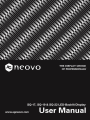 1
1
-
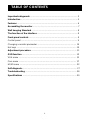 2
2
-
 3
3
-
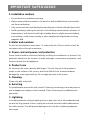 4
4
-
 5
5
-
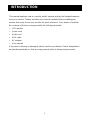 6
6
-
 7
7
-
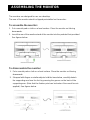 8
8
-
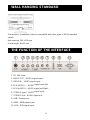 9
9
-
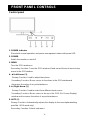 10
10
-
 11
11
-
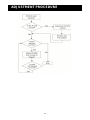 12
12
-
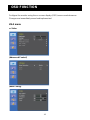 13
13
-
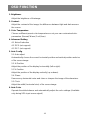 14
14
-
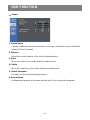 15
15
-
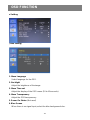 16
16
-
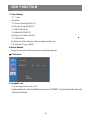 17
17
-
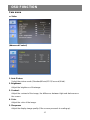 18
18
-
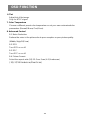 19
19
-
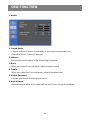 20
20
-
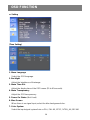 21
21
-
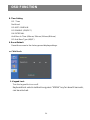 22
22
-
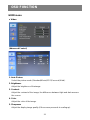 23
23
-
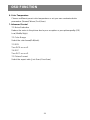 24
24
-
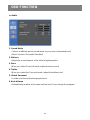 25
25
-
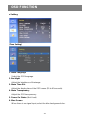 26
26
-
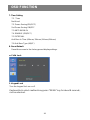 27
27
-
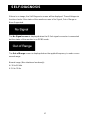 28
28
-
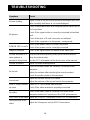 29
29
-
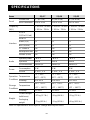 30
30
-
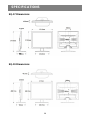 31
31
-
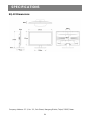 32
32
AG Neovo SQ-22 User manual
- Category
- TVs & monitors
- Type
- User manual
Ask a question and I''ll find the answer in the document
Finding information in a document is now easier with AI
Related papers
Other documents
-
Interlogix TruVision TVM-2002 User manual
-
Interlogix TruVision LED Monitors (TVM-1701/1901/2150) User manual
-
Interlogix TruVision LED Monitors (TVM-2700/3200/4200) User manual
-
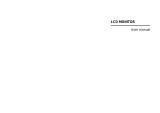 Vigilant Vision DSM10.1LED-WGF User manual
Vigilant Vision DSM10.1LED-WGF User manual
-
 Santec SLS-1045D User manual
Santec SLS-1045D User manual
-
Philips 220TV4LB/94 User manual
-
AOC E2350SH User manual
-
AOC V24T User manual
-
AOC I2360SHU User manual
-
AOC 2230 User manual