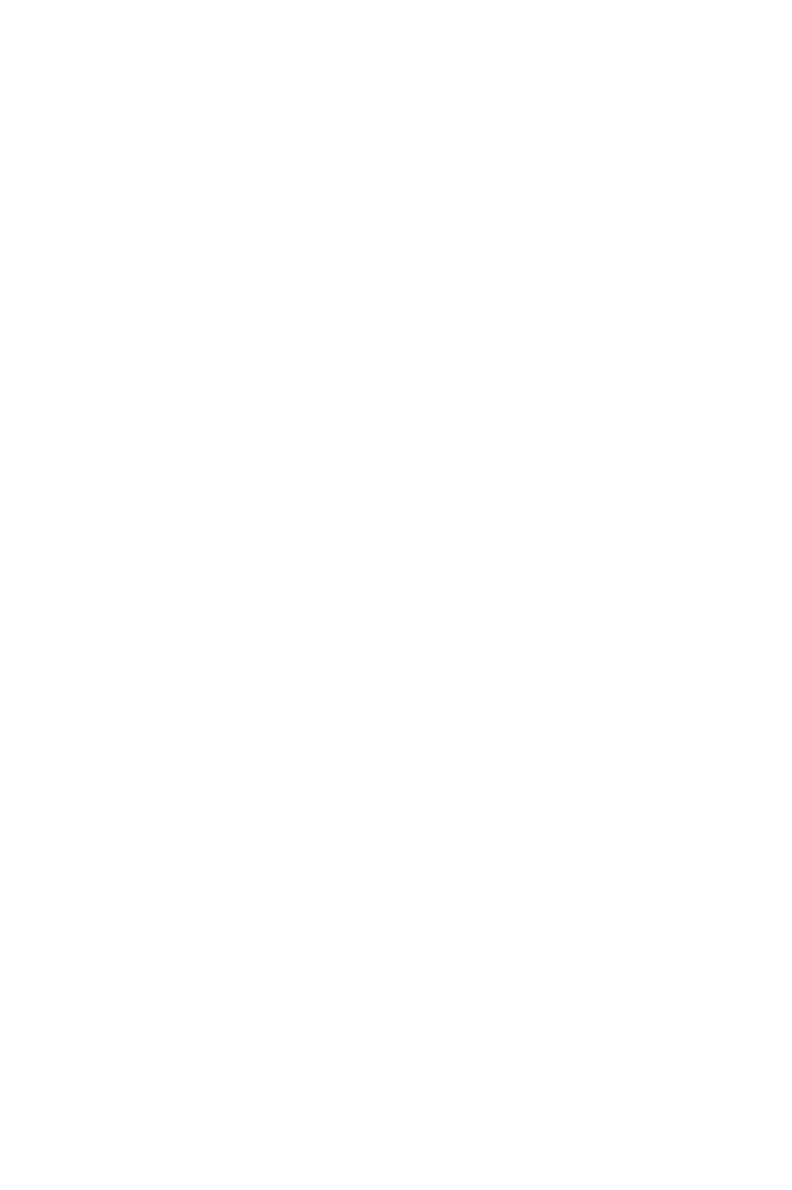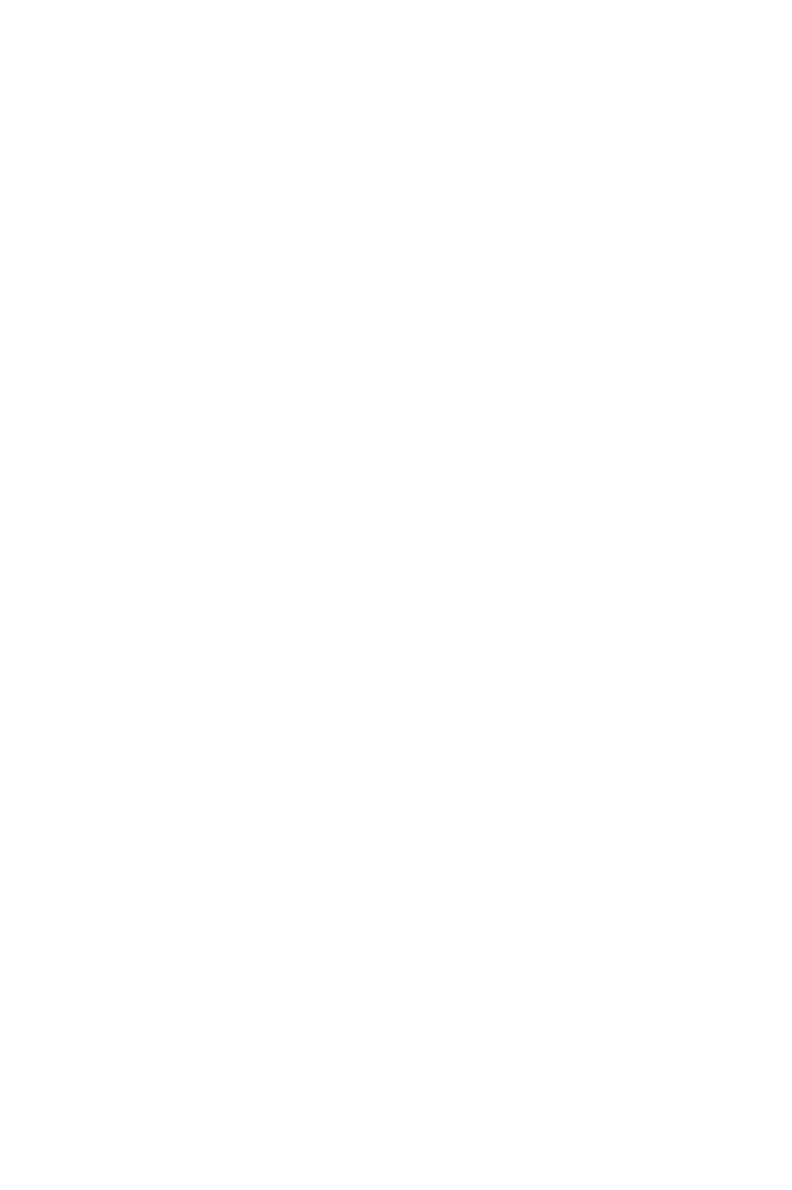
IMPORTANT SAFETY INSTRUCTIONS
Read before operating equipment
1. Read these instructions。
2. Keep these instructions。
3. Heed all warnings.
4. Follow all instructions.
5. Do not use the monitor near water, e.g. near a bathtub, washbowl, kitchen
sink, laundry tub, swimming pool or in a wet basement. In case the unit
accidently becomes wet, pull out the power plug immediately and then contact
the authorized dealer.
6. Clean only with a dry cloth. Cut off the power before cleaning the TV.
7. Do not touch, press, scrub or knock the screen with any hard object, as the screen
may be scratched or you could cause permanent damage.
8. Do not block any of the ventilation openings. Install in accordance with the
manufacturers instructions.
9. Do not install near any heat sources such as radiators, heat registers, stoves, or
other apparatus (including amplifiers) that produce heat.
10.Always use a P/N type grounding plug. The P/N type plug has two pins (a wider
one and a narrower one), while the grounding type plug has two pins and a third
grounding pin. Both the wider pin and the third pin are for safety purposes. When
the provided plug does not fit into your outlet, consult an electrician for
replacement of the obsolete outlet.
11.Protect the power cord from being walked on or pinched particularly at plugs,
convenience receptacles, and the point where they exit from the apparatus.
12.Only use attachments/accessories specified by the manufacturer.
13.Use only with a cart, stand, tripod, bracket, or table specified by the
manufacturer, or sold with the apparatus. When a cart is used, use caution
when moving the cart/apparatus combination to avoid injury from tip-over.
14.The TV should be operated only from the type of power source indicated on the
label. If you are not sure of the type of power supplied to your home, consult your
dealer or local power company.
15.Unplug this apparatus during lightning storms or when unused for long periods
of time
16.Refer all servicing to qualified service personnel. Servicing is required when
the apparatus has been damaged in any way, such as power-supply cord or
plug is damaged, liquid has been spilled or objects have fallen into apparatus,
the apparatus has been exposed to rain or moisture, does not operate
normally, or has been dropped.
17.This product may contain lead or mercury. Disposal of these materials may be
regulated due to environmental considerations. For disposal or recycling
information, please contact your local authorities or the Electronic Industries
Alliance: www.eiae.org.
18.Damage Requiring Service – The appliance should be serviced by qualified
service personnel when:
A. The power supply cord or the plug has been damaged; or
B. Objects have fallen, or liquid has been spilled into the appliance; or
C. The appliance has been exposed to rain; or
D. The appliance does not appear to operate normally or exhibits a marked
change in performance; or
E. The appliance has been dropped, or the enclosure damaged.