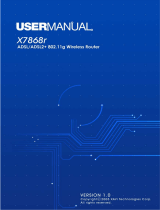Page is loading ...

www.zyxel.com
www.zyxel.com
P-660H-T1v3s
ADSL2+ 4-port Gateway
Copyright © 2010
ZyXEL Communications Corporation
Firmware Version 3.12
Edition 2, 6/2010
Default Login Details
IP Address http://192.168.1.1
Password 1234


About This User's Guide
P-660H-T1v3s User’s Guide
3
About This User's Guide
Intended Audience
This manual is intended for people who want to configure the P-660H-T1v3s using
the web configurator. You should have at least a basic knowledge of TCP/IP
networking concepts and topology.
Related Documentation
•Quick Start Guide
The Quick Start Guide is designed to help you get up and running right away. It
contains information on setting up your network and configuring for Internet
access.
• Web Configurator Online Help
Embedded web help for descriptions of individual screens and supplementary
information.
Note: It is recommended you use the web configurator to configure the P-660H-
T1v3s.
• Support Disc
Refer to the included CD for support documents.
• ZyXEL Web Site
Please refer to www.zyxel.com
for additional support documentation and
product certifications.
User Guide Feedback
Help us help you. Send all User Guide-related comments, questions or suggestions
for improvement to the following address, or use e-mail instead. Thank you!
The Technical Writing Team,
ZyXEL Communications Corp.,
6 Innovation Road II,
Science-Based Industrial Park,
Hsinchu, 300, Taiwan.
E-mail: [email protected]om.tw

About This User's Guide
P-660H-T1v3s User’s Guide
4
Customer Support
In the event of problems that cannot be solved by using this manual, you should
contact your vendor. If you cannot contact your vendor, then contact a ZyXEL
office for the region in which you bought the device. See http://www.zyxel.com/
web/contact_us.php for contact information. Please have the following information
ready when you contact an office.
• Product model and serial number.
•Warranty Information.
• Date that you received your device.
• Brief description of the problem and the steps you took to solve it.
Disclaimer
Graphics in this book may differ slightly from the product due to differences in
operating systems, operating system versions, or if you installed updated
firmware/software for your device. Every effort has been made to ensure that the
information in this manual is accurate.

Document Conventions
P-660H-T1v3s User’s Guide
5
Document Conventions
Warnings and Notes
These are how warnings and notes are shown in this User’s Guide.
Warnings tell you about things that could harm you or your device.
Note: Notes tell you other important information (for example, other things you may
need to configure or helpful tips) or recommendations.
Syntax Conventions
• The P-660H-Txv3s may be referred to as the “P-660H-T1v3s”, the “device”, the
“system” or the “product” in this User’s Guide.
• Product labels, screen names, field labels and field choices are all in bold font.
• A key stroke is denoted by square brackets and uppercase text, for example,
[ENTER] means the “enter” or “return” key on your keyboard.
• “Enter” means for you to type one or more characters and then press the
[ENTER] key. “Select” or “choose” means for you to use one of the predefined
choices.
• A right angle bracket ( > ) within a screen name denotes a mouse click. For
example, Maintenance > Log > Log Setting means you first click
Maintenance in the navigation panel, then the Log sub menu and finally the
Log Setting tab to get to that screen.
• Units of measurement may denote the “metric” value or the “scientific” value.
For example, “k” for kilo may denote “1000” or “1024”, “M” for mega may
denote “1000000” or “1048576” and so on.
• “e.g.,” is a shorthand for “for instance”, and “i.e.,” means “that is” or “in other
words”.

Document Conventions
P-660H-T1v3s User’s Guide
6
Icons Used in Figures
Figures in this User’s Guide may use the following generic icons. The P-660H-
T1v3s icon is not an exact representation of your device.
P-660H-T1v3s Computer Notebook computer
Server Firewall Telephone
Router Switch

Safety Warnings
P-660H-T1v3s User’s Guide
7
Safety Warnings
• Do NOT use this product near water, for example, in a wet basement or near a swimming
pool.
• Do NOT expose your device to dampness, dust or corrosive liquids.
• Do NOT store things on the device.
• Do NOT install, use, or service this device during a thunderstorm. There is a remote risk
of electric shock from lightning.
• Connect ONLY suitable accessories to the device.
• Do NOT open the device or unit. Opening or removing covers can expose you to
dangerous high voltage points or other risks. ONLY qualified service personnel should
service or disassemble this device. Please contact your vendor for further information.
• Make sure to connect the cables to the correct ports.
• Place connecting cables carefully so that no one will step on them or stumble over them.
• Always disconnect all cables from this device before servicing or disassembling.
• Use ONLY an appropriate power adaptor or cord for your device.
• Connect the power adaptor or cord to the right supply voltage (for example, 110V AC in
North America or 230V AC in Europe).
• Do NOT allow anything to rest on the power adaptor or cord and do NOT place the
product where anyone can walk on the power adaptor or cord.
• Do NOT use the device if the power adaptor or cord is damaged as it might cause
electrocution.
• If the power adaptor or cord is damaged, remove it from the device and the power
source.
• Do NOT attempt to repair the power adaptor or cord. Contact your local vendor to order a
new one.
• Do not use the device outside, and make sure all the connections are indoors. There is a
remote risk of electric shock from lightning.
• Do NOT obstruct the device ventilation slots, as insufficient airflow may harm your
device.
• Use only No. 26 AWG (American Wire Gauge) or larger telecommunication line cord.
Your product is marked with this symbol, which is known as the WEEE mark. WEEE
stands for Waste Electronics and Electrical Equipment. It means that used electrical
and electronic products should not be mixed with general waste. Used electrical and
electronic equipment should be treated separately.

Safety Warnings
P-660H-T1v3s User’s Guide
8

Contents Overview
P-660H-T1v3s User’s Guide
9
Contents Overview
User’s Guide ...........................................................................................................................19
Introduction ................................................................................................................................ 21
The Web Configurator ............................................................................................................... 27
Status Screens .......................................................................................................................... 33
Tutorials ..................................................................................................................................... 37
Setup Wizard............................................................................................................................. 57
Technical Reference ..............................................................................................................67
WAN Setup ................................................................................................................................ 69
LAN Setup ................................................................................................................................. 89
Network Address Translation (NAT) ........................................................................................ 105
Firewalls ..................................................................................................................................121
Filters ....................................................................................................................................... 125
Static Route ............................................................................................................................. 131
802.1Q/1P ............................................................................................................................... 135
Quality of Service (QoS) ..........................................................................................................141
Dynamic DNS Setup ................................................................................................................ 149
Remote Management ..............................................................................................................151
Universal Plug-and-Play (UPnP) ............................................................................................. 161
System Settings ....................................................................................................................... 171
Logs ......................................................................................................................................... 177
Tools ........................................................................................................................................ 179
Diagnostic ................................................................................................................................193
Troubleshooting ....................................................................................................................... 197
Product Specifications ............................................................................................................. 203
Appendices and Index .........................................................................................................209

Contents Overview
P-660H-T1v3s User’s Guide
10

Table of Contents
P-660H-T1v3s User’s Guide
11
Table of Contents
About This User's Guide..........................................................................................................3
Document Conventions............................................................................................................5
Safety Warnings........................................................................................................................7
Contents Overview ...................................................................................................................9
Table of Contents....................................................................................................................11
Part I: User’s Guide................................................................................ 19
Chapter 1
Introduction.............................................................................................................................21
1.1 Overview .............................................................................................................................. 21
1.2 Ways to Manage the P-660H-T1v3s .................................................................................... 21
1.2.1 Good Habits for Device Management ........................................................................ 22
1.3 Applications ......................................................................................................................... 22
1.3.1 Internet Access ..........................................................................................................22
1.4 LEDs (Lights) ....................................................................................................................... 23
1.5 The RESET Button ..............................................................................................................24
1.5.1 Using the Reset Button .............................................................................................. 25
Chapter 2
The Web Configurator............................................................................................................27
2.1 Overview .............................................................................................................................. 27
2.1.1 Accessing the Web Configurator ................................................................................ 27
2.2 Main Screen ........................................................................................................................ 29
2.2.1 Title Bar ......................................................................................................................30
2.2.2 Navigation Panel ........................................................................................................ 30
2.2.3 Main Window ..............................................................................................................32
2.2.4 Status Bar ................................................................................................................... 32
Chapter 3
Status Screens........................................................................................................................33
3.1 Overview .............................................................................................................................. 33
3.2 The Status Screen ............................................................................................................... 33

Table of Contents
P-660H-T1v3s User’s Guide
12
Chapter 4
Tutorials...................................................................................................................................37
4.1 Overview .............................................................................................................................. 37
4.2 Configuring the MAC Address Filter .................................................................................... 37
4.3 Setting Up NAT Port Forwarding ......................................................................................... 38
4.3.1 Default Server ............................................................................................................ 39
4.3.2 Port Forwarding ..........................................................................................................40
4.3.3 Special Note ............................................................................................................... 42
4.4 Access the P-660H-T1v3s Using DDNS ............................................................................. 43
4.4.1 Registering a DDNS Account on www.dyndns.org .................................................... 43
4.4.2 Configuring the P-660H-T1v3s for Remote Management .......................................... 44
4.4.3 Testing the DDNS Setting .......................................................................................... 45
4.5 Configuring Static Route for Routing to Another Network ................................................... 46
4.6 Multiple Public and Private IP Address Mappings ............................................................... 48
4.6.1 Full Feature NAT + Many-to-Many No Overload Mapping ......................................... 49
4.6.2 Full Feature NAT + One-to-One Mapping .................................................................. 51
4.7 Multiple WAN Connections Example ................................................................................... 52
4.8 Multiple PVCs with QoS ...................................................................................................... 53
4.8.1 Configuring Multiple PVCs and ATM-QoS ................................................................. 54
Chapter 5
Setup Wizard...........................................................................................................................57
5.1 Overview .............................................................................................................................. 57
5.2 Internet Access Wizard Setup ............................................................................................. 57
5.2.1 Manual Configuration ................................................................................................. 60
Part II: Technical Reference.................................................................. 67
Chapter 6
WAN Setup...............................................................................................................................69
6.1 Overview .............................................................................................................................. 69
6.1.1 What You Can Do in the WAN Screens ..................................................................... 69
6.1.2 What You Need to Know ............................................................................................ 69
6.1.3 Before You Begin ....................................................................................................... 70
6.2 The Internet Access Setup Screen ...................................................................................... 71
6.2.1 Advanced Internet Access Setup ............................................................................... 75
6.3 The More Connections Screen ............................................................................................ 77
6.3.1 More Connections Edit ............................................................................................... 78
6.3.2 Configuring More Connections Advanced Setup ....................................................... 81
6.4 WAN Technical Reference ................................................................................................... 82
6.4.1 Encapsulation ............................................................................................................. 82

Table of Contents
P-660H-T1v3s User’s Guide
13
6.4.2 Multiplexing ................................................................................................................ 83
6.4.3 VPI and VCI ...............................................................................................................84
6.4.4 IP Address Assignment .............................................................................................. 84
6.4.5 Keep Alive/Nailed-Up Connection (PPP) ................................................................... 84
6.4.6 NAT ............................................................................................................................ 85
6.5 Traffic Shaping ..................................................................................................................... 85
6.5.1 ATM Traffic Classes ................................................................................................... 86
Chapter 7
LAN Setup................................................................................................................................89
7.1 Overview .............................................................................................................................. 89
7.1.1 What You Can Do in the LAN Screens ....................................................................... 89
7.1.2 What You Need To Know ........................................................................................... 89
7.1.3 Before You Begin ....................................................................................................... 91
7.2 The IP Screen ...................................................................................................................... 91
7.2.1 The Advanced LAN IP Setup Screen ......................................................................... 92
7.3 The DHCP Setup Screen .................................................................................................... 93
7.4 The Client List Screen ......................................................................................................... 94
7.5 The IP Alias Screen ............................................................................................................. 96
7.5.1 Configuring the LAN IP Alias Screen ......................................................................... 96
7.6 LAN Technical Reference ....................................................................................................98
7.6.1 LANs, WANs and the ZyXEL Device .......................................................................... 98
7.6.2 DHCP Setup ...............................................................................................................98
7.6.3 DNS Server Addresses .............................................................................................. 99
7.6.4 LAN TCP/IP ................................................................................................................ 99
7.6.5 RIP Setup .................................................................................................................101
7.6.6 Multicast ...................................................................................................................101
7.6.7 Any IP ....................................................................................................................... 102
Chapter 8
Network Address Translation (NAT)....................................................................................105
8.1 Overview ............................................................................................................................ 105
8.1.1 What You Can Do in the NAT Screens ..................................................................... 105
8.1.2 What You Need To Know About NAT ....................................................................... 105
8.2 The NAT General Setup Screen ........................................................................................ 107
8.3 The Port Forwarding Screen ............................................................................................. 108
8.3.1 Configuring the Port Forwarding Screen ..................................................................109
8.3.2 The Port Forwarding Rule Edit Screen .....................................................................111
8.4 The Address Mapping Screen ............................................................................................112
8.4.1 The Address Mapping Rule Edit Screen ...................................................................114
8.5 The SIP ALG Screen ..........................................................................................................115
8.6 NAT Technical Reference ...................................................................................................116
8.6.1 NAT Definitions .........................................................................................................116

Table of Contents
P-660H-T1v3s User’s Guide
14
8.6.2 What NAT Does ........................................................................................................116
8.6.3 How NAT Works ........................................................................................................117
8.6.4 NAT Application .........................................................................................................118
8.6.5 NAT Mapping Types ..................................................................................................118
8.6.6 Port Translation .........................................................................................................119
Chapter 9
Firewalls.................................................................................................................................121
9.1 Overview ............................................................................................................................ 121
9.1.1 What You Can Do in the Firewall Screens ............................................................... 121
9.1.2 What You Need to Know .......................................................................................... 121
9.2 The Firewall Screen ........................................................................................................... 123
Chapter 10
Filters.....................................................................................................................................125
10.1 Overview ......................................................................................................................... 125
10.1.1 What You Can Do in the Filter Screens .................................................................. 125
10.1.2 What You Need to Know ........................................................................................ 125
10.2 The URL Filter Screen ....................................................................................................126
10.3 The Application Filter Screen .......................................................................................... 127
10.4 The IP/MAC Filter Screen ................................................................................................ 128
Chapter 11
Static Route...........................................................................................................................131
11.1 Overview ......................................................................................................................... 131
11.1.1 What You Can Do in the Static Route Screens ......................................................131
11.2 The Static Route Screen ..................................................................................................132
11.2.1 Static Route Edit ................................................................................................... 133
Chapter 12
802.1Q/1P...............................................................................................................................135
12.1 Overview .......................................................................................................................... 135
12.1.1 What You Can Do in the 802.1Q/1P Screens ........................................................ 135
12.1.2 What You Need to Know ........................................................................................ 135
12.2 The Group Setting Screen ............................................................................................... 137
12.2.1 Editing 802.1Q/1P Group Setting ........................................................................... 138
12.3 The 802.1Q/1P Port Setting Screen ................................................................................ 140
Chapter 13
Quality of Service (QoS).......................................................................................................141
13.1 Overview .......................................................................................................................... 141
13.1.1 What You Can Do in the QoS Screens .................................................................. 142
13.1.2 What You Need to Know ........................................................................................ 142

Table of Contents
P-660H-T1v3s User’s Guide
15
13.2 The QoS Screen .............................................................................................................143
13.2.1 The QoS Settings Summary Screen ...................................................................... 145
13.3 QoS Technical Reference ................................................................................................ 146
13.3.1 IEEE 802.1p ........................................................................................................... 146
13.3.2 IP Precedence ........................................................................................................ 147
13.3.3 Automatic Priority Queue Assignment ................................................................... 147
Chapter 14
Dynamic DNS Setup .............................................................................................................149
14.1 Overview .......................................................................................................................... 149
14.1.1 What You Can Do in the DDNS Screen ................................................................. 149
14.1.2 What You Need To Know About DDNS .................................................................. 149
14.2 The Dynamic DNS Screen .............................................................................................. 150
Chapter 15
Remote Management............................................................................................................151
15.1 Overview .......................................................................................................................... 151
15.1.1 What You Can Do in the Remote Management Screens ....................................... 152
15.1.2 What You Need to Know ........................................................................................ 152
15.2 The WWW Screen ...........................................................................................................153
15.2.1 Configuring the WWW Screen ............................................................................... 153
15.3 The Telnet Screen ...........................................................................................................154
15.4 The FTP Screen ..............................................................................................................155
15.5 The SNMP Screen ...........................................................................................................156
15.6 The DNS Screen ............................................................................................................ 157
15.7 The ICMP Screen ............................................................................................................158
Chapter 16
Universal Plug-and-Play (UPnP)..........................................................................................161
16.1 Overview .......................................................................................................................... 161
16.1.1 What You Can Do in the UPnP Screen .................................................................. 161
16.1.2 What You Need to Know ........................................................................................ 161
16.2 The UPnP Screen ............................................................................................................163
16.2.1 Installing UPnP in Windows ...................................................................................164
16.2.2 Using UPnP in Windows XP .................................................................................. 166
Chapter 17
System Settings....................................................................................................................171
17.1 Overview .......................................................................................................................... 171
17.1.1 What You Can Do in the System Settings Screens ................................................ 171
17.1.2 What You Need to Know ........................................................................................ 171
17.2 The General Screen ........................................................................................................172
17.3 The Time and Date Screen ............................................................................................. 173

Table of Contents
P-660H-T1v3s User’s Guide
16
Chapter 18
Logs .......................................................................................................................................177
18.1 Overview .......................................................................................................................... 177
18.1.1 What You Can Do in the Log Screens .................................................................... 177
18.1.2 What You Need To Know .......................................................................................177
18.2 The System Log Screen .................................................................................................. 178
Chapter 19
Tools.......................................................................................................................................179
19.1 Overview .......................................................................................................................... 179
19.1.1 What You Can Do in the Tool Screens ................................................................... 179
19.1.2 What You Need To Know About Tools .................................................................... 180
19.1.3 Before You Begin ................................................................................................... 181
19.1.4 Tool Examples ........................................................................................................ 181
19.2 The Firmware Screen ......................................................................................................187
19.3 The Configuration Screen ................................................................................................189
19.4 The Restart Screen .........................................................................................................192
Chapter 20
Diagnostic..............................................................................................................................193
20.1 Overview .......................................................................................................................... 193
20.1.1 What You Can Do in the Diagnostic Screens ......................................................... 193
20.2 The General Diagnostic Screen ......................................................................................193
20.3 The DSL Line Diagnostic Screen .................................................................................... 194
Chapter 21
Troubleshooting....................................................................................................................197
21.1 Power, Hardware Connections, and LEDs ...................................................................... 197
21.2 P-660H-T1v3s Access and Login .................................................................................... 198
21.3 Internet Access ................................................................................................................200
Chapter 22
Product Specifications.........................................................................................................203
22.1 Hardware Specifications .................................................................................................. 203
22.2 Firmware Specifications ...................................................................................................204
22.3 Standards Support ........................................................................................................... 207
Part III: Appendices and Index............................................................ 209
Appendix A Setting up Your Computer’s IP Address............................................................211
Appendix B Pop-up Windows, JavaScripts and Java Permissions......................................235

Table of Contents
P-660H-T1v3s User’s Guide
17
Appendix C IP Addresses and Subnetting...........................................................................245
Appendix D Services............................................................................................................255
Appendix E Legal Information..............................................................................................259
Index.......................................................................................................................................263

Table of Contents
P-660H-T1v3s User’s Guide
18

19
PART I
User’s Guide

20
/