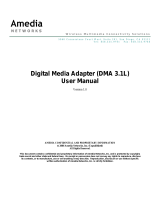Page is loading ...


- 1 -
www.vivotek.com
T: 886-2-82455282
F: 886-2-82455532
Product name: Video Receiver (RX7101)
Release Date: 2007/09/21
Manual Revision: 1.10
Web site: www.vivotek.com
Email: [email protected]
Made in Taiwan. ©Copyright 2000-2006. All rights reserved

- 2 -
www.vivotek.com
T: 886-2-82455282
F: 886-2-82455532
Before You Use This Product
The use of surveillance devices may be prohibited by law in your country. It is the
user’s responsibility to ensure that the operation of such devices is legal before
installing this unit for its intended use.
It is important to first verify that all contents received are complete according to the
list in the "Package Contents" chapter. Take notice of the warnings in “Quick
installation guide” before the Video Receiver is installed, then carefully read and
follow the instructions in the “Installation” chapter to avoid damages due to faulty
assembly and installation. This also ensures the product is used properly as
intended.
The Video Receiver is a network device and its use should be straightforward for
those who have basic network knowledge. The “Troubleshooting” chapter in the
Appendix provides remedies to the most common errors in set up and configuration.
You should consult this chapter first if you run into a system error.
The Video Receiver is designed for various applications including video surveillance,
camera control, etc. The “How to Use” chapter suggests ways to best utilize the
Video Receiver and ensure proper operations. For the creative and professional
developers, the "URL Commands of The Video Receiver" chapter serves to be a
helpful reference to customize existing homepages or integrating with the current
web server.
For paragraphs preceded by the reader should use caution to understand
completely the warnings. Ignoring the warnings may result in serious hazards or
injuries.

- 3 -
www.vivotek.com
T: 886-2-82455282
F: 886-2-82455532
Table of Contents
Before You Use This Product......................................................................2
Package Contents....................................................................................5
Installation.............................................................................................6
Physical Description............................................................................6
Front Panel..................................................................................6
Rear Panel...................................................................................7
Hardware Installation .........................................................................8
Software installation...........................................................................9
Initial Access to the Video Receiver.....................................................10
Check Network Settings ..............................................................10
Add Password to Prevent Unauthorized Access................................10
How to Use .....................................................................................10
Authentication............................................................................10
Primary capability of Video Receiver ...................................................12
Video........................................................................................12
Audio........................................................................................12
I/O...........................................................................................12
Administrator’s capability ..................................................................14
Software revision upgrade ...........................................................14
Definitions in Configuration.....................................................................15
Overview........................................................................................15
System settings...............................................................................16
Video and audio settings...................................................................18
Security settings..............................................................................20
Network settings..............................................................................21
Network type.............................................................................21
HTTP ........................................................................................22
Email settings..................................................................................23
I/O settings.....................................................................................24
Digital output.............................................................................24
Keyboard ..................................................................................24
System log......................................................................................26
Viewing system parameters...............................................................27

- 4 -
www.vivotek.com
T: 886-2-82455282
F: 886-2-82455532
Maintenance....................................................................................28
Appendix..............................................................................................29
A. Troubleshooting ...........................................................................29
Status LED ................................................................................29
Reset and restore.......................................................................30
B. URL commands of the Video Receiver..............................................30
Get server parameter values........................................................30
Set server parameter values ........................................................32
Available parameters on the server ...............................................33
System logs...............................................................................45
Upgrade firmware.......................................................................45
D. Technical specifications .................................................................47

- 5 -
www.vivotek.com
T: 886-2-82455282
F: 886-2-82455532
Package Contents
RX7101
Software CD
Power adapter
Quick installation guide
Terminal connector
Warranty card

- 6 -
www.vivotek.com
T: 886-2-82455282
F: 886-2-82455532
Installation
The Video Receiver only supports one privileged account to access and configure it. In
this manual, "Administrator" refers to the person.
Physical Description
Front Panel
“Status LEDs” Two LEDs show the status of Video Receiver. Please refer to the
Appendix Troubleshooting
for details.
“Talk” The button is reserved to support two way audio.
“Switch channel”
(1) In the multiple channel mode and “Sequential display” were set, to push the button
to stop or start the display of sequential channel.
(2) In the multiple channel mode and “Quad display” were set, to push the button to
switch the channel, the behavior is, -> Quad -> 1 -> 2 -> 3 -> 4 -> Quad
“S-video output” Video output for S-video connector
“BNC video output” Video output for BNC connector
“RCA audio output” Audio output for RCA connector
“Microphone audio input” Microphone input is reserved to support two way audio.

- 7 -
www.vivotek.com
T: 886-2-82455282
F: 886-2-82455532
Rear Panel
“Power cord socket” Plug the power jack of the included power adapter to Video
Receiver. Connecting the power adapter should be the last operation while physically
installing Video Receiver.
“Reset button” Refer to the Appendix Troubleshooting
for the detailed usage of
system recovery.
“General I/O terminal block” Video Receiver provides a very flexible general I/O
interface to combine with the user’s security devices such as alarms, lighting or door
locks. One green connector is included in the package to connect the external devices.
The general I/O terminal block has 10 pins for device control. These pins can be divided
into three categories based on their functions, including power source, RS485 and
digital outputs.
No. Pin description Regulation
1 AC power input 24V AC
2 AC power input 24V AC
3 Digital output 1 Darlington,Max. 500mA
4 Digital output 2 Darlington,Max. 500mA
5 Digital output 3 Darlington,Max. 500mA
6 Digital output 4 Darlington,Max. 500mA
7 DC power output (+) 12V DC,Max. 0.5A
8 DC power output (-) Ground
9 RS485_A D+,non-inverting
10 RS485_B D-,inverting
“Ethernet 10/100 RJ45 socket” Connect to an Ethernet network with a UTP
category 5 cable of length shorter than 100 meters according to the standard.

- 8 -
www.vivotek.com
T: 886-2-82455282
F: 886-2-82455532
Hardware Installation
Please verify that your product package contains all the accessories listed in the
foregoing Package Contents. Depending on the user’s application, an Ethernet cable
may be needed. The Ethernet cable should meet the specs of UTP Category 5 and not
exceed 100 meters in length.
Shut down all the peripheral devices prior to connection. The video BNC/S-Video,
Ethernet cable and power adapter are essential for basic viewing function. Refer to the
related configuration section for detailed description.
Upon powering up, the front red LED will become lighted first and then the device will
go through booting process. During the booting process, red and green LEDs will be
on. After booted, the Video Receiver will standby for getting IP address. After getting IP
Connect the power adapter jack to the Video Receiver
before plugging in to the power socket. This will reduce
the risk of accidental electric shock.

- 9 -
www.vivotek.com
T: 886-2-82455282
F: 886-2-82455532
Address, the green LED will blink every second.
The Video Receiver will first detect Ethernet. If it does not connect to Ethernet, the
system booting will fail. Please connect the Ethernet cable and power on again. When
system boot up, the green LED will flash every second as heartbeat to indicate alive. If
the green LED is off, please check the network connections. When system is alive, go
to next paragraph “Software installation”.
Software installation
At the end of the hardware installation, users can use Installation Wizard program
included in the product CDROM to find the location of the Video Receiver. There may be
many Video Receivers in the local network. Users can differentiate the Video Receiver
with the MAC. The MAC is printed on the label on the back of the Video Receiver body.
For more detail. please refer to the user’s manual of Installation Wizard 2.
Once installation is complete, the Administrator should proceed to the next
section "Initial access to the Video Receiver" for necessary checks and
configurations.

- 10 -
www.vivotek.com
T: 886-2-82455282
F: 886-2-82455532
Initial Access to the Video Receiver
Check Network Settings
The Video Receiver can be connected either before or immediately after software
installation onto the Local Area Network. The Administrator should complete the
network settings on the configuration page, including the correct subnet mask and IP
address of gateway and DNS. Ask your network administrator or Internet service
provider for the detail information. By default the Video Receiver requires the
Administrator to run installation every time it reboots. Please refer to “Network
settings” on the System Configuration page for details. If any setting is entered
incorrectly and cannot proceed to setting up the Video Receiver, restore the factory
settings following the steps in the “Troubleshooting” chapter of the Appendix.
Add Password to Prevent Unauthorized Access
The default Administrator’s password is blank and the Video Receiver initially will not
ask for any password. The Administrator should immediately implement a new
password as a matter of prudent security practice. Once the Administrator’s password
is saved, the Video Receiver will ask for the user’s name and password before each
access. The user name for the Administrator is permanently assigned as “root”. Once
the password is changed, the browser will display an authentication window to ask for
the new password. Once the password is set, there is no provision to recover
the Administrator’s password. The only option is to restore to the original
factory default settings.
How to Use
Authentication
After opening the Web browser and typing in the URL of the Video Receiver, a dialogue
window pops up to request a username and password. Upon successful authentication,

- 11 -
www.vivotek.com
T: 886-2-82455282
F: 886-2-82455532
the following figure is displayed.
The foreground is the login window and the background shows the message if
authentication fails. The option box can be checked to save the password for future
convenience. But it is not available to the Administrator for obvious reason.
*If the administrator (root user) assigns no password, everybody can access the
homepage directly.

- 12 -
www.vivotek.com
T: 886-2-82455282
F: 886-2-82455532
Primary capability of Video Receiver
Video
The Video Receiver supports maximum four video sources. The display mode can be
single channel and multiple channels. And the multiple channel display can be display
four channel simultaneously or sequentially. In sequential mode the period of showing
a channel can be adjusted.
When single channel mode is selected, only channel 1 is effective.
In single channel mode, the video resolution can be set up to D1, the receiver
automatically scale all other resolutions to full D1 at display.
In multiple channel mode, the maximum video resolution is CIF, the receiver
automatically scale all other resolutions to CIF at quad display mode and scale to
D1 in sequential display mode
Audio
The Video Receiver only supports single audio channel output and the volume can be
tuned.
I/O
Digital output
The Video Receiver has four digital outputs, they can be configured to following any
digital output of video source.
Keyboard
The Video Receiver supports keyboard to send PTZ commands to control PTZ camera.
The Video Receiver only supports PELCO-D protocol now.
The Video Receiver can send CGI command to control the PT functions of PT 7000

- 13 -
www.vivotek.com
T: 886-2-82455282
F: 886-2-82455532
series.
OSD
The Video Receiver provides the following information for showing the connection or
display status.
If the IP address is empty, the video output shows "No Video" on the top-right
corner.
If the IP address is configured but the channel is disconnected, the video output
shows the IP address on the top-right corner.
In sequential multi-channel mode, if the periodic channel switch is stopped, there
should be a channel ID on the top-right corner.

- 14 -
www.vivotek.com
T: 886-2-82455282
F: 886-2-82455532
Administrator’s capability
Software revision upgrade
Customers can obtain the up-to-date software from the web site of Vivotek. An
easy-to-use Installation Wizard is provided to upgrade the Video Receiver with just a
few clicks. The upgrade function is opened to the Administrator only. To upgrade the
system, follow the procedures below.
1. Download the firmware file named “rx7101_xxxxx.zip” and upgrade the firmware
from HTTP web page.
2. The whole process will finish in a few minutes and it will automatically restart the
system.
Note: Please do NOT remove power connection during the upgrade process. Doing so
will damage the device and it may no longer be functional. You need to send the Video
Receiver back for repairing in this case.
If power fails during the writing process of Flash memory, the program in the
memory of the Video Receiver may be destroyed permanently. If the Video Receiver
cannot restart properly, ask your dealer for technical service.

- 15 -
www.vivotek.com
T: 886-2-82455282
F: 886-2-82455532
Definitions in Configuration
The Administrator can access system configuration. Each category in the left column
will be explained in the following pages. The bold texts are the specific phrases on the
Option pages. The Administrator may type the URL below the figure to directly enter
the frame page of configuration. If the Administrator also wants to set certain options
through the URL, read the reference appendix for details.
Overview
If the sources have been set, the overview page will show the basic information about
the servers. In the default situation, it will show the information of channel 1. If the
“Multiple channel mode” is selected, it will show the information of four channels.
Please refer to “Video and audio” setting for the detail.

- 16 -
www.vivotek.com
T: 886-2-82455282
F: 886-2-82455532
System settings
"Host name" The text displays the title at the top of the banner.
"Keep current date and time" Click on this to reserve the current date and time of
the Video Receiver. An internal real-time clock maintains the date and time even when
the power of the system is turned off.
"Sync with computer time" Synchronizes the date and time of the Video Receiver
with the local computer. The read-only date and time of the PC is displayed as updated.
“Manual” Adjust the date and time according to what is entered by the Administrator.
Notice the format in the related fields while doing the entry.
“Automatic” Synchronize with the NTP server over the Internet whenever the Video
Receiver starts up. It will fail if the assigned time-server cannot be reached.
“NTP server” Assign the IP address or domain name of the time-server.
"Time zone" Adjust the time with that of the time-servers for local settings.
“Update interval” Select hourly, daily, weekly, or monthly update with the time on the
NTP server.
Remember to click on
to immediately validate the changes. Otherwise, the
correct time will not be synchronized.

- 17 -
www.vivotek.com
T: 886-2-82455282
F: 886-2-82455532
<url>
http://<Video Receiver>/setup/system.html
<Video Receiver> is the domain name or original IP address of the Video Receiver.

- 18 -
www.vivotek.com
T: 886-2-82455282
F: 886-2-82455532
Video and audio settings
"Single channel mode" Video Receiver shows Channel 1 in video output. The video
resolution can be set up to D1, the receiver automatically scale all other resolutions to
full D1 at display.
"Multiple channel mode" Video Receiver shows four channels in video output.
"Sequential display" Video Receiver shows Channel 1, 2, 3, 4 in order. The period of
showing a channel can be adjusted below this item. The receiver automatically scales
all other resolutions to full D1 at display.
"Quad display" Video Receiver shows four channels at the same time. The maximum
video resolution is CIF; the receiver automatically scales all other resolutions to CIF at
quad display mode.
"Video output" Video output modulation type. It can be “NTSC” or “PAL”.
"Audio output channel" Only one audio channel can be outputted. The default
channel is Channel 1.
"Audio output volume" The audio volume can be tuned in Video Receiver.
"Address" Full access URL to access the streaming of Video Server or Network
Camera.
Example: rtsp://192.168.1.220:554/live.sdp; http://192.168.1.123:80/video.mjpg.
"HTTP port" The HTTP port of Video Server or Network Camera
"User name" and "Password" The account in Video Server or Network Camera. The
privilege of this account must at least be able to access the video and audio streaming.
"Protocol" The protocol of streaming. There are three types for RTSP streaming:
Multicast, UDP and TCP.
"Media" Video and audio can be chosen independently.
"Enable this channel" Select it to enable the channel of Video source.

- 19 -
www.vivotek.com
T: 886-2-82455282
F: 886-2-82455532
/