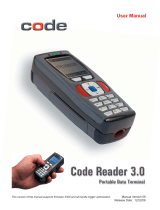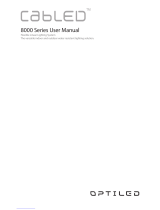Page is loading ...

K11020 VisionSensor™ 2030 User Manual, Rev. E, Software ver. 3.1.1000, August 3, 2007 - 1
Save Settings
User Manual
Part Number K11020, Rev. E, August 3, 2007
This version of the manual supports rmware 3.1.1000 and greater.

K11020 VisionSensor™ 2030 User Manual, Rev. E, Software ver. 3.1.1000, August 3, 2007 - ii
Save Settings
Statement of Agency Compliance
The VS 2030 can be set to use targeting lasers. The VS 2030’s targeting laser emits Class
2M radiation outside of the product per IEC 60825-1. Class 2M Laser/LED product. Do not
stare into beam or view directly with optical instruments.
The VS 2030 has been tested by an independent electromagnetic compatibility laboratory in
accordance with the applicable specications and instructions.
The VS 2030 has been tested for compliance with FCC regulations and was found to be
compliant with all applicable FCC Rules and Regulations.
IMPORTANT NOTE: To comply with FCC RF exposure compliance requirements, this de-
vice must not be co-located or operate in conjunction with any other antenna or transmitter.
CAUTION: Changes or modications not expressly approved by the party responsible for
compliance could void the user’s authority to operate the equipment.
The VS 2030 has been tested for compliance to CE standards and guidelines and was
found to conform to applicable CE standards, specically the EMC requirements EN 55024,
ESD EN 61000-4-2, Radiated RF Immunity EN 61000-4-3, ENV 50204, EFT EN 61000-4-4,
Conducted RF Immunity EN 61000-4-6, EN 55022, Class B Radiated Emissions, and Class
B Conducted Emissions.
Laser/LED Radiation
Wavelength: 650-700 nm
Maximum Output: <1mW
Laser Pulse Duration: 0.977 mSec.
LED Pulse Duration: 0.255 uSec.
A Warning Label (see left) is located on the underside of the VS
2030 near the battery locking mechanism as pictured (see right).
Videk voids product warranty if the hard case has been opened or tam-
pered with in any way. Opening the case may put the user at risk of laser
radiation exposure (Class 3R). A second Warning Label (see left) is placed
within the casing structure as pictured (see right).
Caution – Use of controls or adjustments, or performance of procedures
other than those specied herein may result in hazardous radiation
exposure.
In addition, a CB Test Certicate has been issued by the National Cer-
tication Board (NCB) indicating VisionSensor 2030 (VS 2030) meets all
safety and quality standards in accordance to IEC 60950-1:2001, First
Edition.
Enlarged for
readability
CAUTION - CLASS 3R
LASER RADIATION
WHEN OPEN
AVOID DIRECT EYE
EXPOSURE
Enlarged for
readability
Laser aperture
37AW
E300884

K11020 VisionSensor™ 2030 User Manual, Rev. E, Software ver. 3.1.1000, August 3, 2007 - iii
Save Settings
VisionSensor 2030 User Manual
Copyright © 2007 Videk, Inc.
All Rights Reserved.
The software described in this manual may only be used in accordance with the terms of its license
agreement.
No part of this publication may be reproduced in any form or by any means without written permission from
Videk, Inc. This includes electronic or mechanical means such as photocopying or recording in information
storage and retrieval systems.
NO WARRANTY. This technical documentation is provided AS-IS. Further, the documentation does not
represent a commitment on the part of Videk, Inc. Videk does not warrant that it is accurate, complete or
error free. Any use of the technical documentation is at the risk of the user. Videk reserves the right to
make changes in specications and other information contained in this document without prior notice, and
the reader should in all cases consult Videk to determine whether any such changes have been made.
Videk shall not be liable for technical or editorial errors or omissions contained herein; nor for incidental
or consequential damages resulting from the furnishing, performance, or use of this material. Videk does
not assume any product liability arising out of or in connection with the application or use of any product or
application described herein.
NO LICENSE. No license is granted, either by implication, estoppel, or otherwise under any intellectual
property rights of Videk, Inc. Any use of hardware, software and/or technology of Videk, Inc. is governed
by its own agreement.
The following are trademarks or registered trademarks of Videk, Inc.:
VisionSensor, Clearly a Company With Vision
All other product names mentioned in this manual may be trademarks of their respective companies and
are hereby acknowledged.
The software and/or products of Videk, Inc. include inventions that are patented or that are the subject of
patents pending. U.S. Patents: 6997387, 6619547, 6736320, 7014113, 6942152, 7036735, 7097099,
6957769
Videk, Inc., 2200 Brighton-Henrietta Town Line Rd., Rochester, NY 14623
www.videk.com

K11020 VisionSensor™ 2030 User Manual, Rev. E, Software ver. 3.1.1000, August 3, 2007 - iv
Save Settings
Table of Contents
Chapter 1 - Getting Started ............................................................................................................... 1
1.1 - Introduction ............................................................................................................................ 2
1.2 - Unpacking .............................................................................................................................. 3
1.3 - Powering On/Off Reader ........................................................................................................ 3
1.4 - Keypad/Icon Overview ........................................................................................................... 4
1.5 - Batch Operation ..................................................................................................................... 6
1.6 - Cabled Operation ................................................................................................................... 7
1.6.1 - Introduction .................................................................................................................. 7
1.6.2 - USB Cable Installation Guide ....................................................................................... 8
1.6.2.1 - USB Communication Settings ............................................................................ 9
1.6.3 - RS232 Cable Installation Guide ................................................................................. 10
1.6.3.1 - RS232 Communication Data Bit Settings .........................................................11
1.6.3.2 - RS232 Communication Stop Bit Settings..........................................................11
1.6.3.3 - RS232 Communication Baud Rate Settings .....................................................11
1.6.3.4 - RS232 Communication Parity Settings .............................................................11
1.6.4 - Cabled Reader - Time Out Settings ........................................................................... 12
1.7 - Reader Feedback Guide ...................................................................................................... 13
1.8 - Targeting and Reading Techniques ...................................................................................... 14
1.9 - Imager Field of View and Resolution.................................................................................... 15
1.10 - Decode Zone ...................................................................................................................... 16
1.11 - Removing and Attaching Handle ........................................................................................ 17
Chapter 2 - Optimization and Trigger Programming .................................................................... 18
2.1 - Introduction .......................................................................................................................... 19
2.2 - Global Trigger Optimization Matrix ....................................................................................... 20
2.3 - Left Trigger Optimization Matrix ........................................................................................... 21
2.4 - Left Trigger Programming .................................................................................................... 21
2.5 - Right Trigger Optimization Matrix ......................................................................................... 22
2.6 - Right Trigger Programming .................................................................................................. 22
2.7 - Handle Optimization Matrix .................................................................................................. 23
2.8 - Handle Trigger Programming ............................................................................................... 23
2.9 - Continuous Trigger Optimization Matrix ............................................................................... 24
2.10 - Continuous Scan ................................................................................................................ 24
2.11 - Continuous Scan Settings ................................................................................................ 25
2.11.1 - Continuous Scan - Sleep Time Out .......................................................................... 25
2.11.2 - Continuous Scan - Trigger Delays ............................................................................ 25
2.11.3 - Continuous Scan - Duplicate Scan Suppression ...................................................... 25
2.12 - Motion Detection Scan Settings ....................................................................................... 25

K11020 VisionSensor™ 2030 User Manual, Rev. E, Software ver. 3.1.1000, August 3, 2007 - v
Save Settings
Chapter 3 - VS 2030 Programming: Symbology Settings ............................................................ 26
3.1 - Introduction .......................................................................................................................... 27
3.2 - Aztec Symbology .................................................................................................................. 27
3.3 - Codabar Symbology ............................................................................................................. 27
3.4 - Codablock F Symbology ...................................................................................................... 28
3.5 - Code 11 Symbology ............................................................................................................. 28
3.6 - Code 39 Symbology ............................................................................................................. 28
3.7 - Code 93 Symbology ............................................................................................................. 29
3.8 - Code 128 Symbology ........................................................................................................... 29
3.9 - Composite Symbologies ...................................................................................................... 30
3.10 - Data Matrix Symbology ...................................................................................................... 30
3.11 - Interleaved 2 of 5 Symbology ............................................................................................ 31
3.12 - Maxicode Symbology ......................................................................................................... 31
3.13 - Matrix 2 of 5 Symbology ..................................................................................................... 32
3.14 - Micro PDF417 Symbology ................................................................................................. 32
3.15 - MSI Plessy Symbology ...................................................................................................... 32
3.16 - NEC 2 of 5 Symbology ....................................................................................................... 33
3.17 - PDF 417 Symbology .......................................................................................................... 33
3.18 - Pharmacode ....................................................................................................................... 33
3.19 - Postal Symbologies ............................................................................................................ 34
3.20 - Advanced Postal Symbologies ........................................................................................... 35
3.21 - QR Code Symbology ......................................................................................................... 36
3.22 - RSS Symbology ................................................................................................................. 36
3.23 - Telepen Symbology ............................................................................................................ 37
3.24 - UPC/EAN/JAN ................................................................................................................... 37
Chapter 4 - Reader Feedback and Special Settings ..................................................................... 38
4.1 - Volume and Vibration Settings ............................................................................................. 39
4.2 - Code Readability Index ........................................................................................................ 39
4.3 - Backlight Intensity Settings .................................................................................................. 40
4.4 - Backlight Timeout Settings ................................................................................................... 41
4.5 - Laser Settings ...................................................................................................................... 41
4.6 - Reader Power Off Settings................................................................................................... 41
4.7 - Reader ID and Firmware Version ......................................................................................... 42
4.8 - Reader Settings Lock ........................................................................................................... 42
4.9 - Keyboard Support ................................................................................................................ 43
Chapter 5 - Advanced Decode Performance ................................................................................. 44
5.1 - Continuous Illumination ........................................................................................................ 45
5.2 - Set Targeting Zone Tolerances ............................................................................................. 45
5.3 - Windowing ............................................................................................................................ 46
5.4 - VGA & Megapixel Settings ................................................................................................... 48
5.5 - Mirror Decoding .................................................................................................................... 48

K11020 VisionSensor™ 2030 User Manual, Rev. E, Software ver. 3.1.1000, August 3, 2007 - vi
Save Settings
Chapter 6 - Adding a Prex or Sufx and Reader Text Commands ............................................ 49
6.1 - Prex Settings ...................................................................................................................... 50
6.2 - Sufx Settings ...................................................................................................................... 50
6.3 - Erase Prex and Sufx Settings ........................................................................................... 51
6.4 - Reader Text Commands....................................................................................................... 51
Chapter 7 - VS 2030: Maintenance and Troubleshooting ............................................................. 52
7.1 - Reset Reader to Factory Defaults ........................................................................................ 53
7.2 - General Safety Information .................................................................................................. 53
7.3 - Warranty ............................................................................................................................... 54
7.4 - VS 2030 Accessories ........................................................................................................... 55
7.5 - Troubleshooting .................................................................................................................... 55
7.6 - VS 2030 Maintenance .......................................................................................................... 56
Appendix A - Reader Specications .............................................................................................. 57
Appendix B - Mechanical & Electrical Specications .................................................................. 60
Appendix C - Pharmacode Settings ............................................................................................... 65
Appendix D - Factory Default Settings .......................................................................................... 68
Appendix E - Programming Codes ................................................................................................ 71

K11020 VisionSensor™ 2030 User Manual, Rev. E, Software ver. 3.1.1000, August 3, 2007 - 1
Save Settings
Chapter 1 - Getting Started

K11020 VisionSensor™ 2030 User Manual, Rev. E, Software ver. 3.1.1000, August 3, 2007 - 2
Save Settings
1.1 - Introduction
The VisionSensor 2030 (VS 2030) establishes a new benchmark for Por-
table Data Terminals and Hand Held Computers by combining the indus-
try’s best imaging technology with a graphic display and rugged keyboard
to create the smallest and lightest full-featured bar code reading terminal
on the market.
Using the same ergonomic platform as the highly successful VisonSen-
sor 2020, the VS 2030 extends mobile all-symbology bar code reading to
include information display and keyboard entry.
The VS 2030 instantly reads postal codes and large 1D
codes as well as high density 2D matrix symbols due to
the unique Dynamic Optimization Technology (DOT), which
continuously adapts the resolution, illumination, and image
eld for the fastest automatic symbology identication and
decoding over the widest range of symbology types, sizes,
recording surfaces and ambient lighting. With DOT, the VS
2030 achieves matrix symbol decoding at speeds that are
similar to linear bar code decoding, while preserving battery
energy. By monitoring each user’s reading patterns, DOT
reduces training time and eliminates the need for manual
conguration optimization through parameter settings.
The VS 2030 will instantly decode all postal, bar and 2D codes
Featuring
The VS 2030 features a 1.3 MegaPixel dual-eld image collection engine, a 400MHz AMD Alchemy Au1100
CPU, and 8MB of non-volatile memory. Portable operations are supported by a 1950 mAH Lithium Ion Battery
and a Real Time Clock with its own battery backup system.

K11020 VisionSensor™ 2030 User Manual, Rev. E, Software ver. 3.1.1000, August 3, 2007 - 3
Save Settings
1.2 - Unpacking
1.3 - Powering On/Off Reader
Remove the VS 2030 from its packing and inspect it for damage. If the scanner was damaged during
shipping, please call Videk at (585) 292-6210 or (800) 24-VIDEK.
The standard VS 2030 unit is shipped with a USB cable interface. The unit also features a 1950 mAH
battery-handle that must be installed in the unit at all times.
Various accessories are available for the VS 2030.
• External battery charger
• Power Supplies
• RS232 and USB cables
Please keep your packing materials. The VS 2030 is shipped in an approved shipping container and should
be used if you ever need to return your equipment for servicing.
To power on the reader, press and hold either of the
red trigger buttons for 3 seconds (shown at right) or
squeeze the trigger on the pistol grip for 3 seconds.
The reader will power down after 2 hours of non-
use. To change the default settings, please see
Section 4.7 - Reader Sleep/Time Out settings.

K11020 VisionSensor™ 2030 User Manual, Rev. E, Software ver. 3.1.1000, August 3, 2007 - 4
Save Settings
1.4 - Keypad/Icon Overview
The chart below shows key/button functions.
Description of Button Function
Key Numeric Mode Upper Case Text
Mode
Lower Case Text
Mode
Symbol Mode
Toggles between
numeric characters,
upper case text, lower
case text, and symbol
character input
Toggles between
numeric characters,
upper case text, lower
case text, and symbol
character input
Toggles between
numeric characters,
upper case text, lower
case text, and symbol
character input
Toggles between
numeric characters,
upper case text, lower
case text, and symbol
character input
1 Space, 1 Space, 1 Space ) < _
2 A, B, C, 2 a, b, c, 2 ! * = `
3 D, E, F, 3 d, e, f, 3 “ + > {
4 G, H, I, 4 g, h, i, 4 # , ? |
5 J, K, L, 5 j, k, l, 5 $ - @ }
6 M, N, O, 6 m, n, o, 6 % . [ ~
7 P, Q, R, S, 7 p, q, r, s, 7 & / \ Space
8 T, U, V, 8 t, u, v, 8 ‘ : ] Space
9 W, X, Y, Z, 9 w, x, y, z, 9 ( ; ^ Space
0 0 0 Toggles between
4 sets of symbols
– when pressed, the
current symbol set is
displayed
Backspace and clear
messages
Backspace and clear
messages
Backspace and clear
messages
Backspace and clear
messages
Note: All characters represented in this table are for ASCII mode.

K11020 VisionSensor™ 2030 User Manual, Rev. E, Software ver. 3.1.1000, August 3, 2007 - 5
Save Settings
The chart below shows all of the icons and their denitions.
Icon Description
Power Icons
50% to 100% capacity of battery
20% to 50% capacity of battery
0% to 20% capacity of battery – recharge battery as soon as possible
Battery is recharging
No icon is displayed when battery blank is used with a cabled reader
Connection Icon
Reader is connected physically to a receiving device (computer, handheld, etc.) Note: Some
RS232 congurations can not be detected
No icon is displayed when the reader does not detect a connection
Communication Mode Icons
RS232 communication mode enabled
USB communication mode enabled
Packet Mode Icons
One way mode – no acknowledgement required
Two way mode – packetized, bidirectional communication between a VS 2030 and an
application (may also indicate download mode)
Downloader mode
Keyboard mode – can be used as a USB keyboard
Virtual COM Port One Way mode
Secure mode – data encryption mode enabled
Memory Icons
No stored data
Some stored data
Memory is at least 90% full
No batch mode – data will not be stored in the reader’s memory if not connected
Input Mode Icons
Caps Lock – data entered manually on the keypad will be in capital letters
Lower Case – data entered manually on the keypad will be in lower case letters
Numeric – data entered manually on the keypad will be numeric
Symbol – data entered manually on the keypad will be symbols
Locked – buttons pushed on the reader’s keypad will be ignored

K11020 VisionSensor™ 2030 User Manual, Rev. E, Software ver. 3.1.1000, August 3, 2007 - 6
Save Settings
1.5 - Batch Operation
1.5.1 - Introduction
Batch data storage and data transfer are controlled by the resident JavaScript application on your VS 2030
reader. Under the default factory settings, batch mode is enabled.
When the VS 2030 is NOT connected to a host PC or other device, it will store reading data. Then when
subsequently connected to a host device the VS 2030 will automatically upload all of the read data and
erase it from its memory.
MAKE SURE that when the VS 2030 is connected to the host device that the appropriate application is
open and active on the host device. If not, the read data will be lost.
1.5.2 - RS232 Considerations
In RS232 Batch Cable-Detect mode, the VS 2030 will detect if it is connected to a powered serial cable,
and will send the data. If a powered serial cable is not connected or if the power adapter is not connected
to the serial cable, the VS 2030 will buffer the data. When the VS 2030 is then connected to a powered
serial cable, the data will automatically upload and be erased from the VS 2030 memory.
In RS232 Cabled - No Power mode, the VS 2030 will behave as if it is always connected even though the
serial cable is disconnected or the power adapter is unplugged. Scanned data will be sent, regardless of
connection status. Data scanned in Cabled mode will be lost if the VS 2030 is not connected to the serial
cable. It will not buffer the data, unless Send & Store mode has been enabled.
Important Note: If you are in RS232 Cabled-No Power mode, when you place a unit in a charger the
reader will behave as if it is being cabled, and download the data. THE DATA WILL BE ERASED FROM
MEMORY. To disable this feature, scan the RS232 Cable - Detect code.
RS232 Batch Cable-Detect - Default RS232 Cabled - No Power
NOTE: After making changes to settings by scanning the setup/conguration codes, always scan
the “SAVE SETTINGS” code at the bottom of the page to assure that the new settings will be saved
in the VS 2030 memory for use the next time the reader is powered on.

K11020 VisionSensor™ 2030 User Manual, Rev. E, Software ver. 3.1.1000, August 3, 2007 - 7
Save Settings
1.6 - Cabled Operation
1.6.1 - Introduction
The VS 2030 is available with USB and RS232 cables. All of the cables are connected to the VS 2030
with an 8-pin DIN connector. Different cables may be required for different hosts.
To install a cable on the standard unit, correctly line up the 8-pin DIN connector into back end of the unit.
The arrows on the connector should be facing down. When they are lined up, rmly push the cable in.
The cable has a locking mechanism that will rmly hold the cable in place.
To detach the cable from the reader, YOU MUST grip the plastic on the 8-pin din and pull back to disen-
gage the connector.

K11020 VisionSensor™ 2030 User Manual, Rev. E, Software ver. 3.1.1000, August 3, 2007 - 8
Save Settings
1.6.2 - USB Cable Installation Guide
To connect the VS 2030 to your host computer via USB interface:
1. Make sure the USB cable is sufciently attached to your VS
2030 unit.
2. You DO NOT need to power off your host computer. The VS
2030 with USB interface can be plugged into any host while
the computer is powered up.
3. Connect the USB interface cable to the host. If you are
unsure of the proper location to connect the USB cable please
consult the manual of your host computer.
4. The USB interface does not require additional power supply.
The VS 2030 will automatically recharge the battery whenever
the unit is attached to a host that is powered up.
5. The VS 2030 will power on automatically.
6. Your VS 2030 unit should be ready for use. Open the applica-
tion on your host computer to which you wish to send data
and begin scanning.

K11020 VisionSensor™ 2030 User Manual, Rev. E, Software ver. 3.1.1000, August 3, 2007 - 9
Save Settings
1.6.2.1 - USB Communication Settings
USB Keyboard Mode - Data is sent from the Reader and interpreted by the host just as if a US keyboard
was being used to enter data.
USB Downloader - This mode is the standard way of transferring batch les or new rmware through the
USB port.
USB Native Two Way Mode - This mode is utilized when there is a need for error-corrected communica-
tion between the VS 2030 and an application through the USB port.
USB Virtual COM 1 Way Mode - This mode allows a USB-cabled VS 2030 to function as a virtual COM
port. To use the VS 2030 in this mode, download the driver at www.videk.com
Scan the following codes to set the appropriate USB communication setting:
USB Keyboard (Default) USB Downloader USB Native Two Way Mode
USB Virtual COM 1 Way Mode Reset to USB Factory Defaults
NOTE: After making changes to settings by scanning the setup/conguration codes, always scan
the “SAVE SETTINGS” code at the bottom of the page to assure that the new settings will be saved
in the VS 2030 memory for use the next time the reader is powered on.
You must rst install the
virtual com port driver
before utilizing this mode.

K11020 VisionSensor™ 2030 User Manual, Rev. E, Software ver. 3.1.1000, August 3, 2007 - 10
Save Settings
If you are using the RS232 interface and utilizing Batch functionality, please read the Important Note
in batch section. If you are using the 1950 mAH battery for batch mode, the RS232 cable will recharge
the VS 2030 battery only if the RS232 cable has a power supply connected and the power supply is
plugged into a socket.
4. The VS 2030 will power on automatically.
5. Scan the RS232 One Way Mode code then the Save Settings code to congure reader:
RS232 One Way Mode Save Settings
6. Your VS 2030 unit should be ready for use. Open the application on your host computer that will
receive scanned data and begin scanning.
Warning: Videk, Inc.-approved power adapter must be used. Reader failure due to use of incorrect
power adapter will void all warranties.
1.6.3 - RS232 Cable Installation Guide
To connect the VS 2030 to your host computer via RS232 interface:
1. Make sure the RS232 cable is sufciently attached to your unit.
2. Connect the RS232 interface cable to your host computer. If you are unsure of the proper location to
connect the RS232 cable please consult the manual of your host computer.
RS232 Factory Default Settings
Mode: RS232 One Way Mode
Baud Rate: 57600
Stop Bits: 2
Data Bits: 8
Parity: None
3. The RS232 interface is supplied with a power supply. Plug the power supply adapter into the RS232
interface cable and then plug the power adapter into a wall socket.

K11020 VisionSensor™ 2030 User Manual, Rev. E, Software ver. 3.1.1000, August 3, 2007 - 11
Save Settings
1.6.3.1 - RS232 Communication Data Bit Settings
Scan the following codes to set the appropriate data bit:
7 Data Bits 8 Data Bits (Default)
1.6.3.2 - RS232 Communication Stop Bit Settings
Scan the following code to set the appropriate stop bit data:
2 Stop Bits (Default)
1.6.3.3 - RS232 Communication Baud Rate Settings
Scan the following codes to set the appropriate baud rate:
1200 2400 4800 9600
19200 38400 57600 (Default) 115200
1.6.3.4 - RS232 Communication Parity Settings
Scan the following codes to set parity:
Even Odd None (Default)

K11020 VisionSensor™ 2030 User Manual, Rev. E, Software ver. 3.1.1000, August 3, 2007 - 12
Save Settings
1.6.4 - Cabled Reader - Time Out Settings
Scan one of the codes below to set the amount of time a cabled VS 2030 will be enumerated before
entering sleep mode. The battery is re-charged at the fastest rate when VS 2030 is in sleep mode:
Cabled - 2 hours Cabled - Always (Default)

K11020 VisionSensor™ 2030 User Manual, Rev. E, Software ver. 3.1.1000, August 3, 2007 - 13
Save Settings
1.7 - Reader Feedback Guide
The chart below shows potential icon combinations. Consult the chart to verify a conguration.
Possible VS 2030 Congurations
RS232 USB
RS232 One Way Mode
This mode is the standard way of transferring unformatted,
unpacketized data through the serial/RS232 port.
USB One Way Mode
This mode is the standard way of transferring unformatted,
unpacketized data through a USB port.
RS232 Two Way Mode
This mode allows for reliable communication by utilizing
packet acknowledgement protocol.
USB Two Way Mode
This mode is utilized when there is a need for packetized,
bidirectional communication between the VS 2030 and an ap-
plication through a USB port.
USB Keyboard Mode
This mode emulates the transfer of data from the VS 2030 to
a host computer via a keyboard interface.
RS232 Secure Mode
This mode is utilized for transferring data in an encrypted
format from the VS 2030 to a host computer through the
serial/RS232 port.
USB Virtual COM Port 1
Mode
This mode allows communi-
cation between a USB port
and an application expect-
ing serial input. A virtual
com driver must be loaded
onto the host computer be-
fore reader can be utilized
in this mode. ** See Note.
USB Secure Mode
This mode is utilized for transferring data in an encrypted for-
mat from the VS 2030 to a host computer through a USB port.
USB Downloader Mode
This mode is used when downloading rmware changes to
the reader.

K11020 VisionSensor™ 2030 User Manual, Rev. E, Software ver. 3.1.1000, August 3, 2007 - 14
Save Settings
To read a symbol with the VS 2030:
1. The VS 2030 features omnidirectional decoding. Center the symbol in any orientation within the laser
dot aiming pattern.
Note: The VS 2030 can read a symbol that is not centered; however, the VS 2030 performs best
when a code is centered. If two (2) bar codes are with the imagers decode zone, the VS 2030 will
decode the symbol closest to the center of the aiming dot.
2. The VS 2030 was developed to decode both very small 2-dimensional symbols and larger 1-dimen-
sional symbols. The unit has an innovative dual eld decode zone. The VS 2030 DECODES BOTH
ZONES SIMULTANEOUSLY. The unit has a lens focused on a near-eld for smaller codes (optimal
focal point is 4 inches) and one lens focused on a far-eld for larger codes (optimal focal point 9
inches). To read smaller symbols move the VS 2030 closer to the symbol. To read larger symbols
move the unit farther away from the symbol. The entire VS 2030 decode zone varies between two
(2”) and twenty (20+”) or more inches. For postal codes the range is between eight (8”) and ten
(10”) inches.
3. Hold the VS 2030 steady - DO NOT SWIPE OR MOVE THE READER. Press the trigger until the VS
2030 beeps, indicating the code has been successfully decoded.
4. The reader may be optimized to your specic environment by scanning codes in Chapter 2.
1.8 - Targeting and Reading Techniques
The VS 2030 utilizes digital camera technology to take a picture of a symbol. Once an image is captured, the
VS 2030 utilizes advanced decoding algorithms to extract data from the captured image.
The VS 2030 features left and right triggers (the
red buttons on the top of the reader). These
triggers may be programmed to perform various
features. The reader is shipped with the left trigger
and right trigger functioning as a decode symbol
command.
The handle has a trigger on the grip. The two
triggers on the top of the unit also work when the
handle is attached.
/