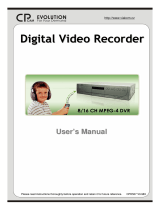Page is loading ...

MODEL:
L224 Series
TRIPLEX NETWORK
DIGITAL VIDEO
RECORDER
Instruction Manual
www.lorexcctv.com
Copyright © 2006 Lorex Technology Inc.
English Version1.0

Thank you for purchasing the L224 Series Triplex Network Digital Video
Recorder. Lorex is committed to providing our customers with a high
quality, reliable security product.
The L224 Series DVR allows for Triplex Functionality – Record, View and
Search for recoded data simultaneously, and supports up to a 500 GB
Hard Drive. The system can be viewed and controlled over the internet
from a remote location with trouble free access via the Free DDNS
Service.
To learn more about this 4 Channel Networkable Surveillance System, and
to learn about our complete range of accessory products, please visit our
website at:a
http://www.lorexcctv.com

IMPORTANT SAFEGUARDS
IMPORTANT SAFEGUARDS

IMPORTANT SAFEGUARDS
IMPORTANT SAFEGUARDS

IMPORTANT SAFEGUARDS
IMPORTANT SAFEGUARDS

TABLE OF CONTENTS
TABLE OF CONTENTS
PARTS AND FEATURES
PARTS AND FEATURES
1.1 FEATURES ---------------------------------------------------------------------------------------------------------------------------------------------
1.2 PACKAGE CONTENTS ----------------------------------------------------------------------------------------------------------------------------
1.3 SPECIFICATION --------------------------------------------------------------------------------------------------------------------------------------
1.4 FRONT PANEL ----------------------------------------------------------------------------------------------------------------------------------------
1.5 REAR PANEL ------------------------------------------------------------------------------------------------------------------------------------------
GETTING STARTED
GETTING STARTED
2.1 GETTING STARTED --------------------------------------------------------------------------------------------------------------------------------
BASIC OPERATION
BASIC OPERATION
3.1 RECORDING ------------------------------------------------------------------------------------------------------------------------------------------
3.2 PLAYBACK --------------------------------------------------------------------------------------------------------------------------------------------
DETAILED MENU CONFIGURATION
DETAILED MENU CONFIGURATION
4.1 MENU TREE ------------------------------------------------------------------------------------------------------------------------------------------
4.2 MAIN MENU OPTIONS_ RECORD ------------------------------------------------------------------------------------------------------------
4.3 MAIN MENU OPTIONS_ TIMER ---------------------------------------------------------------------------------------------------------------
4.4 MAIN MENU OPTIONS_ DATE ----------------------------------------------------------------------------------------------------------------
4.5 MAIN MENU OPTIONS_ ADVANCE ---------------------------------------------------------------------------------------------------------
4.6 ADVANCE MENU_ CAMERA ------------------------------------------------------------------------------------------------------------------
4.7 ADVANCE MENU_ DETECTION --------------------------------------------------------------------------------------------------------------
4.8 ADVANCE MENU_ DISPLAY ------------------------------------------------------------------------------------------------------------------
4.9 ADVANCE MENU_ ALERT ----------------------------------------------------------------------------------------------------------------------
4.10 ADVANCE MENU_ REMOTE -------------------------------------------------------------------------------------------------------------------
4.11 ADVANCE MENU_ SYSTEM -------------------------------------------------------------------------------------------------------------------
4.12 ADVANCE MENU_ NETWORK ----------------------------------------------------------------------------------------------------------------
4.13 ADVANCE MENU_ BACKUP -------------------------------------------------------------------------------------------------------------------
4.14 ADVANCE MENU_ HDD INFO -----------------------------------------------------------------------------------------------------------------
4.15 ADVANCE MENU_ EVENT LOG --------------------------------------------------------------------------------------------------------------
ADDITIONAL OPERATION
ADDITIONAL OPERATION
5.1 SEARCH ------------------------------------------------------------------------------------------------------------------------------------------------
5.2 KEY LOCK ---------------------------------------------------------------------------------------------------------------------------------------------
5.3 SWITCH N/P SYSTEM ------------------------------------------------------------------------------------------------------------------------------
5.4 R.E.T.R. --------------------------------------------------------------------------------------------------------------------------------------------------
5.5 USB UPGRADE----------------------------------------------------------------------------------------------------------------------------------------
5.6 LICENSED SOFTWARE AP-----------------------------------------------------------------------------------------------------------------------
INSTALL THE SOFTWARE AP -------------------------------------------------------------------------------------------------------------
AP BASIC OPERATION -----------------------------------------------------------------------------------------------------------------------
AP ADVANCED SETTING --------------------------------------------------------------------------------------------------------------------
NETWORK -------------------------------------------------------------------------------------------------------------------------
DDNS --------------------------------------------------------------------------------------------------------------------------------
MAIL ---------------------------------------------------------------------------------------------------------------------------------
FTP -----------------------------------------------------------------------------------------------------------------------------------
DVR-CAMERA SETTING ------------------------------------------------------------------------------------------------------
DEVICE -----------------------------------------------------------------------------------------------------------------------------
DETECTION -----------------------------------------------------------------------------------------------------------------------
NETWORK BACKUP & PLAYBACK --------------------------------------------------------------------------------------
SEARCH LIST --------------------------------------------------------------------------------------------------------------------
TIMER RECORD -----------------------------------------------------------------------------------------------------------------
DATE --------------------------------------------------------------------------------------------------------------------------------
RECORD SETTING -------------------------------------------------------------------------------------------------------------
ALARM -----------------------------------------------------------------------------------------------------------------------------
ALARM LIST ----------------------------------------------------------------------------------------------------------------------
GENERAL --------------------------------------------------------------------------------------------------------------------------
ACCOUNT -------------------------------------------------------------------------------------------------------------------------
ONLINE USER INFO -----------------------------------------------------------------------------------------------------------
FILE PATH ------------------------------------------------------------------------------------------------------------------------
5.7 OPERATION VIA IE BROWSER ----------------------------------------------------------------------------------------------------------------
TROUBLESHOOTING
TROUBLESHOOTING
6.1 FAQ -----------------------------------------------------------------------------------------------------------------------------------
APPENDIX #1
APPENDIX #1
INSTALL HDD ------------------------------------------------------------------------------------------------------------------
APPENDIX #2
APPENDIX #2
PIN CONFIGURATION -------------------------------------------------------------------------------------------------------
APPENDIX #
APPENDIX #
3
3
RS232 PROTOCOL -----------------------------------------------------------------------------------------------------------
APPENDIX #
APPENDIX #
4
4
RECORDING TIME TABLE -------------------------------------------------------------------------------------------------
APPENDIX #
APPENDIX #
5
5
COMPATIBLE USB FLASH DRIVE BRAND --------------------------------------------------------------------------
APPENDIX #
APPENDIX #
6
6
COMPATIBLE HDD BRAND -----------------------------------------------------------------------------------------------
1
2
3-4
5-7
8
9
10
11
12
13
14
15
16
16
18
19
20
21
22
23
24
25
25
26
27
27
27
28
28
28
29
34
34
35
36
36
37
37
38
39
40
41
42
42
43
43
43
44
44
44
45
46
47
48
49
50
51
52

1.1 FEATURES
1.1 FEATURES
1
L224 SeriesTechnology
L224 SeriesTechnology
Compression format providing crystal clear images with real time performance
Multiplex
Multiplex
Allow live display, record, playback, backup, and network at the same time
Backup Function:
Backup Function:
Supports image backup with USB flash drives, network remote recording and backup
Remote Surveillance:
Remote Surveillance:
Support remote surveillance with licensed software Application and IE Browser
Web surveillance by up to 5 users simultaneously
Intelligent Motion Trigger Recording:
Intelligent Motion Trigger Recording:
With advanced motion detection function, scheduled motion detection recording
(4 different adjustable factors for motion detection sensitivity) and convenient search function,
customized security environments are achieved
Alarm trigger recording will send alerts with images to designated e-mails and the FTP address
Support pre-alarm recording (8MB)
Covert Recording:
Covert Recording:
A mask replaces the live image with a blank screen, and the monitor shows nothing but recording is still on
A/V Support:
A/V Support:
Support 1 audio-in, 1 audio-out to record sounds
Support VGA output to monitor (optional)
General:
General:
Support multi-language OSD
Supports IR remote control
System auto recovery after power reconnected
Support daylight saving function
Support manual / timer / motion / alarm / network remote recording functions
Watermark function ensures authentication of recorded images
Support TCP/IP, PPPOE, DHCP and DDNS network connection

1.2 CONTENTS
1.2 CONTENTS
CHECK YOUR PACKAGE TO CONFIRM THAT YOU HAVE RECEIVED THE
COMPLETE SYSTEM, INCLUDING ALL COMPONENTS SHOWN ABOVE.
2
L224 Series DVR with Remote Control
Manual and Software CD
Power Adapter

1.3 SPECIFICATIONS
1.3 SPECIFICATIONS
Video System NTSC / PAL (switchable)
Video Compression
Format
Video Input
Video Loop Out
Video Output
Maximum Recording Rate
Adjustable Recording
Speed
Multi-language OSD YES
R.E.T.R. (Remote Event
Trigger Recording)
YES
Image Quality Setting
Hard Disk Storage
HDD Quick Cleaning
Recording Mode
Watermark
Refresh Rate
Audio I/O
Motion Detection Area
Motion Detect Sensitivity
Pre-alarm Recording
USB Interface Support USB 1.1/ 2.0 flash drive
Backup Device
Frame: MJPEG ; CIF: MPEG4
4 Channels. Composite video signal 1 Vp-p 75Ω BNC
4 Channels. Composite video signal 1 Vp-p 75Ω BNC
Main Monitor Output: Composite video signal 1 Vp-p 75Ω BNC
Call Monitor Output: Composite video signal 1 Vp-p 75Ω BNC
Frame: 720 × 480 pixels with 30 IPS〈NTSC〉 /
720 × 576 pixels with 25 IPS 〈PAL〉
CIF: 352 × 240 pixels with 120 IPS〈NTSC〉/
352 × 288 pixels with 100 IPS 〈PAL〉
Frame: 30, 15, 7, 3 IPS <NTSC> / 25, 12, 6, 3 IPS <PAL>
CIF: 120, 60, 30, 15 IPS <NTSC> / 100, 50, 25, 12 IPS <PAL>
YES
1 audio input,
1 audio output (Mono)
Support USB 1.1/ 2.0 flash drive and network remote backup
120 IPS for NTSC / 100 IPS for PAL
16 × 12 grids per camera for all channels
4 adjustable variables with precise calculation for motion detection
YES (8MB)
Best, High, Normal, and Basic
IDE type, ATA66, supported HDD *1 , support HDD capacity over 500GB
Quick clean up the “index system” of the recorded files.
500GB under 2 seconds
Manual/Timer/Motion/Alarm /Remote
3

The specifications of the actual products are subject to change without further notification.
Specification Continued…
Web Transmitting
Compression Format
Motion JPEG
IR Transmitter YES
Digital Zoom 2X digital zoom (live mode)
Ethernet 10/100 Base-T. Support remote control and live view via Ethernet
Web Interface Support licensed software AP and IE browser
Power Consumption <42 W
Remote Alarm Notification E-mail images, and upload images to FTP site’s specific account
Network Connection
PTZ control
Dwell Time
(Sequential Channel Switch)
Alarm I/O
Key Lock
Video Loss Detection
Camera Title
Video Adjustable
Date Display Format
Power Source
Operating Temperature
Dimensions (mm)
System Recovery System auto recovery after power reconnected
Support TCP/IP, PPPOE, DHCP and DDNS functions
Support PELCO-D protocol
Programmable with adjustable dwell time
Optional Peripheral
4 inputs, 1 output
MODEL 4: 345mm (W) x 68.3mm (H) x 225mm (D)
VGA converter
YES
YES
Support up to 6 letters
Hue/Color/Contrast/ Brightness
YY/MM/DD, DD/MM/YY, MM/DD/YY, and Off
DC 19V
10℃ ~ 40℃ (50℉~104℉)
4
1.3 SPECIFICATIONS
1.3 SPECIFICATIONS

1.4 FRONT PANEL
1.4 FRONT PANEL
1
2
3 11 4
5
14
6
14
7
15
8
15
9101213
5

1.4 FRONT PANEL
1.4 FRONT PANEL
1) “LED LIGHT”:
HDD: HDD is reading or recording
HDD Full: HDD is full.
ALARM: Once the alarm is triggered
TIMER: When timer recording is turned on
PLAY: Under playing status
REC: Under recording status
2) “MENU”:
Press “MENU” button to enter the main menu.
3) “ENTER”/ “SET”:
Press “ENTER” button to confirm the setting.
Press “SET” to change the position of the channel display.
Press “▲▼◄►“ to select the channel which you would like to change.
Press “+”or “-” to select the channel which You would like to show.
4) “SEARCH” :
Press “SEARCH” button to enter the search menu.
5) “SLOW” :
Under the playback mode, press “SLOW“ button to show slow playback.
6) “ZOOM”:
Press “ZOOM” button to enlarge the picture of selected channel (under the live mode).
7) “ ” / “ - ”:
Press “ “ button to show the 4 channel display mode.
Press “ - ” button to change the setting in the menu.
8) “SEQ”/ “+ ”:
Press “SEQ” button to activate the call monitor function and press “SEQ” button
again to escape the call monitor mode.
Press “+ ” button to change the setting in the menu.
9) “ “ or “Power”:
Press this button to turn on / off the DVR.
(Under the recording mode, please stop recording before turning off the DVR).
6

7
10) “CH1 ”“CH2 ”“CH3 ”“CH4 ”:
Press “1 ”“2 ”“3 ”“4 ” buttons to select the channel to display.
11) “REC”:
Press “REC” button to activate the manual recording.
12) “ “ or “PLAY”:
Press this button to playback the recorded data.
13) “UP / PAUSE , DOWN / STOP, LEFT / FAST REWIND, RIGHT / FAST FORWARD“:
Press “▲▼◄►“ to move the cursor up / down / left / right.
Under the playback mode, press “ “ button to pause playback.
Under the playback mode, press “ ■ “ button to stop playback.
Under the playback mode, press “►►“ button to fast forward.
Under the playback mode, press “◄◄“ button to fast rewind.
14) “ ” or “ ” :
Press these two buttons to select live or playback sounds of the audio channels.
15) “ ” or “ ” :
Press these two buttons at the same time to enter / exit the PTZ control mode.
In the PTZ control mode,
* Zoom in : Press "+" button
* Zoom out: Press "-" button
* Adjust PTZ angle: Press "UP, DOWN, LEFT, RIGHT" buttons
16) Switch to PAL System:
Press “ “ or “Power” button on the DVR front panel to shutdown. Then, press
and hold “►“ first, and press “ “ or “Power” to switch to PAL system.
(Press the buttons until the monitor shows video images)
Switch to NTSC System:
Press “ “ or “Power” button on the DVR front panel to shutdown. Then, press
and hold “◄“ first, and press “ “ or “Power” to switch to NTSC system.
(Press the buttons until the monitor shows video images)
Note:
Note:
Only Model 1 & 2 & 5 need to be manually switched between PAL and NTSC
systems. Model 3 & 4 will automatically detect PAL/NTSC system.
17) Press “MENU” + “ENTER” buttons on the DVR front panel to lock keys and to log in
another username.
SLOW
ZOOM
AUDIO
SEQ.
P.T.Z
1.4 FRONT PANEL
1.4 FRONT PANEL

1.5 REAR PANEL
1.5 REAR PANEL
1) 75Ω / HI-IMPEDANCE:
When using Loop function, please switch to HI-IMPEDANCE. When you don’t use Loop function,
please switch to 75Ω.
2) VIDEO INPUT (CHANNEL 1 - 4)
: Connect to video sources, such as cameras.
LOOP (CHANNEL 1 - 4)
: Video output.
3) MONITOR
:
Connect to Main monitor.
4) CALL MONITOR
:
Connect to CALL monitor. Show the channel switch display. When the alarm is triggered, the
call monitor will show the image of the triggered channel for a period of time.
5) AUDIO IN (1 audio-in)
:
Connect to audio sources, such as cameras equipped with the audio function.
When users start the recording function, the audio input will be recorded.
6) AUDIO OUT
:
Connect to a monitor or speaker.
With 1 mono audio output from the same source.
7) D/V PORT (Digital Video Port)
:
Connect to a VGA converter.
8) EXTERNAL I/O PORT:
Insert the supplied 15PIN DSUB to this port for connecting external devices (alarm input,
external alarm, PTZ camera).
For detailed I/O port PIN configuration, please refer to Appendix #2.
9) LAN:
Connect to Internet by LAN cable.
10) LINK / ACT LED light:
When the Internet is activated, the LED light will be on
11) POWER:
Connect to the supplied adapter.
12) USB:
Support USB flash drive firmware update and file backup.
13) IR PORT:
Connect the IR receiver for remote control.
8
USB
INPUT
VD/
1
LOOP
EXTERNAL I/O
INPUT
2
LOOP LOOP LOOP
3
INPUT
4
INPUT
ACT.
LINK
LAN
CALLMONITOR
IN
OUT
DC 19V
IR
5
7
2
8
9
11
64
3
1
10
12
13

2.1 GETTING STARTED
2.1 GETTING STARTED
GETTING STARTED
GETTING STARTED
Connect all the devices:
1) Install HDD:
The HDD must be installed before the DVR is turned on. Please refer to Appendix #1 for
HDD installation instructions.
2) Connect cameras, monitors and external devices. Please refer to the section “1.5 REAR
Take Model 1 as an example
PANEL” for connection, and Appendix#2 for pin configurations of the external I/O port.
NOTE:
Be sure the cameras are connected and power-supplied before the DVR is powered on.
Otherwise the DVR will not be able to detect N/P system automatically.
3) Connect the AC power cord to power adapter and plug into an electrical outlet.
The “ “ or “Power” LED will be on as red.
Press the “ “ or “Power” button. The “ “ or “Power” LED will be on as green.
It takes approximately 10 to 15 seconds to boot the system.
4) Set the date and time on your DVR. Please DO NOT change the date or time on your
DVR after the recording function is activated. The recorded data will be disordered and
you will not be able to find the recorded file to backup by time search.
NOTE:
If users change the date or time accidentally when the recording function is activated, it’s
recommended to clear all HDD data, and start recording again.
9
For the connection application, please see the illustration below for an example.

BASIC OPERATION
BASIC OPERATION
3.1 RECORDING
3.1 RECORDING
The DVR offers three recording modes, manual record, event record and timer
record. If power is off accidentally, recorded video files will still be still stored in the
HDD. DVR will return to the original recording status after power is on again.
1) MANUAL RECORDING (continuous recording) :
Recording is initiated by manually pressing the “REC” button,
indicated by the sign “●” on the screen.
2) EVENT RECORDING (triggered by motion and external alarm) :
When this function is activated, the recording is triggered by motion or external
alarms, indicated by the sign " " (motion) or " " (external alarm) on the screen.
3) TIMER RECORDING (scheduled time) :
Recording is scheduled by Timer, indicated by the sign “TIMER RECORD”.
10
There must be at least 8192 images of recorded data for playback to work properly.
If not, your DVR will stop the playback. For example, if the IPS is set to 30, the
recording time should be at least 273 seconds (8192 images / 30 IPS) for the
playback to work properly.
When the recording function is activated, please DO NOT change the date or time
on your DVR. The recorded data will be disordered and you will not be able to find
the recorded file to backup by time search.
NOTE:
If users change the date or time accidentally when the recording function is
activated, it’s recommended to clear all HDD data, and start recording again.
Channel Title
Available Capacity of
Internal HDD
System Time
Under HDD Overwriting
Mode
2006-MAY-12 [FRI] 16:18:43
302.545 GB
-OW-
●
●
●
●
Under Recording
Overwriting View
If you activate overwriting mode, you will also see “-OW-” under the recording mode
except the system time, available HDD capacity, recording icon and channel title.
When the HDD is full under “-OW-” recording mode, the previous recorded data may
be overwritten without further warning notice. Your DVR will clear 8GB data from the
oldest for overwriting once the HDD is full.

3.2 PLAYBACK
3.2 PLAYBACK
Press “ ” or “PLAY” button and the DVR will display the last recorded video.
1) FAST FORWARD (F.F. ) & FAST REWIND (REW):
You can increase the speed for fast forward and rewind on the DVR.
In the playback mode,
* Press “►►“ once to get 4X speed forward and press twice to get 8X speed,
etc., and the maximum speed is 32X.
* Press “◄◄“ once to get 4X speed rewind and press twice to get 8X speed,
etc., and the maximum speed is 32X.
* The type of the recording image size (Frame or CIF) will also be shown on the screen.
2) PAUSE / IMAGE JOG:
Press “ “ button to pause the current image displayed on the screen.
In the Pause mode,
* Press “►► “ once to get one frame forward.
* Press “◄◄ “ once to get one frame rewind.
3) STOP:
Pressing “ ■ “ button under all circumstances will return DVR to live monitoring mode.
4) CHANNEL SHIFT:
* Display mode:
Press MODE “ ” button to 4 channels display.
* Full Screen Switch:
Press “1 ”“2 ”“3 ”“4 ” buttons to show the full screen channels.
* Channel display switch:
Press “SET” to change the the position of the channel display.
Press “
▲▼◄►“ to select the channel you would like to change.
Press “+”or “-” to select the channel you would like show.
Press “ENTER” button to confirm the setting.
5) SLOW PLAYBACK:
Press “SLOW” button to get 1/2X speed playback.
6) AUDIO:
Press “ ” or “ ” to select one audio channel from the following options:
AUDIO 1 (L) – 1
st
audio channel, live audio
* AUDIO 1 (P) – 1
st
audio channel, playback audio
11
SLOW
ZOOM
AUDIO

DETAILED MENU CONFIGURATION
DETAILED MENU CONFIGURATION
4.1 MENU TREE
4.1 MENU TREE
12
DATE:
DATE:
YEAR MONTH DAY
YEAR MONTH DAY
FORMAT: Y
FORMAT: Y
-
-
M
M
-
-
D
D
…
…
TIME:
TIME:
HOUR MIN SEC
HOUR MIN SEC
MENU
MENU
RECORD
RECORD
TIMER
TIMER
DATE
DATE
ADVANCE
ADVANCE
TITLE
TITLE
BRIG
BRIG
CONT
CONT
SATU
SATU
HUE
HUE
COV
COV
REC
REC
CAMERA
CAMERA
DISPLAY
DISPLAY
REMOTE
REMOTE
NETWORK
NETWORK
MANUAL RECORD
MANUAL RECORD
ENABLE
ENABLE
EVENT RECORD
EVENT RECORD
ENABLE
ENABLE
TIMER RECORD
TIMER RECORD
ENABLE
ENABLE
OVERWRITE
OVERWRITE
RECORD IMG SIZE
RECORD IMG SIZE
RECORD QUALITY
RECORD QUALITY
MANUAL RECORD
MANUAL RECORD
IPS
IPS
EVENT RECORD
EVENT RECORD
IPS
IPS
TIMER RECORD
TIMER RECORD
IPS
IPS
TOTAL IPS SHARE
TOTAL IPS SHARE
DATE
DATE
START
START
HH : MM
HH : MM
END
END
HH : MM
HH : MM
ALERT
ALERT
BACKUP
BACKUP
EVENT LOG
EVENT LOG
HDD INFO
HDD INFO
TITLE DISPLAY
TITLE DISPLAY
DATE DISPLAY
DATE DISPLAY
HDD INFO
HDD INFO
LOSS SCREEN
LOSS SCREEN
PLAYBACK
PLAYBACK
INFO
INFO
DWELL
DWELL
DURATION
DURATION
(SEC)
(SEC)
DE
DE
-
-
INTERLACE
INTERLACE
EXT. ALERT
EXT. ALERT
INT. BUZZER
INT. BUZZER
KEY BUZZER
KEY BUZZER
VLOSS BUZZER
VLOSS BUZZER
MOTION BUZZER
MOTION BUZZER
ALARM BUZZER
ALARM BUZZER
ALARM DURATION
ALARM DURATION
(SEC)
(SEC)
HDD BUZZER
HDD BUZZER
HDD NEARLY FULL
HDD NEARLY FULL
(GB)
(GB)
SYSTEM
SYSTEM
SERIAL TYPE
SERIAL TYPE
BAUD RATE
BAUD RATE
HOST ID
HOST ID
IR
IR
PASSWORD
PASSWORD
RESET DEFAULT
RESET DEFAULT
CLEAR HDD
CLEAR HDD
UPGRADE
UPGRADE
VERSION
VERSION
VIDEO FORMAT
VIDEO FORMAT
LANGUAGE
LANGUAGE
R.E.T.R. (MIN)
R.E.T.R. (MIN)
AUTO KEYLOCK
AUTO KEYLOCK
WATERMARK
WATERMARK
PRE
PRE
-
-
ALARM
ALARM
DAYLIGHT SAVING
DAYLIGHT SAVING
TITLE
TITLE
DET
DET
AREA
AREA
LS
LS
SS
SS
TS
TS
RE
RE
ALARM
ALARM
DETECTION
DETECTION
TITLE
TITLE
DEVICE
DEVICE
ID
ID
PROTOCOL
PROTOCOL
RATE
RATE
DETECTION
DETECTION
TIMER
TIMER
MONITOR
MONITOR
OUT
OUT
OSD
OSD
Note: The supported functions of
USB backup, IR remote control
and R.E.T.R. vary according to
the model you're using. Please
refer to the specification.

4.2 MAIN MENU OPTIONS___RECORD
4.2 MAIN MENU OPTIONS___RECORD
Move the cursor to “RECORD” and press ”ENTER”. The screen will show the following options.
1) MANUAL RECORD ENABLE:
Start / stop the manual recording function.
2) EVENT RECORD ENABLE:
Start / stop the event recording function. When this function is activated, the recording
will be triggered by the motion or external alarm.
3) TIMER RECORD ENABLE
:
Start / stop the timer recording function.
4) OVERWRITE:
Select to overwrite previous recorded videos in HDD. When the HDD is full under O/W
recording mode, previous recorded files will be overwritten without further warning
notices.
5) RECORD IMG SIZE:
There are two recording options, FRAME and CIF. When changing the record image
size, users need to stop recording first.
6) RECORD QUALITY:
There are four quality settings: BEST, HIGH, NORMAL & BASIC.
7) MANUAL RECORD IPS:
Recording is activated by pressing the “REC” button. Select the images per second of
MANUAL RECORD, The options are as following:
NTSC
NTSC: FRAME: 30, 15, 7, 3
PAL
PAL: FRAME: 25, 12, 6, 3
CIF: 120, 60, 30, 15 CIF: 100, 50, 25, 12
(MENU)
►
RECORD
RECORD
TIMER
DATE
ADVANCE
Press “MENU” button to enter the main menu list. The default admin password is 0000.
Enter the default password and press “ENTER”. (Users could alter the password later. Please
refer to the section “4.11 ADVANCED MENU_SYSTEM”
)
Use the following buttons for menu settings:
“▲▼
◄► “ to move the cursor.
“+”, “-” to choose the numbers / selections.
“ ENTER “ to go to the submenu / to confirm the selection
“ MENU “ to go to the menu OSD /
to confirm the change / to exit the menu OSD
RECORD
RECORD
MANUAL RECORD ENABLE
EVENT RECORD ENABLE
TIMER RECORD ENABLE
OVERWRITE
RECORD IMG SIZE
RECORD QUALITY
MANUAL RECORD IPS
EVENT RECORD IPS
TIMER RECORD IPS
TOTAL IPS SHARE
13

8) EVENT RECORD IPS:
Recording is activated by events (alarm and motion trigger). Select the
images per second for EVENT RECORD. The options are as following:
NTSC
NTSC: FRAME: 30, 15, 7, 3
PAL
PAL: FRAME: 25, 12, 6, 3
CIF: 120, 60, 30, 15 CIF: 100, 50, 25, 12
9) TIMER RECORD IPS:
Recording is activated by timer schedules. Select the images per second for
TIMER RECORD. The options are as following:
NTSC
NTSC: FRAME: 30, 15, 7, 3
PAL
PAL: FRAME: 25, 12, 6, 3
CIF: 120, 60, 30, 15 CIF: 100, 50, 25, 12
10) TOTAL IPS SHARE:
There are two IPS settings:
FIX
FIX:
IPS per channel = RECORD IPS ÷ 4 channels
GROUP (Suitable for Frame mode)
GROUP (Suitable for Frame mode):
IPS per channel = RECORD IPS ÷ number of channels under recording.
4.3 MAIN MENU OPTIONS___TIMER
4.3 MAIN MENU OPTIONS___TIMER
Move the cursor to “TIMER” and press ”ENTER”. The screen will show the following
options.
RECORD
RECORD
DATE START END
OFF 00 : 00 - 00 : 00
DAILY 08 : 00 - 18 : 00
SUN 06 : 00 - 23 : 00
MON-FRI 00 : 00 - 00 : 00
OFF 00 : 00 - 00 : 00
OFF 00 : 00 - 00 : 00
OFF 00 : 00 - 00 : 00
(MENU)
RECORD
►
TIMER
TIMER
DATE
ADVANCE
14
NOTE: The total IPS share is always “FIX”.
/