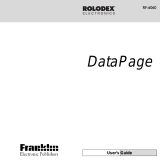Page is loading ...

User’s Guide
96K ORGANIZER
RF-2296
With Advanced Data Compression

License Agreement
READ THIS LICENSE AGREEMENT BEFORE USING
THE PRODUCT. YOUR USE OF THE PRODUCT
DEEMS THAT YOU ACCEPT THE TERMS OF THIS
LICENSE. IF YOU DO NOT AGREE WITH THESE
TERMS, YOU MAY RETURN THIS PACKAGE WITH
PURCHASE RECEIPT TO THE DEALER FROM
WHICH YOU PURCHASED THE PRODUCT AND
YOUR PURCHASE PRICE WILL BE REFUNDED.
PRODUCT means the software product and documenta-
tion found in this package and FRANKLIN means
Franklin Electronic Publishers, Inc.
Limited Use License
All rights in the PRODUCT remain the property of
FRANKLIN. Through your purchase, FRANKLIN grants
you a personal and nonexclusive license to use this
PRODUCT. You may not make any copies of the data
stored therein, whether in electronic or print format. Such
copying would be in violation of applicable copyright
laws. Further, you may not modify, adapt, disassemble,
decompile, translate, create derivative works of, or in any
way reverse engineer the PRODUCT. You may not
export or reexport, directly or indirectly, the PRODUCT
without compliance with appropriate governmental
regulations. The PRODUCT contains Franklin’s
confidential and proprietary information which you agree
to take adequate steps to protect from unauthorized
disclosure or use. This license is effective until
terminated. This license terminates immediately without
notice from FRANKLIN if you fail to comply with any
provision of this license.
1

Introduction
Congratulations! You now own a ROLODEX
®
Electronics organizer, a powerful 64K electronic
organizer that through advanced data compres-
sion can hold 96K. Using this organizer you can:
• keep track of daily appointments,
• store and retrieve telephone numbers and
addresses, Internet addresses, memos,
and To Do items,
• set two clocks to keep the time and date in
32 locations around the world,
• set a Daily Alarm,
• perform mathematical calculations,
• perform metric and currency conversions,
• set a password which allows you to create
secret records, and
• transfer information to and from your IBM-
compatible personal computer with the
purchase of a connectivity kit (see
“Specifications” for ordering information).
Your organizer comes with the batteries
already installed. All you have to do to get
started is carefully remove the battery
insulation tape from the battery compartment.
To learn how, read “Getting Started.”
2

Getting Started
Before you can use your organizer for the first
time, you must remove the battery insulation
tape from your organizer.
1. Turn your organizer over.
2. Carefully pull the battery insulation tape
out of the battery compartment.
Note: You may have to reset your organizer
by using a paperclip to
gently
press the Re-
set button, located on the back. Press Y to
start the reset and display
DEL SECRET?
.
To reset only your secret memory, press Y.
To reset your entire organizer, press N when
DEL SECRET?
is displayed, and then press
Y when
ERASE DATA?
is displayed.
Warning! Resetting your organizer erases all
stored data. Only perform a reset if you do not
need the data currently stored in your organizer.
✓ To Use the Backlight
Your organizer has a backlight to illuminate
the screen at night or in other low-light
conditions. To turn the backlight on, first
turn on your organizer and then press .
The backlight will stay on for as long as
you press the keys and will turn off auto-
matically 20 seconds after your last key-
stroke. To turn the backlight off, press .
3

Key Guide
CALC/DATE
CONV
Main Function Keys
Toggles between the Calculator and
the Calendar.
Toggles between the Metric Converter
and the Currency Converter.
DEL Deletes a flashing character.
EDIT Lets you make changes to an
existing record.
ENTER Goes to the next field or enters an item.
INS I
nserts a space between typed characters.
Selects the Internet directory.
Toggles between the Memo Pad and
the To Do List.
ON/OFF Turns your organizer on or off.
Cycles through your Phone directories.
PROG Lets you enter a new record.
Toggles between the Scheduler and
Daily Alarm.
Lets you set or change a password, and
lets you access your secret records.
SPACE Types a space.
SYM
Types symbols (e.g.,$, /, £, etc.).
INTERNET
PHONE
SECRET
SCHD
/ALM
MEMO
/TO DO
4

Key Guide
Toggles between the Home Time
and World Time.
V At the Home Time, turns the keytone
on or off. At the Daily Alarm, enables or
disables the Daily Alarm. At the
Scheduler, enables or disables the
Schedule Alarm.
Turns the backlight on or off.
Cycles through your records.
Moves in the indicated direction.
Calculator Function Keys
C/CE Clears your current calculation.
÷ Types a division symbol.
x Types a multiplication symbol.
– Types a subtraction symbol.
+ Types an addition symbol.
= Performs a calculation.
. Types a decimal point.
% Calculates a percentage.
+/- Changes the sign of a number.
√ Calculates a square root.
TIME
▲
SEARCH
▲
▲
▲
5

Using the Clocks
Your organizer has two clocks that keep the time
and date simultaneously: a Home Time, which can
keep your current time, and a World Time, which
keeps the time of 32 cities throughout the world.
To Set the Home Time
1. Press TIME until the Home Time is on
the screen.
The Home Time does not display a city code.
2.
Press PROG.
3. Press to select the hour and use the
number keys to type your changes.
Note: You cannot change the seconds.
4. Continue setting the time by using or
to select the minutes, year, month, and
day and then typing your changes.
5. Use ▲ or ▼ to scroll through the list of
world cities (see the chart) until you find
one that is in your time zone.
To switch between a.m. and p.m., press
X(AM/PM) repeatedly.
To switch between 12-hour time and 24-hour
time, press Z(12/24) repeatedly.
To set the time to daylight saving time, press C(
DST
).
The marker indicates daylight saving time.
6. When you are finished, press ENTER.
The day appears on the top left of the screen.
6

To Use the World Time
1.
Press
TIME
until World Time is on the screen.
The World Time displays a city code (e.g.,
LON
).
2. Use ▲ or ▼ to scroll through the list of
world cities.
Note: The World Time is based upon hours
added to or subtracted from the Home Time
zone. It is not a separate clock and cannot be set.
Using the Clocks
✓ To Hear the Keytone
Press V( ) to enable the keytone when the
Home Time is on the screen. To disable
the keytone, press V( ) again.
✓ About the Auto-shutoff
If you forget to turn off this organizer, it will au-
tomatically shut off in about six minutes. To
turn your organizer back on, press ON/OFF.
City Code City Name City Code City Name City Code City Name
HNL Honolulu BER Berlin DAC Dhaka
ANC Anchorage ROM Rome RGN Rangoon
LAX Los Angeles HEL Helsinki BKK Bangkok
DEN Denver CAI Cairo HKG Hong Kong
CHI Chicago MOW Moscow SIN Singapore
NYC New York RUH Riyadh TYO Tokyo
YYZ Toronto THR Tehran ADL Adelaide
CCS Caracas DXB Dubai SYD Sydney
RIO Rio de Janeiro KBL Kabul NOU Noumea
LON London KHI Karachi WLG Wellington
PAR Paris DEL Delhi
7

Using the Daily Alarm
You can set a Daily Alarm that acts as an alarm
clock which chimes once a day at a specified
time. When an alarm sounds, simply press a key
to stop it. The alarm will sound for 20 seconds if
you do not stop it. Even if your organizer is turned
off, the alarm will sound and the organizer will
automatically turn on.
To Set the Daily Alarm
1. Press SCHD/ALM until
ALARM
is on the
screen.
2. Press PROG.
The first digit in the hour flashes.
3. Use or to highlight a desired digit in
the time and then type changes with the
number keys.
To change the Daily Alarm time to a.m. or
p.m., press X(AM/PM) repeatedly.
4. When finished, press ENTER to set and
enable the Daily Alarm.
The marker appears on the screen to in-
dicate that the Daily Alarm is enabled.
To disable the Daily Alarm, press V( ) and the
marker disappears from the screen.
8

Using the Phone Directories
Your organizer has three Phone directories (Tel1,
Tel2, and Tel3), which contain phone records.
Phone records are made up of eight fields of
information: Name, Company, Address, Phone 1,
Phone 2, Fax/Pager, E-mail, and Note. Each field
can hold up to 48 characters, except Address,
which can hold up to 96 characters.
To Enter a Phone Record
1. Press PHONE until the desired phone
directory appears.
2. Press PROG.
3. Type a name and then press ENTER to go
to the next field.
To erase a typed character, press DEL.
4. Continue entering information and press-
ing ENTER to go to the next field until
your phone record is stored.
To type a symbol, (i.e.,
–
,
?
,
$
, etc.), press SYM
repeatedly until the desired symbol appears on
the screen. Note: SYM only types a hyphen (–)
in a phone number field.
To skip a field, press ENTER. Note: You must
type information in either the Name or Com-
pany field to store a phone record.
Your phone records are automatically sorted
alphabetically by Name and Company.
9

Using the Phone Directories
To Find a Phone Record
1. Press PHONE repeatedly to find the de-
sired Phone Directory.
Note: You can search only one phone direc-
tory at a time.
2. Press the SEARCH keys ( or ) re-
peatedly to cycle through the phone
records.
3. To search for a specific phone record,
type its first few letters and then use
or .
To see the fields in a phone record, press
ENTER repeatedly.
If the text is too long to fit on the screen, use
or to see it.
You can also find a phone record by search-
ing for information in its Name or Company
fields. Simply use PHONE to select the de-
sired phone directory and then use ENTER
to select
NAME
or
COMPANY
(displayed at
the bottom of the screen).
Then follow Steps
2 or 3 above.
10

Using the Phone Directories
To Edit or Delete a Phone Record
1. Find a phone record.
To learn how, read “To Find a Phone Record.”
2. To edit a phone record, first press EDIT,
type your changes, and then press ENTER
at the last field to store your changes.
To delete a typed character, press DEL.
To insert a space, press INS.
3. To delete a phone record, first press DEL,
and then press Y to delete it or press N to
cancel the delete.
✓ Gauging Memory
When you press PROG to enter a new
record, your organizer displays the per-
centage of memory available to store new
information.
If there is not enough memory to store new
information,
MEMORY FULL
appears on the
screen when you try to store a new record
and the information is not be stored.
11

Using the Scheduler
In each record, you can enter a schedule event
description and the time and date that event is
going to occur. When that time arrives, your
organizer can sound a reminder alarm.
To Enter a Schedule Record
1. Press SCHD/ALM until
SCHEDULE
is on
the screen.
2. Press PROG.
3. Use the number keys to change the date
and time of your Schedule record and then
press ENTER.
To switch between a.m. and p.m., use X(AM/PM).
4. Type the description of your Schedule
record.
Your description can be up to 96 characters.
5. Press ENTER to store it and enable the
Schedule alarm.
The marker appears to indicate that the
Schedule alarm is enabled.
To disable the Schedule alarm, press V( ).
Note: When the Schedule alarm sounds, press
any key to stop it. If no key is pressed the
Schedule alarm will sound for 20 seconds.
12

To View, Edit, or Delete a Schedule
Record
1. Press SCHD/ALM until
SCHEDULE
is on
the screen.
2. Press the SEARCH keys ( ) repeatedly
to cycle through the Schedule records.
3. To edit a Schedule record, first press EDIT,
type your changes, and then press ENTER
at the last field to store your changes.
To delete a typed character, press DEL.
To insert a space, press INS.
4. To delete the Schedule record, first press
DEL, and then press Y to delete it or N to
cancel the delete.
Using the Scheduler
✓ Using the Calendar
Your organizer has a Calendar which can dis-
play dates from Jan. 1, 1901 to Dec. 31, 2099.
To use the Calendar, press
CALC
/
DATE
. To
scroll to the next or previous month, use
▼ or
▲. To select a date, use or
.
A marker ( ) appears next to any date with a
Schedule record. To go directly to the Schedule
record from the Calendar, select a date with a
Schedule record marker and press
SCHD
/
ALM
.
13

Using Internet and Memo/To Do
To Enter a Memo, To Do, or Internet Record
1. Do one of the following:
• To enter an Internet record, press INTERNET.
• To enter a Memo record press MEMO/TO DO
until
MEMO
is displayed.
•
To enter a To Do record, press
MEMO
/
TO
DO
until
TODO
is displayed.
2. Press PROG.
3. Type your information and then press
ENTER until the record is stored.
Note: Each field of a Internet record can hold
up to 48 characters. A Memo or To Do record
can hold up to 96 characters.
To View, Edit, or Delete a Memo, To
Do, or Internet Record
1. Select a topic (i.e., Internet, Memo, or To Do).
2. Press the SEARCH keys ( ) repeat-
edly to cycle through your records.
3. To search for a specific record, type its
first few letters and then use or .
4. To edit a record, first press EDIT, type
your changes, and then press ENTER at
the last field to store your changes.
5. To delete a record, first press DEL, and then
press Y to delete it or N to cancel the delete.
14

Using the Calculator
To Make a Basic Calculation
You can use your organizer as a 10-digit
calculator. First, press CALC/DATE until
CAL
is on
the screen. Then type a number using the number
keys, and then type a math operation (e.g., +,–, x,
÷). Type another number and then press = to see
the result. To clear your calculation, press C/CE.
To Use the Memory
Your calculator can store a number in its
memory for later calculation.
1. Make a calculation or simply type a num-
ber in the calculator.
2. Press R (M+) to add the result to the
memory as a positive number or E (M-) to
add it to the memory as a negative number.
3. To retrieve the number from memory,
press W (MR).
4. To clear the memory, press Q (MC).
15

To Convert Measures
1. Press CONV until
DEG C -> DEG F
is on
the screen.
2. Use the SEARCH keys ( ) to cycle
through the conversion pairs.
3. Use the number keys to type an amount.
4. To convert the amount from the measure
on the left into the measure on the right,
press .
5. To convert the amount from the measure
on the right into the measure on the left,
press .
6. To clear the screen, press C/CE.
To Set Rates of Exchange
Before you convert currency, you can set the
currency abbreviations or symbols and their
rates of exchange.
1. Press CONV until the Currency Con-
verter is on the screen.
The default conversion pair is
US$ -> DM
.
2. Use the SEARCH keys to cycle through
the currency conversion pairs.
3. To change a currency, press EDIT and
type a new currency abbreviation.
Converting Measures and Currency
16

Converting Measures and Currency
Or use SYM to find a currency symbol.
4. Press ENTER to select the other cur-
rency, make changes as needed and then
press ENTER.
5. Type a rate of exchange and press ENTER.
To clear a rate, press C/CE.
To Convert Currency
1. Press CONV until the Currency Con-
verter is on the screen, if needed.
2. Use the SEARCH keys to cycle through
the currency conversion pairs.
3. Use the number keys to type an amount.
4. To convert the amount from the currency
on the left into the currency on the right,
press .
5. To convert the amount from the currency
on the right into the currency on the left,
press .
6. To clear the screen, press C/CE.
This unit may change operating modes due to Electro-
static Discharge. Normal operation of this unit can be
re-established by pressing ON/OFF or the Reset key.
17

This organizer has a secret mode, which allows
you to create secret Phone, Schedule, Internet
Memo, and To Do records that only someone with
the password you set can use. Note: You do not
need to set a password to use this organizer.
Warning! If you forget your password, you will not
be able to recover any of the secret data stored in
your organizer. To bypass the password, you will have
to perform a reset, which will clear the password and
erase all the data stored in its memory. Be sure to
write down your password and keep it in a safe place.
To Set the Password
1. Press
PHONE
,
SCHD/ALM
,
INTERNET
,
or
MEMO/TO DO
.
2. Press SECRET.
3. Type a password of up to eight characters.
4. Press ENTER to store the password and
engage the secret mode.
The marker indicates that the secret
mode is now engaged.
To Enter Secret Records
To enter secret records, you must set a
password and have engaged the secret mode,
indicated by the key icon on the screen.
Using the Password
18

Note: Records that you create in secret mode can
only be viewed or edited while in secret mode.
1. Press
PHONE
,
SCHD/ALM
,
INTERNET
,
or
MEMO/TO DO
.
2. Press PROG, type a record and then press
ENTER to store it.
3.
To exit secret mode, press
TIME, CONV,
or CALC/DATE.
To View Secret Records
1. Press
PHONE
,
SCHD/ALM
,
INTERNET
,
or
MEMO/TO DO
.
2. Press SECRET.
3. Type your password and then press ENTER.
4. View any secret records.
To Change the Password
1. Press
PHONE
,
SCHD/ALM
,
INTERNET
,
or
MEMO/TO DO
.
2. Press SECRET.
3. Type your old password and press ENTER.
4. Press SECRET again.
5. Type your new password and press ENTER.
Using the Password
19
/