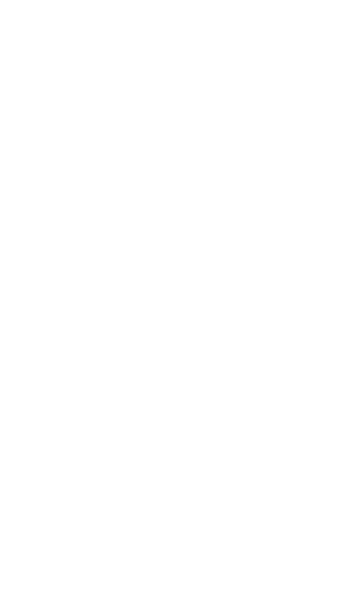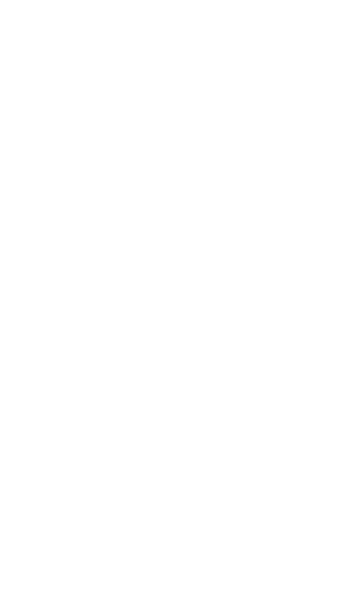
4
Introducing your mobile phone ...............................6
Phone layout ...............................................................6
Icons ............................................................................8
Assembling and preparing your mobile phone ...10
Install the SIM card and battery ................................10
Charge the battery .................................................... 11
Insert a memory card (optional) ................................12
Use a stylus and the touch screen............................13
Using basic functions.............................................14
Turn your phone on or off ..........................................14
Access menus ...........................................................14
Use widgets ...............................................................15
Customise your phone ..............................................16
Use basic call functions ............................................17
Send and view messages .........................................18
Send and view emails ...............................................19
Enter text ...................................................................20
Add and nd contacts ...............................................22
Use basic camera functions ......................................23
Listen to music ..........................................................25
Browse the WAP .......................................................27
Use Google services .................................................28
Using advanced functions .....................................29
Use advanced call functions .....................................29
Use advanced phonebook functions ........................32
Contents