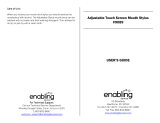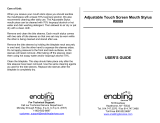GT-C3330
Mobile Phone
user manual
Printed in Korea
GH68-35429A
English (EU). 08/2011. Rev. 1.0
Some of the contents in this manual may differ from your •
phone depending on the software of the phone or your service
provider.
Third party services may be terminated or interrupted at any •
time, and Samsung makes no representation or warranty that
any content or service will remain available for any period of
time.
This product includes certain free/open source software.The •
exact terms of the licenses, disclaimers, acknowledgements
and notices are available on the Samsung's website
opensource.samsung.com.
To prevent injury to yourself and others or damage to your device, read all of the following information before using your device.
Phone layout
1
Volume key
In ldle mode, adjust the
phone’s volume; Make a fake
call (down); Send an SOS
message
See “Make fake calls”
See “Activate and send an
SOS message”
2
Dial key
Make or answer a call; In Idle
mode, retrieve logs of your
calls and messages
3
Back key
In Menu mode, return to the
previous level
4
Lock key
Lock the touch screen and
keys; Unlock the touch screen
and keys (press and hold)
5
Camera key
In Idle mode, turn on the
camera (press and hold)
6
Power/End key
Turn the phone on or off (press
and hold); End a call; In Menu
mode, cancel input and return
to Idle mode
1
2
6
5
4
3
Electronic devices in a motor vehicle may malfunction due to
the radio frequency of your device
Electronic devices in your car may malfunction due to radio
frequency of your device. Contact the manufacturer for more
information.
Comply with all safety warnings and regulations
regarding mobile device usage while operating a
vehicle
Whiledriving,safelyoperatingthevehicleisyourrstresponsibility.
Never use your mobile device while driving, if it is prohibited by law.
For your safety and the safety of others, practice good common
sense and remember the following tips:
Use a hands-free device.•
Get to know your device and its convenience features, such as •
speed dial and redial. These features help you reduce the time
needed to place or receive calls on your mobile device.
Position your device within easy reach. Be able to access your •
wireless device without removing your eyes from the road. If you
receive an incoming call at an inconvenient time, let your voice
mail answer it for you.
Let the person you are speaking with know you are driving. •
Suspendcallsinheavytrafcorhazardousweatherconditions.
Rain,sleet,snow,ice,andheavytrafccanbehazardous.
Do not take notes or look up phone numbers. Jotting down a “to •
do”listorippingthroughyouraddressbooktakesattentionaway
from your primary responsibility of driving safely.
Dialsensiblyandassessthetrafc.Placecallswhenyouarenot•
movingorbeforepullingintotrafc.Trytoplancallswhenyour
car will be stationary. If you need to make a call, dial only a few
numbers, check the road and your mirrors, then continue.
Warning: Prevent electric shock, re, and explosion
Do not use damaged power cords or plugs, or loose electrical
sockets
Do not touch the power cord with wet hands, or disconnect the
charger by pulling on the cord
Do not bend or damage the power cord
Do not use your device while charging or touch your device with
wet hands
Do not short-circuit the charger or the battery
Do not drop or cause an impact to the charger or the battery
Do not charge the battery with chargers that are not approved by
the manufacturer
Do not use your device during a thunderstorm
Your device may malfunction and your risk of electric shock is
increased.
Do not handle a damaged or leaking Lithium Ion (Li-Ion) battery
For safe disposal of your Li-Ion batteries, contact your nearest
authorised service centre.
Handle and dispose of batteries and chargers with care
UseonlySamsung-approvedbatteriesandchargersspecically•
designed for your device. Incompatible batteries and chargers can
cause serious injuries or damage to your device.
Neverdisposeofbatteriesordevicesinare.Followalllocal•
regulations when disposing of used batteries or devices.
Never place batteries or devices on or in heating devices, such as •
microwave ovens, stoves, or radiators. Batteries may explode when
overheated.
Never crush or puncture the battery. Avoid exposing the battery to •
high external pressure, which can lead to an internal short circuit
and overheating.
Protect the device, batteries, and chargers from damage
Avoid exposing your device and batteries to very cold or very hot •
temperatures.
Extreme temperatures can cause the deformation of the device and •
reduce the charging capacity and life of your device and batteries.
Prevent batteries from contacting metal objects, as this can create •
a connection between the + and – terminals of your batteries and
lead to temporary or permanent battery damage.
Never use a damaged charger or battery.•
Caution: Follow all safety warnings and regulations
when using your device in restricted areas
Turn off your device where prohibited
Comply with all regulations that restrict the use of a mobile device in
a particular area.
Do not use your device near other electronic devices
Most electronic devices use radio frequency signals. Your device may
interfere with other electronic devices.
Do not use your device near a pacemaker
Avoid using your device within a 15 cm range of a pacemaker if •
possible, as your device can interfere with the pacemaker.
If you must use your device, keep at least 15 cm away from the •
pacemaker.
To minimise the possible interference with a pacemaker, use your •
device on the opposite side of your body from the pacemaker.
Do not use your device in a hospital or near medical equipment
that can be interfered with by radio frequency
If you personally use any medical equipment, contact the
manufacturer of the equipment to ensure the safety of your equipment
from radio frequency.
If you are using a hearing aid, contact the manufacturer for
information about radio interference
Some hearing aids may be interfered with by the radio frequency of
your device. Contact the manufacturer to ensure the safety of your
hearing aid.
Turn off the device in potentially explosive environments
Turn off your device in potentially explosive environments instead of •
removing the battery.
Always comply with regulations, instructions and signs in potentially •
explosive environments.
Do not use your device at refuelling points (service stations), near •
fuels or chemicals, and at blasting areas.
Donotstoreorcarryammableliquids,gases,orexplosive•
materials in the same compartment as the device, its parts, or
accessories.
Turn off your device when in an aircraft
Using your device in an aircraft is illegal. Your device may interfere
with the electronic navigation instruments of the aircraft.
Do not engage in stressful or emotional conversations that may •
be distracting. Make people you are talking with aware you are
driving and suspend conversations that have the potential to divert
your attention from the road.
Use your device to call for help. Dial a local emergency number in •
thecaseofre,trafcaccident,ormedicalemergencies.
Use your device to help others in emergencies. If you see an auto •
accident, a crime in progress, or a serious emergency where lives
are in danger, call a local emergency number.
Call roadside assistance or a special, non-emergency assistance •
number when necessary. If you see a broken-down vehicle posing
noserioushazard,abrokentrafcsignal,aminortrafcaccident
where no one appears injured, or a vehicle you know to be stolen,
call roadside assistance or another special, non-emergency
number.
Proper care and use of your mobile device
Keep your device dry
Humidity and all types of liquids may damage device parts or •
electronic circuits.
Do not turn on your device if it is wet. If your device is already on, •
turn it off and remove the battery immediately (if the device will not
turn off or you cannot remove the battery, leave it as-is). Then, dry
the device with a towel and take it to a service centre.
Liquids will change the colour of the label that indicates water •
damage inside the device. Water damage to your device can void
your manufacturer’s warranty.
Do not use or store your device in dusty, dirty areas
Dust can cause your device to malfunction.
Do not store your device on slopes
If your device falls, it can be damaged.
Do not store your device in hot or cold areas. Use your device at
-20 °C to 50 °C
Your device can explode if left inside a closed vehicle, as the inside •
temperature can reach up to 80 °C.
Do not expose your device to direct sunlight for extended periods of •
time (such as on the dashboard of a car).
Store the battery at 0 °C to 40 °C.•
Do not store your device with such metal objects as coins, keys
and necklaces
Your device may become deformed or malfunction.•
If the battery terminals are in contact with metal objects, it may •
causeare.
Do not store your device near magnetic elds
Your device may malfunction or the battery may discharge from •
exposuretomagneticelds.
Magnetic stripe cards, including credit cards, phone cards, •
passbooks, and boarding passes, may be damaged by magnetic
elds.
Do not use carrying cases or accessories with magnetic closures •
orallowyourdevicetocomeincontactwithmagneticeldsfor
extended periods of time.
Do not store your device near or in heaters, microwaves, hot
cooking equipment, or high pressure containers
The battery may leak.•
Yourdevicemayoverheatandcauseare.•
Do not drop your device or cause impacts to your device
The screen of your device may be damaged.•
If bent or deformed, your device may be damaged or parts may •
malfunction.
If your device has a camera ash or light, do not use a ash
close to the eyes of people or pets
Usingaashclosetotheeyesmaycausetemporarylossofvisionor
damage to the eyes.
Use caution when exposed to ashing lights
While using your device, leave some lights on in the room and do •
not hold the screen too close to your eyes.
Seizuresorblackoutscanoccurwhenyouareexposedtoashing•
lights while watching videos or playing Flash-based games for
extended periods. If you feel any discomfort, stop using the device
immediately.
Reduce the risk of repetitive motion injuries
When you repetitively perform actions, such as pressing keys,
drawingcharactersonatouchscreenwithyourngers,orplaying
games, you may experience occasional discomfort in your hands,
neck, shoulders, or other parts of your body. When using your device
for extended periods, hold the device with a relaxed grip, press
the keys lightly, and take frequent breaks. If you continue to have
discomfort during or after such use, stop use and see a physician
Ensure maximum battery and charger life
Avoid charging batteries for more than a week, as overcharging •
may shorten battery life.
Over time, unused batteries will discharge and must be recharged •
before use.
Disconnect chargers from power sources when not in use.•
Use batteries only for their intended purposes.•
Use manufacturer-approved batteries, chargers, accessories
and supplies
Using generic batteries or chargers may shorten the life of your •
device or cause the device to malfunction.
Samsung cannot be responsible for the user’s safety when using •
accessories or supplies that are not approved by Samsung.
Do not bite or suck on the device or the battery
Doing so may damage the device or cause explosion.•
If children use the device, make sure that they use the device •
properly.
Do not carry your device in your back pockets or around your
waist
You can be injured or damage the device if you fall.
Do not disassemble, modify, or repair your device
Anychangesormodicationstoyourdevicecanvoidyour•
manufacturer’s warranty. For service, take your device to a
Samsung Service Centre.
Do not disassemble or puncture the battery, as this can cause •
explosionorre.
Do not paint or put stickers on your device
Paint and stickers can clog moving parts and prevent proper
operation. If you are allergic to paint or metal parts of the product,
youmayexperienceitching,eczema,orswellingoftheskin.When
this happens, stop using the product and consult your physician.
When cleaning your device:
Wipe your device or charger with a towel or a rubber.•
Clean the terminals of the battery with a cotton ball or a towel.•
Do not use chemicals or detergents.•
Do not use the device if the screen is cracked or broken
Broken glass or acrylic could cause injury to your hands and face.
Take the device to a Samsung Service Centre to have it repaired.
Do not use the device for anything other than its intended use
Avoid disturbing others when using the device in public
Do not allow children to use your device
Your device is not a toy. Do not allow children to play with it as they
could hurt themselves and others, damage the device, or make calls
that increase your charges.
When speaking on the device:
Hold the device upright, as you would with a traditional phone.•
Speak directly into the mouthpiece.•
Avoid contact with your device’s internal antenna. Touching the •
antenna may reduce the call quality or cause the device to transmit
more radio frequency than necessary.
Internal antenna
Protect your hearing and ears when using a headset
Excessive exposure to loud sounds can cause •
hearing damage.
Exposure to loud sounds while driving may distract •
your attention and cause an accident.
Always turn the volume down before plugging the •
earphones into an audio source and use only the
minimum volume setting necessary to hear your
conversation or music.
In dry environments, static electricity can build •
up in the headset. Avoid using headsets in dry
environments or touch a metal object to discharge
static electricity before connecting a headset to the
device.
Use caution when using the device while walking or moving
Always be aware of your surroundings to avoid injury to yourself or
others.
Install mobile devices and equipment with caution
Ensure that any mobile devices or related equipment installed in •
your vehicle are securely mounted.
Avoid placing your device and accessories near or in an air bag •
deployment area. Improperly installed wireless equipment can
causeseriousinjurywhenairbagsinaterapidly.
Allow only qualied personnel to service your device
Allowingunqualiedpersonneltoserviceyourdevicemayresultin
damage to your device and will void your manufacturer’s warranty.
Handle SIM cards or memory cards with care
Do not remove a card while the device is transferring or accessing •
information, as this could result in loss of data and/or damage to
the card or device.
Protect cards from strong shocks, static electricity, and electrical •
noise from other devices.
Donottouchgold-colouredcontactsorterminalswithyourngers•
or metal objects. If dirty, wipe the card with a soft cloth.
Ensure access to emergency services
Emergency calls from your device may not be possible in some
areas or circumstances. Before travelling in remote or undeveloped
areas, plan an alternate method of contacting emergency services
personnel.
Keep your personal and important data safe
While using your device, be sure to back up important data. •
Samsung is not responsible for data loss.
When disposing of your device, back up all data and then reset •
your device to prevent misuse of your personal information.
Do not distribute copyright-protected material
Do not distribute copyright-protected material that you have recorded
to others without the permission of the content owners. Doing this
may violate copyright laws. The manufacturer is not liable for any
legal issues caused by the user’s illegal use of copyrighted material.
Specic Absorption Rate (SAR) certication
information
Your device conforms to European Union (EU) standards that limit
human exposure to radio frequency (RF) energy emitted by radio and
telecommunications equipment. These standards prevent the sale of
mobile devices that exceed a maximum exposure level (known as the
SpecicAbsorptionRate,orSAR)of2.0W/kg.
During testing, the maximum SAR recorded for this model was
0.835 W/kg. In normal use, the actual SAR is likely to be much
lower, as the device has been designed to emit only the RF energy
necessary to transmit a signal to the nearest base station. By
automatically emitting lower levels when possible, your device
reduces your overall exposure to RF energy.
The Declaration of Conformity statement at the back of this manual
demonstrates your device’s compliance with the European Radio
& Terminal Telecommunications Equipment (R&TTE) directive. For
more information about the SAR and related EU standards, visit the
Samsung website.
Correct disposal of this product
(Waste Electrical & Electronic Equipment)
(Applicable in the European Union and other European
countries with separate collection systems)
This marking on the product, accessories or literature
indicates that the product and its electronic accessories
(e.g. charger, headset, USB cable) should not be disposed
of with other household waste at the end of their working
life.
To prevent possible harm to the environment or human health from
uncontrolled waste disposal, please separate these items from
other types of waste and recycle them responsibly to promote the
sustainable reuse of material resources.
Household users should contact either the retailer where they
purchasedthisproduct,ortheirlocalgovernmentofce,fordetailsof
where and how they can take these items for environmentally safe
recycling.
Business users should contact their supplier and check the terms and
conditions of the purchase contract. This product and its electronic
accessories should not be mixed with other commercial wastes for
disposal.
This EEE is compliant with RoHS.
Correct disposal of batteries in this product
(Applicable in the European Union and other European
countries with separate battery return systems)
This marking on the battery, manual or packaging
indicates that the batteries in this product should not be
disposed of with other household waste at the end of
their working life. Where marked, the chemical symbols Hg, Cd or Pb
indicate that the battery contains mercury, cadmium or lead above the
reference levels in EC Directive 2006/66. If batteries are not properly
disposed of, these substances can cause harm to human health or
the environment.
To protect natural resources and to promote material reuse, please
separate batteries from other types of waste and recycle them through
your local, free battery return system.
Safety precautions
www.samsung.com