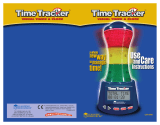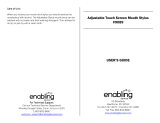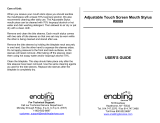Page is loading ...

GT-C3303i
user manual

2
Using this manual
This user manual has been specially designed to guide
you through the functions and features of your mobile
phone. To get started quickly, refer to "Introducing your
mobile phone," "Assembling and preparing your mobile
phone," and "Using basic functions."
Read me rst
Please read all safety precautions and this manual •
carefully before using your phone to ensure safe
and proper use.
The descriptions in this manual are based on the •
default settings of your phone.
Images and screenshots used in this user manual •
may differ in appearance from the actual product.
Content in this user manual may differ from the •
product, or from software provided by service
providers or carriers, and is subject to change
without prior notice. Refer to
www.samsungmobile.com for the latest version of
the user manual.

3
Available features and additional services may vary •
by phone, software, or service provider.
Applications and their functions may vary by •
country, region, or hardware specifications.
Samsung is not liable for performance issues
caused by third-party applications.
You may upgrade your mobile phone’s software by •
accessing www.samsungmobile.com.
Sound sources, wallpapers, and images provided •
in this phone are licenced for limited use between
Samsung and their respective owners. Extracting
and using these materials for commercial or
other purposes is an infringement of copyright
laws. Samsung is not liable for such copyright
infringement by the user.
This product includes certain free/open source •
software. The exact terms of the licences,
disclaimers, acknowledgements and notices are
available on the Samsung's website
opensource.samsung.com.
Please keep this manual for future reference.•

4
Instructional icons
Caution: situations that could cause damage to
your phone or other equipment
Note: notes, usage tips, or additional
information
→
Followed by: the order of options or menus
you must select to perform a step; for example:
In Menu mode, select Messages→ Create
message (represents Messages, followed by
Create message)
[ ]
Square brackets: phone keys; for example:
[
] (represents the Power/End key)
►
Refer to: pages with related information; for
example:►p.12(represents"seepage12")
Copyright
Copyright © 2011 Samsung Electronics
This user manual is protected under international
copyright laws.
No part of this user manual may be reproduced,
distributed, translated, or transmitted in any form or
by any means, electronic or mechanical, including
photocopying, recording, or storing in any information
storage and retrieval system, without the prior written
permission of Samsung Electronics.

5
Trademarks
SAMSUNG and the SAMSUNG logo are registered •
trademarks of Samsung Electronics.
Bluetooth•
®
is a registered trademark of the
Bluetooth SIG, Inc. worldwide.
Oracle and Java are registered trademarks of •
Oracle and/or its affiliates. Other names may be
trademarks of their respective owners.
Windows Media Player•
®
is a registered trademark
of Microsoft Corporation.
All other trademarks and copyrights are the •
property of their respective owners.

6
Introducing your mobile phone ...............................8
Phone layout ...............................................................8
Icons ..........................................................................10
Assembling and preparing your mobile phone ...12
Install the SIM card and battery ................................12
Charge the battery ....................................................13
Insert a memory card (optional) ................................14
Use a stylus and the touch screen............................15
Using basic functions.............................................16
Turn your phone on or off ..........................................16
Access menus ...........................................................16
Use widgets ...............................................................17
Customise your phone ..............................................18
Use basic call functions ............................................18
Send and view messages .........................................20
Send and view emails ...............................................21
Enter text ...................................................................21
Addandndcontacts ...............................................23
Use basic camera functions ......................................24
Listen to music ..........................................................25
Browse the web.........................................................28
Use Google services .................................................29
Using advanced functions .....................................30
Use advanced call functions .....................................30
Use advanced phonebook functions ........................33
Contents

7
Use advanced messaging functions .........................34
Use advanced camera functions ..............................35
Use advanced music functions .................................38
Using tools and applications .................................41
Use the Bluetooth wireless feature ...........................41
Activate and send an SOS message ........................42
Activate the mobile tracker ........................................44
Make fake calls .........................................................45
Record and play voice memos .................................45
Edit images ...............................................................46
View photos and videos on the web .........................46
Use Java-powered games and applications .............47
Create a world clock .................................................47
Set and use alarms ...................................................48
Use the calculator .....................................................48
Convert currencies or measurements ......................49
Set a countdown timer ..............................................49
Use the stopwatch ....................................................49
Create new tasks ......................................................50
Create a text memo ..................................................50
Manage your calendar ..............................................50
Look up words in a dictionary ...................................51
Back up your data .....................................................52
Troubleshooting ......................................................53
Safety precautions ..................................................59

8
Introducing your
mobile phone
In this section, learn about your mobile phone’s layout,
keys, and icons.
Phone layout
2
3
1
4
5

9
1
Volume key
In Idle mode, adjust the
phone's volume, and make
a fake call (down); In Menu
mode, scroll through menu
options; Send an SOS
message
Depending on your service
provider,pre-denedmenus
may differ
►
" Activate and send an SOS
message"
►
"Make fake calls"
2
Back key
In Menu mode, return to the
previous level
3
Dial key
Make or answer a call; In Idle
mode, retrieve logs of your
calls and messages
4
Lock key
Lock or unlock the touch
screen and keys (press
and hold)
5
Power/End key
Turn the phone on or off
(press and hold); End a call; In
Menu mode, cancel input and
return to Idle mode

10
Icons
Icons shown on the display may vary depending
on your region or service provider.
Icon Denition
Signal strength
GPRS network connected
EDGE network connected
Call in progress
Call diverting activate
SOS message feature activated
Roaming (outside of normal service area)
Connecting to secured web page
FM radio on
Music playback in progress
Music playback paused
Bluetooth activated
Alarm activated
Memory card inserted
New text message (SMS)

11
Icon Denition
New multimedia message (MMS)
New email message
New voice mail message
Normalproleactivated
Silentproleactivated
Current time
Battery power level

12
Assembling and
preparing your mobile
phone
Get started by assembling and setting up your mobile
phone for its first use.
Install the SIM card and battery
Remove the back cover and insert the SIM card.1.
Back cover
SIM card
Insert the battery and replace the back cover.2.
Battery

13
Charge the battery
Plug the small end of the supplied travel adapter 1.
into the multifunction jack.
Plug the large end of the travel adapter into a 2.
power outlet.
While the phone is charging, the touch screen
may not function due to an unstable power supply.
If this happens, unplug the travel adapter from
the phone.
When charging is finished, unplug the travel 3.
adapter.
Do not remove the battery from the phone before
unpluggingthetraveladapterrst.Otherwise,the
phone may be damaged.
To save energy, unplug the travel adapter when
not in use. The travel adapter does not have
a power switch, so you must unplug the travel
adapter from the outlet to interrupt the power
supply. The travel adapter should remain close to
the socket when in use.

14
Insert a memory card (optional)
Your phone accepts microSD™ or microSDHC™
memory cards up to 8 GB (depending on memory card
manufacturer and type).
Formatting the memory card on a PC may cause •
incompatibility with your phone. Format the
memory card only on the phone.
Frequent writing and erasing of data will shorten •
the lifespan of memory cards.
Remove the back cover.1.
Insert a memory card with the gold-coloured 2.
contacts facing down.
Memory card
Replace the back cover.3.

15
Use a stylus and the touch screen
Learn basic actions to use the stylus and touch screen.
To avoid scratching the touch screen, do not use •
sharp tools.
Do not allow the touch screen to come in contact •
with other electrical devices. Electrostatic
discharges can cause the touch screen to
malfunction.
Do not allow the touch screen to come in contact •
with water. The touch screen may malfunction in
humid conditions or when exposed to water.
For the optimal use of the touch screen, remove
theprotectionlmbeforeusingyourphone.
Tap: Touch the screen once with the stylus to select •
the highlighted menu or option.
Tap-and-hold: Tap and hold the stylus on an item •
to perform.
Drag: Tap and hold the stylus on the screen and •
drag the stylus to move the scroll bar.
A special slot for storing the stylus is included on the
back of your phone.
Stylus

16
Using basic functions
Learn how to perform basic operations and use the
main features of your mobile phone.
Turn your phone on or off
To turn your phone on,
Press and hold [1.
].
Enter your PIN and select 2. Done (if necessary).
To turn your phone off, repeat step 1 above.
Access menus
To access your phone's menus,
In Idle mode, select 1. Menu to access Menu mode.
Scroll left or right to a main menu screen.2.
Select a menu or application.3.
Press [4.
] to move up one level; Press [ ] to
return to Idle mode.
When you access a menu requiring the PIN2, •
you must enter the PIN2 supplied with the SIM
card. For details, contact your service provider.
Samsung is not responsible for any loss of •
passwords or private information or other
damages caused by illegal software.

17
Use widgets
Learn to use widgets on the idle screen.
Some of your widgets connect to web services. •
Selecting a web-based widget may incur
additional charges.
Available widgets may vary depending on your •
region or service provider.
To open a widget
In Idle mode, scroll left or right to a panel of the 1.
idle screen.
Select a widget to activate on the idle screen.2.
To organise your widgets
You can organise each panel of the idle screen with
your favourite widgets.
In Idle mode, select 1.
.
Select a widget for each screen and select 2. Save.
To set menus on the shortcut widget
In Menu mode, select 1. Settings→Display →
Shortcuts.
Select a shortcut.2.
Select a menu to assign to the shortcut and select 3.
Save.

18
Customise your phone
To set the sound prole
To switch to sound profile,
In Menu mode, select 1. Settings→Sound profiles.
Select a profile you want and select 2. Save.
To edit a sound profile,
In Menu mode, select 1. Settings→Sound profiles.
Select a profile.2.
Customise the sound settings as desired.3.
To select a wallpaper to the idle screen
In Menu mode, select 1. Settings→Display →
Wallpaper.
Select an image.2.
Select 3. Set.
Use basic call functions
To make a call
In Idle mode, select 1. Keypad and enter an area
code and a phone number.
Press [2.
] to dial the number.
To end the call, press [3.
].

19
To answer a call
When a call comes in, press [1. ].
To end the call, press [2.
].
To adjust the volume of voice during a call
While a call is in progress, press the Volume key up or
down to adjust the volume.
To use the speakerphone feature
During a call, select 1. Loudspkr to activate the
speaker.
To switch back to the earpiece, select 2. Loudspkr
again.
Innoisyenvironments,youmayhavedifculty
hearing the calls while using the speakerphone
feature. For better audio performance, use the
normal phone mode.
To use the headset
By plugging the supplied headset into the multifunction
jack, you can make and answer calls:
To redial the last call, press and hold the headset •
button.
To answer a call, press the headset button.•
To end a call, press the headset button.•

20
Send and view messages
To send a text or multimedia message
In Menu mode, select 1. Messages→Create
message.
Selecttherecipientfield→2. Enter manually.
Enter a recipient number and select 3. Done.
Select 4. Tap to add text.
Enter your message text and select 5. Done.►p.21
For sending as a text message, skip to step 7.
For attaching multimedia, continue with step 6.
Select 6. Add media and add an item.
Select 7. Send to send the message.
To view text or multimedia messages
In Menu mode, select 1. Messages→Inbox.
Select a text or multimedia message.2.
/