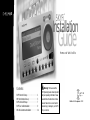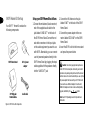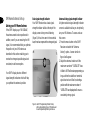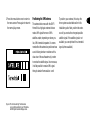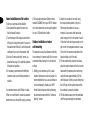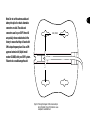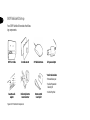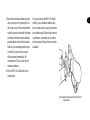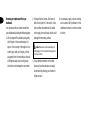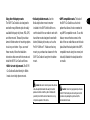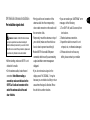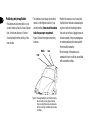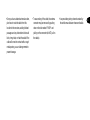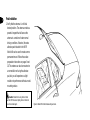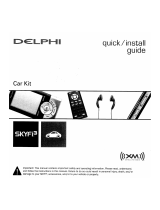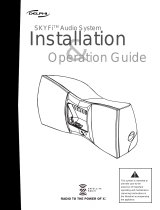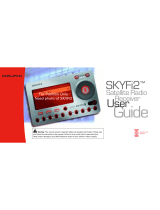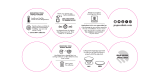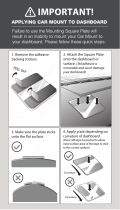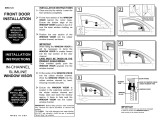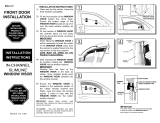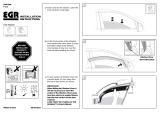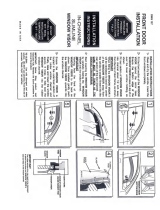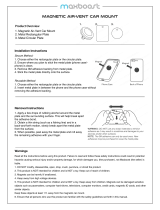Delphi SkyFi SA10000 User guide
- Category
- Car video systems
- Type
- User guide

Guide
Installation
SKYFi
™
Radio to the power of X
™
Home and Vehicle Kits
Contents:
SKYFi Home Kit Set-up· · · · · · · · · · · · · · · · · · · · · · 1
XM Home Antenna Set-up· · · · · · · · · · · · · · · · · · 3
SKYFi Vehicle Kit Set-up· · · · · · · · · · · · · · · · · · · · 7
SKYFi Car Cradle Installation· · · · · · · · · · · · · · · · 9
XM Vehicle Antenna Installation· · · · · · · · · · · · · 14
Warning: This manual and the
SKYFi Operating Guide contain important
safety and operating information. Please
read and follow the instructions in these
manuals. Failure to do so could result in
personal injury or damage to your SKYFi
or to your vehicle.

SKYFi Home Kit Set-up
Your SKYFi™ Home Kit contains the
following components:
Set up your SKYFi Home Kit as follows:
1. Connect the ministereo (black connector)
end of the supplied audio cable to the
jack labeled “LINE OUT” on the back of
the SKYFi Home Stand. Connect the red
and white connectors to the input jacks
on the audio equipment you want to use
with SKYFi. Alternatively, you can connect
a set of powered speakers directly to the
SKYFi Home Stand by plugging the input
cable supplied with the speakers directly
into the “LINE OUT” jack.
2. Connect the XMAntenna to the jack
labeled “ANT” on the back of the SKYFi
Home Stand.
3. Connect the power adaptor to the con-
nector labeled “DC IN 6V” on the SKYFi
Home Stand.
4. Insert the SKYFi unit into the home stand
and press the power button.
Audio cableXM
®
High-gain
Home Antenna
6V A/C power
adaptor
SKYFi Home Stand
Figure 1. SKYFi Home Kit components.
Caution: Connect only appropriate input devices
to the SKYFi Home Stand jacks. Connecting an incorrect
input device may damage the system and/or the external
electronic device. It is recommended that you use only the
A/C power adaptor that came with your SKYFI Home Kit.
If you need to use a different adaptor, it must be a 6V,
1000mA DC adaptor and must contain a unified polarity-
type jack, identified by the symbol.
Note: See SKYFi Operating Guide for important user
information.
1

2
Figure 2. Connect accessories to your SKYFi Home Stand as shown.
5. After powering up, if the display reads
“ANTENNA,” check that the antenna con-
nection is secure and completely pushed
in. Next, change channels (from 0 to 1 or
from 1 to 0 if the receiver is not author-
ized yet). If the “ANTENNA” message
remains, power down the radio, unplug
the antenna, and look for any obvious
damage. If no damage is detected,
reconnect the antenna, turn the unit
back on, and change channels again.
If the message still appears, contact
your retailer.
1
2
3

XM Home Antenna Set-up
Aiming your XM Home Antenna
If the SKYFi display says “NO SIGNAL,”
the antenna needs to be repositioned. In
addition, even if you are receiving the XM
signal, it is recommended that you optimize
the position of your XM Antenna as
described in this section enabling you to
receive the strongest possible signal and
consistent, mute-free reception.
Your SKYFi display has two different
signal-strength indicators which will help
you optimize the antenna’s position.
Basic signal-strength indicator
Your SKYFi Receiver has a basic signal-
strength indicator visible at the top of the
display screen during normal listening
(figure 3). It has from zero to three vertical
bars; three bars represent the strongest signal.
Antenna Aiming signal-strength indicator
A higher-resolution signal-strength indicator
screen is available to allow you to optimally
aim your XM Antenna. To access and use
this screen:
1. Press the menu button on the SKYFi
Receiver and select the “Antenna
Aiming” option. A screen similar to
figure 4 will appear.
2. Adjust the antenna location until the
maximum number of “SATELLITE” bars
is filled in. SKYFi will receive programming as
long as either the satellite or terrestrial
signal has two bars filled in; selecting a
position with the maximum number of
“SATELLITE” bars displayed will ensure a
consistently strong signal.
3
Figure 3. Use SKYFi’s signal-strength meter to help
with rough positioning of your XM Antenna and
to see the signal strength during normal use.

3. Press the menu button once to return to
the menu screen. Press again to return to
the normal play screen.
Positioning the XM Antenna
The antenna that comes with the SKYFi
Home Kit is a high-gain antenna that can
receive XM’s signal from one of XM’s
satellites and/or, depending on where you
live, XM’s terrestrial repeaters. It is recom-
mended that the antenna be positioned near
a south-facing window or outdoors with a
clear view of the southeastern sky in order
to receive the satellite signal. In some cases,
it will be possible to receive XM’s signal
through standard home walls or a roof.
To position your antenna, first set up the
home system as described earlier in this
installation guide. Next, position the anten-
na until you receive the strongest possible
satellite signal. If the satellite signal is not
available, you can optimize it for a terrestrial
signal (where available).
4
Figure 4. The “Antenna Aiming” function allows
you to optimize position of your XM Antenna
with this higher-resolution display screen.

Indoor installation on a flat surface
To aim your antenna at the satellite:
1. Set antenna flat against its base on a
flat (horizontal) surface.
2. Turn the base of the antenna so that the
XM logo is facing to the south if you are in
the eastern half of the U.S. and to the south/
southeast if you are in the western half.
3. Use the “Antenna Aiming” screen, as
described on page 3, to optimize antenna
tilt angle and position.
5. If necessary, experiment with different
locations near a south-facing window or
outside.
Your antenna comes with 20 feet of cable.
If that is not sufficient to locate the antenna
where there is a strong XM signal, purchase
a 50-foot cable extension (Delphi model
number SA10006) from your SKYFi retailer.
Up to two extensions can be used together
for up to 120 total feet of cable.
Outdoor installation or indoor
wall mounting
The antenna can also be attached vertically
to an external or internal wall if that is more
convenient than placing it on a horizontal
surface.
1. Holding your antenna up, find a wall
location that ensures a strong signal. It is
recommended that you use an extension
cord to temporarily locate your SKYFi
Home Stand outdoors while optimizing
the antenna location with the “Antenna
Aiming” screen.
2. Attach four screws to the wall using
the screw-locator pattern in figure 5.
Photocopy the pattern to use as a
template. Use screws with head sizes
small enough to fit in the center of each
of the four holes but large enough not to
pop out of the elongated sections. Leave
1/8 inch of the screw shanks behind the
heads sticking out of the wall.
3. Tilt the antenna fully back on the base,
place the antenna base on the four screw
heads with the antenna pivot at the top,
and pull down approximately 1/4 inch
until the base is firmly secured. Note that
the XM logo will be upside down when
the antenna is properly installed.
4. Tilt the antenna away from the wall/base
until the signal strength is optimized.
5

Note: Do not cut the antenna cable and
attempt to splice it or attach alternative
connectors or cable. The cable and
connectors used in your SKYFi Home Kit
are specially chosen and attached at the
factory to ensure that they will work with
XM’s unique frequency band. Use an XM-
approved extension kit (Delphi model
number SA10006) with your SKYFi system.
Failure to do so could damage the unit.
6
Figure 5. Photocopy this diagram of the screw-locator pat-
tern on the bottom of your XM Antenna to use as
a template for wall attachment.
1.4 in (35 mm)
1.6 in (40 mm)

SKYFi Vehicle Kit Set-up
Your SKYFi Vehicle Kit contains the follow-
ing components:
7
Nokia
®
-style button
mount converter
Cassette audio
adaptor
Car cradle mountSKYFi Car Cradle
Remote control
visor clip kit
Your kit also includes:
• Extra adhesive pad
• Surface Preparation
Cleaning Kit
• Alcohol Prep Pad
12V power adaptorXM Vehicle Antenna
Figure 6. SKYFi Vehicle Kit components.

Hooking up your SKYFi Car Cradle
Figure 7. Connect accessories to your SKYFi Car Cradle as shown.
8

SKYFi Car Cradle Installation
Using the enclosed car cradle mount
Your SKYFi Vehicle Kit comes with a car
cradle mount, which can be installed as
follows:
1. First, attach all of the components as
shown in figure 7 (page 8). Put your
SKYFi Receiver into its car cradle and ver-
ify that the system is working. Disassemble
the system, and proceed with step 2.
When removing the antenna connector,
be sure to push down on the tab marked
“PUSH,” and pull on the plastic connector
directly (do NOT pull on cable).
2. Identify a hard, flat-as-possible surface
within your car to allow the optimum
SKYFi viewing position for the primary
user as well as access to the cassette play-
er, power source, and antenna-cable
route. In order to maximize visibility, this
position should be chosen to minimize
glare or direct sunlight on the display. Do
not install the mount where it or SKYFi
could block your vision, vehicle airbags,
or controls. Do not install the mount on a
leather surface. The adhesive used on the
mount is not easily repositioned when
installed, so please use care when choos-
ing the location and placing the mount.
3. Clean the vehicle mounting surface with
the enclosed Surface Preparation
Cleaning Kit. Wipe with the towelette in
only one direction. Do not wipe the
surface in a circular motion or back and
forth. Dry area with a clean, dry cloth.
Wipe dry in the same direction again and
then repeat this cleaning process. Allow
to air dry thoroughly.
4. Clean the same surface with the enclosed
Alcohol Prep Pad. Wipe in the same
direction and manner as with the tow-
elette. Dry the area with a clean, dry
cloth, wiping in one direction. Allow to
air dry thoroughly. Ensure that the sur-
face is at least 60°F.
Warning: The SKYFi Receiver should be placed in
your vehicle where it will not interfere with the function
of safety features, e.g., deployment of airbags. Failure to
correctly place the SKYFi Receiver may result in injury to
you or others.
9

10
5. Warm the cradle mount adhesive pad by
using a hair dryer or by placing the cra-
dle mount on top of the vehicle’s defrost
outlet for several minutes with the heater
on. Remove the liner from the adhesive
pad and adhere to the vehicle’s surface.
Make sure you accurately place the pad
on the first try since in many cases it
will bond almost immediately. 3M
recommends a 72-hour curing time for
maximum adhesion.
6. Clip the SKYFi Car Cradle onto the car
cradle mount.
You can also mount the SKYFi Car Cradle
directly to your dashboard without using
the car cradle mount by using the enclosed
extra adhesive pad. Follow the prior mount-
ing directions, and make sure you adhere
the correct side of the pad to the car cradle
as labeled.
Figure 8. Attach car cradle mount to back of SKYFi Car
Cradle as shown.

Removing car cradle mount from your
dashboard
You can remove the car cradle mount from
your dashboard by taking the following steps:
1. Lift one edge of the adhesive pad gently
with fingers or the rounded edge of a
spoon. Once enough of the edge is loos-
ened to grip with your fingers, pull the
pad gently from the mounting surface at
a 90-degree angle. Avoid using sharp
tools that could damage the car interior.
2. If the pad fails to loosen, first warm it
with a hair dryer for 2 minutes to 3 min-
utes to soften the adhesive. Be careful
not to apply too much heat, which could
damage the mounting surface.
3. If any adhesive remains on the dash-
board surface, the adhesive can easily
be removed by rubbing your thumb or
finger across it.
4. As necessary, apply a silicon coating,
such as Armor All
®
protectant, to the
dashboard surface in order to restore
its shine.
11
Caution: Never use a commercial heat gun or
paint-stripping gun. This could result in damage to the
unit or to your vehicle.

12
Using other third-party mounts
The SKYFi Car Cradle is also designed to
work with many different styles of readily
available third-party cell phone, PDA, GPS,
and other mounts. These will provide an
almost infinite number of mounting options
to suit any car interior. If you use one of
these mounts, follow the installation
instructions that come with the mount and
install the SKYFi Car Cradle as follows:
• Belkin
®
air vent style mounts. The SKYFi
Car Cradle will attach directly to Belkin
brand air vent style phone mounts.
• Nokia-style button mounts. Use the
Nokia-style button mount converter
included in the SKYFi Vehicle Kit to con-
vert the back of the car cradle to work with
hands-free mounts designed to work with
button (Nokia-style) mounts, such as the
Pro.Fit
®
UltiMount™. Make sure that any
mount you purchase has clearance for the
SKYFi Car Cradle to hang from the button
mount.
• AMPS-compatible mounts. The back of
the SKYFi Car Cradle has a four-hole
pattern that allows it to be connected to
any AMPS-compatible mount. To use this
feature, remove the two screws in the
back of the car cradle that secure the back
plate. Attach the back plate to the AMPS-
compatible mount using four screws (not
included). Reattach the back plate to the
car cradle.
Caution: Connect only appropriate input devices
to the SKYFi Car Cradle jacks. Connecting an incorrect
input device may damage the system and/or the
external electronic device.
Caution: Be sure to route the power cord, antenna
cord, and adaptor/modulator cord away from vehicle
pedals and controls so that they will not interfere with
your ability to control the vehicle. Failure to do so may
compromise operation of the vehicle.

Figure 9. Attach the visor clip to your
SKYFi Remote Control as shown.
• Custom brackets. Pro.Fit International
Vehicle Specific Mounts™ (VSMs) are avail-
able for most vehicle types to give your
installation a more integrated look. The VSMs
are custom designed to be attached using
existing hardware within your vehicle.
The SKYFi Car Cradle can be attached to the
VSM using the AMPS hole pattern on the
back of the cradle as previously described.
Detailed installation instructions come with
each VSM. Learn more about these and
other Pro.Fit brackets optimized for SKYFi at
www.pro-fit-intl.com/xmradio or by calling
1-800-388-0073. Overnight shipping is avail-
able for orders received by 3 p.m. Central
Standard Time.
Installing the visor clip on your SKYFi
Remote Control
Your SKYFi Vehicle Kit comes with a visor
clip to allow you to conveniently keep your
remote control clipped to your sun visor.
Install this clip by sliding the battery door
off of the remote control, sliding the clip in
as shown in figure 9, and then installing the
new battery door that came with the clip.
13

14
XM Vehicle Antenna Installation
Pre-installation signal check
• Before starting, make sure SKYFi is not
docked in its cradle.
• On the antenna cable, locate the end
connector.
Note: Before making a
connection, make sure the lead on the
SKYFi Car Cradle and connector at the
end of the antenna cable is free and
clear of debris.
• Firmly push the end connector of the
antenna cable into the corresponding
color-coded connector on the cradle until
the connector clicks.
• Temporarily mount the antenna on top of
your vehicle (make sure the vehicle sur-
face is clean to prevent scratching it).
• Re-dock SKYFi in its cradle. With power
connected, check to see if you are receiving
a signal and that no error messages are
displayed.
• If you do not receive a signal or the
display reads “NO SIGNAL,” it may be
because you are inside a building or in an
area where the signal is blocked. Move
the vehicle to another location.
• If you are receiving an “ANTENNA” error
message, do the following:
1. Turn SKYFi off, wait 10 seconds, then
turn back on.
2. Recheck antenna connection.
3. Inspect the cable to ensure it is not
crimped, cut, or otherwise damaged.
4. If these actions do not have any
effect, please contact your retailer.
Caution: Installation of the XM Vehicle Antenna
may require special tools as well as knowledge of
vehicle mechanical procedures. If you are not comfort-
able with or are unsure of these procedures, please seek
the services of a professional car audio installer.

Positioning and pre-application
• The antenna must be mounted on a con-
ductive (metal) surface of at least 2 square
feet. A minimum distance of 5 inches
should be kept from the molding of the
rear window.
• The antenna should always be mounted
outside, on the highest location of your
vehicle (roof/cab).
Never mount the antenna
inside the passenger compartment.
Figure 10 shows three typical mounting
locations.
• Position the antenna in such a way that
it will be free of mechanical (outward-open-
ing moon roof) and line-of-sight obstruc-
tions such as roof racks, luggage boxes, etc.
In these instances, it may be advantageous
to consider positioning the antenna offset
from the vehicle centerline.
• Trunk mounting of the antenna is an
alternative for hard- or soft-top convertibles
with nonmetallic rooftops.
Figure 10. The design flexibility of your XM Vehicle Antenna
allows mounting on many types of vehicles.
Trunk mounting of the antenna is an alternative
for hard- or soft-top convertibles with nonmetal-
lic rooftops.
Front
Middle Rear
15

• Once you have a desired antenna location,
plan how to route the cable from this
location to the receiver, avoiding blocked
passages and any obstructions that could
kink, crimp, twist, or chafe the cable. If the
cable will come into contact with a rough
metal opening, use a rubber grommet to
prevent damage.
• To ease routing of the cable, the antenna
connector may be removed by pushing
down on the tab marked “PUSH” and
pulling on the connector (do NOT pull on
the cables).
• Use pre-existing wiring channels created by
the vehicle manufacturer whenever feasible.
16

Final installation
1. Verify that the antenna is in its final
desired position. The antenna contains a
powerful magnet that will secure the
antenna to a metal roof under normal
driving conditions. If desired, the extra
adhesive pad included in the SKYFi
Vehicle Kit can be used to create a more
permanent mount. Follow the surface
preparation instructions on pages 9 and
10. The antenna can also be mounted on
a nonmetallic roof using the adhesive
pad, but you will experience a slight
reduction in performance without a metal
mounting surface.
Caution: Refrain from using food or drinks
near the SKYFi Receiver. Spilling food or drinks into
the unit could damage it.
Figure 11. Route XM Vehicle Antenna wiring as shown.
17

2. Begin routing the wiring from the
antenna toward the receiver.
3. Work the antenna cable under the rear-
window molding. Heating the molding
may help if it is hard.
4. Make adjustments and take up slack
where necessary. If additional cable
length is needed, purchase a TERK
®
XM
15-foot cable extension kit (TERK model #
TRK-SREXT).
5. When you reach the SKYFi Car Cradle,
verify that the connector is clear of
obstruction, and that the cable is not
kinked, crimped, or chafed. Reconnect
the antenna and receiver leads. (If you
have removed the antenna connector,
reconnect this first.)
6. Slide the SKYFi Receiver into the car cra-
dle until you feel the connector click.
Push down on the locking tab in back in
order to firmly lock your SKYFi in place
while driving.
This device complies with part 15 of the
FCC Rules. Operation is subject to the
following two conditions: (1) This device
may not cause harmful interference, and
(2) this device must accept any interference
received, including interference that may
cause undesired operation.
Changes or modifications not expressly
approved by Delphi could void the user’s
authority to operate this equipment.
18

Delphi Corporation
1441 West Long Lake Road
Troy,Michigan 48098-5090
U.S.A.
Customer Service: [1] 877.GO DELPHI
www.delphi.com
Printed on Recycled Paper
©2003 Delphi Corporation. All rights reserved.
DPSS-03-E-036
The SKYFi name, XM name, and related logos
are trademarks of XM Satellite Radio Inc.
-
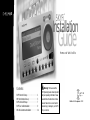 1
1
-
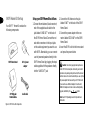 2
2
-
 3
3
-
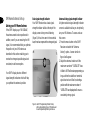 4
4
-
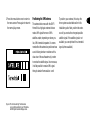 5
5
-
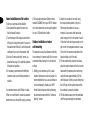 6
6
-
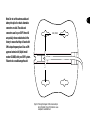 7
7
-
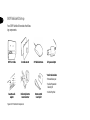 8
8
-
 9
9
-
 10
10
-
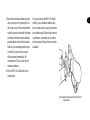 11
11
-
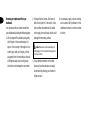 12
12
-
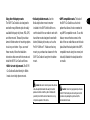 13
13
-
 14
14
-
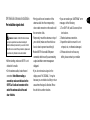 15
15
-
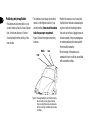 16
16
-
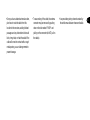 17
17
-
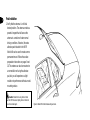 18
18
-
 19
19
-
 20
20
Delphi SkyFi SA10000 User guide
- Category
- Car video systems
- Type
- User guide
Ask a question and I''ll find the answer in the document
Finding information in a document is now easier with AI
Related papers
-
 Delphi SA50000 User guide
Delphi SA50000 User guide
-
XM Satellite Radio SA10000 - XM SKYFi Radio Receiver User manual
-
XM Satellite Radio SA10000 - XM SKYFi Radio Receiver User manual
-
 Delphi SkyFi SA10001 Operating instructions
Delphi SkyFi SA10001 Operating instructions
-
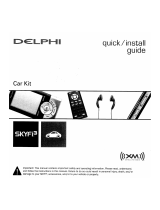 Delphi XM SKYFI3 Quick Install Manual
Delphi XM SKYFI3 Quick Install Manual
-
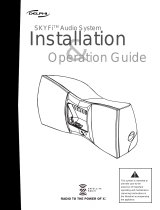 Delphi SA10001 - XM SKYFi Audio System Specification
Delphi SA10001 - XM SKYFi Audio System Specification
-
 Delphi DPSS-04-E-064 User manual
Delphi DPSS-04-E-064 User manual
-
 Delphi SkyFi XM Marine Kit Installation guide
Delphi SkyFi XM Marine Kit Installation guide
-
 Delphi SKYFi2 - XM Vehicle Kit User manual
Delphi SKYFi2 - XM Vehicle Kit User manual
-
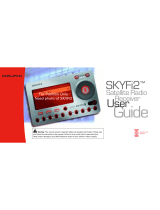 Delphi SkyFi2 SA10102 User manual
Delphi SkyFi2 SA10102 User manual
Other documents
-
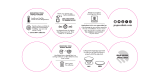 Popsockets 201000 Installation guide
Popsockets 201000 Installation guide
-
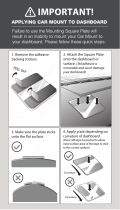 Maxboost MB000313_V2 User guide
Maxboost MB000313_V2 User guide
-
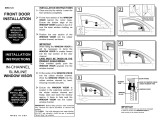 EGR 561521 Owner's manual
EGR 561521 Owner's manual
-
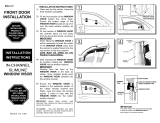 EGR 561571 Owner's manual
EGR 561571 Owner's manual
-
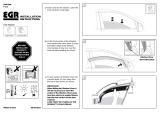 EGR 571861 Owner's manual
EGR 571861 Owner's manual
-
TERK Technologies XM Commander XM-RVR-FM-001 Installation guide
-
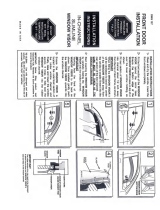 EGR 575191 Owner's manual
EGR 575191 Owner's manual
-
Samsung HT-Q45 User manual
-
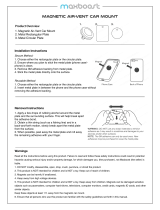 Maxboost MB000049 User guide
Maxboost MB000049 User guide
-
Belkin F8V366TTBLK-P Datasheet