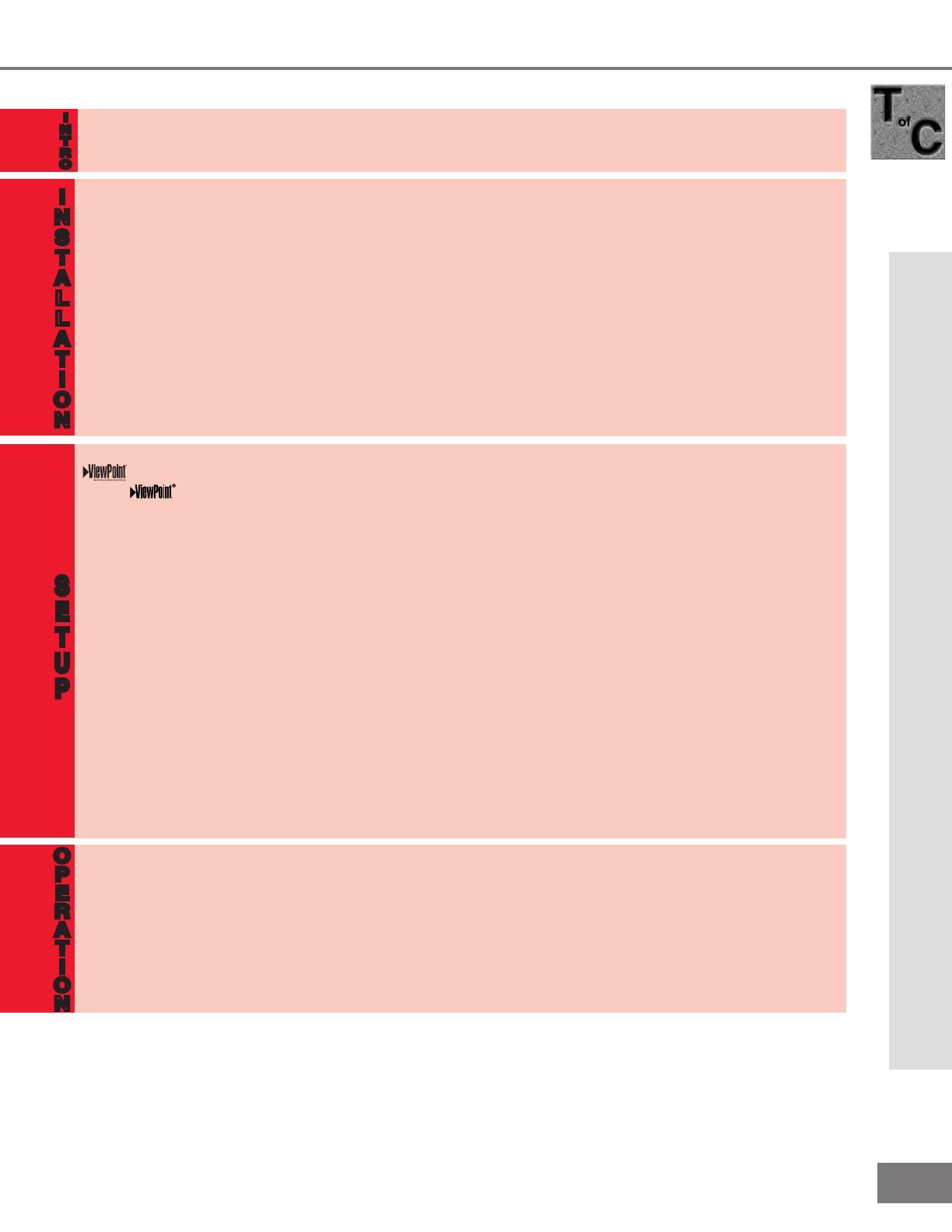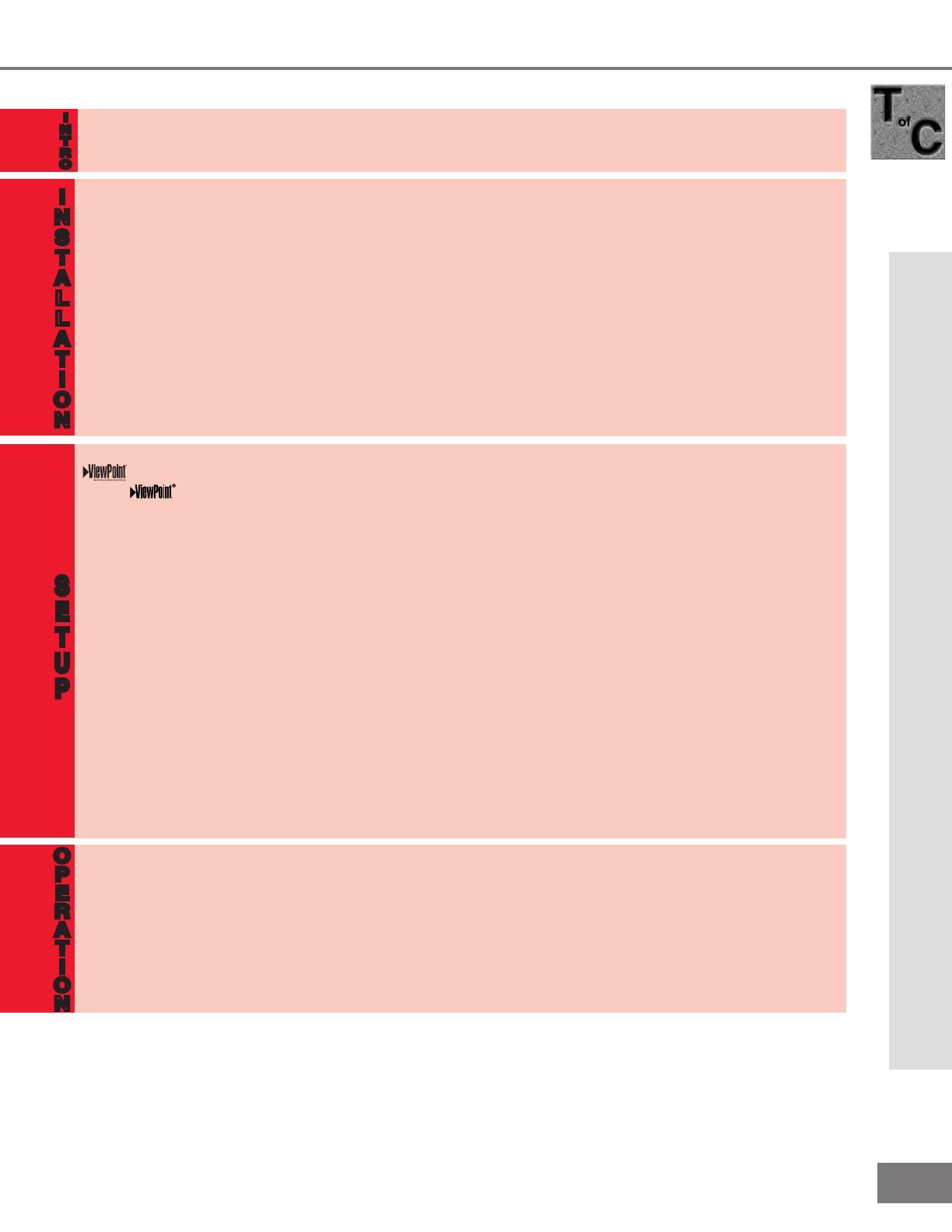
3
3
O
P
E
R
A
T
I
O
N
S
E
T
U
P
I
N
S
T
A
L
L
A
T
I
O
N
I
N
T
R
O
Table of Contents
IMPORTANT SAFEGUARDS.............................................................................4-5
Thank You Letter...............................................................................................................................................8
Unpacking Your New TV...................................................................................................................................9
Special Features ...............................................................................................................................................9
Front Control Panel Functions ......................................................................................................................12
Back Panel Functions..................................................................................................................................... 13
How Connections Affect:
PIP and POP .............................................................................................................................................. 14
System 4 Home Theater IR Control ........................................................................................................ 14
Connecting to Your New Mitsubishi Bigscreen:
Antenna or Wall Outlet Cable .................................................................................................................. 16
Cable Box................................................................................................................................................... 16
VCR ......................................................................................................................................................... 17
Audio Receiver..........................................................................................................................................18
DVD Player / S-Video Device ....................................................................................................................19
DTV Receiver.............................................................................................................................................20
IR Emitter Repeater (System 4 Home Theater IR Control) ...................................................................22
IMPORTANT NOTES .......................................................................................................................................23
Use of the Remote Control with Other A/V Products .................................................................................26
on-screen menu system ......................................................................................................................28
Using
.....................................................................................................................................................28
Menu Screens (Overview)........................................................................................................................29
Setup Menu................................................................................................................................................31
Memorize Channels ............................................................................................................................31
Input Assignment................................................................................................................................31
Language .............................................................................................................................................32
Front Button Lock..........................................................................................................................32
Clock Setting ................................................................................................................................ .33-34
Captions Menu ....................................................................................................................................35
Channel Edit Menu...............................................................................................................................37-39
V-Chip Lock Menu.....................................................................................................................................40
V-Chip .................................................................................................................................................. 40-41
Lock by Time .............................................................................................................................................42
Advanced Features Menu
Timer.....................................................................................................................................................43
Convergence........................................................................................................................................45
Color Balance.................................................................................................................................47
Audio Video Settings Menu .....................................................................................................................48
IMPORTANT NOTES .......................................................................................................................................51
Remote Control Functions....................................................................................................................... 54-65
Overview ....................................................................................................................................................54
Care and Operation ..................................................................................................................................55
Channel Selection.....................................................................................................................................56
Sleep Timer................................................................................................................................................56
System 4 Home Theater IR Control.........................................................................................................57
Special Functions ............................................................................................................................... 58-65
Operation of PIP and POP.................................................................................................................. 58-65
Display Formats .................................................................................................................................. 60-65
Appendix A: Bypassing the V-Chip Lock ...........................................................................................................66
Appendix B: High Denition Inputs Connection Compatibility .......................................................................67
Appendix C: Remote Control Programming Codes ..........................................................................................68
Appendix D: Cleaning and Service .....................................................................................................................69
Appendix E: Diamond Shield Installation and Removal ............................................................................. 70-71
Appendix F: Cabinet Separation Procedure .................................................................................................72-73
Appendix G: Troubleshooting ........................................................................................................................74-75
Index ................................................................................................................................................................. 76-77
Mitsubishi Projection TV Limited Warranty .......................................................................................................78