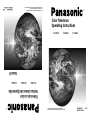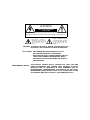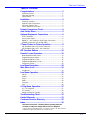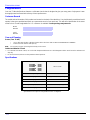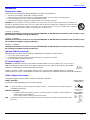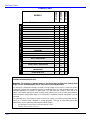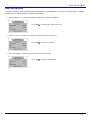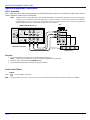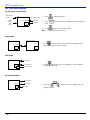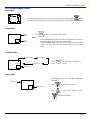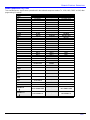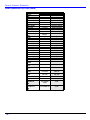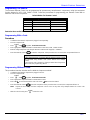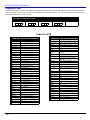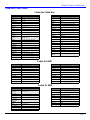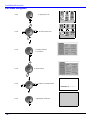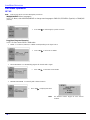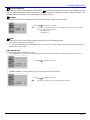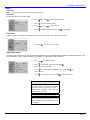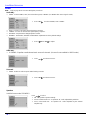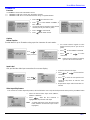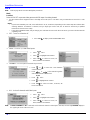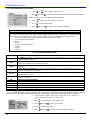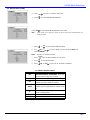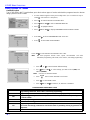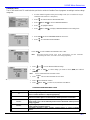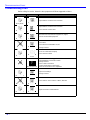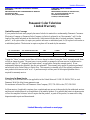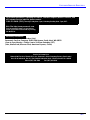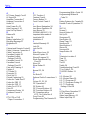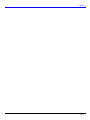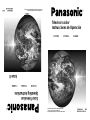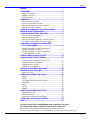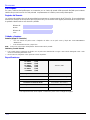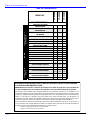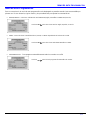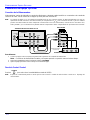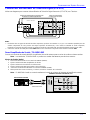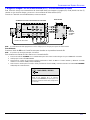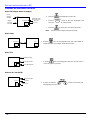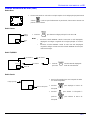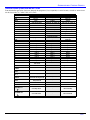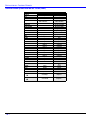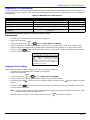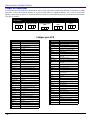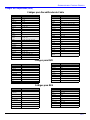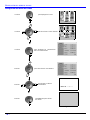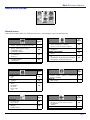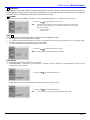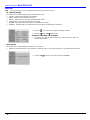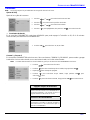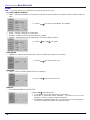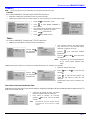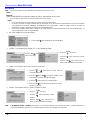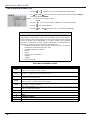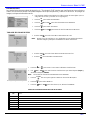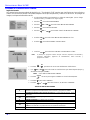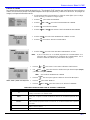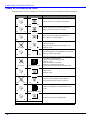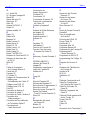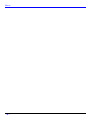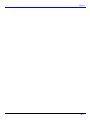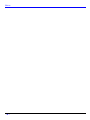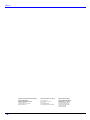Philips 27-COLOR TV W-PIP-REMOTE-DBX STEREO 27PS60S User manual
- Category
- Remote controls
- Type
- User manual
This manual is also suitable for

®
®
ColorTelevision
OperatingInstructions
CT-27D32 CT-32D32 CT-36D32
TQB2AA0401 11912
PRINTEDINUSA
Televisor a color
Instrucciones de Operación
TQB2AA0401 11912
IMPRESO EN EE.UU.
Forassistance,pleasecall:1-800-211-PANA(7262)or
sende-mailto:consumerproducts@panasonic.com(USAonly)
Para asistencia llame al teléfono: 1-800-211-PANA (7262)
o envíe un correo electrónico a la dirección:
consumerproducts@panasonic.com (Solo en Estados Unidos)
CT-27D32 CT-32D32 CT-36D32
Issue 0

WARNING: To reduce the risk of electric shock do not remove cover or back.
No user-serviceable parts inside. Refer servicing to qualified service personnel.
The exclamation point within a
triangle is intended to tell the
user that important operating
and servicing instructions are
in the papers with the
appliance.
The lightning flash with arrow
head within a triangle is
intended to tell the user that
parts inside the product are a
risk of electric shock to
persons.
RISK OF ELECTRIC SHOCK
DO NOT OPEN
WARNING
WARNING: TO REDUCE THE RISK OF FIRE OR ELECTRIC SHOCK, DO
NOT EXPOSE THIS APPARATUS TO RAIN OR MOISTURE.
ANY CHANGES OR MODIFICATIONS TO THIS TV
RECEIVER NOT EXPRESSLY APPROVED BY
MATSUSHITA ELECTRIC CORPORATION OF AMERICA
COULD CAUSE HARMFUL INTERFERENCE, WHICH
WOULD VOID THE USER’S AUTHORITY TO OPERATE
THIS EQUIPMENT.
FCC CAUTION:
THIS PRODUCT UTILIZES BOTH A CATHODE RAY TUBE (CRT) AND
OTHER COMPONENTS THAT CONTAIN LEAD. DISPOSAL OF THESE
MATERIALS MAY BE REGULATED IN YOUR COMMUNITY DUE TO
ENVIRONMENTAL CONSIDERATIONS. FOR DISPOSAL OR RECYCLING
INFORMATION PLEASE CONTACT YOUR LOCAL AUTHORITIES, OR THE
ELECTRONICS INDUSTRIES ALLIANCE: <HTTP://WWW.EIAE.ORG.>
ENVIRONMENTAL NOTICE:

TABLE OF CONTENTS
1 ?
Table of Contents
Congratulations.........................................................2
Customer Record ......................................................................2
Care and Cleaning.....................................................................2
Specifications ............................................................................2
Installation..................................................................3
Television Location....................................................................3
Optional Cable Connections......................................................3
AC Power Supply Cord..............................................................3
Cable / Antenna Connection......................................................3
Feature Comparison Chart .......................................4
Auto Set Up Menu......................................................5
Optional Equipment Connections ...........................6
VCR Connection........................................................................6
Front Control Panel ...................................................................6
Digital TV - Set-Top Box or DVD Player Connection ................7
Amplifier Connection (TO AUDIO AMP) ...................................7
2 Tuner Picture In Picture Operation.......................8
PIP Operation with a VCR and a Cable Box .............................8
PIP Operation with a VCR - No Cable Box................................9
PIP Function Buttons .............................................10
Remote Control Operation .....................................12
Mode Operational Key Chart ..................................................13
Programming the Remote .......................................................15
Programming With a Code......................................................15
Programming Without a Code.................................................15
Component Codes...................................................................16
Icon Menu Navigation .............................................18
Main Menu Icons......................................................19
Icon Menus..............................................................................19
Icon Menu Operation...............................................20
Set Up......................................................................................20
Picture .....................................................................................22
Timer .......................................................................................23
Audio .......................................................................................24
Channels .................................................................................25
Lock.........................................................................................26
V-Chip Menu Operation...........................................27
U.S. TV Programs ...................................................................27
U.S. Movies.............................................................................28
Rating Systems for Canada.....................................................30
Troubleshooting Chart............................................32
Limited Warranty .....................................................33
Customer Services Directory .................................35
Index .........................................................................36
Read these instructions completely before operating television.
Contents are subject to change without notice or obligation.
Copyright 2002 by Matsushita Electric Corporation of America. All rights reserved.
Unauthorized copying and distribution is a violation of law.

2 ?
CONGRATULATIONS
Congratulations
Your new TV Monitor/Receiver features a solid state chassis that is designed to give you many years of enjoyment. It was
thoroughly tested and tuned at the factory for best performance.
Customer Record
The model and serial number of this product are located on the back of the television. You should note the model and serial
number in the space provided and retain as a permanent record of your purchase. This will aid in identification in the event
of theft or loss. Product registration for U.S. customers is available at www.prodreg.com/panasonic.
Model
Number
Serial
Number
Care and Cleaning
Screen (Turn TV Off)
• Use a mild soap solution or window cleaner with a soft clean cloth. DO NOT USE ABRASIVE CLEANERS.
• Avoid excessive moisture and wipe dry.
Note: Do not spray any type of cleaning fluid directly on the screen.
Cabinet and Remote Control
? For cabinets and remote control, use a soft cloth dampened with water or a mild detergent solution. Avoid excessive moisture and
wipe dry.
? Do not use benzene, thinner or other petroleum based products.
Specifications
Specifications are subject to change without notice or obligation.
Power Source
CT-27D32 (2.1A)
CT-27D32U (2.1A)
CT-32D32 (2.2A)
CT-32D32U (2.2A)
CT-36D32 (2.4A)
CT-36D32U (2.4A)
120V AC, 60Hz
Channel Capability - 181 VHF-12; UHF-56; Cable-113
Video Input Jacks 1Vp-p, 75 Ohm, Phono Jack Type
Audio Input Jacks 500mV RMS 47K Ohm
Audio Output Jacks 0-2.0V RMS 4.7K Ohm
Component input (Y / P
B
/ P
R
)
75 Ohms, Phono Jack Type
S-Video Input Jacks S-Video (Y-C) Connector

INSTALLATION
3 ?
Installation
Television Location
Follow these recommendations before deciding the location of your television.
? Avoid excessive sunlight or bright lights, including reflections.
? Keep away from excessive heat or moisture. Inadequate ventilation may cause internal component failure.
? Fluorescent lighting may reduce remote control transmitting range.
? Keep away from magnetic equipment, including motors, fans and external speakers.
CAUTION: Use this television receiver only with the cart, stand, tripod, bracket, or table specified by the manufacturer, or
sold with the apparatus. When a cart is used, use caution when moving the cart/apparatus combination to avoid injury from
tip-over. In order to avoid injury to children, never place your television receiver on a piece of furniture that is capable of
being tilted by a child leaning on it, pulling on it, standing on it, or climbing on it.
CT-27D32, CT-27D32U:
CAUTION: These television receivers for use only with PANASONIC TY-27G22M stand. Use with other carts (or stands) is capa-
ble of resulting in instability causing possible injury.
CT-32D32, CT-32D32U:
CAUTION: These television receivers for use only with PANASONIC TY-32G22M stand. Use with other carts (or stands) is capa-
ble of resulting in instability causing possible injury.
CT-36D32, CT-36D32U:
CAUTION: These television receivers for use only with PANASONIC TY-36G22M stand. Use with other carts (or stands) is capa-
ble of resulting in instability causing possible injury.
Optional Cable Connections
Shielded audio and video cables should be used between components. For best results:
? Use 75-ohm coaxial shielded cables.
? Use appropriate input and output connectors that match your component connectors.
? Avoid long cables to minimize interference.
AC Power Supply Cord
CAUTION: TO PREVENT ELECTRIC SHOCK MATCH WIDE BLADE OF PLUG TO WIDE SLOT OF AC OUTLET
AND FULLY INSERT. DO NOT USE A PLUG WITH A RECEPTACLE OR OTHER OUTLET UNLESS THE BLADE
CAN BE FULLY INSERTED TO PREVENT BLADE EXPOSURE.
PROTECT POWER CORDS FROM BEING WALKED ON, ROLLED OVER, CRIMPED, BENT OR PINCHED,
PARTICULARLY AT PLUGS, CONVENIENCE RECEPTACLES, AND THE POINT WHERE THEY EXIT FROM THE APPARATUS.
Cable / Antenna Connection
For proper reception, either a cable or antenna connection is required.
Cable Connection
Connect the cable supplied by your local cable company.
Note: A cable converter box may be required for proper reception. Check with your local cable company for
compatibility requirements.
Antenna Connection
• For proper reception of VHF/UHF channels, an external antenna is required. For best reception, an
outdoor antenna is recommended.
• Connect home antenna to ANT on the back of television.
Note: Cable Mode is preset at the factory. Antenna users must change to TV mode in the Set Up Menu under
Prog Chan.
Polarized plug
75 Ohm VHF/UHF
on back of TV
Incoming Cable from
Cable Company
Incoming Cable from
Home Antenna

4 ?
FEATURE CHART
Feature Chart
MODELS
CT-27D32
CT-32D32
CT-36D32
Features
MENU LANGUAGE ENG/SPAN/FR
? ? ?
2 TUNER PIP ? ? ?
VIDEO INPUT MEMORY ? ? ?
CHANNEL INFO BANNER ? ? ?
VIDEO INPUT SKIP ? ? ?
75 OHM INPUT ? ? ?
V-CHIP CAPABILITY ? ? ?
CLOSED CAPTIONING ? ? ?
VIDEO NORM ? ? ?
AUDIO NORM ? ? ?
STEREO ? ? ?
BASS/TREBLE/BALANCE ? ? ?
SURROUND ? ? ?
AI SOUND ? ? ?
NUMBER OF SPEAKERS 2 2 2
A/V IN (REAR/FRONT)
3
(2/1)
3
(2/1)
3
(2/1)
AUDIO OUT ? ? ?
S-VIDEO INPUT (REAR/FRONT)
1
(1/0)
1
(1/0)
1
(1/0)
COMPONENT VIDEO INPUT
(REAR/FRONT)
1
(1/0)
1
(1/0)
1
(1/0)
HEADPHONE JACK
? ? ?
IMPORTANT INFORMATION REGARDING THE USE OF VIDEO GAMES, COMPUTERS, OR
OTHER FIXED IMAGE DISPLAYS.
WARNING: The marking or retained image on the picture tube resulting from viewing fixed
image is not an operating defect and as such is not covered by Warranty.
This television is designed to display constantly moving images on the screen. Continuous viewing
of stationary images such as letterbox pictures on standard screen TVs (with top/bottom bars), non-
expanded standard (4:3) pictures on wide screen TVs (with side bars shown on each side of an
image), stock market report bars (ticker running at the bottom of the screen), video game patterns,
fixed scoreboards, bright station logos, on-line (internet) or repetitive computer style patterns should
be limited.
The extended use of fixed image program material can cause a permanent picture tube damage,
shown as a “shadow image” viewable on normal programs. This type of irreversible picture tube
deterioration can be limited by performing the following steps:
• Do not display the fixed image for extended periods of time.
• Turn the power off when not in use.
A/V JACKS AUDIO SPECIAL FEATURES

AUTO SET UP MENU
5 ?
Auto Set Up Menu
For your convenience, Auto Set up menu will be displayed on screen when the set is turned on for the first time. If needed,
follow the menus and procedures for setting up the features.
? IDIOMA/LANGUE - To change menu language to ENGLISH, SPANISH or FRENCH.
? MODE - To select TV (antenna) or CABLE mode depending on the signal source.
? AUTO PROGRAM - To automatically program all channels with a signal.
Press to select English, Spanish or French.
VOL
Press to select TV or CABLE.
VOL
Press to start Auto Programming.
VOL

6 ?
OPTIONAL EQUIPMENT CONNECTIONS
Optional Equipment Connections
VCR Connection
VCRs, video disc players, video game equipment, and DSS equipment can also be connected to the video inputs. See the
optional equipment manual for more information.
Note: VIDEO 1 input is a dual-purpose input. It is primarily intended for connection with 480i devices such as a DVD player
using the Y P
B
P
R
component video jacks and Audio L & R jacks. However, it can also be connected to conventional
composite video sources such as a VCR, using only the Y/Video jack and Audio L & R jacks. The on-screen label will
display Component or Video 1 depending on which source is connected.
Procedure
1. Connect equipment as shown to front or rear Audio/Video input jacks.
Note: Front and rear Audio/Video connectors cannot be operated at the same time.
2. Select the Video mode by pressing TV/VIDEO button.
3. Operate optional equipment as instructed in equipment manual.
Front Control Panel
Press to select VIDEO input mode.
Note: The front control panel can be used to access menus and switch video mode when the remote control is not available.
COMPONENT
VIDEO INPUT
INPUT 1
R AUDIO
L
P
B
P
R
Y/VIDEO
TO AUDIO
AMP
L
R
R AUDIO
LINPUT 2
VIDEO
S-VIDEO
L
R
ANT IN
VIDEO OUT
AUDIO OUT
ANT OUT
Jack used for 1/8"
headpone plug
HPJ VIDEO 3 L AUDIO IN R
CABLES NOT SUPPLIED
VCR
CONNECTION ON BACK OF TV
FRONT OF TV
TV/VIDEO

OPTIONAL EQUIPMENT CONNECTIONS
7 ?
Digital TV - Set-Top Box (DTV-STB) or DVD Player Connection
Use this diagram to connect the Panasonic DTV-STB (Digital TV-Set-Top Box) to the back of your TV.
Notes:
? There are three video inputs, Y, P
B
, and P
R
. Separate component colour inputs provide luminance and color separation. Use the L
(left) and R (right) audio inputs.
? Select DTV-STB to 480i output mode. TV set can receive 480i signal only.
Amplifier Connection (To Audio Amp)
Connect to an external audio amplifier input for listening to a stereo system.
Note: TO AUDIO AMP terminals cannot be connected directly to externalspeakers.
Audio Adjustments
1. Select TV SPEAKERS ON from AUDIO menu.
2. Set amplifier volume to minimum.
3. Adjust TV volume to desired level.
4. Adjust amplifier volume to match the TV.
5. Select TV SPEAKERS OFF&VAO from AUDIO menu.
6. Volume, mute, bass, treble and balance are now controlled from the TV.
Note: In OFF&FAO the volume is controlled by the externalamplifier.
COMPONENT
VIDEO INPUT
INPUT 1
P
B
P
R
Y/VIDEO
TO AUDIO
AMP
L
R
R AUDIO
LINPUT 2
VIDEO
S-VIDEO
R AUDIO
L
NTSC OUTPUT
R-AUDIO-L VIDEO
P
B
P
R
R-AUDIO-L
S-VIDEO
Y
DIGITAL OUTPUT
COMPONENT VIDEO INPUT TERMINALS ON BACK OF TV
CABLES NOT SUPPLIED
TERMINALS ON BACK OF DTV-STB OR DVD PLAYER
CONNECTIONS ON BACK OF TV
CABLES NOT SUPPLIED
COMPONENT
VIDEO INPUT
INPUT 1
R AUDIO
L
P
B
P
R
Y/VIDEO
TO AUDIO
AMP
L
R
R AUDIO
LINPUT 2
VIDEO
S-VIDEO
External Amplifier

8 ?
OPTIONAL EQUIPMENT CONNECTIONS
2 Tuner Picture In Picture (PIP) Operation
PIP Operation with a VCR and a Cable Box
This television includes a two tuner Picture In Picture (PIP) feature. This allows watching two (2) live broadcasts at the
same time without or with an external video source (VCR).
Without a VCR (External Video Source)
Procedure
1. Connect incoming cable to antenna (ANT) input on back of TV.
2. Press the PIP button on the Remote Control to display the PIP frame.
Note: Audio is for the Main Picture (left) only.
3. Choose channels for the PIP frame by pressing the Remote control PIP CHANNEL up/down buttons.
4. Choose channels for the main Picture by pressing the Remote Control CH up/down buttons or by using the numeric keypad.
With a VCR (External Video Source) and Cable Box
Connect your television to a VCR and Cable Box, as shown.
Note: The Remote Control must be programmed with supplied codes to operate the VCR and Cable Box.
Procedure
Press the PIP button on the Remote Control to display the PIP frame.
To view scrambled channels through your Cable Box in the PIP frame:
1. Press the TV/VIDEO button on the Remote Control to select the same video input to which your VCR is connected.
2. Verify the CABLE BOX and VCR are ON and the VCR tuned to channel 3.
3. Choose channels for the PIP frame by pressing the CBL button on the Remote Control and using the numeric keypad or PIP
CHANNEL up/down buttons.
4. Choose channels for the Main Picture by pressing the TV button on the Remote Control and using the numeric keypad or CH
up/down buttons.
Note: The SWAP button switches the on screen PIP and Main Picture source. Press the RECALL button for PIP and Main Picture
source status.
COMPONENT
VIDEO INPUT
INPUT 1
R AUDIO
L
P
B
P
R
Y/VIDEO
TO AUDIO
AMP
L
R
R AUDIO
LINPUT 2
VIDEO
S-VIDEO
L
R
ANT IN
VIDEO OUT
AUDIO OUT
ANT OUT
ANT IN
ANT OUT
ANT IN
VCR
CABLE BOX
CABLES NOT SUPPLIED
CONNECTIONS ON BACK OF TV
Incoming Cable

OPTIONAL EQUIPMENT CONNECTIONS
9 ?
2 Tuner PIP Operation with a VCR - NO Cable Box
This television includes a two tuner Picture In Picture (PIP) feature. This allows viewing two (2) live broadcasts at the same
time without or with an external video source (VCR).
Connect your television to a VCR, as shown.
Note: The Remote Control must be programmed with the supplied codes to operate the VCR.
Procedure
Press the PIP button on the Remote Control to display the PIP frame on screen.
Note: The audio is from the Main Picture only.
To view an external video source in the PIP frame:
1. Press the TV/VIDEO button on the Remote Control to select the same video input to which your VCR is connected.
2. Verify the VCR is on.
3. Choose channels for the Main Picture by pressing the TV button on the Remote Control and using the numeric keypad or CH
up/down button.
4. Choose channels for the PIP frame by pressing the VCR button on the Remote Control and using the VCR/DBS CH up/down
buttons.
COMPONENT
VIDEO INPUT
INPUT 1
R AUDIO
L
P
B
P
R
Y/VIDEO
TO AUDIO
AMP
L
R
R AUDIO
LINPUT 2
VIDEO
S-VIDEO
L
R
VIDEO OUT
AUDIO OUT
ANT IN
ANT IN
ANT OUT
CONNECTIONS ON BACK OF TV
VCR
Incoming
Cable
CABLES NOT SUPPLIED
SWAP and RECALL Buttons
The SWAP button switches the PIP and
Main Picture source. Press the RECALL
button for on screen PIP and Main Picture
source status.

10 ?
PIP FUNCTION BUTTONS
PIP Function Buttons
PIP (Picture-in-Picture) Button
Swap Button
Size Button
PIP Channel Buttons
CH 2
PIP VIDEO 1
Main
picture
with
Audio
PIP Frame
PIP Video Source
or
PIP CH #
Main Picture
Channel
? Press to display PIP frame.
? Press while PIP frame is displayed to select desired input
mode.
? Press again to cancel the PIP feature.
Note: Audio is from Main Picture only
CH 2
PIP VIDEO 1
VIDEO 1
CH 2
INPUT:
? Press (when PIP frame is displayed) to interchange the main
picture with the picture in the PIP frame.
small PIP frame
? Press (when PIP frame is displayed) to choose either the
large or small PIP frame.
Main Picture
large PIP frame
PIP CH #
Main Picture
PIP frame
PIP channel
? Press the while PIP frame is displayed to scan
through channels.

PIP FUNCTION BUTTONS
11 ?
PIP Function Buttons (contd.)
Move Button
Freeze Button
TV/VIDEO Button
Search Button
? The PIP frame may be placed at any corner of the Main Picture by pressing the button.
Each time the MOVE button is pressed, the PIP frame will move counterclockwise as illustrated.
Main
Picture
PIP
Frame
? Press to stop action in the Main or PIP frame.
Note:
• Pressing FREEZE button when PIP frame is not displayed, will display a
snapshot image of the main picture in the PIP frame.
• Pressing FREEZE button when PIP frame is displayed, will freeze the
action in the PIP frame. Press the FREEZE button again to continue
action.
PIP Frame
PIP CH #
PIP VIDEO 1 PIP VIDEO 2
PIP VIDEO 3
? Press while PIP frame is displayed to
select desired input mode.
Search Frame
?
This feature lets you scan through all available
channels.
? Press to display search frames.
? Press to stop search frame or press
to delete search frame.
Main Picture

12 ?
REMOTE CONTROL OPERATION
Remote Control Operation
POWER
Press to turn ON and OFF.
POWER
MUTE
Press to mute sound. Press to display and
cancel CC (Closed Caption).
SAP
Press to acces second audio program.
TV/VIDEO
Press to select TV, Video mode.
Press to select remote operation.
T
V
V
C
R
D
B
S
/
C
B
L
D
V
D
ACTION
Press to access menus.
Press to select next or previous channel and
navigate in menus.
CH
CH
Press to adjust TV sound and navigate in
menus.
VOL VOL
EXIT
DBS functions button.
GUIDE
DBS functions button.
MOVE
REW
SIZE
PLAY
PIP
FF
SWAP
PAUSE
SEARCH
STOP
REC
FREEZE
TV/VCR
PIP CH
VCR /DBS CH
Component function buttons
?
Press numeric keypad to select any channel.
7
4
1 2
5
8
0
9
6
3
R-TUNE
Press to switch to previously viewed
channel or video mode.
EUR7613Z30
Battery Installation
Use two AA batteries:
Remove battery cover by pushing in and up neararrow.
Install batteries matching (+) and (-) polarity signs.
Replace the battery cover.
Note: Incorrect installation can cause battery leakage and
corrosion that will damage the Remote Control
Precautions
• Replace batteries in pairs.
• Do not mix battery types (zinc carbon
with alkaline).
• Do not recharge, heat, short-circuit,
disassemble, or burn batteries.
PROG
Press to enter minor number in a compound
number.
RECALL
Press to display time, channel, sleep timer,
and other options.
MENU
Press to access DBS or DVD menus.

REMOTE CONTROL OPERATION
13 ?
Mode Operational Key Chart
This chart defines the keys that are opereational in the selected component modes (TV, VCR, DBS, CABLE or DVD) after
programming (if needed).
KEY NAME
TV MODE CABLE MODE DBS MODE
POWER
POWER POWER POWER
SAP
SAP ON/OFF - STB AUDIO TRACK
MUTE
MUTE TV MUTE TV MUTE
TV/VIDEO
INPUT SWITCH TV INPUT SWITCH TV INPUT SWITCH
MENU
- - DBS MENU
CHAN UP
CHANNEL UP CABLE CHANNEL UP DBS NAVIGATION UP
CHAN DOWN
CHANNEL DOWN CABLE CHANNEL DOWN DBS NAVIGATION DOWN
VOL RIGHT
VOL + TV VOL + DBS NAVIGATION RIGHT
VOL LEFT
VOL - TV VOL - DBS NAVIGATION LEFT
ACTION
ACTION - DBS MENU
RECALL
DISPLAY TV DISPLAY DBS PROG. INFO
EXIT
- - DBS EXIT
GUIDE
- - DBS GUIDE
PROG
- - DBS
1
DIGIT 1 DIGIT 1 DIGIT 1
2
DIGIT 2 DIGIT 2 DIGIT 2
3
DIGIT 3 DIGIT 3 DIGIT 3
4
DIGIT 4 DIGIT 4 DIGIT 4
5
DIGIT 5 DIGIT 5 DIGIT 5
6
DIGIT 6 DIGIT 6 DIGIT 6
7
DIGIT 7 DIGIT 7 DIGIT 7
8
DIGIT 8 DIGIT 8 DIGIT 8
9
DIGIT 9 DIGIT 9 DIGIT 9
0
DIGIT 0 DIGIT 0 DIGIT 0
R-TUNE
PREVIOUS CHAN
OR VIDEO MODE
CABLE PREVIOUS
CHANNEL
PREVIOUS DBS CHANNEL
PROG
- - DBS PROGRAM
MOVE
<<REW
TV PIP MOVE - -
SIZE
PLAY
TV PIP SIZE - -
PIP
FF >>
TV PIP ON / OFF - -
SWAP
PAUSE
TV PIP SWAP - -
SEARCH
STOP
TV PIP SEARCH - -
RECORD
VCR RECORD - -
FREEZE/TV/VCR
TV PIP FREEZE - -
PIP CH
VCR/DBS CH
TV PIP CHANNEL DOWN - DBS CHANNEL DOWN
PIP CH
VCR/DBS CH
TV PIP CHANNEL UP - DBS CHANNEL UP

14 ?
REMOTE CONTROL OPERATION
Mode Operational Key Chart (contd.)
KEY NAME
VCR MODE DVD MODE
POWER
POWER POWER
SAP
- -
MUTE
TV MUTE TV MUTE
MENU
- -
TV/VIDEO
TV INPUT SWITCH TV INPUT SWITCH
CHAN UP
- NEXT CHAPTER
CHAN DOWN
- PREVIOUS CHAPTER
VOL RIGHT
TV VOLUME + NAVIGATION RIGHT
VOL LEFT
TV VOLUME - NAVIGATION LEFT
ACTION
- -
RECALL
ONSCREEN VCR
DISPLAY
DVD DISPLAY
EXIT
- -
GUIDE
- -
PROG
- -
1
- -
2
- -
3
- -
4
- -
5
- -
6
- -
7
- -
8
- -
9
- -
0
- -
R-TUNE
- -
MOVE
<<REW
VCR REWIND SKIP SEARCH REW <<
SIZE
PLAY
VCR PLAY DVD PLAY
PIP
FF>>
VCR FF SKIP SEARCH FF>>
SWAP
PAUSE
VCR PAUSE DVD STILL
SEARCH
STOP
VCR STOP DVD STOP
RECORD
VCR RECORD -
FREEZE/TV/VCR
TV/VCR SWITCH OPEN/CLOSE
PIP CH
VCR/DBS CH
VCR CHANNEL
DOWN
SLOW -
PIP CH
VCR/DBS CH
VCR CHANNEL UP SLOW +

REMOTE CONTROL OPERATION
15 ?
Programming The Remote
The Universal Remote Control can be programmed to operate many manufacturers’ components, using the component
function buttons for VCR, DVD, CABLE or DBS. Follow the procedures for programming your Remote Control with or
without a code for the component.
Determine the manufacturer of the component and look in the table for the code.
Programming With a Code
Procedure
• Confirm that the external component is plugged in and operating.
• Turn the component off.
• Press and together, for at least 5 seconds.
• Press appropriate component button on the Remote Control VCR, DVD, CABLE or DBS.
• Enter the 3-digit component code using the Remote Control numeric keypad (0 ~ 9 buttons).
• Press the Remote Control to test the component. If the procedure was successful, the component will turnon.
Programming Without A Code
This procedure searches all codes and is called the “sequence method.”
• Confirm that the external component is plugged in and on.
• Turn the component off.
• Press and together, for at least 5 seconds.
• Press appropriate component button on the Remote Control.
• Press to move forward to the next code. Press to move backward.
• Press the Remote Control to test the component. If the procedure was successful, the component will turn on.
Note: Repeat the above steps until the component code is found. It may take many attempts before the correct code
isfound.
• After the code is found, press to store the code.
Default Modes For Remote Control
Device Operates Default
TV TV (Panasonic Only) Panasonic TV Codes
VCR VCR (Preset) Panasonic VCR Codes
DBS DBS (Preset) Panasonic DBS Codes
CABLE CABLE (Preset) Panasonic DBS Codes
DVD DVD, CD (Preset) Panasonic DVD Codes
Helpful Hints: Unsuccessful Code
If the component does not operate with the Remote Control, repeat
the procedure using another code. (Some brands have multiple
codes).
If an incorrect code is entered, or if the procedure takes longer than
30 seconds, the programming will fail.
ACTION
POWER
POWER
ACTION
POWER
VOL
VOL
POWER
ACTION

16 ?
REMOTE CONTROL OPERATION
Component Codes
The Universal Remote Control is capable of operating many component brands after entering a code. Some components
may not operate because the codes are not available due to limited memory. The Universal Remote Control does not
control all features found in each model.
Write the code numbers from tables in this space. This will serve as a reference if you need
to program your Remote Control.
VCR DVD DBS CABLE
Brand Code
Admiral
335
Aiwa 332
Akai 314, 315, 316, 329
Audio Dynamic 311, 339
Bell & Howell 305, 313
Broksonic 320, 326
Canon 323, 325
CCE 343
Citizen 306
Craig 305, 306, 329
Curtis Mathes 324, 345
Daewoo 301, 324, 343
DBX 310, 311, 339
Dimensia 345
Emerson 303, 319, 320, 325, 326, 343
Fisher 305, 307, 308, 309, 313
Funai 320, 326, 334
GE 324, 333, 345
Goldstar 306
Gradiente 334
Hitachi 300, 323, 345
Instant Replay 323, 324
Jensen 339
JVC 310, 311, 334,339
Kenwood 306, 310, 311, 339
LXI 300, 305, 306,307, 308, 309
Magnavox 323, 324, 331
Marantz 310, 311, 339
Marta 306
Memorex 309, 324
MGA 338, 340, 341, 347,348
Minolta 300, 345
Mitsubishi 338, 340, 341, 347, 348
Multitech 304, 347
NEC 310,311, 334, 339
Olympic 323, 324
Optimus 306, 321, 328, 335
Brand Code
Orion 320, 326
Panasonic 321,322, 323, 324
J.C. Penney 300,305, 310, 311, 324, 339, 345
Pentax 300,311, 345
Philco 320, 323, 324, 326, 331, 343
Philips 323, 324, 331
Pioneer 323
Proscan
300, 301, 302, 323, 324, 331, 333,
345, 346
Quasar 321, 322, 323, 324
Radio Shack 305, 309, 324, 333, 336, 340
RCA
300, 301,302, 323, 324, 331, 333,
345, 346
Realistic 305, 309, 324, 336, 340
Samsung 302, 304, 333
Sansui 320, 326, 339, 352
Sanyo 305, 309, 313
Scott
301, 302, 304, 309, 320, 326, 338,
340, 347, 348
Sears 300, 305, 306, 307, 308
Sharp 335, 336
Shintom 317
Signature 2000 335
Singer 337
Sony 328, 329, 330
Sylvania 331, 324, 331
Tashiro 306
Tatung 310, 311, 339
Teac 310, 311, 339
Technics 321, 322, 323, 324
Teknika 324
Toshiba 301, 346
Vector Research 311
Wards 306, 309, 335, 336, 344
Yamaha 305, 310, 311, 339
Zenith 306,344
Codes For VCR

REMOTE CONTROL OPERATION
17 ?
Component Codes (contd.)
Brand Code
ABC 224
Archer 225, 232
Cableview 205, 232
Citizen 205, 222
Curtis 212, 213
Diamond 224, 225, 232
Eagle 229
Eastern 234
GC Brand 205,232
Gemini 222
General
Instrument/
Jerrold
211, 219, 220, 221, 222, 223, 224,
225, 226, 227
Hamlin 212, 218, 240, 241, 242, 245
Hitachi 203, 224
Macom 203, 204, 205
Magnavox 233
Memorex 230
Movietime 205, 232
Oak 202, 237,239
Panasonic 209, 210, 214
Philips 206, 207, 228, 229, 230
Pioneer 201, 216
Pulsar 205, 232
Brand Code
Denon 100
Ferguson 101
JVC 109
Mitsubishi 105
Nordmende 101
Panasonic 100
Philips 103
Pioneer 102
RCA 101
Brand Code
Puser
232
RCA 215
Realistic 232
Regal 212, 218, 240, 241, 242, 245
Regency 234
Rembrandt 205, 232, 237
Samsung 205
Scientific Atlanta 211, 212, 213
Slmark 201, 205
Sprucer 205, 210
Stargate 205, 232
Teleview 201, 205
Texscan 244
Tocom 235
Toshiba 204
Unika 225, 232
Universal 222, 232
Videoway 206
Viewstar 229, 230
Zenith 200, 217
Zenith / Drake
Satellite
200
Brand Code
Saba
101
Samsung 110
Sharp 108
Sony 104
Technics 100
Thomson 101
Toshiba 103
Yamaha 100
Zenith 107
Codes for Cable Box
Codes for DVD
Codes for DBS
Brand Code
Panasonic
104
Philips 101, 102
Primestar 108
Proscan 106, 109, 110, 113
RCA 106, 109, 110, 113
Sony 107
Star Choice 103, 108
Thoshiba 100
Uniden 101, 102
Brand Code
Dish Network
(Echostar)
105, 115, 116
Echo Star 105
Express VU 105, 115
G.E. 106
G.I. (General
Instrument)
108
Gradiente 114
Hitachi 103, 111, 112
HNS (Hughes) 103
Magnavox 101, 102

18 ?
ICON MENU NAVIGATION
Icon Menu Navigation
Press to display the Icons.
Press to select desired icon.
Press to display selected
Icon features.
Press to select feature.
Press
to adjust or activate feature.
BRIGHTNESS 32 -- -- -- I -- -- --
Press repeatedly to exit menus.
NORMAL PICTURE
EXIT
EXIT
Page is loading ...
Page is loading ...
Page is loading ...
Page is loading ...
Page is loading ...
Page is loading ...
Page is loading ...
Page is loading ...
Page is loading ...
Page is loading ...
Page is loading ...
Page is loading ...
Page is loading ...
Page is loading ...
Page is loading ...
Page is loading ...
Page is loading ...
Page is loading ...
Page is loading ...
Page is loading ...
Page is loading ...
Page is loading ...
Page is loading ...
Page is loading ...
Page is loading ...
Page is loading ...
Page is loading ...
Page is loading ...
Page is loading ...
Page is loading ...
Page is loading ...
Page is loading ...
Page is loading ...
Page is loading ...
Page is loading ...
Page is loading ...
Page is loading ...
Page is loading ...
Page is loading ...
Page is loading ...
Page is loading ...
Page is loading ...
Page is loading ...
Page is loading ...
Page is loading ...
Page is loading ...
Page is loading ...
Page is loading ...
Page is loading ...
Page is loading ...
Page is loading ...
Page is loading ...
Page is loading ...
Page is loading ...
Page is loading ...
Page is loading ...
Page is loading ...
Page is loading ...
Page is loading ...
Page is loading ...
-
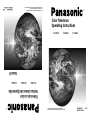 1
1
-
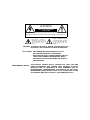 2
2
-
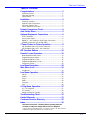 3
3
-
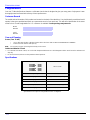 4
4
-
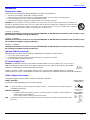 5
5
-
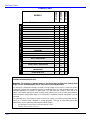 6
6
-
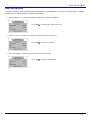 7
7
-
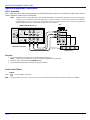 8
8
-
 9
9
-
 10
10
-
 11
11
-
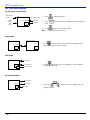 12
12
-
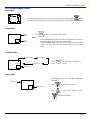 13
13
-
 14
14
-
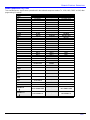 15
15
-
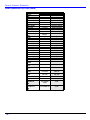 16
16
-
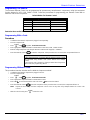 17
17
-
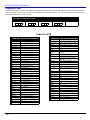 18
18
-
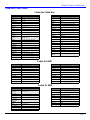 19
19
-
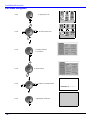 20
20
-
 21
21
-
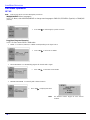 22
22
-
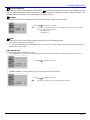 23
23
-
 24
24
-
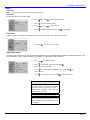 25
25
-
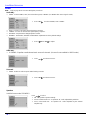 26
26
-
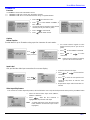 27
27
-
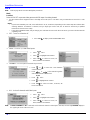 28
28
-
 29
29
-
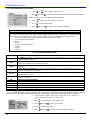 30
30
-
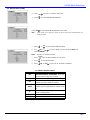 31
31
-
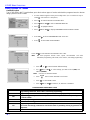 32
32
-
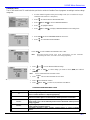 33
33
-
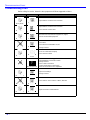 34
34
-
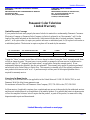 35
35
-
 36
36
-
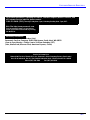 37
37
-
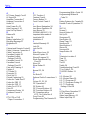 38
38
-
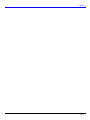 39
39
-
 40
40
-
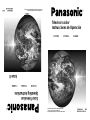 41
41
-
 42
42
-
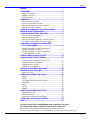 43
43
-
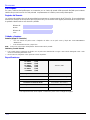 44
44
-
 45
45
-
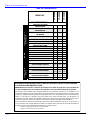 46
46
-
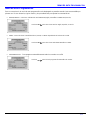 47
47
-
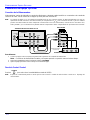 48
48
-
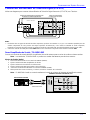 49
49
-
 50
50
-
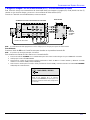 51
51
-
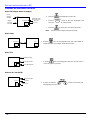 52
52
-
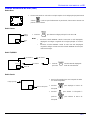 53
53
-
 54
54
-
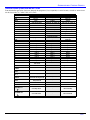 55
55
-
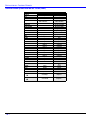 56
56
-
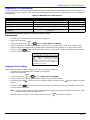 57
57
-
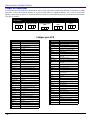 58
58
-
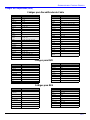 59
59
-
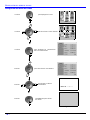 60
60
-
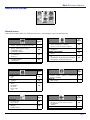 61
61
-
 62
62
-
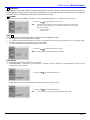 63
63
-
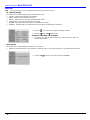 64
64
-
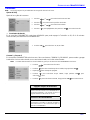 65
65
-
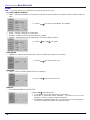 66
66
-
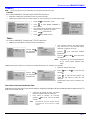 67
67
-
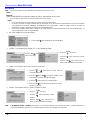 68
68
-
 69
69
-
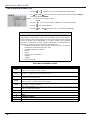 70
70
-
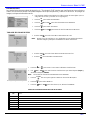 71
71
-
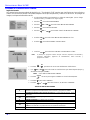 72
72
-
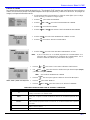 73
73
-
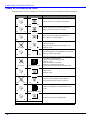 74
74
-
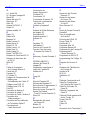 75
75
-
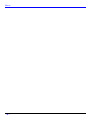 76
76
-
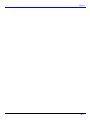 77
77
-
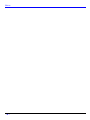 78
78
-
 79
79
-
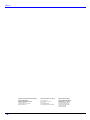 80
80
Philips 27-COLOR TV W-PIP-REMOTE-DBX STEREO 27PS60S User manual
- Category
- Remote controls
- Type
- User manual
- This manual is also suitable for
Ask a question and I''ll find the answer in the document
Finding information in a document is now easier with AI
in other languages
Related papers
Other documents
-
Panasonic CT34WX52 Operating instructions
-
Panasonic CT 34WX52 User manual
-
Panasonic TH-42PX20UP User manual
-
Panasonic CT34WX53 Operating instructions
-
Panasonic CT-30WX52 Owner's manual
-
Panasonic TH42PA20UP Owner's manual
-
Panasonic PT52DL52 Operating instructions
-
Panasonic CT-27D11D, CT-27D31C, CT-2772SC, CT-32D11C, CT-32D31C, CT-3274SC, CT-36D11C, CT-36D31C User manual
-
Panasonic PT-53WX54 User manual
-
Quasar SP-3234E Operating Instructions Manual