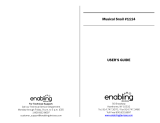Page is loading ...

User’s Manual
T
O
U
C
H
L
E
A
R
N
I
N
G
S
Y
S
T
E
M
®
DreamWorks Turbo © 2013 DreamWorks Animation L.L.C

Der Pr,
A VT®, n h uc j tayng to t h rns
n hvng t ig-t gags rn. W n th r is
t sm ay. Wt th n, dvlpe MG®2, vinry
ay t k lerng t tuc, i, n n!
MG® 2 s t gnri lerng. Kis c cr h t lay,
n dvlo tr s ng tuc scr n i cis. As is t,
c, r, n tr ay tru cng lerng gm, t’ pinc
t sm tnloy n s rts d t tr ig-t dvc.
W layng t
MG® 2, is c l , t, n trac t t
scr rvr t g t scvr rl , l dvlng nled
rs, lrs, png, n c n s prt t .
Lerng t g s eir th vr t MG® 2.
A
VT®, r decte t ng r clr ncvr tr tlts.
W th r r r roucts th ncrag acv ns
tru magnv lay.
Sncrly,
Yr ins
VT®
T ler r
MG® 2 n r VT® ts,
w.tis.c

2
INTRODUCTION
Turbo lives in Starlight Plaza and dreams of being in the Big Race. Join Turbo as he explores
Starlight Plaza, collects Adrenalode cans and earns a spot in the Big Race. Ready…set…fun!
GETTING STARTED
This cartridge works on both the
MobiGo
®
and
MobiGo
®
2. However, the
control methods for some games might vary depending on which version of
the system you own. See the individual game descriptions for more details.
STEP 1: Insert the Cartridge
Make sure the unit is turned off. Insert the cartridge with the label side
facing up, and push it until it clicks into place. Press the ON button to turn
the unit on.
INTRODUCTION / GETTING STARTED

3
STEP 2: Select the Cartridge Icon
Touch the cartridge icon in the main menu.
STEP 3: Choose a Game Mode to Play
Touch Adventure Play, Free Play, or Trophies to enter each mode.
USING YOUR MOBIGO
®
Buttons
Directional Pad and Enter Button
Use these to control the characters or to perform certain
actions in some games.
Exit Button
During a game, press this button to exit the game, or press
it within a menu to go back to the previous screen.
Help Button
Press this button when you need help in a game.
QWERTY Keyboard
Slide the screen up to reveal the keyboard. Use it to enter your name in
the user prole or to give the answers in some letter-related games.
USING YOUR MOBIGO
®

4
The Touch Screen
The most common way of playing with the MobiGo
®
is by using the touch
screen. Touch the screen to navigate the menu and to play most of the
games.
Motion Controls
(not available in the original MobiGo
®
)
Move the MobiGo
®
as directed to perform specic actions in some games.
Microphone
(not available in the original MobiGo
®
)
Blow into the microphone to perform specic actions in some games.
SETTINGS
Options
Select Options from the main menu to turn
the background music on or off. Touch the
checkmark to conrm your choice.
Level
Choose Easy or Difcult levels before starting
Adventure Play. Or, choose Easy or Difcult
levels before each game in Free Play.
Reset Function
To reset the game scores and erase any progress information that is
currently stored for your cartridge, go to the main menu and type the code
“RESET”. Then, press the ENTER key. If the reset is successful, you will
see the message “Score reset” appear on screen.
SETTINGS

5
ACTIVITIES
There are three modes to choose from.
Adventure Play
In Adventure mode, you can help Turbo collect Adrenalode cans to join
the big race.
Tap “New Game” to start the adventure from
the beginning. Tap “Continue Game” to start
the adventure from where you left off.
NOTE: The
MobiGo
®
can only save progress in
this mode for one game at a time. If you choose
to play a new game, all of the progress you’ve
made on the previous game will be erased.
Press the arrows on the directional pad to move
Turbo. Press the Enter button to visit shops that
have an “OPEN” sign in the window.
Play the games to earn Adrenalode cans. Then,
help Turbo collect Adrenalode cans at Starlight
Plaza to ll up his Adrenalode can meter.
If enough Adrenalode cans are collected, a
ticket icon will appear. Touch the ticket icon to
join the “Taco Trophy 500” race.
ACTIVITIES

6
ACTIVITIES
Occasionally, Turbo will see his friends. Press
the Enter button to speak with them.
At night, Turbo can enter shops that are closed during the day in order to
play those games.
Hobby Shop: Snail Trail
In the Hobby Shop, Burn and Whiplash invite Turbo to a race. Follow the
track shown on the screen. Draw a line inside the track as fast as possible
to help Turbo win the race.
Note: To play this game, the use of a stylus is recommended.
Starlight Plaza: Zipline Racing
Whiplash challenges Turbo to race to the Starlight Plaza sign by racing
along the wires. Help Turbo avoid the obstacles to maintain his speed.
Answer the pattern questions correctly to give Turbo a burst of speed to
pass Whiplash at the end of the game.
Curriculum: Color and Shape Patterns
Nail Salon: Shell Transformer
Turbo walks into the Nail Salon and sees some sketches for new shell
designs. Remember the sketches within the time allowed. Then select the
correct parts to create the shells within the time limit.
ACTIVITIES

7
Curriculum: Memory Skill
During the day, Turbo can enter shops that are closed at night in order to
play those games:
Auto Body Shop: Crazy Spray
Turbo walks into the Auto body shop where the owner asks him to help
with some custom paint jobs. Listen to the request and then select the
correct color spray. Rub your nger back and forth over the stencil to
apply the paint. The more you rub, the more paint you’ll spray. Nice
custom paint job!
Curriculum: Colors / Listening
Taco Truck: Take Away Tacos
Turbo gets on the taco truck to help Tito deliver tacos to hungry customers
in the neighborhood. Make sure the truck drives to all the taco stops along
the route before all the fuel is used up.
Curriculum: Directions / Problem solving
When Turbo collects enough Adrenalode cans from the mini-games, he
will ll up his Adrenalode meter. Then he can join the big race:
ACTIVITIES

8
Taco Trophy 500
Help Turbo overtake the other racers to win the cup. There are a total of
4 diferent rounds in Taco Trophy 500.
Special Operations:
Action MobiGo
®
2 MobiGo
®
Move Turbo Tilt the console up or down,
left or right
Press the d-pad up or down,
left or right
Activate speed boost Say ‘Go Turbo!’ into the
microphone
Touch the screen
Free Play Mode
In Free Play mode, you can play all of the games from Adventure mode.
The following games will be locked initially:
• Snail Trail
• Zipline Racing
• Shell Transformer
• Crazy Spray
• Take Away Tacos
• Taco Trophy 500
You can unlock these games when you play them in Adventure Play.
Trophies
When you achieve the requirements in either Adventure Play or Free
Play, the trophies will be unlocked. Touch the trophy to view it.
ACTIVITIES

9
WEB CONNECTIVITY
Connect MobiGo
®
to the internet to download new games and follow
your child’s learning progress online. Refer to the MobiGo
®
console
manual for connection details..
CARE & MAINTENANCE
1. Keep your MobiGo
®
clean by wiping it with a slightly damp cloth.
Never use solvents or abrasives.
2. Keep it out of direct sunlight and away from direct sources of heat.
3. Remove the batteries when not using it for an extended period of time.
4. Avoid dropping it. NEVER try to dismantle it.
5. Always keep MobiGo
®
away from water.
WARNING
A very small percentage of the public, due to an existing condition, may
experience epileptic seizures or momentary loss of consciousness
when viewing certain types of ashing colors or patterns. While
the MobiGo
®
Touch Learning System does not contribute to any
additional risks, we do recommend that parents supervise their
children while they play video games. If your child experiences
dizziness, altered vision, disorientation, or convulsions, discontinue
use immediately and consult your physician. Please note that focusing
on an LCD screen at close range and handling video game controls
for a prolonged period of time may cause fatigue or discomfort. We
recommend that children take a 15 minute break for every hour of play.
TROUBLESHOOTING
Please note that if you try to insert or remove a MobiGo
®
cartridge
without rst turning the unit OFF, you may experience a malfunction. If
this happens, and the unit does not respond to pressing the ON/OFF
buttons, disconnect the AC adaptor from the main unit or remove the
batteries. Then, reconnect the adaptor, or reinstall the batteries.
WEB CONNECTIVITY /CARE & MAINTENANCE

10
TECHNICAL SUPPORT
If you have a problem that cannot be solved by using this manual, we
encourage you to visit us online or contact our Consumer Services
Department with any problems and/or suggestions that you might have.
A support representative will be happy to assist you.
Before requesting support, please be ready to provide or include the
information below:
• The name of your product or model number (the model number is
typically located on the back or bottom of your product).
• The actual problem you are experiencing.
• The actions you took right before the problem started.
Internet: www.vtechkids.com
Phone: 1-800-521-2010 in the U.S. or 1-877-352-8697 in Canada
COPYRIGHT NOTICES
Copyright 2013
VTech
®
Electronics North America, L.L.C. All Rights
Reserved.
VTech
®
and the
VTech
®
logo are registered trademarks of
VTech
®
. MobiGo
®
is a registered trademark of
VTech
®
Electronics North
America, L.L.C. All other trademarks are property of their respective
owners.
IMPORTANT NOTE:
Creating and developing MobiGo
®
Touch Learning System products is
accompanied by a responsibility that we at VTech
®
take very seriously. We
make every effort to ensure the accuracy of the information that forms the
value of our products. However, errors sometimes can occur. It is important
for you to know that we stand behind our products and encourage you to
call our Consumer Services Department at 1-800-521-2010 in the U.S. or
1-877-352-8697 in Canada, with any problems and/or suggestions that you
might have. A service representative will be happy to help you.
COPYRIGHT NOTICES

11
OTHER INFO
DISCLAIMER AND LIMITATION OF LIABILITY
VTech
®
Electronics North America, L.L.C. and its suppliers assume no
responsibility for any damage or loss resulting from the use of this handbook.
VTech
®
Electronics North America, L.L.C. and its suppliers assume no
responsibility for any loss or claims by third parties that may arise through
the use of this software. VTech
®
Electronics North America, L.L.C. and its
suppliers assume no responsibility for any damage or loss caused by deletion
of data as a result of malfunction, dead battery, or repairs. Be sure to make
backup copies of important data on other media to protect against data loss.
COMPANY : VTech
®
Electronics North America, L.L.C.
ADDRESS : 1156 W. Shure Dr, Suite 200, Arlington Heights, IL 60004 USA
TEL NO : 1-800-521-2010 in the U.S. or 1-877-352-8697 in Canada
NOTE:
This equipment has been tested and found to comply with the limits for a
Class B digital device, pursuant to Part 15 of the FCC Rules.
These limits are designed to provide reasonable protection against harmful
interference in a residential installation. This equipment generates, uses
and can radiate radio frequency energy and, if not installed and used in
accordance with the instructions, may cause harmful interference to radio
communications. However, there is no guarantee that interference will
not occur in a particular installation. If this equipment does cause harmful
interference to radio or television reception, which can be determined by
turning the equipment off and on, the user is encouraged to try to correct
the interference by one or more of the following measures:
• Reorient or relocate the receiving antenna.
• Increase the separation between the equipment and receiver.
• Connect the equipment into an outlet on a circuit different from that to
which the receiver is connected.
• Consult the dealer or an experienced radio/TV technician for help.
Caution: Changes or modications not expressly approved by the party
responsible for compliance could void the user’s authority to operate the
equipment.equipment.
OTHER INFO
© 2013 VTech
Printed in China
91-002461-212
CAUS
/