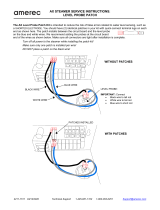Sun Microsystems, Inc.
901 San Antonio Road
Palo Alto, CA 94303
U.S.A. 650-960-1300
Send comments about this document to: docfeedbac[email protected]
Sun Fire
™
V120 and Netra
™
120
Server User’s Guide
Part No. 816-2090-10
December 2001, Revision A

Please
Recycle
Copyright 2001 Sun Microsystems,Inc.,901SanAntonioRoad,PaloAlto,CA94303-4900U.S.A. All rights reserved.
This product or document is distributed under licenses restrictingits use, copying, distribution, and decompilation. No part of this productor
document may bereproducedin any form by anymeans without prior written authorization ofSun and its licensors, if any. Third-party
software,including font technology, is copyrightedand licensed fromSun suppliers.
Parts of the product may bederived fromBerkeley BSD systems, licensed fromthe University of California. UNIX is a registeredtrademark in
the U.S. and othercountries, exclusively licensed throughX/Open Company, Ltd.
Sun, Sun Microsystems, the Sun logo, AnswerBook2, docs.sun.com, Solaris, Sun Enterprise, OpenBoot, SunSolve, Sun Fire and Netra are
trademarks, registered trademarks, or service marks of Sun Microsystems,Inc. in the U.S. and other countries. All SPARC trademarks areused
under license and are trademarks or registeredtrademarks of SPARC International, Inc. in the U.S. and other countries. Productsbearing
SPARC trademarks arebased upon an architecturedeveloped by Sun Microsystems,Inc.
The OPEN LOOKand Sun™ Graphical User Interface was developedby Sun Microsystems,Inc. for its users and licensees. Sun acknowledges
the pioneering efforts of Xeroxin researchingand developing the concept of visual or graphical user interfaces for the computer industry.Sun
holds a non-exclusivelicense fromXerox to theXeroxGraphical User Interface, which license also covers Sun’s licensees who implement OPEN
LOOK GUIs and otherwisecomply with Sun’s written licenseagreements.
Federal Acquisitions: Commercial Software—GovernmentUsers Subject to Standard License Terms and Conditions.
DOCUMENTATION IS PROVIDED “AS IS” AND ALL EXPRESS OR IMPLIED CONDITIONS, REPRESENTATIONS AND WARRANTIES,
INCLUDING ANY IMPLIED WARRANTY OFMERCHANTABILITY, FITNESSFOR A PARTICULAR PURPOSE OR NON-INFRINGEMENT,
ARE DISCLAIMED, EXCEPT TO THE EXTENT THAT SUCH DISCLAIMERS ARE HELD TO BE LEGALLY INVALID.
Copyright 2001 Sun Microsystems, Inc., 901 SanAntonio Road, Palo Alto, CA 94303-4900 Etats-Unis.Tous droitsréservés.
Ce produitou document est distribué avec des licences qui en restreignent l’utilisation, la copie, la distribution, et la décompilation. Aucune
partie de ce produit ou documentne peut êtrereproduitesous aucune forme, par quelque moyen que ce soit, sans l’autorisation préalableet
écrite de Sun etde ses bailleurs de licence, s’ily en a. Le logicieldétenu par des tiers, et qui comprend la technologierelativeaux polices de
caractères,est protégé par uncopyright et licencié pardes fournisseurs de Sun.
Des parties de ceproduitpourront êtredérivées des systèmes Berkeley BSD licenciés par l’Université de Californie. UNIX est une marque
déposée aux Etats-Unis etdans d’autrespays et licenciée exclusivement par X/Open Company, Ltd.
Sun, Sun Microsystems, le logo Sun, AnswerBook2, docs.sun.com, Solaris, Sun Enterprise, OpenBoot, SunSolve, Sun Fire et Netrasont des
marquesde fabrique ou des marquesdéposées, ou marques de service, de SunMicrosystems,Inc. aux Etats-Unis et dans d’autres pays. Toutes
les marquesSPARC sont utilisées sous licence et sont des marquesde fabrique ou des marques déposées deSPARC International, Inc. aux Etats-
Unis et dans d’autres pays. Les produits portant les marques SPARCsont basés sur une architecturedéveloppée par Sun Microsystems,Inc.
L’interface d’utilisation graphique OPEN LOOK et Sun™ a été développée par Sun Microsystems,Inc. pour ses utilisateurs et licenciés. Sun
reconnaîtles efforts de pionniersde Xeroxpour la rechercheet le développement du concept des interfaces d’utilisationvisuelle ou graphique
pour l’industrie de l’informatique.Sun détient une licence non exclusivede Xeroxsur l’interface d’utilisation graphique Xerox,cette licence
couvrant également les licenciésde Sun qui mettent en placel’interface d’utilisation graphique OPEN LOOK etqui en outrese conforment aux
licences écrites deSun.
LA DOCUMENTATION EST FOURNIE “EN L’ETAT” ET TOUTES AUTRES CONDITIONS, DECLARATIONS ET GARANTIES EXPRESSES
OU TACITES SONT FORMELLEMENT EXCLUES, DANSLA MESURE AUTORISEE PARLA LOI APPLICABLE, Y COMPRIS NOTAMMENT
TOUTE GARANTIE IMPLICITE RELATIVE A LA QUALITE MARCHANDE, A L’APTITUDE A UNE UTILISATION PARTICULIERE OU A
L’ABSENCE DE CONTREFAÇON.

Contents iii
Contents
Part I Installation and Configuration
1. Introduction 1-1
1.1 Overview of the Sun Fire V120 and Netra 120 Servers 1-2
1.2 Contents of the Ship Kit 1-3
1.3 Optional Hardware and Software 1-5
1.4 Front Panel 1-6
1.5 Back Panel 1-7
1.6 The Fans Inside the Sun Fire V120 and Netra 120 Servers 1-8
1.7 Tools You Need for Installation 1-8
1.8 Environmental Specifications 1-9
1.8.1 Tolerance of Environmental Conditions 1-9
1.8.2 Acoustic Noise Generated by the Server 1-9
1.8.3 Environmental Compliance Information 1-9
1.9 Choosing Between a Rack and a Cabinet 1-10
2. Power and Cooling 2-1
2.1 Operating Power Limits and Ranges 2-2
2.2 Power Consumption 2-3
2.3 Estimating Heat Dissipation 2-4

iv Sun Fire V120 and Netra 120 Server User’s Guide • December 2001
3. Using DC Power 3-1
3.1 Grounding the Netra 120 Server 3-2
3.2 Assembling the DC Power Connectors 3-3
3.2.1 The Insulated Conductors You Need to Use 3-3
3.2.2 Assembling the DC Input Power Cable 3-3
3.2.3 Installing the Strain Relief Housings 3-7
4. Installing Optional Hardware Components 4-1
4.1 Installing and Removing Hot-Pluggable SCSI Hard Disk Drives 4-2
4.2 Opening the Server 4-4
4.3 Identifying Server Components 4-6
4.4 Installing and Removing a DVD or
CD-ROM Drive 4-7
4.4.1 Installing a DVD or CD-ROM Drive 4-7
4.4.2 Removing a DVD or CD-ROM Drive 4-9
4.5 Installing and Removing Memory 4-9
4.6 Installing and Removing a PCI Card 4-11
4.6.1 Installing a PCI Card 4-11
4.6.2 Removing a PCI Card 4-14
4.7 Replacing the Server’s Top Cover 4-14
5. Installing the Server Into a Rack 5-1
5.1 Installing Into a 19-Inch Four-Post Rack 5-2
5.1.1 The 19-Inch Rackmounting Kit 5-2
5.1.2 Assembling the Slides and Mounting the Server 5-3
5.1.3 Fitting the Cable Management Bracket 5-10
5.1.4 Tips for Using a Sun StorEdge 72-inch Rack 5-11
5.2 Installing Into a Two-Post Relay Rack 5-12
5.2.1 The Fixed Mounting Bracket Kit 5-12
5.2.2 Attaching the Fixed-Mounting Brackets 5-12

Contents v
6. Connecting the Cables 6-1
6.1 Connecting the Cables to the Server 6-2
6.2 Using a Single DC Power Cord 6-4
6.3 Setting Up Serial Connections 6-4
6.3.1 Connecting to a Terminal Server 6-5
6.3.2 Using a DB-25 Adapter for Your Serial Link 6-7
6.3.3 Using a DB-9 Adapter for Your Serial Link 6-8
6.3.4 Settings for the Serial Connections 6-9
6.4 Connecting to Your Server From a Laptop Running Microsoft Windows
6-10
6.4.1 Connecting the Sun Fire V120 or Netra 120 Server to the Laptop
6-10
6.4.2 Using Microsoft Windows HyperTerminal 6-11
7. Powering On the Sun Fire V120 or Netra 120 Server 7-1
7.1 Preparing to Configure the Server 7-2
7.1.1 Using a Terminal Server 7-2
7.1.2 Configuring From a Terminal or Workstation 7-2
7.2 Powering On the Server 7-3
7.2.1 PoweringOnfortheFirstTime WiththeServer’s Details Registered
at a Name Server 7-3
7.2.2 Powering On the Server for the First Time Without Having Its
Details Registered 7-4
7.2.3 Powering On a Standalone Server for the First Time 7-5
7.2.4 Clearing Your Configuration and Starting Again 7-6
7.3 Using the Power (On/Standby) Switch 7-7
Part II Remote and Local Management
8. Managing the Server From the lom> Prompt 8-1
8.1 Introduction to Lights-Out Management 8-2
8.2 Powering On or Resetting the Server From the LOM Shell 8-3

vi Sun Fire V120 and Netra 120 Server User’s Guide • December 2001
8.2.1 Powering the Server On or Down to Standby Mode 8-4
8.2.2 Displaying the lom> Prompt 8-4
8.2.3 Exiting From the lom> Prompt 8-5
8.2.4 Resetting the Server 8-5
8.2.5 Displaying the ok or kadb Prompt 8-6
8.2.6 Controlling the Server’s Booting Behavior 8-6
8.3 Monitoring the Server From the LOM Shell 8-8
8.3.1 Checking How Long the Server Has Been Running 8-8
8.3.2 Checking the Current Status of All Components 8-8
8.3.3 Viewing the LOM Device’s Event Log 8-10
8.3.4 Checking That a Component Has Been Fixed 8-12
8.4 Setting Up LOM Privileges for Named Users 8-13
8.4.1 Permission Levels Available for LOM Users 8-13
8.4.2 Creating a LOM User Account 8-14
8.4.3 Specifying the Password for a LOM User Account 8-14
8.4.4 Viewing Details of a LOM User Account 8-15
8.4.5 Changing Your Own User Password 8-15
8.4.6 Deleting a LOM User Account 8-15
8.4.7 Specifying Permissions for a Named User 8-16
8.4.8 Quitting a LOM Named User Session 8-17
8.5 Setting the LOM Device’s Configurable Variables 8-17
8.5.1 Turning the Fault LED on 8-17
8.5.2 Turning the Fault LED off 8-17
8.5.3 Setting the alarmon n Software Flag 8-18
8.5.4 Setting the alarmoff n Software Flag 8-18
8.5.5 Stopping the LOM Sending Event Reports to the Serial A/LOM
port 8-18
8.6 Separating the LOM From the Console on the Serial A/LOM Port 8-19
8.6.1 Dedicating Serial A/LOM to the LOM 8-19
8.6.2 Sharing Serial A/LOM Between the LOM and the Console 8-20

Contents vii
8.7 Viewing the Event Reports That the LOM Sends to syslogd 8-20
8.8 The LOM Shell Command List 8-21
8.9 Checking the Status of the Server’s Fans 8-23
9. Managing the Server From the Solaris Prompt 9-1
9.1 Monitoring the System From Solaris 9-2
9.1.1 Viewing Online LOM Documentation 9-2
9.1.2 Checking the Power Supply Unit (lom -p) 9-2
9.1.3 Checking the Fans (lom -f) 9-3
9.1.4 Checking the Supply Rail Voltages and Internal Circuit Breakers
(lom -v) 9-3
9.1.5 Checking the Internal Temperature (lom -t) 9-4
9.1.6 Checking the Status of the Fault LED and Alarms (lom -l) 9-5
9.1.7 Changing the LOM Automatic Server Restart Configuration (lom
-w) 9-5
9.1.8 Viewing the Configuration of the LOM Device (lom -c) 9-6
9.1.9 Viewing All Component Status Data With the LOM Device’s
Configuration Data (lom -a) 9-6
9.1.10 Viewing the Event Log (lom -e) 9-7
9.2 Configuring Automatic Server Restart (ASR) 9-8
9.2.1 Configuring the LOM Watchdog to Restart the System After a
Lockup 9-8
9.2.2 Enabling the LOM Watchdog Process From Your Own Script or
Command (lom -W on) 9-9
9.2.3 Setting the Hardware Reset Option From a Script or Command
(lom -R on) 9-10
9.3 Other LOM Tasks You Can Perform From Solaris 9-11
9.3.1 Turning Alarms On and Off (lom -A) 9-11
9.3.2 Turning the Fault LED On and Off (lom -F) 9-11
9.3.3 Changing the First Character of the Sequence for Escaping to the
lom> Prompt (lom -X) 9-12
9.3.4 Stopping the LOM from Sending Reports to the Serial A/LOM Port
(lom -E off) 9-12

viii Sun Fire V120 and Netra 120 Server User’s Guide • December 2001
9.3.5 Making the LOM Interface Backward Compatible (lom -B) 9-13
9.3.6 Upgrading the LOM Firmware
(lom -G filename) 9-13
Part III Troubleshooting and Maintenance
10. Troubleshooting 10-1
10.1 Introduction to the POST, obdiag, and SunVTS Diagnostic Tools 10-2
10.1.1 Using POST Diagnostics 10-2
10.1.2 Using OpenBoot Diagnostics (obdiag) 10-3
10.1.3 Using SunVTS 10-5
10.2 Additional Diagnostic Tests for Specific Devices 10-8
10.2.1 Using the probe-scsi Command To Confirm That Hard Disk
Drives Are Active 10-8
10.2.2 Using the probe-ide Command To Confirm That the DVD or CD-
ROM Drive is Connected 10-9
10.2.3 Using the watch-net and watch-net-all Commands To Check
the Network Connections 10-9
10.3 Solutions to Problems You Might Encounter 10-10
10.4 Interpreting the Front and Back Panel LEDs 10-12
11. Replacing a Server or Replacing Individual Components 11-1
11.1 Replacing a Server 11-2
11.2 Field Replaceable Units 11-4
11.3 Replacing the Memory Card Reader for the System Configuration Card
11-5
11.4 Replacing the DVD or CD-ROM Drive, Cable, and Paddleboard 11-7
11.5 Replacing the NVRAM Chip 11-9
11.6 Replacing the System Board 11-12
11.6.1 Removing the Old System Board 11-12
11.6.2 Installing the New System Board 11-15
11.7 Replacing the Power Supply Unit 11-17
11.8 Replacing the Rear Fan Subassembly (Fans 1 and 2) 11-19

Contents ix
11.9 Replacing Fan 3 11-21
Part IV Appendixes
A. Installing and Removing a SCSI Hard Disk Drive with Solaris Running A-1
A.1 Installing a SCSI Hard Disk Drive With Solaris Running A-2
A.2 Removing a SCSI Hard Disk Drive With Solaris Running A-4
12. Reinstalling the Solaris Operating Environment B-1
B.1 Reinstalling Solaris B-2
B.2 Reinstalling the Lights-Out Management Software B-2
B. Configuring the LOM Device Driver C-1
C.1 The LOM Device Driver C-2
C.2 Configuring the LOM Device Driver C-3
C. System Board Jumper Settings D-1
Index 1

x Sun Fire V120 and Netra 120 Server User’s Guide • December 2001

xi
Figures
FIGURE 1-1 The Sun Fire V120 Server 1-2
FIGURE 1-2 Contents of the Ship Kit 1-4
FIGURE 1-3 The Front Panel of the Sun Fire V120 and Netra 120 Servers 1-6
FIGURE 1-4 The Back Panel of the Sun Fire V120 Server 1-7
FIGURE 1-5 The Back Panel of the Netra 120 Server 1-7
FIGURE 3-1 The Location of the Grounding Studs for Connecting the Two-Hole Lug 3-2
FIGURE 3-2 Stripping the Insulation From the Wire 3-4
FIGURE 3-3 Opening the DC Connector Cage Clamp (Lever Method) 3-5
FIGURE 3-4 Opening the DC Connector Cage Clamp (Screwdriver Method) 3-6
FIGURE 3-5 Assembling the DC Input Power Cable 3-6
FIGURE 3-6 Inserting the Bottom Portion of the Strain Relief Housing 3-7
FIGURE 3-7 Routing the Wires Out of the Strain Relief Housing 3-8
FIGURE 3-8 Securing the Wires to the Strain Relief Housing 3-8
FIGURE 3-9 Assembling the Strain Relief Housing 3-9
FIGURE 4-1 Inserting and Removing Hard Disks 4-3
FIGURE 4-2 Using the Antistatic Wrist Strap Supplied With the Server 4-4
FIGURE 4-3 Removing the Top Cover 4-5
FIGURE 4-4 Components of the Sun Fire V120 and Netra 120 Servers 4-6
FIGURE 4-5 Installing an Internal DVD or CD-ROM Drive 4-8

xii Sun Fire V120 and Netra 120 Server User’s Guide • December 2001
FIGURE 4-6 Installing Memory into a Socket on the System Board 4-10
FIGURE 4-7 The Rotating Retention Bracket and the Position of a PCI Card 4-12
FIGURE 4-8 Using the PCI Card Retainer, Slide Support Rail, and Plastic Bracket 4-13
FIGURE 4-9 Replacing the Top Cover 4-15
FIGURE 5-1 Cable Management Bracket 5-2
FIGURE 5-2 Positioning the Slide Mounts for a Sun StorEdge 72-Inch Tall Rack 5-3
FIGURE 5-3 Positioning the Slide Mounts for a Standard 19-Inch Wide Rack 5-3
FIGURE 5-4 Fastening the Slide Mounts to a Sun StorEdge 72-inch Tall Rack–Rear View (Side Panels
Removed for Clarity) 5-5
FIGURE 5-5 Fastening the Slide Mounts to a Sun StorEdge 72-inch Expansion Rack–Front View (Side
Panels Removed for Clarity) 5-6
FIGURE 5-6 Fastening the Slide Mounts to a Standard 19-inch Rack 5-7
FIGURE 5-7 Sliding the Server Into a Standard 19-Inch Rack 5-8
FIGURE 5-8 Adjusting the Slide Mounts and Screwing the Server Into the Rack 5-9
FIGURE 5-9 Fitting the Cable Management Bracket to a Sun StorEdge or a Standard 19-Inch Rack 5-10
FIGURE 5-10 Removing the Thumbscrew Brackets 5-12
FIGURE 5-11 Fitting the Fixed Mounting Brackets 5-13
FIGURE 5-12 The Server Installed in a Two-Post Rack 5-14
FIGURE 6-1 Connecting the Cables to the Sun Fire V120 Server 6-2
FIGURE 6-2 Connecting the Cables to the Netra 120 Server 6-2
FIGURE 6-3 Patch Panel Connection Between a Terminal Server and a Sun Fire V120 6-5
FIGURE 6-4 Pins 1 to 8 on the Serial Port 6-6
FIGURE 6-5 Pins 1 to 8 on the Serial Ports 6-7
FIGURE 6-6 Pins 1 to 8 on the Serial Ports 6-8
FIGURE 1 Connecting the Server to the Serial Port on a Laptop 6-10
FIGURE 7-1 Netra 120 Server Power (On/Standby) Switch 7-7
FIGURE 7-2 Sun Fire V120 Server Power (On/Standby) Switch 7-7
FIGURE 8-1 The Location of the Lights-Out Management Device on the System Board 8-2
FIGURE 8-2 Sample Output From the environment Command 8-9

Figures xiii
FIGURE 8-3 Sample LOM Device Event Log (Oldest Event Reported First) 8-10
FIGURE 8-4 Locations of Fans 1, 2, 3, and 4 8-23
FIGURE 9-1 Sample LOM Device Event Log (Oldest Event Reported First) 9-7
FIGURE 10-1 Sample obdiag Menu 10-3
FIGURE 10-2 probe-scsi Output Message 10-8
FIGURE 10-3 probe-scsi-all Output Message 10-8
FIGURE 10-4 probe-ide Output Message 10-9
FIGURE 10-5 watch-net Diagnostic Output Message 10-10
FIGURE 10-6 watch-net-all Diagnostic Output Message 10-10
FIGURE 10-7 Front Panel Power and Fault LEDs 10-13
FIGURE 10-8 Back Panel Ethernet Link, Fault and Power LEDs 10-13
FIGURE 11-1 Replacing the System Configuration Card 11-3
FIGURE 11-2 Removing the System Configuration Card Reader 11-6
FIGURE 11-3 Replacing the Paddleboard at the Back of the DVD or CD-ROM Drive Enclosure 11-8
FIGURE 11-4 The Location of the NVRAM Chip 11-10
FIGURE 11-5 Replacing the NVRAM Chip 11-11
FIGURE 11-6 Unplugging and Removing the Fan 3 Assembly 11-13
FIGURE 11-7 The System Board 11-14
FIGURE 11-8 Replacing the Fan 3 Assembly 11-16
FIGURE 11-9 Replacing the Power Supply Unit 11-18
FIGURE 11-10 Replacing the Rear Fan Subassembly (Fans 1 and 2) 11-20
FIGURE 11-11 Disconnecting the Power Cable for Fan 3 and Lifting the Fan Out 11-21
FIGURE D-1 System Board Jumper Locations and Default Settings D-4

xiv Sun Fire V120 and Netra 120 Server User’s Guide • December 2001

xv
Tables
TABLE 1-1 Contents of the Ship Kit 1-3
TABLE 1-2 Customer-Installable Hardware and Software 1-5
TABLE 2-1 Operating Power Limits and Ranges for Sun Fire V120 and Netra 120 Servers 2-2
TABLE 2-2 Power Consumption for the Available Configurations of the Server 2-3
TABLE 5-1 19-inch Rackmounting Kit 5-2
TABLE 5-2 Fixed Mounting Bracket Kit 5-12
TABLE 6-1 Serial Port Connection to a Terminal Server 6-6
TABLE 6-2 Pin Inter-connections Performed by the Sun DB-25 (25-pin) Adapter 6-7
TABLE 6-3 Pin Inter-connections Required to be Performed by a DB-9 (9-pin) Adapter 6-8
TABLE 6-4 Default Settings for Connecting to the Serial A/LOM or Serial B Port 6-9
TABLE 6-5 Pin Inter-connections Required to be Performed by the 25x9-way D-type Female-to-Female
Adapter 6-11
TABLE 8-1 Boot Modes 8-7
TABLE 8-2 LOM Commands 8-21
TABLE 10-1 Open Boot Diagnostics Tests 10-4
TABLE 10-2 SunVTS Tests 10-5
TABLE 11-1 FRUs Available for the Sun Fire V120 and Netra 120 Servers 11-4
TABLE C-1 LOM Configuration File Parameters C-3
TABLE D-1 Factory-Default Jumper Settings D-2

xvi Sun Fire V120 and Netra 120 Server User’s Guide • December 2001

xvii
Preface
The Sun Fire V120 and Netra 120 Server User’s Guide describes how to install, manage,
and maintain the Sun Fire
TM
V120 and Netra
TM
120 servers. The manual is intended
for system administrators who have experience in setting up networked Solaris
TM
servers.
How This Book Is Organized
Part I Installation and Configuration
Chapter 1 introduces the Sun Fire
TM
V120 and Netra
TM
120 servers, lists the
customer-installable hardware and software components available for them, and
identifies the main features of the servers’ front and back panels.
Chapter 2 provides information about the power and cooling requirements for the
Sun Fire
TM
V120 and Netra
TM
120 servers.
Chapter 3 describes how to assemble the DC input power cable.
Chapter 4 describes how to install optional (hot-pluggable) Hard Disk Drives and
also how to open the server, identify its components, and install memory DIMMs, a
PCI expansion card, or a DVD or CD-ROM drive.
Chapter 5 describes how to install the server into different types of racks.
Chapter 6 describes how to connect the cables and set up serial connections to the
server.
Chapter 7 describes how to perform the initial power-on and configuration of the
server.

xviii Sun Fire V120 and Netra 120 Server User’s Guide • December 2001
Part II Remote and Local Management
Chapter 8 describes how to use the Lights-Out Management (LOM) shell to power
the server on and off or reset it remotely. It also describes how to use this shell to
view status information about the server’s fans, power supply, supply rails,
operating temperature, and internal circuit breakers.
Chapter 9 describes how to use the LOM-specific Solaris commands to monitor and
manage the system. This chapter also explains how to configure the LOM device to
restart the server automatically after a system lockup.
Part III Troubleshooting and Maintenance
Chapter 10 lists some problems that you might encounter while setting up or using
the server and tells you how to solve them. It also describes the server’s LEDs.
Chapter 11 lists the field-replaceable units (FRUs) that you can order for your server
and tells you how to install them.
Part IV Appendixes
Appendix A tells you how to install and remove Hard Disk Drives from the server
without shutting the operating system down.
Appendix B provides information on re-installing Solaris and the Lights-Out
Management (LOM) software.
Appendix C describes the parameters you can configure in the LOM driver
configuration file.
Appendix D provides the locations and the factory default settings of the jumpers
on the system board.
Using Solaris Commands
This document does not contain information on basic Solaris commands and
procedures such as shutting down the system, booting the system, and configuring
devices.
See one or more of the following for this information:
■ AnswerBook2™ online documentation for the Solaris operating environment
■ Other software documentation that you received with your system

Preface xix
Typographic Conventions
Shell Prompts
Typeface Meaning Examples
AaBbCc123 The names of commands, files,
and directories; on-screen
computer output
Edit your .login file.
Use ls -a to list all files.
% You have mail.
AaBbCc123 What you type, when
contrasted with on-screen
computer output
% su
Password:
AaBbCc123 Book titles, new words or
terms, words to be emphasized
Command-line variable;
replace with a real name or
value
Read Chapter 6 in the User’s Guide.
These are called class options.
You must be superuser to do this.
To delete a file, type rm filename.
Shell Prompt
C shell machine_name%
C shell superuser machine_name#
Bourne shell and Korn shell $
Bourne shell and Korn shell superuser #
LOM shell lom>

xx Sun Fire V120 and Netra 120 Server User’s Guide • December 2001
Related Documentation
Accessing Sun Documentation Online
A selection of Sun sytem documentation is located at:
■ http://www.sun.com/products-n-solutions/hardware/docs
A complete set of Solaris documentation and many other titles are located at:
■ http://docs.sun.com
Sun Welcomes Your Comments
Sun is interested in improving its documentation and welcomes your comments and
suggestions. You can email your comments to Sun at:
Please include the part number (816-2090-10) of your document in the subject line of
your email.
Application Title Part Number
Installation Sun Fire V120 and Netra 120 Servers:
Product Notes
816-2093-xx
Installation overview Sun Fire V120 and Netra 120 Servers:
Setup Poster
816-2091-xx
Safety Sun Fire V120, Netra 120, and Netra T1
Servers: Safety and Compliance Guide
806-6135-xx
Page is loading ...
Page is loading ...
Page is loading ...
Page is loading ...
Page is loading ...
Page is loading ...
Page is loading ...
Page is loading ...
Page is loading ...
Page is loading ...
Page is loading ...
Page is loading ...
Page is loading ...
Page is loading ...
Page is loading ...
Page is loading ...
Page is loading ...
Page is loading ...
Page is loading ...
Page is loading ...
Page is loading ...
Page is loading ...
Page is loading ...
Page is loading ...
Page is loading ...
Page is loading ...
Page is loading ...
Page is loading ...
Page is loading ...
Page is loading ...
Page is loading ...
Page is loading ...
Page is loading ...
Page is loading ...
Page is loading ...
Page is loading ...
Page is loading ...
Page is loading ...
Page is loading ...
Page is loading ...
Page is loading ...
Page is loading ...
Page is loading ...
Page is loading ...
Page is loading ...
Page is loading ...
Page is loading ...
Page is loading ...
Page is loading ...
Page is loading ...
Page is loading ...
Page is loading ...
Page is loading ...
Page is loading ...
Page is loading ...
Page is loading ...
Page is loading ...
Page is loading ...
Page is loading ...
Page is loading ...
Page is loading ...
Page is loading ...
Page is loading ...
Page is loading ...
Page is loading ...
Page is loading ...
Page is loading ...
Page is loading ...
Page is loading ...
Page is loading ...
Page is loading ...
Page is loading ...
Page is loading ...
Page is loading ...
Page is loading ...
Page is loading ...
Page is loading ...
Page is loading ...
Page is loading ...
Page is loading ...
Page is loading ...
Page is loading ...
Page is loading ...
Page is loading ...
Page is loading ...
Page is loading ...
Page is loading ...
Page is loading ...
Page is loading ...
Page is loading ...
Page is loading ...
Page is loading ...
Page is loading ...
Page is loading ...
Page is loading ...
Page is loading ...
Page is loading ...
Page is loading ...
Page is loading ...
Page is loading ...
Page is loading ...
Page is loading ...
Page is loading ...
Page is loading ...
Page is loading ...
Page is loading ...
Page is loading ...
Page is loading ...
Page is loading ...
Page is loading ...
Page is loading ...
Page is loading ...
Page is loading ...
Page is loading ...
Page is loading ...
Page is loading ...
Page is loading ...
Page is loading ...
Page is loading ...
Page is loading ...
Page is loading ...
Page is loading ...
Page is loading ...
Page is loading ...
Page is loading ...
Page is loading ...
Page is loading ...
Page is loading ...
Page is loading ...
Page is loading ...
Page is loading ...
Page is loading ...
Page is loading ...
Page is loading ...
Page is loading ...
Page is loading ...
Page is loading ...
Page is loading ...
Page is loading ...
Page is loading ...
Page is loading ...
Page is loading ...
Page is loading ...
Page is loading ...
Page is loading ...
Page is loading ...
Page is loading ...
Page is loading ...
Page is loading ...
Page is loading ...
Page is loading ...
Page is loading ...
Page is loading ...
Page is loading ...
Page is loading ...
Page is loading ...
Page is loading ...
Page is loading ...
Page is loading ...
Page is loading ...
Page is loading ...
Page is loading ...
Page is loading ...
Page is loading ...
Page is loading ...
Page is loading ...
Page is loading ...
Page is loading ...
Page is loading ...
Page is loading ...
Page is loading ...
Page is loading ...
Page is loading ...
Page is loading ...
Page is loading ...
Page is loading ...
Page is loading ...
Page is loading ...
Page is loading ...
Page is loading ...
/