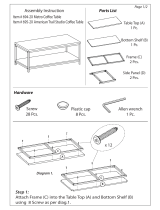Page is loading ...

Sun Microsystems, Inc.
901 San Antonio Road
Palo Alto, CA 94303-4900 U.S.A.
650-960-1300
Send comments about this document to: [email protected]
Sun
™
Ultra
™
60 Service
Manual
Part No. 805-1709-12
Revision A, August 2001

Copyright 2001 Sun Microsystems,Inc.,901SanAntonioRoad,PaloAlto,CA94303-4900U.S.A. All rightsreserved.
This productor document is distributed under licenses restrictingits use, copying, distribution, and decompilation. No part of this productor
document may bereproduced in any form by any means without prior written authorization ofSun and its licensors, ifany. Third-party
software,including font technology, is copyrighted and licensed fromSun suppliers.
Parts of theproductmay be derived fromBerkeley BSD systems, licensed from the University of California. UNIXis a registered trademark in
the U.S. andother countries, exclusively licensed through X/Open Company, Ltd.
Sun, Sun Microsystems, the Sunlogo, AnswerBook2, docs.sun.com, and Solarisaretrademarks, registeredtrademarks, or service marks of Sun
Microsystems,Inc. in the U.S. and other countries. All SPARC trademarks are used underlicense and are trademarks or registeredtrademarks
of SPARCInternational, Inc. in the U.S. and other countries. Productsbearing SPARCtrademarks arebased upon an architecturedeveloped by
Sun Microsystems,Inc. The EnergyStar logo is a registeredtrademark of EPA.
The OPEN LOOKand Sun™ Graphical UserInterface was developed by SunMicrosystems,Inc. for its users and licensees. Sun acknowledges
the pioneering efforts of Xerox in researching and developing the concept of visual or graphical user interfaces for the computer industry. Sun
holds a non-exclusivelicense fromXerox to the Xerox Graphical User Interface, which license also coversSun’s licensees who implementOPEN
LOOK GUIs andotherwise comply with Sun’swritten license agreements.
Federal Acquisitions: Commercial Software—Government Users Subject to StandardLicense Termsand Conditions.
DOCUMENTATION IS PROVIDED “AS IS” AND ALL EXPRESS OR IMPLIED CONDITIONS, REPRESENTATIONS AND WARRANTIES,
INCLUDING ANY IMPLIED WARRANTYOF MERCHANTABILITY, FITNESS FOR A PARTICULAR PURPOSE OR NON-INFRINGEMENT,
ARE DISCLAIMED, EXCEPT TO THE EXTENT THAT SUCH DISCLAIMERS ARE HELD TO BE LEGALLY INVALID.
Copyright 2001 Sun Microsystems, Inc., 901San Antonio Road, Palo Alto, CA94303-4900 Etats-Unis. Tousdroits réservés.
Ce produit ou document est distribué avec des licences qui en restreignentl’utilisation, la copie, la distribution, et la décompilation. Aucune
partie de ceproduitou document ne peut êtrereproduitesous aucune forme, par quelque moyen que ce soit, sans l’autorisation préalable et
écrite de Sunet de ses bailleursde licence, s’il y ena. Le logiciel détenu pardes tiers, et qui comprend la technologierelativeaux polices de
caractères,est protégé par un copyright et licencié par des fournisseurs de Sun.
Des parties dece produitpourront être dérivées des systèmes Berkeley BSD licenciés par l’Université de Californie.UNIX est une marque
déposée aux Etats-Uniset dans d’autrespays et licenciée exclusivement par X/Open Company, Ltd.
Sun, Sun Microsystems, le logoSun, AnswerBook2, docs.sun.com, et Solarissont des marques de fabrique ou des marquesdéposées, ou
marquesde service, de Sun Microsystems,Inc. aux Etats-Unis et dans d’autres pays. Toutesles marques SPARCsont utilisées sous licence et
sont des marques de fabriqueou des marques déposées de SPARC International, Inc. aux Etats-Unis et dans d’autres pays. Lesproduitsportant
les marquesSPARC sontbasés sur unearchitecturedéveloppée par SunMicrosystems,Inc.
L’interfaced’utilisation graphique OPEN LOOK et Sun™ a étédéveloppée par Sun Microsystems, Inc. pourses utilisateurs et licenciés. Sun
reconnaîtles effortsde pionniers de Xerox pour la recherche et le développement du concept des interfaces d’utilisation visuelleou graphique
pour l’industrie del’informatique. Sun détient une licencenon exclusive de Xerox sur l’interfaced’utilisation graphique Xerox, cette licence
couvrant également leslicenciés de Sun quimettent en place l’interface d’utilisationgraphique OPEN LOOK et quien outrese conforment aux
licences écrites de Sun.
LA DOCUMENTATION EST FOURNIE “EN L’ETAT” ET TOUTES AUTRES CONDITIONS, DECLARATIONS ET GARANTIES EXPRESSES
OU TACITES SONT FORMELLEMENT EXCLUES, DANSLA MESURE AUTORISEE PAR LA LOI APPLICABLE, Y COMPRIS NOTAMMENT
TOUTE GARANTIE IMPLICITE RELATIVE A LA QUALITE MARCHANDE, A L’APTITUDE A UNE UTILISATION PARTICULIERE OU A
L’ABSENCE DE CONTREFAÇON.

Contents iii
Contents
Preface xvii
1. Product Description 1-1
1.1 I/O Devices 1-3
1.2 System Unit Features 1-3
1.3 System Unit Components 1-5
2. SunVTS Overview 2-1
2.1 SunVTS Description 2-1
2.2 SunVTS Operation 2-2
3. Power-On Self-Test 3-1
3.1 POST Overview 3-2
3.2 Pre-POST Preparation 3-2
3.2.1 Setting Up a Tip Connection 3-3
3.2.2 Verifying the Baud Rate 3-4
3.3 Initializing POST 3-5
3.4 Maximum and Minimum Levels of POST 3-6
3.4.1 diag-level Variable Set to max 3-7
3.4.2 diag-level Variable Set to min 3-14

Contents iv
3.4.3 POST Progress and Error Reporting 3-18
3.5 Bypassing POST 3-21
3.6 Additional Keyboard Control Commands 3-22
3.7 System and Keyboard LEDs 3-22
3.8 Initializing Motherboard POST 3-23
4. Troubleshooting Procedures 4-1
4.1 Power-On Failure 4-2
4.2 Video Output Failure 4-3
4.3 Disk Drive or CD-ROM Drive Failure 4-3
4.4 Power Supply Test 4-5
4.5 DIMM Failure 4-7
4.6 OpenBoot PROM On-Board Diagnostics 4-8
4.6.1 watch-clock 4-9
4.6.2 watch-net and watch-net-all 4-9
4.6.3 probe-scsi and probe-scsi-all 4-10
4.6.4 test alias name, device path, -all 4-11
4.6.5 UPA Graphics Card 4-12
4.7 OpenBoot Diagnostics 4-13
4.7.1 PCI/Cheerio 4-15
4.7.2 EBus DMA/TCR Registers 4-16
4.7.3 Ethernet 4-16
4.7.4 Keyboard 4-17
4.7.5 Mouse 4-18
4.7.6 Floppy 4-18
4.7.7 Parallel Port 4-18
4.7.8 Serial Port A 4-19
4.7.9 Serial Port B 4-21

Contents v
4.7.10 NVRAM 4-22
4.7.11 Audio 4-22
4.7.12 SCSI 4-23
4.7.13 All Above 4-23
5. Safety and Tool Requirements 5-1
5.1 Safety Requirements 5-2
5.2 Symbols 5-2
5.3 Safety Precautions 5-3
5.3.1 Modification to Equipment 5-3
5.3.2 Placement of a Sun Product 5-3
5.3.3 Power Cord Connection 5-3
5.3.4 Electrostatic Discharge 5-4
5.3.5 Lithium Battery 5-4
5.4 Tools Required 5-4
6. Power On and Off 6-1
6.1 Powering On the System Unit 6-2
6.2 Powering Off the System Unit 6-3
7. Internal Access 7-1
7.1 Removing the Side Access Cover 7-2
7.2 Attaching the Wrist Strap 7-3
7.3 Replacing the Side Access Cover 7-4
8. Major Subassemblies 8-1
8.1 Power Supply 8-2
8.1.1 Removing the Power Supply 8-2
8.1.2 Replacing the Power Supply 8-3

Contents vi
8.2 PCI Fan Assembly 8-5
8.2.1 Removing the PCI Fan Assembly 8-5
8.2.2 Replacing the PCI Fan Assembly 8-6
8.3 Hard Drive Bay With SCSI Assembly 8-7
8.3.1 Removing the SCSI Drive Bay 8-7
8.3.2 Replacing the SCSI Drive Bay 8-9
8.4 Cable Assemblies 8-11
8.4.1 Removing the Peripheral Power Cable Assembly 8-11
8.4.2 Replacing the Peripheral Power Cable Assembly 8-12
8.4.3 Removing the Diskette Drive Cable Assembly 8-12
8.4.4 Replacing the Diskette Drive Cable Assembly 8-13
8.5 EMI Filler Panels 8-14
8.5.1 Removing an EMI Filler Panel 8-14
8.5.2 Replacing an EMI Filler Panel 8-15
8.6 Chassis Foot 8-16
8.6.1 Removing the Foot 8-16
8.6.2 Replacing the Foot 8-17
8.7 Speaker Assembly 8-17
8.7.1 Removing the Speaker Assembly 8-17
8.7.2 Replacing the Speaker Assembly 8-18
8.8 DC Switch Assembly 8-19
8.8.1 Removing the DC Switch Assembly 8-19
8.8.2 Replacing the DC Switch Assembly 8-31
8.9 CPU Fan Assembly 8-36
8.9.1 Removing the CPU Fan Assembly 8-36
8.9.2 Replacing the CPU Fan Assembly 8-37
8.10 Shroud Assembly 8-38

Contents vii
8.10.1 Removing the Shroud Assembly 8-38
8.10.2 Replacing the Shroud Assembly 8-39
9. Storage Devices 9-1
9.1 Hard Drive 9-2
9.1.1 Removing a Hard Drive 9-2
9.1.2 Replacing a Hard Drive 9-3
9.2 Removable Media Assembly Drive 9-4
9.2.1 Removing the RMA 9-4
9.2.2 Removing the CD-ROM Drive or Any X-Option Tape Drive 9-6
9.2.3 Replacing the CD-ROM Drive or Any X-Option Tape Drive 9-8
9.2.4 Removing the Diskette Drive 9-8
9.2.5 Replacing the Diskette Drive 9-9
9.2.6 Replacing the RMA 9-9
10. Motherboard and Component Replacement 10-1
10.1 CPU Module 10-2
10.1.1 Special Considerations for Systems With 450 MHz CPU Modules
10-2
10.1.2 Removing the CPU Module 10-2
10.1.3 Replacing the CPU Module 10-4
10.2 NVRAM/TOD 10-5
10.2.1 Removing the NVRAM/TOD 10-5
10.2.2 Replacing the NVRAM/TOD 10-6
10.3 PCI Card 10-7
10.3.1 Removing a PCI Card 10-7
10.3.2 Replacing a PCI Card 10-9
10.4 UPA Graphics Card 10-10
10.4.1 Removing the UPA Graphics Card 10-10

Contents viii
10.4.2 Replacing the UPA Graphics Card 10-11
10.5 DIMM 10-12
10.5.1 Removing a DIMM 10-13
10.5.2 Replacing a DIMM 10-15
10.6 Audio Card 10-16
10.6.1 Removing the Audio Card 10-16
10.6.2 Replacing the Audio Card 10-18
10.7 Motherboard 10-19
10.7.1 Removing a Motherboard 10-20
10.7.2 Replacing a Motherboard 10-23
11. Illustrated Parts List 11-1
A. Product Specifications A-1
A.1 Physical Specifications A-2
A.2 Electrical Specifications A-2
A.3 Environmental Requirements A-3
B. Signal Descriptions B-1
B.1 Keyboard/Mouse and Serial
Ports A and B B-2
B.1.1 Keyboard/Mouse Connector B-2
B.1.2 Serial Port A and B (RS-423/RS-232) Connectors B-3
B.2 Twisted-Pair Ethernet Connector B-5
B.3 UltraSCSI Connector B-6
B.4 Audio Connectors B-10
B.5 Parallel Port Connector B-11
B.6 Media Independent Interface Connector B-14
B.7 UPA Graphics Card Connector B-16

Contents ix
C. Functional Description C-1
C.1 System Unit C-2
C.1.1 UPA Interconnect C-4
C.1.2 System Controller C-5
C.1.3 PCI Bus C-6
C.1.4 EBus2 Devices C-7
C.1.5 UltraSPARC II Processor C-8
C.1.6 Memory System C-9
C.1.7 Graphics and Imaging C-14
C.1.8 Peripherals C-15
C.1.9 Other RMA Storage Device X-Options C-19
C.1.10 Keyboard and Mouse, Diskette, and Parallel Port C-19
C.1.11 Serial Port C-22
C.1.12 Ethernet C-24
C.1.13 Audio Card and Connector C-28
C.1.14 SCSI C-30
C.1.15 ASICs C-33
C.1.16 SuperIO C-36
C.2 Power Supply C-36
C.2.1 Control Signals C-37
C.2.2 Built-In Speaker C-42
C.2.3 Standard System Facilities C-43
C.3 Motherboard C-43
C.4 Jumper Descriptions C-45
C.4.1 Serial Port Jumpers C-46
C.4.2 Flash PROM Jumpers C-47
C.5 Enclosure C-47
C.5.1 Enclosure Basics C-47
C.5.2 Enclosure Features C-48
C.6 Environmental Compliance C-48
C.7 Agency Compliance C-48

Figures xi
Figures
FIGURE 1-1 Ultra 60 Desktop Workstation 1-2
FIGURE 1-2 System Unit Front View 1-4
FIGURE 1-3 System Unit Rear View 1-5
FIGURE 3-1 Setting Up a TIP Connection 3-3
FIGURE 3-2 Sun Type-5 Keyboard 3-5
FIGURE 4-1 Power Supply Connector J2901 4-6
FIGURE 4-2 Power Supply Connector J2902 4-6
FIGURE 4-3 Power Supply Connector J2903 4-7
FIGURE 6-1 System Unit Power-On (Front Panel) 6-2
FIGURE 6-2 Sun Type-5 Keyboard 6-3
FIGURE 6-3 System Unit Power-Off (Front Panel) 6-4
FIGURE 7-1 Lock Block Location 7-2
FIGURE 7-2 Removing the Side Access Cover 7-3
FIGURE 7-3 Attaching the Wrist Strap to the Chassis 7-4
FIGURE 7-4 Replacing the Side Access Cover 7-5
FIGURE 8-1 Removing and Replacing the Power Supply (Part 1 of 2) 8-3
FIGURE 8-2 Removing and Replacing the Power Supply (Part 2 of 2) 8-4
FIGURE 8-3 Removing and Replacing the PCI Fan Assembly 8-6
FIGURE 8-4 Removing and Replacing the SCSI Drive Bay 8-9
FIGURE 8-5 Removing and Replacing the Bezel EMI Filler Panel 8-15

Figures xii
FIGURE 8-6 Removing and Replacing the RMA EMI Filler Panel 8-15
FIGURE 8-7 Removing and Replacing the Chassis Foot 8-16
FIGURE 8-8 Removing and Replacing the Speaker Assembly 8-18
FIGURE 8-9 System Unit Power-Off (Front Panel) 8-20
FIGURE 8-10 Lock Block Location 8-20
FIGURE 8-11 Removing the Side Access Cover 8-21
FIGURE 8-12 Attaching the Wrist Strap to the Chassis 8-22
FIGURE 8-13 Removing and Replacing a PCI Card 8-23
FIGURE 8-14 Removing and Replacing a UPA Graphics Card 8-24
FIGURE 8-15 Removing and Replacing the PCI Fan Assembly 8-25
FIGURE 8-16 Removing and Replacing a Hard Drive 8-26
FIGURE 8-17 Removing and Replacing the SCSI Drive Bay 8-28
FIGURE 8-18 DC Switch Assembly Cable Routing 8-29
FIGURE 8-19 Removing and Replacing the Front Panel 8-30
FIGURE 8-20 Removing and Replacing the Front Panel DC Switch Assembly 8-31
FIGURE 8-21 Replacing the Side Access Cover 8-34
FIGURE 8-22 System Unit Power-On (Front Panel) 8-35
FIGURE 8-23 Sun Type-5 Keyboard 8-35
FIGURE 8-24 Removing and Replacing the CPU Fan Assembly 8-37
FIGURE 8-25 Removing and Replacing the Shroud Assembly 8-39
FIGURE 9-1 Removing and Replacing a Hard Drive 9-3
FIGURE 9-2 Removing and Replacing a RMA Drive (Part 1 of 2) 9-6
FIGURE 9-3 Removing and Replacing a RMA Drive (Part 2 of 2) 9-7
FIGURE 10-1 Removing and Replacing the CPU Module 10-3
FIGURE 10-2 Removing and Replacing the NVRAM/TOD 10-6
FIGURE 10-3 Removing and Replacing a PCI Card 10-8
FIGURE 10-4 Removing and Replacing a UPA Graphics Card 10-11
FIGURE 10-5 Removing and Replacing a DIMM 10-14
FIGURE 10-6 Removing and Replacing the Audio Card 10-18
FIGURE 10-7 Removing and Replacing the Motherboard (Part 1 of 2) 10-21

Figures xiii
FIGURE 10-8 Removing and Replacing the Motherboard (Part 2 of 2) 10-22
FIGURE 10-9 Location of the Motherboard Serial Port Jumpers 10-24
FIGURE 10-10 Identifying Jumper Pins 10-24
FIGURE 11-1 System Unit Exploded View 11-2
FIGURE B-1 Keyboard/Mouse Connector Pin Configuration B-2
FIGURE B-2 Serial Port A and B Connector Pin Configuration B-3
FIGURE B-3 TPE Connector Pin Configuration B-6
FIGURE B-4 UltraSCSI Connector Pin Configuration B-7
FIGURE B-5 Audio Connector Configuration B-11
FIGURE B-6 Parallel Port Connector Pin Configuration B-12
FIGURE B-7 MII Connector Pin Configuration B-14
FIGURE B-8 UPA Graphics Card Connector Pin Configuration B-16
FIGURE C-1 Ultra 60 System Unit Functional Block Diagram C-3
FIGURE C-2 UPA Address and Data Buses Functional Block Diagram C-5
FIGURE C-3 Memory System Functional Block Diagram C-10
FIGURE C-4 Memory Module Functional Block Diagram C-11
FIGURE C-5 DIMM Mapping C-12
FIGURE C-6 Keyboard and Mouse, Diskette, and Parallel Port
Functional Block Diagram C-20
FIGURE C-7 Serial Port Functional Block Diagram C-23
FIGURE C-8 MII Port Timing Model C-27
FIGURE C-9 Audio Card Functional Block Diagram C-29
FIGURE C-10 Configuration for the SCSI Bus C-30
FIGURE C-11 SCSI Subassembly Functional Block Diagram C-32
FIGURE C-12 System Unit Motherboard Functional Block Diagram C-44
FIGURE C-13 Selected Jumper Settings C-45
FIGURE C-14 Identifying Jumper Pins C-45

Figures xiv

Tables xv
Tables
TABLE 1-1 Supported I/O Devices 1-3
TABLE 1-2 System Unit Replaceable Components 1-6
TABLE 2-1 SunVTS Documentation 2-2
TABLE 3-1 Diag-Level Switch Settings 3-2
TABLE 3-2 Keyboard LED Patterns 3-21
TABLE 4-1 Internal Drives Identification 4-4
TABLE 4-2 Power Supply Connector J2901 Pin Description 4-6
TABLE 4-3 Power Supply Connector J2902 Pin Description 4-6
TABLE 4-4 Power Supply Connector J2903 Pin Description 4-7
TABLE 4-5 DIMM Physical Memory Address 4-8
TABLE 4-6 Selected OBP On-Board Diagnostic Tests 4-12
TABLE 10-1 DIMM Bank and Bank Quad 10-13
TABLE 10-2 Serial Port Jumper Settings 10-23
TABLE 11-1 System Unit Replaceable Components 11-3
TABLE A-1 System Unit Physical Specifications A-2
TABLE A-2 Electrical Specifications A-2
TABLE A-3 Environmental Requirements A-3
TABLE B-1 Keyboard/Mouse Connector Pin Assignments B-2
TABLE B-2 Serial Port A and B Connector Pin Assignments B-3
TABLE B-3 TPE Connector Pin Assignments B-6

Tables xvi
TABLE B-4 UltraSCSI Connector Pin Assignments B-7
TABLE B-5 Audio Connector Line Assignment B-11
TABLE B-6 Parallel Port Connector Pin Assignments B-12
TABLE B-7 MII Connector Pin Assignments B-14
TABLE B-8 UPA Graphics Card Connector Pin Assignments B-16
TABLE C-1 UPA Port Identification Assignments C-4
TABLE C-2 DIMM Bank-to-U-Number Mapping C-13
TABLE C-3 IL = 0, DIMM Bank-to-Physical Address Mapping C-14
TABLE C-4 Diskette Drive Signals and Functions C-17
TABLE C-5 Supported Hard Drives C-18
TABLE C-6 Audio Card Features C-28
TABLE C-7 Supported Target Devices C-31
TABLE C-8 Power Supply Output Values C-36
TABLE C-9 Power Supply Control Signal C-37
TABLE C-10 300-MHz (3.3-ns) CPU Module(s) Power Estimate C-40
TABLE C-11 PCI Card (5 Vdc) Power Estimate C-40
TABLE C-12 PCI Card (3.3 Vdc) Power Estimate C-41
TABLE C-13 Memory Subsystem Power Estimate C-41
TABLE C-14 Mass Storage Device Power Estimates C-41
TABLE C-15 Built-In Speaker Specifications C-42
TABLE C-16 Serial Port Jumper Settings C-46
TABLE C-17 Flash PROM Jumper Settings C-47

xvii
Preface
The Sun Ultra 60 Service Manual provides detailed procedures that describe the
removal and replacement of replaceable parts in the Ultra
™ 60 computer (system
unit). The service manual also includes information about the use and maintenance
of the system unit. This book is written for technicians, system administrators,
authorized service providers (ASPs), and advanced computer system end users who
have experience troubleshooting and replacing hardware.
The revision of the Sun Ultra 60 Service Manual provided here is the latest revision of
the document, and includes information that may be different from that contained in
the service documentation originally shipped with the Sun Ultra 60 system.
How This Book Is Organized
This document is organized into chapters and appendices as listed in TABLE P-1.
A glossary and an index is also included.
TABLE P-1 Document Organization
Chapter Number/Title Content Description
Chapter 1, “Product Description” Describes the major components of the
system unit.
Chapter 2, “SunVTS Overview” Describes the execution of individual tests
for verifying hardware configuration and
functionality.
Chapter 3, “Power-On Self-Test” Describes the execution of POST and
provides examples of POST output patterns.

xviii Sun Ultra 60 Service Manual • August 2001
UNIX Commands
This document may not contain information on basic UNIX
®
commands and
procedures.
Chapter 4, “Troubleshooting Procedures” Provides troubleshooting advice and
suggested corrective actions for hardware
problems.
Chapter 5, “Safety and Tool Requirements” Explains how to work safely when servicing
the system unit.
Chapter 6, “Power On and Off” Provides step-by-step procedures to power
on and power off the system unit.
Chapter 7, “Internal Access” Provides step-by-step procedures to remove
the side access panel, attach the wrist strap,
and replace the side access panel.
Chapter 8, “Major Subassemblies” Provides step-by-step procedures to remove
and replace major subassemblies.
Chapter 9, “Storage Devices” Provides step-by-step procedures to remove
and replace storage devices.
Chapter 10, “Motherboard and Component
Replacement”
Provides step-by-step procedures to remove
and replace the motherboard, and various
components associated with motherboard
operation.
Chapter 11, “Illustrated Parts List” Lists replaceable parts for the system unit.
Appendix A, “Product Specifications” Provides product specifications, system
requirements about power and environment,
system unit dimensions, weight, memory
mapping, and peripheral component
interconnect (PCI) card slot specifications.
Appendix B, “Signal Descriptions” Provides signal descriptions.
Appendix C, “Functional Description” Provides functional descriptions for the
system unit.
Glossary Provides a listing of acronyms, terms, and
definitions.
Index Provides a quick reference to specific topics.
TABLE P-1 Document Organization (Continued)
Chapter Number/Title Content Description

xix
See one or more of the following for this information:
■ Solaris 2.x Handbook for SMCC Peripherals.
■ AnswerBook
™
online documentation for the Solaris
™
2.x software environment.
■ Other software documentation that you received with your system.
Typographic Conventions
Shell Prompts
TABLE P-2 Typographic Conventions
Typeface or Symbol Meaning Examples
AaBbCc123 The names of commands,
files, and directories;
on-screen computer output.
Edit your .login file.
Use ls -a to list all files.
% You have mail.
AaBbCc123
What you type, when
contrasted with on-screen
computer output.
% su
Password:
AaBbCc123 Book titles, new words or
terms, words to be
emphasized.
Command-line variable;
replace with a real name or
value.
Read Chapter 6 in the User’s
Guide.
These are called class
options.
You must be root to do this.
To delete a file, type rm
filename.
TABLE P-3 Shell Prompts
Shell Prompt
C shell machine_name%

xx Sun Ultra 60 Service Manual • August 2001
C shell superuser machine_name#
Bourne shell and Korn shell $
Bourne shell and Korn shell
superuser
#
TABLE P-3 Shell Prompts
Shell Prompt
/