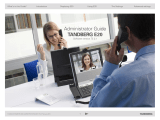Page is loading ...

D14369.02 USER GUIDE TANDBERG C60 —FEBRUARY 2009
2
What’s in this guide? Getting started Making calls Using the phone book In-call features Contact information
What’s in this guide?
Getting started
Waking up the system..................................... 4
The TRC5 remote control ................................ 5
Navigating in the menus .................................. 7
If there is no menu shown... ........................ 7
Entering text in text fields ............................... 8
What happens when you
press a number key? .................................... 8
Using the number keys in text fields ............ 8
Special characters ........................................ 8
Screen layout ................................................... 9
Tip: Adding wallpaper to your screen ........... 9
Setting the ring tone volume ......................... 10
Selecting ring tone ........................................ 10
Choosing image source—camera or PC ....... 11
Setting Autoanswer to On or Off .................. 12
Setting the Default bitrate ............................. 12
Language settings ........................................... 13
System information ....................................... 13
Setting date and time manually ...................... 14
Setting date and time automatically ............... 14
Entering the Administrator settings ............... 15
Restarting the system ................................... 15
Making calls
Making calls by dialing the number ............... 17
When someone is calling .............................. 17
Terminating an ongoing call ........................... 17
Making calls using phone book ..................... 18
Method 1 .................................................... 18
Method 2 .................................................... 18
Making calls using the recent calls list .......... 19
The icons used ........................................... 19
Phone book usage
Basic phone book features ............................ 21
Navigating in the phone book ..................... 21
Calling an entry in the phone book ............. 21
Opening the phone book: ........................... 21
Searching in the phone book ......................... 22
Entering text in the search field .................. 22
Quick search by letters ............................... 22
Adding new contacts to the phone book ...... 23
Adding an entry from recent calls
or the phone book ...................................... 23
Adding an entry manually to My contacts .. 23
Editing existing entries in the phone book .... 24
Editing entries in the phone book ............... 24
In-call features
BestView—Face recognition ......................... 26
Using Best view ......................................... 26
Where to find it .......................................... 26
Running a presentation .................................. 27
Contact information
What’s in this user guide?

D14369.02 USER GUIDE TANDBERG C60 —FEBRUARY 2009
3
What’s in this guide? Getting started Making calls Using the phone book In-call features Contact information
Getting started
Chapter 1
Getting started

D14369.02 USER GUIDE TANDBERG C60 —FEBRUARY 2009
4
What’s in this guide? Getting started Making calls Using the phone book In-call features Contact information
Getting started
Should the system fail to respond to the remote control or to incoming
calls, make sure that:
• The system is connected to line voltage
• The remote control has working batteries
• The internal cables, such as the monitor cable and/or the camera
cables are properly connected, cf. the installation sheet.
Waking up the system
To make a call you need to wake up the system from standby.
However, if someone calls you, the system will wake up by itself.
• To wake up the system just pick up the remote control or press
any key. You may have to point the remote control towards the
system to make it discover you.
• The system will now show the welcome screen, which contains
the main menu and it will display the main camera image in the
background.
• The IP number (whenever applicable) and the system name are
displayed in the upper left corner.
• The IP number is the dial-in number of your system.
• The screen will also indicate if there are any calls you have
missed.
The IP number of your system is
the dial-in number of your system.
Date and time of
day.
After wake-up, the screen will typically look like this:
alice.wonderland@mycompany.com
Softkeys (described on the following pages).

D14369.02 USER GUIDE TANDBERG C60 —FEBRUARY 2009
5
What’s in this guide? Getting started Making calls Using the phone book In-call features Contact information
Getting started
ARROW UP/DOWN: Use the and arrow keys to navigate in the
menu and to move the camera (pan, tilt) when the menu on screen is
not displayed.
OK/SELECT: Press the
key to confirm your choice or selection.
ARROW LEFT:
Press the
arrow
key to go one step
back in the menu or
to move to the left
in a text field.
ARROW RIGHT:
Press the arrow
key to expand the
selected menu item
or to move to the
right in a text field.
MICROPHONE:
Press the
key
to toggle the
microphones
on/off.
VOLUME: Press
the + or – on the
key to adjust
the volume.
PRESENTATION:
Press the
key
to show/hide a
presentation.
ZOOM: Press
the + or – on the
key to zoom the
camera in and out.
FUNCTION KEYS:
Each key reflects a
soft key on screen and
represents shortcuts
and advanced
functions.
The TRC5 remote control
The function keys in the upper part of the remote
control reflects the softkeys on screen...
... and the middle part of the remote control
is used to handle the video part of the call
... while the lower part of the remote control
resembles very much the keypad of a cell phone.

D14369.02 USER GUIDE TANDBERG C60 —FEBRUARY 2009
6
What’s in this guide? Getting started Making calls Using the phone book In-call features Contact information
Getting started
CALL: Press the
key to display
the Recent calls
menu. Select
one or more
contacts and
press the key
to initiate the call.
CLEAR: Press the
key to
remove characters in a text
field.
END CALL /
STANDBY: Press the
key
to end a call
or—when idle—to go
into standby mode.
Alphanumeric keypad: Use the keypad in the same
way as you would use a cell phone.
abc/123 #: Press the #
key to toggle between
lower case characters
and numbers.
0-9, a-z, period (.), @,
space, *: Press a key
repeatedly to toggle
between the options
displayed on each key.
HOME: Press
the
key to go
back to the Home
menu.
PHONE BOOK: Press
the
key to display
the phone book.
LAYOUT: Press the
key to display the
Layout menu, then
select a view in the
menu.

D14369.02 USER GUIDE TANDBERG C60 —FEBRUARY 2009
7
What’s in this guide? Getting started Making calls Using the phone book In-call features Contact information
Getting started
Navigating in the menus
Your TANDBERG C60 is operated by means of the remote control. All you
need to know to get started are a few basic navigation principles.
• Press the
home key ( ) to show the home menu.
• The
aRRow keys in the center of the upper part of the remote control are
used to navigate in the menus.
• When the system shows the
home menu only, pressing home key ( ) will
hide the menu. To bring it back, press the home key ( ) again.
• In an input field pressing
cancel will delete characters/numbers to the
left of the cursor position.
Press the key to produce the home
menu on the screen.
The element
currently selected
is indicated by an
orange rectangle.
Use the vertical
aRRow keys to
navigate up and
down in a menu.
The little
triangle
indicates that
a submenu is
available.
Example showing a submenu produced by pressing the right
aRRow
key.
The little triangle
indicates that
there are further
submenus available.
Use the right
aRRow
key or to show this
submenu.
Context sensitive
softkeys corresponding
to the function keys of
the remote control.
Softkeys not used in a
given context are shown
ghosted.
If there is no menu shown...
Wake up the system by lifting the remote control and press the key to
produce the home menu.
Use the left aRRow key to
collapse the menu expansion,
i.e. to go back one level.
Use the home key ( ) to exit all
menus and return to showing
the home menu only.

D14369.02 USER GUIDE TANDBERG C60 —FEBRUARY 2009
8
What’s in this guide? Getting started Making calls Using the phone book In-call features Contact information
Getting started
Entering text in text fields
Some menu fields expect text information to be entered. Apart from the
need to enter the number or identity of the person you want to call, you
will also—among other things—need this ability to search and maintain
your list of contacts in the phone book.
What happens when you press a number key?
• Pressing a number key outside calls will cause the call menu to be
shown.
• When the cursor is positioned inside an entry field expecting text
entries, the system automatically switches to text mode (ABC). Entering
letters is similar to as on a cell phone—see right.
• When the cursor is positioned inside an entry field requiring number
entries, the system automatically switches to number mode (123)
allowing numbers to be dialed with the number keys as usual.
Using the number keys in text fields
Whenever text entries are expected by the system, a small abc or
ABC appears in the right lower corner of the entry field. For entry fields
expecting numbers, 123 will appear instead. In text mode, entries from
the number keys are automatically interpreted as text entries in the
same way as on a cell phone.
Guidelines:
• Press the key that corresponds to the required letter as many times
as needed to produce that letter
• Switch between lower case (abc) and upper case (ABC) letters with
the # a/A key
• Switch between text mode (abc) and number mode (123) by keeping
the # abc/123 key depressed for more than a second
• To insert space, press the 0 _ key
• To insert the @ sign, press the 1-key twice, while the keypad is in text
mode
• To insert the . sign, press the
*
.-key once, while the keypad is in
number mode
• To write digits and numbers in a text input field, repeatedly press the
corresponding key until the digit appears.
• To erase erroneous inputs, use the c key.
Special characters
Sometimes you will need to make use
of special characters, e.g. when entering
names in My contacts.
Whenever it is likely that special characters
are needed, the softkey
special chaRacteRs
(see the left Fig.) giving you access to the
special characters menu will be displayed.
Special characters

D14369.02 USER GUIDE TANDBERG C60 —FEBRUARY 2009
9
What’s in this guide? Getting started Making calls Using the phone book In-call features Contact information
Getting started
Layout control used during a call gives you the possibility to include
selfview...
Tip: Adding wallpaper to your screen
Screen layout
The layout of the screen can be changed as shown to the right.
• To produce display options screen, press the
layout ( ) key
• Use the
aRRow keys to move between the alternatives and use to
select the alternative you want to use
• Note that you may, or may not, include selfview (i.e. the outgoing video
signal from your own system)
• You set whether to include selfview or not by means of the left-most
softkey.
In the settings
submenu
navigate down
to Wallpaper.
Press again.
In the
home menu,
navigate down to
Settings and press the
key.
Select between the
options available
and press the
key
to leave the menu
putting your choice
into effect.
However, if you already have
activated the selfview, the menu
will give you these options when
you enter the menu again.
However, if you already have
activated the selfview, you may
select where the selfview should
appear in the image when you
enter the menu again.
Layout control outside a
call is limited to the choice
between showing selfview
and showing a wallpaper...
Layout control when in a
call provides the choice of
showing selfview or full
screen participant...

D14369.02 USER GUIDE TANDBERG C60 —FEBRUARY 2009
10
What’s in this guide? Getting started Making calls Using the phone book In-call features Contact information
Getting started
Setting the ring tone volume
The system lets you set the ring tone volume.
Starting from the Home menu, navigate down to Settings and press the
key.
Then navigate to Ring tone volume and press the
key again. Use the left
and Right arrow keys to set the volume.
Press the
key to exit the menu putting changes into effect or the left
aRRow key to leave the menu going one step back.
Selecting ring tone
The system lets you choose between a multitude of ring tones and the ring
tone volume.
Starting from the Home menu, navigate down to Settings and press the
key.
Then navigate to Ring tones and press the
key again. Use the up and
down arrow keys to move about the ring tones. Each ring tone will be played
as you position the cursor at it.
Press the
key to exit the menu putting changes into effect or the left
aRRow key to leave the menu going one step back.

D14369.02 USER GUIDE TANDBERG C60 —FEBRUARY 2009
11
What’s in this guide? Getting started Making calls Using the phone book In-call features Contact information
Getting started
Choosing image source—camera or PC
The system lets you choose between sending out the image as viewed by
the camera image or the image as shown on your PC screen.
You may also set the system to send out the image as captured by a
secondary camera whenever you have two cameras connected.
The latter feature may come in handy if someone uses a whiteboard
located elsewhere in the room for a presentation.
Starting from the Home menu, navigate down to Settings and press the
key.
Then navigate to System settings, press the
key, navigate to Main
source and press the key again. Use the up and down arrow keys to
select.
Press the
key to exit the menu putting changes into effect or the left
aRRow key to leave the menu going one step back.
In configurations like this you may want to use a secondary camera to
be able to cover any presentation made using the whiteboard.
WhiteboardYour video system

D14369.02 USER GUIDE TANDBERG C60 —FEBRUARY 2009
12
What’s in this guide? Getting started Making calls Using the phone book In-call features Contact information
Getting started
Setting Autoanswer to On or Off
You may specify whether the system shall answer incoming calls
automatically or not. When set to Off all incoming calls must be answered
manually.
Starting from the Home menu, navigate down to Settings and press the
key.
Then navigate to Call settings followed by Autoanswer and press the
key again. Use the up and down arrow keys to select.
Press the
key to exit the menu putting changes into effect or the left
aRRow key to leave the menu going one step back.
Selecting the Default bitrate:Setting the Autoanswer to On or Off:
Setting the Default bitrate
You may specify the default bitrate to be used in calls.
Starting from the Home menu, navigate down to Settings and press the
key.
Then navigate to Call settings followed by Default bitrate and press the
key again. Use the up and down arrow keys to select the setting.
Press the
key to exit the menu putting changes into effect or the left
aRRow key to leave the menu going one step back.
All settings are in kbps.

D14369.02 USER GUIDE TANDBERG C60 —FEBRUARY 2009
13
What’s in this guide? Getting started Making calls Using the phone book In-call features Contact information
Getting started
Language settings
This will allow you to specify the On-Screen Display (OSD) language. The
following languages are supported: Russian, Japanese, German, French,
and English.
Starting from the Home menu, navigate down to Settings and press the
key.
Then navigate to Language and press the
key again. Use the up and
down arrow keys to select.
Press the
key to exit the menu putting changes into effect or the left
aRRow key to leave the menu going one step back.
System information
The System information display will provide you with information on the
system, including URI, network addresses, any gatekeepers involved,
HW serial numbers, SW versions etc. Whenever in a call, vital call status
information is displayed as well.
Starting from the Home menu, navigate down to Settings and press the
key.
Then navigate to System information and press the
key again. Use the
up and down arrow keys to select.
Press the
key to exit the menu putting changes into effect or the left
aRRow key to leave the menu going one step back.

D14369.02 USER GUIDE TANDBERG C60 —FEBRUARY 2009
14
What’s in this guide? Getting started Making calls Using the phone book In-call features Contact information
Getting started
Setting date and time manually
You may specify date and time zone settings along with date and time
format and the date and time of day itself.
Starting from the Home menu, navigate down to Settings and press the
key. Then navigate to Date and time and press the key.
Use
aRRow keys and the key in the usual manner to set everything as
required.
Setting date and time automatically
You may have the date and time of day set automatically. However, you
must still specify time and date formats along with the time zone.
Starting from the Home menu, navigate down to Settings and press the
key. Then navigate to Date and time and press the key.
Use
aRRow keys and the key in the usual manner to set everything as
required.

D14369.02 USER GUIDE TANDBERG C60 —FEBRUARY 2009
15
What’s in this guide? Getting started Making calls Using the phone book In-call features Contact information
Getting started
Entering the Administrator settings
Your video system has a separate set of Administrator settings intended to
be used by system administrators only. These settings are protected by a
password.
Starting from the Home menu, navigate down to Settings and press the
key. Then navigate to Administrator settings and press the key.
Key in the password and use
aRRow keys and the key in the usual manner
to make your selection.
Restarting the system
Some changes in the system settings, network settings and the
infrastructure configurations may call for a system restart.
Starting from the Home menu, navigate down to Settings and press the
key. Then navigate to Restart and press the key.
Use
aRRow keys and the key in the usual manner to make your selection.

D14369.02 USER GUIDE TANDBERG C60 —FEBRUARY 2009
16
What’s in this guide? Getting started Making calls Using the phone book In-call features Contact information
Making calls
Chapter 2
Making calls

D14369.02 USER GUIDE TANDBERG C60 —FEBRUARY 2009
17
What’s in this guide? Getting started Making calls Using the phone book In-call features Contact information
Making calls
Making calls by dialing the number
Observe that the term “number” has a wide definition here; you may use
the procedure outlined on this page to call people by their alphanumeric
address as well, for example:
“alice.wonderland@mycompany.com”
Terminating an ongoing call
Terminating an ongoing call is similar to terminating calls on a cell phone—
just press the key on the remote control.
When someone is calling
Respond to an incoming call by pressing the key on the remote control
to accept it, or press the key to reject it.
Press the
key to produce the call
menu, if needed. Position the cursor
at Call and press to produce the
submenu.
Key in the “number” to call. If needed, switch to alphanumeric setting
by means of the abc/123/ABC softkey.
Press the softkey Special characters to access non-standard
characters, if needed. See
Special characters on page 8 for more on
this.
Press
followed by or, press twice to start calling.
Press the key on
the remote control to
terminate an ongoing
call
Press the
key on
the remote
control to
reject an
incoming
call
Press the
key on
the remote
control to
answer an
incoming
call

D14369.02 USER GUIDE TANDBERG C60 —FEBRUARY 2009
18
What’s in this guide? Getting started Making calls Using the phone book In-call features Contact information
Making calls
Making calls using phone book
Making use of the phone book is time saving and prevents you from
inadvertently calling the wrong number.
The entries, often referred to as contacts, are sorted alphabetically.
Press the
key to produce the call
menu, if needed. Position the cursor
at Call and press to produce the
submenu…
If you know your way,
navigate down to the
folder required and press
to produce the contents
of that folder. Use the
aRRow keys to locate
whom to call and press
to place the call.
Alternatively, you may
search for an entry in
the phone book. This is
described in the section
Phone book usage.
If you know your way, navigate down to the folder required
and press
to produce the contents of that folder. Use the
aRRow keys to locate whom to call and press to place the
call.
Alternatively, you may search for an entry in the phone book.
This is described in the section Phone book usage.
...then navigate down
to
Phone book and
press to display the
phone book.
Method 2:
Method 1:
… to show the phone book.
Press the
Phone
book
key…

D14369.02 USER GUIDE TANDBERG C60 —FEBRUARY 2009
19
What’s in this guide? Getting started Making calls Using the phone book In-call features Contact information
Making calls
The icons used
The icon is used to denote calls made by you.
The icon
is used to denote calls received.
The icon
is used to denote missed calls.
Making calls using the recent calls list
If you have called somebody, or somebody has called you, this will be
listed in the list of recent calls.
To gain access to the
Recent calls list, just press the key on the remote
control.
You may also copy entries in the recent calls list to your phone book—see
Using the phone book for details.
Select what type of recent calls to show; All recent calls, just the
missed calls, just the placed calls or just the received calls, by
means of the softkeys.

D14369.02 USER GUIDE TANDBERG C60 —FEBRUARY 2009
20
What’s in this guide? Getting started Making calls Using the phone book In-call features Contact information
Using the phone book
Chapter 3
Phone book usage
1/29