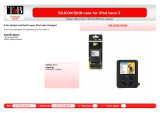Page is loading ...

KDC-U549BT
KDC-U4549SD
KDC-U4549
CD-RECEIVER
INSTRUCTION MANUAL
B64-4803-10/01 (MW/M0)© 2010 Kenwood Corporation All Rights Reserved.

2 English
CONTENTS
Safety 3
Maintenance
Preparation 4
How to attach/detach the faceplate
How to reset your unit
How to prepare the remote controller
(RC-405)
Basic Operations 6
Muting upon the reception of a phone call
(KDC-U4549SD/KDC-U4549 only)
Getting Started 8
Canceling the display demonstration
Setting the demonstration mode
Adjusting the clock
Initial settings before operations
Listening to the Radio 10
Changing the frequency steps
Adjust [SETTINGS] mode settings
Listening to the other external
components 11
Listening to a Disc/ USB/ SD/ iPod 12
Start playing a disc
Start playing a USB device or iPod
Removing the USB device or iPod
Start playing the disc changer
Start playing an SD
Removing the SD card
Selecting Repeat Play
Selecting Random Play
All Random Play
Selecting Magazine Random Play
Selecting Scan Play
Selecting a folder/track/file
Alphabet Search for iPod
Direct Music Search using the remote
controller (RC-405)
Direct Disc Search using the remote
controller (RC-405)
My Playlist for iPod
iPod control by Hand mode
Adjust [SETTINGS] mode settings
Operation of Hands-Free Phoning 18
Getting Started
Making a Call
Receiving a Call
During a Call
Call Waiting
Downloading the Phone Book
Bluetooth Setup 22
Easy Pairing function
Registering Bluetooth Device (Pairing)
Selecting the Bluetooth Device
Setting a Voice Command
Bluetooth Setup
SMS (Short Message Service) 26
Downloading the SMS
Display the SMS
Function settings 28
Installation/connection 30
Troubleshooting 34
Specifications 36

English 3
WARNING
Stop the car before operating the unit.
Important to know...
■
To prevent a short circuit, never put or leave
any metallic objects (such as coins or metal
tools) inside the unit.
■
Caution: Adjust the volume so that you can
hear sounds outside the car. Driving with
the volume too high may cause an accident.
■
Condensation: When the car is air-
conditioned, moisture may collect on the
laser lens. This may cause disc read errors. In
this case, remove the disc and wait for the
moisture to evaporate.
■
The illustrations in this manual are examples
used to explain more clearly how the
controls are used. Therefore, what appears
on the illustrations may differ from what
appears on the actual equipment.
■
If you experience problems during
installation, consult your Kenwood dealer.
■
When you purchase external components,
check with your Kenwood dealer to make
sure that they work with your model and in
your area.
Maintenance
Cleaning the unit: Wipe off the dirt on the
panel with a dry silicon or soft cloth. Failure
to observe this precaution may result in
damage to the monitor or unit.
Cleaning the connector: Wipe off dirt on
the connector of the unit and faceplate. Use
a cotton swab or cloth.
Safety
The marking of products using
lasers
CLASS 1
LASER PRODUCT
The label is attached to the chassis/case and
says that the component uses laser beams
that have been classified as Class 1.
It means that the unit is utilizing laser
beams that are of a weaker class. There is
no danger of hazardous radiation outside
the unit.

4 English
Preparation
How to attach/detach the faceplate
1
2
1
2
■
Do not expose the faceplate to direct
sunlight, excessive heat, or humidity. Also
avoid places with too much dust or the
possibility of water splashing.
■
Keep the faceplate in its casing while
detached.
■
The faceplate is a precision piece of
equipment and can be damaged by shocks
or jolts.
■
To prevent deterioration, do not touch the
terminals of the unit and faceplate with your
fingers.
How to reset your unit
3
If this unit fails to operate
properly, press the reset
button.
The unit returns to factory
settings when the reset
button is pressed.
Reset button
1
2
How to prepare the remote
controller (RC-405)
When you use the remote controller for the
first time, pull out the insulation sheet.
Insulation sheet
If the effectiveness of the remote
controller decreases, replace the battery.
1
2
3
4
¤
Caution:
■
Do not set the remote control in hot places
such as on the dashboard.
■
Lithium battery.
Danger of explosion if the battery is
incorrectly replaced. Replace only with the
same or equivalent type.
■
The battery pack or batteries shall not be
exposed to excessive heat such sunshine,
fire or the like.
■
Keep battery out of reach of children and in
original package until ready to use. Dispose
of used batteries promptly. If swallowed
contact physician immediately.

English 5
This symbol mark indicates
that Kenwood manufactured
this product so as to decrease
harmful influence on the
environment.
■
The Bluetooth word mark and logos
are owned by the Bluetooth SIG, Inc.
and any use of such marks by Kenwood
Corporation is under license. Other
trademarks and trade names are those of
their respective owners.
■
SDHC Logo is a trademark of SD-3C, LLC.
■
“Made for iPod” and “Made for iPhone”
mean that an electronic accessory has
been designed to connect specifically
to iPod or iPhone, respectively, and has
been certified by the developer to meet
Apple performance standards. Apple is
not responsible for the operation of this
device or its compliance with safety and
regulatory standards. Please note that the
use of this accessory with iPod or iPhone
may affect wireless performance.
■
iPhone, iPod, iPod classic, iPod nano, and
iPod touch are trademarks of Apple Inc.,
registered in the U.S. and other countries.

6 English
Basic Operations
Remote sensor
■
Do not expose to bright sunlight.
Loading slot
Ejects the disc
Volume knob
Detaches the faceplate
Display window
USB terminal
Auxiliary input jack
The following indicator lights up when...
ST: A stereo broadcast is received.
IN: A disc is in the unit.
ATT: The sound attenuates.
EQ: [SYSTEM Q] is set to an EQ mode other
than [NATURAL]. (page 28)
B.BOOST: [BASS BOOST] is set to [1] or [2].
(page 28)
: Indicates that the Music Search mode is
selected now.
BT: Bluetooth cell-phone connection status.
The illustration and button names used
for explanation in this manual are of
KDC-U549BT (unless mentioned otherwise).
Refer to the table below for the difference:
KDC-U549BT
KDC-U4549SD
KDC-U4549
Slide open the cover

English 7
When you press or hold the following button(s)...
Main unit
Remote
controller
General operation
SRC
—
■
Turns on.
■
Turns off if pressed and held.
SRC
Selects the available sources (TUNER, USB or iPod, SD, CD, AUX,
STANDBY), if the power is turned on.
• If the source is ready, playback also starts. “iPod”, “SD” and “CD” are
selectable only when an iPod is connected, an SD card is inserted or a
disc is loaded.
Volume knob
(turn)
VOLud
Adjusts the volume level.
5 / ∞ Selects items.
Volume knob
(press)
ENT 38 Confirms selection.
—
Enters [FUNCTION] settings.
BAND
*AM– /
#FM+
■
Selects the FM bands (FM1/ FM2/ FM3) or AM.
■
Selects the next folder. (Press *AM– on remote controller to select
the previous folder.)
6 (38)ENT 38
Pauses/resumes playback of a disc/ USB device/ SD/ iPod.
4 / ¢
4/
+¢
■
Searches for radio station.
■
Selects track/file.
■
Fast-forwards/reverses tracks/files if pressed and held.
SCRL DISP —
■
Changes the display information.
■
Scrolls the display information if pressed and held.
■
Enters clock adjustment mode directly (page 8) if pressed and held
while in clock display screen.
KDC-U549BT only:
■
Enters Bluetooth mode. (page 18)
■
Press to answer an incoming call.
—
■
Enters Bluetooth easy pairing mode if pressed and held. (page 22)
SD —
KDC-U4549SD only:
Selects “SD” source.
iPod —
KDC-U4549 only:
■
Selects “iPod” source.
■
Switches the controlling terminal (HANDS ON/ HANDS OFF) for
iPod playback if pressed and held. (page 15)
—AUD
Enters [AUDIO CONTROL] settings directly.
—ATT
Attenuates the sound.
• To return to the previous level, press the button again.
Returns to the previous item.
EXIT
Exit from setting mode.
• Press and hold
on the main unit will also exit from the setting
mode.

8 English
Getting Started
Canceling the display
demonstration
The display demonstration is always turned
on unless you cancel it.
When you turn on the power (or after you
reset the unit), the display shows:
[CANCEL DEMO] \ [PRESS] \ [VOLUME
KNOB]
1 Press the volume knob.
[YES] is selected as the initial setup.
2 Press the volume knob again to confirm.
[DEMO OFF] appears.
■
If no operation is done for about 15 seconds
or if you turn the volume knob to select
[NO] in step 2, [DEMO MODE] appears and
the display demonstration starts.
Setting the demonstration mode
1 Press the volume knob to enter
[FUNCTION].
2 Turn the volume knob to select [DEMO
MODE], then press to enter.
3 Turn the volume knob to select [ON] or
[OFF].
If [ON] is selected, display demonstration
starts if no operation is done for about 20
seconds.
4 Hold to finish the procedure.
Adjusting the clock
1 Press the volume knob to enter
[FUNCTION] mode.
2 Turn the volume knob to select
[SETTINGS], then press to enter.
3 Turn the volume knob to select [CLOCK],
then press to enter.
4 Turn the volume knob to select [CLOCK
ADJUST], then press to enter.
Clock hour flashes on the display.
5 Turn the volume knob to adjust the hour,
then press to enter minute adjustment.
Clock minutes flashes on the display.
6 Turn the volume knob to adjust the
minute, then press to confirm.
Press 4 / ¢ to move between the
hour and minute adjustment.
7 Hold to finish the procedure.
Muting upon the reception of a phone call (KDC-U4549SD/ KDC-U4549
only)
To use this feature, connect the MUTE lead to your telephone using a commercial telephone
accessory. (See “Installation Manual” on a separate volume.)
When a call comes in, “CALL” appears.
■
The audio system pauses.
■
To continue listen to the audio system during a call, press SRC. “CALL” disappear and the
audio system resumes.
When a call ends, “CALL” disappear.
■
The audio system resumes.

English 9
Initial settings before operations
1 Press SRC to enter [STANDBY] mode.
2 Press the volume knob to enter [FUNCTION] mode.
3 Turn the volume knob to select [INITIAL SET], then press to enter.
4 Turn the volume knob to make a selection, then press to confirm.
See table below for selection.
5 Hold to finish the procedure.
Item Selectable setting (Preset: *)
PRESET TYPE NORMAL *: Memorizes one station for each preset button in each band (FM1/ FM2/ FM3/ AM). ;
MIX: Memorizes one station for each preset button regardless of the selected band (FM1/ FM2/ FM3/ AM).
KEY BEEP ON */ OFF: Activates/deactivates the keypress tone.
TDF ALARM ON: Activates the alarm if you forgot to detach the faceplate when ACC is set to OFF. ; OFF *: Cancels.
BUILT-IN AUX ON1 *: Outputs sound of the connected external component through the car speakers when “AUX” is selected as the
source. ; ON2: Outputs sound from the connected external component when “AUX” is selected as the source. When
you turn on the power, the sound attenuates (to prevent noise when no external component is connected). Turn the
volume knob clockwise to return to the previous volume level. ; OFF: Disables “AUX” in source selection.
CD READ 1*: Automatically distinguishes between audio file disc and music CD. ; 2: Forces to play as a music CD. No sound can
be heard if an audio file disc is played.
SWITCH
PREOUT
KDC-U549BT only:
REAR */ SUB-W: Selects whether rear speakers or a subwoofer are connected to the line out terminals on the rear of
the unit (through an external amplifier).
SP SELECT OFF */ 5/4/ 6 × 9/6/ OEM: Selects the speaker size for optimum performance.
F/W UP xx.xx YES: Starts upgrading the firmware. ; NO *: Cancels (upgrading is not activated).
For details on how to update the firmware, see: www.kenwood.com/cs/ce/

10 English
Listening to the Radio
1 Press SRC to select “TUNER”.
2 Press BAND repeatedly to select a band
(FM1/ FM2/ FM3/ AM).
3 Press 4 / ¢ to search for a station.
Using the remote controller (RC-405)
#FM+ / *AM– : Selects band.
4 / +¢ : Selects station.
1 – 6 : Selects preset station.
Changing the frequency steps
You can change the frequency step of FM/
AM:
FM : 50 kHz to 200 kHz
AM : 9 kHz to 10 kHz
1 Press and hold SRC to turn off the
power.
■
Press and hold for about 2 seconds to memorize the current station.
■
Press briefly to recall memorized station.
2 While pressing number buttons 1 and 5,
press SRC.
Release your fingers from the buttons after
the display appears.
■
To restore the initial setting, repeat the same
procedure.
■
When the frequency step is changed, the
frequencies in the memory are deleted.
Adjust [SETTINGS] mode settings
While listening to the radio...
1 Press the volume knob to enter
[FUNCTION] mode.
2 Turn the volume knob to select
[SETTINGS], then press to enter.
3 Turn the volume knob to make a
selection, then press to confirm.
See table below for selection.
4 Hold to finish the procedure.
Item Selectable setting (Preset: *)
SEEK MODE Selects the tuning mode for 4 / ¢ buttons.
AUTO1 *: Automatically search for a station. ; AUTO2: Search in the order of the stations in the preset memory. ;
MANUAL: Manually search for a station.
AUTO MEMORY YES: Automatically starts memorizing 6 stations with good reception. ; NO *: Cancels (automatic memorizing is
not activated). (Selectable only if [NORMAL] is selected for [PRESET TYPE].) (page 9)
MONO SET ON: Improves the FM reception (but the stereo effect may be lost). ; OFF *: Cancels (stereo effect resumes).

English 11
Listening to the other external
components
3.5 mm stereo mini plug
(commercially available)
Portable audio device
(commercially available)
Preparation : Make sure [ON1] or [ON2] is selected for [BUILT-IN AUX]. (page 9)
Auxiliary input jack
1 Press SRC to select “AUX”.
2 Turn on the external component and
start playing.
3 Turn the volume knob to adjust the
volume.

12 English
Ejects the disc.
(“NO DISC” appears and “IN” indicator goes off.)Detach the faceplate
■
Press to select track/file.
■
Hold to fast-forwards/reverses.
■
Press to select next folder of Audio
File/iPod.
■
Press to select next disc of CD changer.
Listening to a Disc/ USB/ SD/ iPod
Press to pause. Press again
to resume playback.
USB terminal
KCA-iP102
(optional accessory)
Apple iPod
(commercially available)
Removing the USB device or iPod
1 Press SRC to select a source other than
“USB” or “iPod”.
2 Remove the USB device or iPod.
Start playing the disc changer
• Function of KDC-U4549SD/ KDC-U4549.
1 Press SRC to turn on the power.
2 Press SRC to select “CD CHANGER”.
Start playing a disc
1 Press SRC to turn on the power.
2 Insert a disc into the loading slot.
Playback starts automatically.
Start playing a USB device or iPod
1 Press SRC to turn on the power.
2 Slide open the cover.
3 Connect a USB device or iPod to the USB
terminal.
The source automatically switches, and
playback starts.
USB device
(commercially available)
CA-U1EX
(optional accessory)

English 13
Start playing an SD
• Function of KDC-U4549SD.
1 Press SRC to turn on the power.
2 Press the Release button to Detach the
faceplate.
3 Hold the SD card with the label side up
and the notched section on the right, and
insert it into the slot until it clicks.
4 Reattaching the Faceplate
5 Press SRC to select “SD”.
SD card
(commercially available)
Removing the SD card
• Function of KDC-U4549SD.
1 Press the Release button to Detach the
faceplate.
2 Push the SD card until it clicks and then
remove your finger from the card.
The card pops up so that you can pull it
out with your fingers.
3 Reattaching the Faceplate.
Selecting Repeat Play
Press number button 4 (REP) repeatedly
to make a selection.
Audio CD : TRACK REPEAT, REPEAT OFF
Audio File :
FILE REPEAT, FOLDER REPEAT, REPEAT OFF
iPod :
FILE REPEAT, REPEAT OFF
CD changer : TRACK REPEAT, DISC REPEAT,
REPEAT OFF
Selecting Random Play
Press number button 3 (ALL RDM)
repeatedly to make a selection.
Audio CD : DISC RANDOM, RANDOM OFF
Audio File/ iPod :
FOLDER RANDOM, RANDOM OFF
CD changer : DISC RANDOM, RANDOM OFF
All Random Play
Press and hold number button
3 (ALL RDM).
Pressing this button again plays songs in
the normal mode starting.
Audio File/ iPod :
ALL RANDOM, RANDOM OFF
■
Changes the iPod browsing item to “songs”.
Selecting Magazine Random Play
Press number button 5 repeatedly to
make a selection.
CD changer : MGZN (magazine) RANDOM,
RANDOM OFF
Selecting Scan Play
Press number button 2 (SCAN)
repeatedly to make a selection.
Audio CD : TRACK SCAN, SCAN OFF
Audio File : FILE SCAN, SCAN OFF
CD changer : TRACK SCAN, SCAN OFF
■
If scan play is selected, the unit starts
playing the first 10-second intro of the
music in the disc/current folder.
If “SCAN OFF” is selected, the unit resumes
normal play of the current song.
Selecting a folder/track/file
• Not available if disc changer playback is selected.
1 Press to enter Music Search mode.
“SEARCH” appears, then the current file
name appears on the display.
2 Turn the volume knob to select a folder/
track/ file, then press to confirm.
■
To skips songs, press 4/ ¢. Holding
4/ ¢ skips songs at 10% regardless of
the setting made. (page 15)
This operation is effective only for the iPod
or Kenwood Music Editor media.
■
To return to the root folder (audio file), top
menu (iPod) or first track (audio CD), press
BAND.
■
To return to the previous folder, press .
■
To cancel the Music Search mode, press and
hold .
■
< or > on the display indicates that
preceded/next item is available.

14 English
Direct Disc Search using the remote
controller (RC-405)
• Only when the source is CD changer.
• Not available if Random Play, Scan Play is
selected.
1 Press DIRECT to enter Direct Disc Search
mode.
“– –” appears.
2 Press the number buttons to enter the
disc number.
3 Press #FM+ / *AM– to search for the disc.
■
To cancel the Direct Disc Search mode,
press .
Using the remote controller (RC-405)
In playback mode:
#FM+ / *AM– : Selects folder/disc.
4 / +¢ : Selects track/file.
ENT 38 : Pauses/resumes playback.
In Music Search mode:
ENT 38 : Confirms selection.
5 / ∞ : Selects folder/file/track.
: Returns to the previous folder.
My Playlist for iPod
Registering songs in the playlist
1 Select and play the song you want to
register. (page 13)
2 Press and hold number button
5 (MEMO MY LIST) to register.
“## STORED” (registration number) appears.
You can register up to 10 songs. “MEMORY
FULL” appears, if you try to register the
eleventh song.
■
If you attempt to register a song from
a different iPod, “NO INFO” followed by
“MPLIST DELETE” appears.
To delete the playlist, turn the volume knob
to select “YES”, then press to confirm.
■
You can also register the song displayed in
the Music Search mode by following the
same procedure.
■
Do not register Podcasts.
Alphabet Search for iPod
1 Press to enter Music Search mode.
“SEARCH” appears.
2 Turn the volume knob to select a
category, then press to confirm.
3 Press again to enter alphabet search
mode.
“SEARCH <– – –>” appears.
4 Turn the volume knob to select the
character to be searched for.
5 Press 4 / ¢ to move to the entry
position.
You can enter up to three characters.
6 Press the volume knob to start searching.
After this step, see step 2 of <Selecting a
folder/track/file> (page 13) to select a song.
■
To return to the Music Search mode, press
.
■
To cancel the Music Search mode, press and
hold .
■
A longer searching time is required if there
are many songs or playlists in the iPod.
■
To search for a character other than A to Z
and 0 to 9, enter only “ * ”.
■
The article (a, an, the) of songs name will be
skipped during search.
Direct Music Search using the
remote controller (RC-405)
• Not available if Random Play, Scan Play,
KENWOOD Music Editor media, iPod playback
is selected.
1 Press DIRECT to enter Direct Music
Search mode.
“– – –” appears.
2 Press the number buttons to enter the
track number.
3 Press 4 / +¢ to search for the music.
■
To cancel the Direct Music Search mode,
press .

English 15
Playing a song on the playlist
1 Press number button
5 (MEMO MY LIST) to display the playlist.
“MY PLAYLIST” appears.
2 Turn the volume knob to select the song
you want, then press to confirm.
■
Random play cannot be performed during
playback of a song in the playlist.
Deleting a song on the playlist
1 Press number button 5 (MEMO MY LIST)
to display the playlist.
“MY PLAYLIST” appears.
2 Turn the volume knob to select the song
you want to delete, then press and hold
the volume knob.
3 Turn the volume knob to select [DELETE
ONE] or [DELETE ALL], then press to
confirm.
Select “DELETE ALL” to delete all the songs
in the playlist.
4 Turn the volume knob to select [YES],
then press to confirm.
“COMPLETED” appears.
iPod control by Hand mode
Press number button 1 (iPod) repeatedly
to make a selection.
KDC-U4549
Press and hold iPod repeatedly to make
a selection.
HANDS ON :
Control iPod from the iPod.
■
This mode is not compatible with music
information display. The display will show
“iPod MODE”.
HANDS OFF: Control iPod from the unit.
Adjust [SETTINGS] mode settings
While listening to an iPod or KENWOOD Music
Editor media ...
1 Press the volume knob to enter
[FUNCTION] mode.
2 Turn the volume knob to select
[SETTINGS], then press to enter.
3 Turn the volume knob to make a
selection, then press to confirm.
See the following table for selection.
4 Hold to finish the procedure.
Item Selectable setting (Preset: *)
SKIP SEARCH 0.5% */ 1%/ 5%/ 10%: Sets the ratio of skip
when searching for a song in Music Search
mode.
MPLIST
DELETE
YES: Deletes the saved My Playlist. ;
NO *: Cancels.
■
[MPLIST DELETE] is selectable only when the source is
“iPod”.

16 English
Handling discs
■
Do not touch the recording surface of
the disc.
■
Do not stick tape etc. on the disc, or use a
disc with tape stuck on it.
■
Do not use any accessories for the disc.
■
Clean from the center of the disc and
move outward.
■
Clean the disc with a dry silicon or soft
cloth. Do not use any solvents.
■
When removing discs from this unit, pull
them out horizontally.
■
Remove the rims from the center hole
and disc edge before inserting a disc.
Discs that cannot be used
■
This unit can only play the CDs with:
■
Discs that are not round.
■
Discs with coloring on the recording
surface or discs that are dirty.
■
You cannot play a Recordable/ReWritable
disc that has not been finalized. (For the
finalization process refer to your disc
writing software, and your disc recorder
instruction manual.)
■
3-inch CD cannot be used. Attempt
to insert using an adapter can cause
malfunction.
About Audio file
■
Playable Audio file
: MP3 (.mp3), WMA (.wma)
■
Playable disc media: CD-R/RW/ROM
■
Playable disc file format: ISO 9660 Level
1/2, Joliet, Romeo, Long file name.
■
Playable USB device or SD card file system:
FAT16, FAT32
Although the audio files are complied with
the standards listed above, the play maybe
impossible depending on the types or
conditions of media or device.
■
Detailed information and notes about the
playable audio files are stated in an online
manual on the following site:
www.kenwood.com/cs/ce/audiofile/
About USB device
■
This unit can play audio files stored on a
USB mass storage class device.
■
Install the USB device in the place where
it will not prevent you from driving your
vehicle properly.
■
You cannot connect a USB device via a
USB hub and Multi Card Reader.
■
Make sure all important data has been
backed up to avoid losing the data.
■
Connecting a cable whose total length
is longer than 5 m can result in abnormal
playback.
■
A USB connection cable, CA-U1EX
(optional accessory) is required for
connecting a USB device.
About SD card (KDC-U4549SD only)
■
This unit is capable of playback of SD/
SDHC memory cards complying with the
SD or SDHC standard.
SD card (≤2 GB), SDHC card (≤32 GB)
■
A special adapter is required to use a
miniSD card, miniSDHC card, microSD
card or microSDHC card.
■
The MultiMedia Card (MMC) cannot be
used.
■
Data recorded in the SD audio format
cannot be played back.
About compatible iPod/iPhone
Made for
– iPod touch (4th generation)
– iPod touch (3rd generation)
– iPod touch (2nd generation)
– iPod touch (1st generation)
– iPod classic
– iPod with video
– iPod nano (6th generation)
– iPod nano (5th generation)
– iPod nano (4th generation)
– iPod nano (3rd generation)
– iPod nano (2nd generation)

English 17
– iPod nano (1st generation)
– iPhone 4
– iPhone 3GS
–iPhone 3G
–iPhone
(As of January 2011)
■
Latest compatible list of iPod/iPhone.
For details, see:
www.kenwood.com/cs/ce/ipod
■
Type of control available varies depending
on the type of connected iPod. For
details, see above URL.
■
The word “iPod” appearing in this manual
indicates the iPod or iPhone connected to
this unit with a connection cable, KCA-
iP102 (optional accessory).
■
If you start playback after connecting the
iPod, the music that has been played by
the iPod is played first.
In this case, “RESUMING” is displayed
without displaying a folder name, etc.
Changing the browse item will display a
correct title, etc.
■
You cannot operate iPod if “KENWOOD” or
“✓” displayed on iPod.
About “KENWOOD Music Editor”
■
This unit supports the PC application
“KENWOOD Music Editor Light ver1.1” or
later.
■
When you use the audio file with
database information added by the
“KENWOOD Music Editor Light ver1.1”, you
can search a file by title, album or artist
name using Music Search (page 13).
■
In the Instruction manual, the term “Music
Editor media” is used to mean the device
that contains audio files with database
information added with KENWOOD Music
Editor.
■
“KENWOOD Music Editor Light ver1.1” is
available from the following web site:
www.kenwood.com/cs/ce/
■
For further information on “KENWOOD
Music Editor Light ver1.1”, refer to the site
above or the application help.

18 English
Operation of Hands-Free Phoning
KDC-U549BT
■
Press to enter Bluetooth mode.
■
Press to answer an incoming call.
KDC-U4549SD/ KDC-U4549
■
Press and hold to enter
Bluetooth mode.
■
Press to answer an incoming
call.
■
Press and hold for about 2 seconds to memorize the
current phone number.
■
Press briefly to recall memorized phone number.
When “CONFIRM PHONE” is displayed,
confirm connection with a cell-phone
operation.
6 The receiver is connected to a cell-phone,
with “HF CONNECT” displayed, and exits
the easy pairing mode.
■
For more details, see <Easy Pairing
function> (page 22).
■
If an error code is displayed during paring,
see <Troubleshooting> (page 34).
KDC-U4549SD / KDC-U4549
The following 3 steps procedure is necessary.
Step 1. Pairing (Registering from Bluetooth
devices)
1 Press SRC to turn on the power.
2 Start registering this unit by operating
the Bluetooth device.
By operating the Bluetooth device, register
the hands-free unit (pairing). Select “KCA-
BT300” or “KCA-BT200” from the list of
connected units.
3 Input the PIN code (“0000”) in the
Bluetooth device.
Check that registration is complete on
the Bluetooth device. PIN code is set to
Getting Started
Before use the cell-phone, you need to
connect cell-phone to this unit.
■
For details on the Bluetooth cell-phone with
the hands-free function, see <About the
Cell-Phone> (page 26).
KDC-U549BT
1 Press and hold to enter easy pairing
mode
“PAIRING” is displayed.
2 “SEARCHING” is displayed.
Search for the Bluetooth device.
When search is completed, “FINISHED” is
displayed.
3 Turn the volume knob to select a cell-
phone name, press to confirm.
4 Input the PIN code
■
Turn the volume knob to select the
number.
■
To move to the next digit, press ¢.
■
To delete the last digit, press 4.
5 Press the volume knob to transmit the
PIN code.
If “PAIRING OK” is displayed, registration is
completed.
Preparation : KDC-U4549SD/ KDC-U4549: Only with the optional accessory KCA-BT300 or KCA-
BT200 connected.

English 19
Continued to next page
“0000” as the default. You can change this
code. Refer to [PIN CODE EDIT] under
<Bluetooth Setup> (page 25).
4 By operating the Bluetooth device, start
hands-free connection.
Step 2. Connection
If you have registered 2 or more cell-
phones, you need to select one of them.
For more details, see <Selecting the
Bluetooth Device> (page 24).
When a cell-phone is connected, the “BT”
indicator lights up.
Step 3. Hands-free phoning
You can do hand-free phoning when the
connection is made.
■
When registering from this unit. Refer to
<Registering Bluetooth Device (Pairing)>
(page 23).
Making a Call
1 KDC-U549BT
Press to enter Bluetooth mode.
KDC-U4549SD / KDC-U4549
Press and hold the volume knob to enter
Bluetooth mode.
2 Turn the volume knob to select a dialing
method, then press to enter.
■
Operation method of each mode is
described below.
–
“PHONE BOOK”: Calling a Number in the
Phone Book
–
“OUTGOING”/ “INCOMING”/ “MISSED
CALLS”: Calling a Number in the Call
Log
–
“NUMBER DIAL”: Dial a Number
–
“VOICE RECOG”: Make a Voice Dialing
Call
–
Speed Dialing (Preset Dial)
■
Switches between name and phone
number, press DISP.
■
To return to the Bluetooth mode, press and
hold .
■
To exit Bluetooth mode, press SRC.
Calling a Number in the Phone Book
2 Turn the volume knob to select “PHONE
BOOK”, then press to enter.
3 Press to enter alphabet search mode.
4 Turn the volume knob to select the
character to be searched for.
■
To move to the next row, press BAND.
■
To return to the Phone Book mode, press
.
5 Press the volume knob to start searching.
6 Turn the volume knob to select a name
and category.
■
To move to the next character, press 4
/ ¢.
7 Press the volume knob to make a call.
■
To use the Phone Book, it must be
downloaded to this unit in advance. Refer to
<Downloading the Phone Book> (page 21).
■
During search, a non-accent character such
as “u” is searched for instead of an accent
character such as “ü”.
■
The category items in the Phone Book are
displayed as follows.
GE: General ; HM: Home ; OF: Office ;
MO: Mobile ; OT: Other
Calling a Number in the Call Log
2 Turn the volume knob to select the
“OUTGOING” (outgoing call), “INCOMING”
(incoming call), or “MISSED CALLS”
(missed call), then press to enter.
3 Turn the volume knob to select a name or
phone number.
4 Press the volume knob to make a call.
■
The outgoing call list and the incoming call
list, and the missed call list are the lists of
calls originated from and received at this
unit. They are not the ones stored in the
cell-phone memory.

20 English
Dial a Number
2 Turn the volume knob to select “NUMBER
DIAL”, then press to enter.
3 Turn the volume knob to select the
phone number
■
To move to the next digit, press ¢.
■
To delete the last digit, press 4.
■
Press number button (1 – 0), #(FM+),
*(AM–), or +(¢) on the remote
controller.
4 Make a call.
■
Press the volume knob.
■
Press OK on the remote controller.
■
You can input max 25 (KDC-U549BT) / 32
(KDC-U4549SD/ KDC-U4549) digits.
Speed Dialing (Preset Dial)
2 Press number button (1 – 6).
3 Press the volume knob to make a call.
Registering to the Preset Dial Number
(Preset Memory)
2 Enter the phone number with reference
to the following:
Dial a number/ Calling a number in the call
log/ Calling a number in the Phone Book
3 Press and hold number button (1 – 6) for
about 2 seconds.
Make a Voice Dialing Call
2 Turn the volume knob to select “VOICE
RECOG”, then press to enter.
“V-RECG READY” is displayed.
3 Press the volume knob to start voice
recognize.
4 “PB NAME” is displayed.
When a beep is heard, say the name within
2 seconds.
5 “PN TYPE” is displayed.
When a beep is heard, say the category
name within 2 seconds.
The recognized phone number (name) is
displayed.
6 Press the volume knob to make a call.
■
This step is the same as step 4 of the
procedure in <Calling a Number in the
Phone Book> (page 19). You can make a
call or select a category.
■
If your voice cannot be recognized, a
message is displayed. Pressing the Volume
knob allows you to retry voice input. Refer
to <Troubleshooting> (page 34).
■
Both the name and category require
registration of a voice tag. Refer to <Setting
a Voice Command> (page 24).
■
Audio sound is not output during voice
recognition.
Receiving a Call
Answering a Phone Call
KDC-U549BT
Press .
KDC-U4549SD / KDC-U4549
Press the volume knob.
Rejecting an Incoming Call
Press SRC.
During a Call
Disconnecting a Call
KDC-U549BT
Press .
KDC-U4549SD / KDC-U4549
Press SRC.
Switching to the Private Mode
Press number button 6 to switches
between Private talk (“PRIVATE TALK”)
and Hands-free talk (“HANDS FREE”).
Call Waiting
Answering Another Incoming Call with the
Current Call Suspended
Turn the volume knob to select
[ANSWER], then press to enter.
Continuing the Current Call
Turn the volume knob to select [REJECT],
then press to enter.
Switching between the Current Call and
Waiting Call
Press the volume knob to switches the
calling party.
/