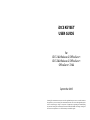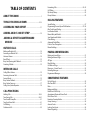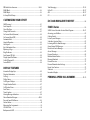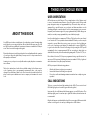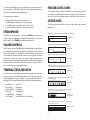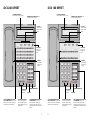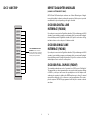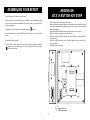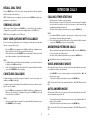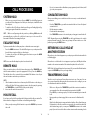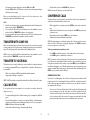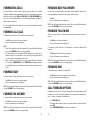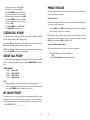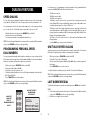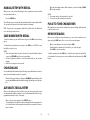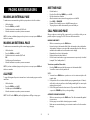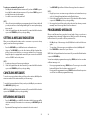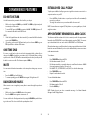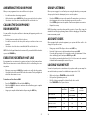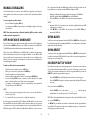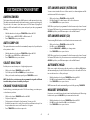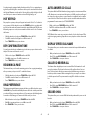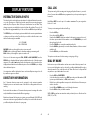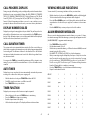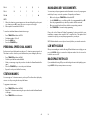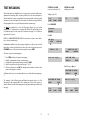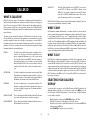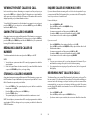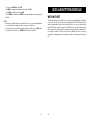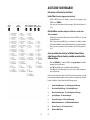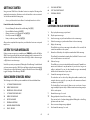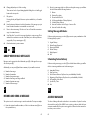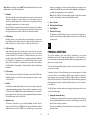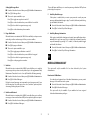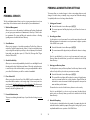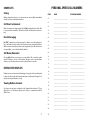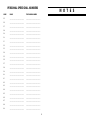Samsung IDCS 64B AOM User manual
- Category
- Telephones
- Type
- User manual

for
iDCS 100 Release 2/OfficeServ
™
iDCS 500 Release 2/OfficeServ™
OfficeServ™ 7200
September 2005
iDCS KEYSET
USER GUIDE
Samsung Telecommunications America reserves the right without prior notice to revise information in
this guide for any reason.Samsung Telecommunications America also reserves the right without prior
notice to make changes in design or components of equipment as engineering and manufacturing
may warrant. Samsung Telecommunications America disclaims all liabilities for damages arising from
the erroneous interpretation or use of information presented in this guide.
idcs_keyset.qxp 9/23/2005 11:31 AM Page 1
idcs_keyset.qxp 9/23/2005 11:31 AM Page 2

TABLE OF CONTENTS
ABOUT THIS BOOK ....................................................................................1
THINGS YOU SHOULD KNOW ..............................................2–10
ASSEMBLING YOUR KEYSET ......................................................11
ADDING AN iDCS 14B KEY STRIP ........................................12
ADDING A KEYSET DAUGHTERBOARD
MODULE
..........................................................................................................13
OUTSIDE CALLS
Making an Outside Call................................................................................................14
Answering an Outside Call..........................................................................................14
Universal Answer ..........................................................................................................14
Recall/Flash ......................................................................................................................15
Busy Line Queuing with Callback ............................................................................15
Canceling Callback ........................................................................................................15
INTERCOM CALLS
Calling Other Stations ..................................................................................................16
Answering Intercom Calls ..........................................................................................16
Answer Modes ................................................................................................................16
Busy Station Callback....................................................................................................17
Busy Station Camp-on..................................................................................................17
Calling Your System Operator....................................................................................18
CALL PROCESSING
Holding Calls ............................................................................................................19–20
Transferring Calls ....................................................................................................20–21
Transfer with Camp-On................................................................................................21
Transfer to Voice Mail....................................................................................................21
Call Waiting ......................................................................................................................21
Conference Calls ............................................................................................................22
idcs_keyset.qxp 9/23/2005 11:31 AM Page 3
Forwarding Calls......................................................................................................23–25
Call Pickup ........................................................................................................................25
My Group Pickup............................................................................................................25
Privacy Release................................................................................................................26
DIALING FEATURES
Speed Dialing ..................................................................................................................27
Programming Personal Speed Dial Numbers ..............................................27–28
One Touch Speed Dialing............................................................................................28
Last Number Redial ......................................................................................................28
Manual Retry with Redial ............................................................................................29
Save Number with Redial............................................................................................29
Chain Dialing....................................................................................................................29
Automatic Redial/Retry................................................................................................29
Pulse to Tone Changeover ..........................................................................................30
Memo Redialing..............................................................................................................30
PAGING AND MESSAGING
Making an Internal Page..............................................................................................31
Making an External Page ............................................................................................31
All Page ..............................................................................................................................31
Meet Me Page..................................................................................................................32
Call Park and Page..........................................................................................................32
Messages—Set and Cancel ........................................................................................33
Returning Messages......................................................................................................33
Programmed Messages................................................................................................34
CONVENIENCE FEATURES
Do Not Disturb ................................................................................................................35
One Time DND ................................................................................................................35
Mute....................................................................................................................................35
Background Music ........................................................................................................35
Established Call Pick-Up ..............................................................................................36
Appointment Reminder/Alarm Clock ....................................................................36
Door Phone Calls............................................................................................................37
Executive/Secretary Hotline ......................................................................................37
Group Listening ..............................................................................................................38
Account Codes ................................................................................................................38
Locking Your Keyset ......................................................................................................38
Manual Signalling ..........................................................................................................39
idcs_keyset.qxp 9/23/2005 11:31 AM Page 4

Off-Hook Voice Announce ..................................................................................39–40
OHVA Block ......................................................................................................................40
OHVA Reject ....................................................................................................................40
In Group/Out of Group ................................................................................................40
CUSTOMIZING YOUR KEYSET
AME Password ................................................................................................................41
Auto Camp-On ................................................................................................................41
Select Ring Tone ............................................................................................................41
Change Your Passcode ................................................................................................41
Set Answer Mode (Intercom) ....................................................................................42
Set Answer Mode (CO) ................................................................................................42
Automatic Hold ..............................................................................................................42
Headset Operation ........................................................................................................42
Hot Keypad ......................................................................................................................43
Key Confirmation Tone ................................................................................................43
Rejoining a Page ............................................................................................................43
Ring Preference ..............................................................................................................43
Auto Answer CO Calls ..................................................................................................44
Display Speed Dial Name............................................................................................44
Caller ID Review All........................................................................................................44
Secure OHVA....................................................................................................................44
DISPLAY FEATURES
Interactive Display Keys ..............................................................................................45
Directory Information ................................................................................................ 45
Call Log ..............................................................................................................................46
Dial by Name....................................................................................................................46
Call Progress Displays ..................................................................................................46
Display Number Dialed................................................................................................47
Call Duration Timer........................................................................................................47
Auto Timer ........................................................................................................................47
Timer Function ................................................................................................................47
Viewing Message Indications ....................................................................................48
Alarm Reminder Messages..................................................................................48–49
Personal Speed Dial Names........................................................................................49
Station Names ................................................................................................................49
Managing Key Assignments ......................................................................................50
LCR with Clear .................................................................................................................50
Backspace with LCR ......................................................................................................50
idcs_keyset.qxp 9/23/2005 11:31 AM Page 5
Text Messaging ......................................................................................................51–52
Caller ID .....................................................................................................................53–57
ANI .............................................................................................................................54–57
CLI ..............................................................................................................................54–57
iDCS 64B MODULE WITH KEYSET ........................................58
SVMi E-Series ..................................................................................................59
SVMi E-Series Subscriber Services Menu Diagram ....................................60–61
Accessing your Mailbox ............................................................................................62
Getting Started ...............................................................................................................63
Listen to your Messages .............................................................................................63
Subscriber Services Menu .........................................................................................63
Listening to Old or New Messages .........................................................................64
Group New or Old Messages ....................................................................................65
Record and Send a Message......................................................................................65
Access Manager ............................................................................................................66
Personal Greetings ........................................................................................................68
Mailbox Administration ..............................................................................................70
Message Broadcast ......................................................................................................72
Personal Services ...........................................................................................................73
Personal Administration Settings ............................................................................74
Keyset User Features ...................................................................................................75
Shortcuts .........................................................................................................................77
Interactive Displays .......................................................................................................77
PERSONAL SPEED DIAL NUMBERS ............................78–79
idcs_keyset.qxp 9/23/2005 11:31 AM Page 6

ABOUT THIS BOOK
Your iDCS keyset is the most visible part of your telephone system.No matter what
model keyset you are using telephone calls are handled the same way. The 28D
and 18D keysets have additional conveniences that are not available to 8D keyset
users.These are noted throughout this guide.
Please take the time to study this guide and to become familiar with the operation
of your keyset. Keep this guide handy. You may need to look up instructions for
infrequently used features.
Learning to use your keyset correctly will make everyday telephone communica-
tions a breeze.
This book is written based on the factory default settings for the feature access
codes. Sometimes, due to programming requirements, these codes may be
changed. If you find that a feature code does not work as described in this book,
please contact your installation and service company to determine the correct
code.
1
idcs_keyset.qxp 9/23/2005 11:31 AM Page 7
2
THINGS YOU SHOULD KNOW
USER ORIENTATION
iDCS telephones are called “keysets.” They contain buttons or “keys” that are used
to access or activate the many features of your office phone system.The keys with
paper designation strips are programmable keys. This means they can be pro-
grammed for a specific function on your keyset and that same button can be
something different on another keyset. See the system manager to get your most
frequently used features assigned to your programmable keys.When changes are
made, be sure that your programmable keys are relabeled properly.
Lines from the telephone company are “C.O.lines.”Calls on these lines are referred
to as “outside calls.”Your system can have individual C.O. line keys or lines may be
assigned to groups. When they are in a group, you access a line by dialing an
access code or pressing a route button. For example, dial 9 or press a “LOCAL” key
to get a local outside line. If Least Cost Routing is used, pressing the “LCR”key will
automatically select a preprogrammed C.O. line according to what digits are
dialed.Each line in the system is numbered,beginning with 701, then 702, 703,etc.
Direct Station Selection (DSS) keys are programmed to ring specific stations. You
can press a DSS key instead of dialing the extension number. A DSS key lights red
when that station is busy (Busy Lamp Indication).
iDCS keysets provide distinctive ring patterns:
• Outside calls have a single ring tone repeated.
• Internal calls have a double ring tone repeated.
• Door phone calls and alarm/appointment reminders have a triple ring tone
repeated.
CALL INDICATIONS
The keys on your phone have light emitting diodes (LEDs). These are tri-colored
LEDs that light green, red or amber (green and red together).
Intercom calls, also called internal calls, always appear on your CALL buttons.They
will always light green.You can have up to eight CALL buttons,but at least two are
recommended.
Outside calls appear on individual line keys if they are assigned.When an individ-
ual line is not assigned to its own key, it will appear on a CALL button.
idcs_keyset.qxp 9/23/2005 11:31 AM Page 8

3
Your outside calls will light green on your keyset and red on other keysets. You
never lose sight of your calls while they are on hold.They stay right where you put
them and are identified with a green flashing light.
Some simple rules to remember:
• Any steady LED indicates the line or feature is in use.
• A fast flashing green LED indicates a new call ringing in.
• A slow flashing green or red LED indicates a call is on hold.
• A slow flashing amber LED indicates a recall to your keyset.
SPEAKERPHONE
All iDCS keysets are speaker phones. Pressing the ANS/RLS key will answer or
release a call on the speakerphone. Switching from the handset to the speaker-
phone is easy. Press the SPEAKER key and hang up the handset.
VOLUME CONTROLS
The iDCS keysets use the UP and DOWN keys to adjust the ringer volume while the
keyset is ringing, the speaker volume while the speakerphone is in use and the
handset volume while you are listening.These three levels will be stored in mem-
ory until changed. If background music is turned on at your keyset, the volume
keys will also control the level of music. The volume of pages heard through the
speaker of a keyset can be adjusted during a page announcement by using the
volume keys.There are 16 levels for each volume setting.The volume of off-hook
ring is controlled by a user-programmable setting.
TERMINAL STATUS INDICATOR
The terminal status indicator light is positioned on the top right corner of the key-
set above the display. The terminal status indicator is a tri-colored (red, green, and
amber) light that provides greater visibility of your keysets status than the indi-
vidual key LEDs.The terminal status indicator provides the following indications:
• Busy/Off Hook Steady Red
• Intercom Ring Flashing Red
• Outside Call Ring Flashing Green
• Recall Ring Flashing Amber
• Message Waiting Flashing Red
• Do Not Disturb Fast Flash Red at 1 Second Intervals
idcs_keyset.qxp 9/23/2005 11:31 AM Page 9
4
FEATURE ACCESS CODES
This user guide is written based on the default access code for using system fea-
tures. If the system numbering plan has been changed some of the access codes
may not be correct.Your installing company can inform you of the correct codes.
SYSTEM TONES
The system provides several tones to assist you. Some of these tones are already
familiar to you.
Intercom Dial Tone—A steady tone that indicates you can begin dialing.
DIAL TONE
CONTINUOUS
Ringback Tone—Indicates the station you dialed is ringing.
RINGBACK TONE—1000 ms ON/3000 ms OFF
CONTINUOUS
Busy Tone—Indicates the station you dialed is busy.
BUSY TONE—500 ms ON/500 ms OFF
CONTINUOUS
DND/No More Calls Tone—Fast busy tone indicates the station you dialed
is in the Do Not Disturb mode or cannot receive any more calls.
DND/NO MORE CALLS TONE—250 ms ON/250 ms OFF
FOR TEN SECONDS
Transfer/Conference Tone—Indicates your call is being held and you
can dial another party.
TRANSFER/CONF TONE—100 ms ON/100 ms OFF
CONTINUOUS
Confirmation Tone—Very short beeps followed by dial tone indicate you
have correctly set or canceled a system feature.
CONFIRMATION TONE—50 ms ON/50 ms OFF
FOR ONE SECOND
(programmable)
Error Tone—A distinctive two level beeping tone indicates you have done
something incorrectly.Try again.
ERROR TONE—50 ms of tone 1/50 ms of tone 2
FOR THREE SECONDS
idcs_keyset.qxp 9/23/2005 11:31 AM Page 10

5
iDCS 28D KEYSET
Scroll
Call 1 Call 2 Message
Memory Redial
Transfer Speaker
HOLD
ANS/RLS
Volume
1
2
ABC
3 DEF
4 GHI
5 JKL
6 MNO
7PQRS
8 TUV
9WXYZ
0OPER
iDCS 28D
32 CHARACTER DISPLAY
Two lines with 16 characters each.
TERMINAL STATUS INDICATOR Used
to provide your keyset status.
SOFT KEYS
Used to activate
features via the
display.
SCROLL KEY
Used to scroll
through dis-
plays.
20 PROGRAMMABLE KEYS WITH
TRI-COLORED LIGHTS Used for CALL
buttons, intercom calls, outside lines
and many other system features.
8 PROGRAMMABLE KEYS WITH TRI-
COLORED LIGHTS Used to call
stations directly, to indicate busy
conditions of other stations, for One
Touch dialing and many other system
features.
VOLUME CONTROL KEYS
Used to set independent
levels for handset,speaker,
background music, ring and
page volumes.
MICROPHONE
For handsfree
operation.
ANSWER/RELEASE KEY
HOLD KEY
SPEAKER
For handsfree
operation and
ringing.
idcs_keyset.qxp 9/23/2005 11:31 AM Page 11
6
iDCS 18D KEYSET
Scroll
Call 1 Call 2 Message
Memory Redial
Transfer Speaker
HOLD
ANS/RLS
Volume
1
2
ABC
3 DEF
4 GHI
5 JKL
6 MNO
7PQRS
8 TUV
9WXYZ
0OPER
iDCS 18D
32 CHARACTER DISPLAY
Two lines with 16 characters each.
TERMINAL STATUS INDICATOR Used
to provide your keyset status.
SOFT KEYS
Used to activate
features via the
display.
SCROLL KEY
Used to scroll
through dis-
plays.
10 PROGRAMMABLE KEYS WITH
TRI-COLORED LIGHTS Used for CALL
buttons, intercom calls, outside lines
and many other system features.
8 PROGRAMMABLE KEYS WITH TRI-
COLORED LIGHTS Used to call
stations directly, to indicate busy
conditions of other stations, for One
Touch dialing and many other system
features.
VOLUME CONTROL KEYS
Used to set independent
levels for handset,speaker,
background music, ring and
page volumes.
MICROPHONE
For handsfree
operation.
ANSWER/RELEASE KEY
HOLD KEY
SPEAKER
For handsfree
operation and
ringing.
idcs_keyset.qxp 9/23/2005 11:32 AM Page 12

7
iDCS 8D KEYSET
Scroll
HOLD
ANS/RLS
1
2
ABC
3 DEF
4 GHI
5 JKL
6 MNO
7PQRS
8 TUV
9WXYZ
0OPER
Call 1 Call 2
Message Transfer
Speaker
VOLUME
iDCS 8D
32 CHARACTER DISPLAY
Two lines with 16 characters each.
TERMINAL STATUS INDICATOR Used
to provide your keyset status.
SOFT KEYS Used to
activate features via the
display.
SCROLL KEY Used to scroll
through displays.
8 PROGRAMMABLE KEYS WITH
TRI-COLORED LIGHTS Used to call
stations directly, to indicate busy
conditions of other stations, for One
Touch dialing and many other system
features.
VOLUME CONTROL KEYS
Used to set independent
levels for handset,speaker,
background music, ring
and page volumes.
MICROPHONE
For handsfree operation.
ANSWER/
RELEASE KEY
HOLD KEY
SPEAKER
For handsfree
operation and
ringing.
idcs_keyset.qxp 9/23/2005 11:32 AM Page 13
8
iDCS 64B AOM
12345
678910
11 12 13 14 15
16 17 18 19 20
21 22 23 24 25
26 27 28 29 30
31 32 33 34 35
36 37 38 39 40
41 42 43 44 45
46 47 48 49 50
51 52 53 54 55
56 57 58 59 60
61 62 63 64
64 PROGRAMMABLE KEYS WITH
RED LIGHTS Used to call stations
directly, to indicate busy conditions of
other stations, for One Touch dialing
and many other system features.
idcs_keyset.qxp 9/23/2005 11:32 AM Page 14

14 PROGRAMMABLE KEYS WITH
RED LIGHTS Used to call stations
directly, to indicate busy conditions of
other stations, for One Touch dialing
and many other system features.
iDCS 14B STRIP
9
idcs_keyset.qxp 9/23/2005 11:32 AM Page 15
KEYSET DAUGHTER MODULES
[28 AND 18 BUTTON KEYSETS ONLY]
iDCS 28D and 18D button keysets can have one of three different types of daugh-
ter module installed on them to enhance the operation of the keyset or to provide
an additional local port depending on the type of module.
iDCS KDB-DIGITAL LINE
INTERFACE (FKDBD)
If your keyset is connected to a Digital Line Interface (DLI) port that supports 2B+D
operation (your installing company can determine this) you may install a daugh-
ter module that provides a Digital Line Interface (DLI) port for connection of a dig-
ital station device such as a keyset or 64 button module.
iDCS KDB-SINGLE LINE
INTERFACE (FKDBS)
If your keyset is connected to a Digital Line Interface (DLI) port that supports 2B+D
operation (your installing company can determine this) you may install a daugh-
ter module that provides a Single Line Interface (SLI) port for connection of a stan-
dard telephone device such as a cordless phone.
iDCS KDB-FULL DUPLEX (FKDBF)
The standard speakerphone mode of operation for a iDCS keyset is “half duplex”.
This means that you cannot transmit and receive speech at the same time.Adding
a FKDBF to your keyset will convert the speakerphone into full duplex mode
enhancing its operation. In addition the FKDBF may have up to three (3) external
microphones attached to it for conference room type applications. These micro-
phones require an “EXTMIC” key programmed on the keyset to activate or deacti-
vate them.
10
idcs_keyset.qxp 9/23/2005 11:32 AM Page 16

11
ASSEMBLING YOUR KEYSET
• Place the keyset face down on a flat surface.
• Remove the base pedestal by placing your thumbs over the attachment clips
and press outward while simultaneously pressing down on the keyset body
with your fingertips.
• Plug the handset cord into the jack marked with the symbol.
• Route the handset cord out the RIGHT side of the keyset as you look at it face
down.
• Reattach the base pedestal.
• Plug the line cord into the jack on the base of the keyset marked with the
symbol and route it through one of the cable channels in the bottom
of the base pedestal.
idcs_keyset.qxp 9/23/2005 11:32 AM Page 17
ADDING AN
iDCS 14 BUTTON KEY STRIP
• Place the keyset face down on a flat surface.
• Remove the base pedestal by placing your thumbs over the attachment clips
and press outward while simultaneously pressing down on the keyset body
with your fingertips.
• Remove the ribbon cable knockout from the bottom of the keyset.
• Clip the 14 button strip to the side of the keyset.
• Plug one end of the ribbon cable into the keyset and the other end into the
14 button strip.
• Place the support bracket over the ribbon cable and secure with the six
screws provided.
• Reattach the base pedestal.
12
REMOVE KNOCKOUTS
CONNECT RIBBON CABLE
idcs_keyset.qxp 9/23/2005 11:32 AM Page 18

13
SECURING
SCREWS
REMOVE
KNOCKOUTS
ADDING A KEYSET
DAUGHTERBOARD MODULE
• Place the keyset face down on a flat surface.
• Remove the base pedestal by placing your thumbs over the attachment clips
and press outward while simultaneously pressing down on the keyset body
with your fingertips.
• Remove the two knockouts from the bottom of the keyset.
• Plug in the daughter module and secure with the two screws provided.
idcs_keyset.qxp 9/23/2005 11:32 AM Page 19
14
OUTSIDE CALLS
MAKING AN OUTSIDE CALL
• Lift the handset and press an idle outside line button,line group button or dial
a line access code to receive dial tone—OR—press an idle outside line button,
line group button or dial a line access code to receive dial tone through the
speaker—OR—press SPEAKER, receive intercom dial tone and dial a line
access code.
• Dial the telephone number.
• Finish the call by replacing the handset or pressing the ANS/RLS key.
NOTE: You will receive No More Calls tone when you attempt to make a call and
there is no key available for that line.
• If Least Cost Routing is enabled on your phone system, this button may be
labeled LCR or accessed by dialing an access code (usually 9).
• If your system is programmed to require an authorization code before making
a call, dial Q plus a valid code before selecting a C.O. line.
• If your system is programmed to require an account code before making a
call, press the ACC button or dial 47 plus a valid bin number, press the ACC
button again and then select a C.O. line. See Account Codes for more informa-
tion.
For more information on authorization and account codes, see your system
administrator.
NOTE: If the Hot Keypad feature has been turned off, you must first lift the handset
or press the SPEAKER key before dialing.
ANSWERING AN OUTSIDE CALL
• Lift the handset and you are automatically connected to the ringing call.
See Ring Preference under Customizing Your Keyset—OR—press the ANS/RLS
key to automatically answer on the speakerphone.
NOTE: If a call is flashing at your keyset but not ringing, you must press the flash-
ing button to answer.
UNIVERSAL ANSWER
Outside lines may be programmed to ring a general alerting device. To answer
calls ringing this device,dial 67 or press the UA key.This device can operate in any
one of the six different ring plans.
NOTE: If the Hot Keypad feature has been turned off, you must first lift the handset
or press the SPEAKER key before dialing.
idcs_keyset.qxp 9/23/2005 11:32 AM Page 20

RECALL DIAL TONE
Press the NEW button to disconnect your existing call, wait for dial tone and then
make a new call on the same line.
NOTE: If this button does not appear on your keyset, the FLASH key may be pro-
grammed to recall dial tone.
SENDING A FLASH
While on an outside call, press the FLASH key to send a flash to the telephone
company.This is required for some custom calling features or CENTREX use.
NOTE: Flash is not available on an ISDN circuit.
BUSY LINE QUEUING WITH CALLBACK
If you receive a busy signal when you are selecting an outside line,this means that
the line or group of lines is busy.
• Press the CBK key, if programmed, or dial 44. You will hear confirmation tone.
• When the line becomes free, the system will call you back.
• Lift the handset or press the ANS/RLS key to answer, wait for dial tone and dial
the telephone number or speed dial number again.
NOTES:
1. A callback will be canceled if not answered within 30 seconds. If you have set
a callback, your CBK key will light.
2. If the Hot Keypad feature has been turned off, you must first lift the handset
or press the SPEAKER key before dialing.
CANCELING CALLBACK
A callback will be canceled if not answered within 30 seconds. If you have set a
callback, your CBK key will light.
Your phone may have a maximum of five callbacks to lines and/or stations set at a
time.To cancel a callback:
• Press the CBK key, if programmed, or dial 44. You will hear confirmation tone.
• While you are listening to confirmation tone, press the HOLD key. This will
cancel the oldest set callback.
NOTES:
1. If the hot keypad feature is turned off, you must first lift the handset or press
the SPEAKER key before dialing.
15
idcs_keyset.qxp 9/23/2005 11:32 AM Page 21
16
INTERCOM CALLS
CALLING OTHER STATIONS
• Dial the extension number or group number.
• Wait for the party to answer. If you hear a brief tone burst instead of ringback
tone, the station you called is set for Voice Announce or Auto Answer. Begin
speaking immediately after the tone.
• Finish the call by replacing the handset or pressing the ANS/RLS key.
NOTES:
1. If you have a DSS key assigned to an extension or station group, you may
press this key instead of dialing the number.
2. If the Hot Keypad feature has been turned off, you must first lift the handset
or press the SPEAKER key before you begin dialing.
ANSWERING INTERCOM CALLS
• When your keyset rings,simply lift the handset—OR—press the ANS/RLS key
to be connected to the calling station.
• Finish the call by replacing the handset or pressing the ANS/RLS key.
S
ee Ring Preference under Customizing Your Keyset.
VOICE ANNOUNCE MODE
When another station calls you, your keyset will sound a brief attention tone and
you will hear the caller’s announcement.
• Press ANS/RLS to turn on the microphone and speak handsfree—OR— lift
the handset to reply.
• To finish the call, replace the handset or press the ANS/RLS key.
NOTE: In order for C.O. calls to be answered handsfree, AUTO ANS CO must be set
ON.
AUTO ANSWER MODE
When another station calls you, your keyset will sound a brief attention tone and
then automatically answer the call.
• Your microphone and speaker are turned on and you can speak handsfree.For
privacy, use the handset.
• To finish the call, replace the handset or press the ANS/RLS key.
NOTE: In order for C.O. calls to be answered handsfree, AUTO ANS CO must be set
ON.
idcs_keyset.qxp 9/23/2005 11:32 AM Page 22

BUSY STATION CALLBACK
When you call another station and receive a busy signal:
• Press the CBK key, if programmed, or dial 44.
• When the busy station becomes free, your keyset will ring.
• Lift the handset or press ANS/RLS to call the now idle station.
NOTES:
1. A callback will be canceled if not answered within 30 seconds. If you have set
a callback, your CBK key will light.
2. If the Hot Keypad feature has been turned off, you must first lift the handset
or press the SPEAKER key before dialing.
BUSY STATION CAMP-ON
When you call another station and receive a busy signal but you do not want to
wait for a callback:
MANUAL CAMP-ON
• Press the CAMP key or dial 45.
• The called station will receive off-hook ring tone repeated every few seconds
and its first available CALL button will flash green to indicate your call is wait-
ing.
• Wait for the called party to answer.
• The called station must release its first call or place it on hold before answer-
ing your camp-on.
NOTES:
1. If you receive No More Calls tone, that station has no available key to accept
your call. Hang up or leave a message.
2. If the Hot Keypad feature has been turned off, you must first lift the handset
or press the SPEAKER key before dialing.
AUTO CAMP-ON
When you want to automatically camp on to a busy station without pressing the
camp on button every time you call a busy station,you can set your phone for auto
camp-on.
• With the handset on-hook, press TRANSFER and then dial 110.
• Dial 081 to turn on auto camp-on or 080 to turn it off.
• Press TRANSFER to store your selection.
17
idcs_keyset.qxp 9/23/2005 11:32 AM Page 23
CALLING YOUR SYSTEM OPERATOR
• Dial 0 to call your system operator or group of operators.
• If you want to call a specific operator, dial that person’s extension number.
NOTE: If the Hot Keypad feature has been turned off, you must first lift the hand-
set or press the SPEAKER key before you begin dialing.
18
idcs_keyset.qxp 9/23/2005 11:32 AM Page 24

19
CALL PROCESSING
SYSTEM HOLD
• When you are connected to any call, press HOLD. The call will flash green at
your keyset.If this call appears on a line key at other keysets,it will flash red at
those keysets.
• To take the caller off hold, press that key and the green flashing light will go
steady green again. Resume the conversation.
NOTE: While on a call, pressing a line key, route key or flashing CALL button will
automatically put your first call on hold and connect you to the new call. See
Automatic Hold under Customizing Your Keyset.
EXCLUSIVE HOLD
To place an outside call on hold at your phone so that other users cannot get it:
• Press the HOLD button twice.The call will flash green on your keyset and this
line will show a steady red light on other keysets.
• To retrieve the call, press the flashing green line button or press the HOLD
button a third time.
NOTE: Intercom calls will always be placed on exclusive hold.
REMOTE HOLD
When you wish to place a call on hold at another station. Press TRANSFER and a
dial the station number (or press the appropriate DSS key). Press the HOLD key.
This will place the call on system hold on an available CALL button or Line Key at
the remote station and return you to dial tone.
NOTES:
1. If the destination station does not have any free CALL buttons or line keys you
will hear No More Calls tone and must return to the other party by pressing
the TRANSFER key (or the RETURN soft key in the display).
2. Intercom calls cannot be remote held.
HOLD RECALL
If you leave a call on hold longer than the hold timer, it will recall your station.The
button that the call appears on will have a slow flashing amber light.
• When your phone rings, lift the handset or press the ANS/RLS key to answer
the recall.
idcs_keyset.qxp 9/23/2005 11:32 AM Page 25
• If you do not answer this recall within a pre-programmed period of time,it will
go to the system operator.
CONSULTATION HOLD
When you are talking on an outside line and it is necessary to consult with anoth-
er extension:
• Press the TRANSFER key; you will receive transfer dial tone.Your call is placed
on transfer hold.
• Dial the extension number.
• Consult with the internal party.
• Press TRANSFER to return to the outside party or hang up to transfer the call.
NOTE: Repeatedly pressing the TRANSFER key will toggle between the outside
party and internal extension. If necessary you may disconnect either one of the
parties by pressing the DROP button.
RETRIEVING CALLS HELD AT
ANOTHER STATION
When a line is on hold and it appears on your keyset,press the line button with the
red flashing light.
When a line is on hold and it does not appear on your keyset, dial 12 plus the line
number or the extension number of the station that placed the call on hold.
NOTE: If the Hot Keypad feature has been turned off, you must first lift the handset
or press the SPEAKER key before you begin dialing.
TRANSFERRING CALLS
Transfer is used to send any call to another extension in one of two ways.You can
do a screened transfer by informing the other extension who is calling or you can
do a blind transfer without notification.
• While on a call, press the TRANSFER key and dial an extension number or
group number.Your call is automatically put on transfer hold. OR
Press a DSS key or station group key.Your call is automatically put on transfer
hold.
• Hang up when you hear ringing (this is an unscreened or blind transfer).
OR
Wait for the called party to answer and advise him/her of the call and hang up.
If the transfer is refused, you will be reconnected to the outside line when the
called station hangs up or you can press TRANSFER to return to the outside
party. If you wish to send the call to another extension without waiting for the
20
idcs_keyset.qxp 9/23/2005 11:32 AM Page 26

first station to hang up, simply press another DSS button. OR
Press the CALL button or C.O.line key to return to the outside party and begin
the transfer process again.
When you are transferring a call to a keyset set for Voice Announce or Auto
Answer, the transferred call will always ring.
NOTES:
1. After the inside party answers,you may alternate back and forth between the
parties by pressing the TRANSFER key.
2. If you receive No More Calls tone, that station has no key available to receive
another call. Press TRANSFER to return to the other party.
3. You cannot transfer an Intercom call by pressing a DSS key.You must press the
TRANSFER key and dial the destination extension number.
TRANSFER WITH CAMP-ON
When you are transferring a call to another station and you receive a busy signal,
you may camp the call on to this station. Simply hang up when you hear the busy
signal.The called party will be alerted that a call is waiting for them.
NOTE:If you receive No More Calls tone,that station has no key available to receive
another call. Press TRANSFER to return to the outside caller.
TRANSFER TO VOICE MAIL
This feature is used to send a call directly to a voice mailbox.Your keyset must have
a correctly programmed VT key to accomplish this. To transfer a call directly to a
voice mailbox:
• While on a call, press the VT key and dial the mailbox number.
• Hang up when dialing is completed.
NOTE: The VT key will not work with a Centralized Voice Mail in a Network System.
CALL WAITING
If an outside call has been camped-on to your phone or another station has
camped-on to you:
• Your keyset will ring and the call that is waiting for you (camped-on) will flash
green.
• Press the flashing button to answer; your other call will go on hold automati-
cally if your station has the Automatic Hold feature set. If not, you must press
HOLD and then the flashing button. OR
Finish the first call and hang up; the waiting call will ring.
21
idcs_keyset.qxp 9/23/2005 11:32 AM Page 27
• Lift the handset or press the ANS/RLS key to answer.
NOTE: Intercom calls will not go on Automatic Hold.
CONFERENCE CALLS
You may conference up to five parties (you and four others) in any combination of
outside lines and internal stations in any order.
• While engaged in a conversation, press the CONF key and receive conference
tone.
• Make another call, either intercom or outside, press the CONF key and receive
conference tone.
• Make another call or press the CONF key to join all parties.
• Repeat the last step until all parties are added.
NOTE: When attempting to add another party to the conference and you are not
able to reach the desired person, hang up. Simply press the CONF key again to
return to your previous conversation.
To drop a party from your conference call:
• Press CONF and dial the extension or line number that is to be dropped.
• Press CONF again to reestablish the conference.
NOTE:To leave the conference, hang up. Control is passed to the next internal sta-
tion. If there are no internal stations and you wish to leave outside lines connect-
ed together in a trunk to trunk conference,press the CONF key plus the CALL but-
ton that the call appears on or follow the instructions to drop a party and use your
extension number. When they hang up, the lines will release automatically. Press
CONF to rejoin a trunk to trunk conference.
CONFERENCE SPLITTING
If you are the controlling party of a conference and your keyset has the Auto Hold
feature turned on (See Customizing Your Keyset) and all of the outside lines involved
in the conference appear as buttons on your keyset, you can split the conference
into separate calls as follows:
• Press any one of the outside line buttons.That outside line will remain steady
green to indicate you are still connected to it. All other outside lines in the
conference will be placed on system hold at your keyset. All intercom callers
in the conference will be disconnected. You may now speak with each caller
privately and transfer them as usual or reestablish another conference.
22
idcs_keyset.qxp 9/23/2005 11:32 AM Page 28

23
FORWARDING CALLS
You may forward your calls to another station, group of stations or an external
telephone number. Program a destination for the type of forwarding you want as
detailed below. If you have FWD ALL, FWD BUSY and FWD NO ANSWER keys,
press one to turn that forward feature on.A steady red light reminds you what for-
ward condition is activated.
You can clear all call forward conditions set at your station by lifting the handset
and dialing 600.
FORWARD ALL CALLS
To forward all your calls under any condition to another station:
• Dial 601 plus the extension or group number.
• Receive confirmation tone and hang up.
NOTES:
1. If the Hot Keypad feature has been turned off, you must first lift the handset
or press the SPEAKER key before you begin dialing.
2. The station that receives a Forwarded All call can transfer the call to the for-
warded station. This is useful when you are expecting an important call but
you do not wish to be disturbed by other calls.
3. When a station user places his/her keyset in Forward All mode and he/she
does not have a FORWARD ALL key, the TRANSFER key will light to indicate
Forward All has been set and calls to this station have been transferred else-
where.
FORWARD BUSY
To forward calls to another station when you are on the phone:
• Dial 602 plus the extension or group number.
• Receive confirmation tone and hang up.
NOTE: If the Hot Keypad feature has been turned off, you must first lift the handset
or press SPEAKER before you begin dialing.
FORWARD NO ANSWER
To forward calls to another station when you do not answer:
• Dial 603 plus the extension or group number.
• Receive confirmation tone and hang up.
NOTE: If the Hot Keypad feature has been turned off, you must first lift the handset
or press the SPEAKER key before you begin dialing.
idcs_keyset.qxp 9/23/2005 11:32 AM Page 29
FORWARD BUSY/NO ANSWER
If you have both a Forward on Busy destination and a Forward No Answer desti-
nation programmed, you may set both of these at the same time:
• Dial 604.
• Receive confirmation tone and hang up.
NOTE: If the Hot Keypad feature has been turned off, you must first lift the handset
or press the SPEAKER key before you begin dialing.
FORWARD FOLLOW ME
When you want all calls to your extension forwarded to the extension where you
are now:
• Dial 604 plus your extension number.
• Receive confirmation tone and hang up.
If you want a specific extension's calls forwarded to your phone (Remote Call
Forward):
• Dial 606 plus the desired extension number.
• Receive confirmation tone and hang up.
NOTE: If the Hot Keypad feature has been turned off, you must first lift the handset
or press the SPEAKER key before you begin dialing.
FORWARD DND
To forward your phone when you activate DND.
• Dial 605 plus the extension number or group number.
• Receive confirmation tone and hang up.
NOTE: If the Hot Keypad feature has been turned off you must first lift the handset
or press the SPEAKER key before you begin dialing.
CALL FORWARD OPTIONS
A display keyset may review or change call forward options and destinations. Call
forward access can be done via the keypad or by accessing the keyset display fea-
tures.To review or change call forward options:
• Press TRANSFER 102.
The display will indicate the current current call forward condition and desti-
nation OR
Show 0:FORWARD CANCEL to indicate no forward is set.
24
idcs_keyset.qxp 9/23/2005 11:32 AM Page 30

• Dial 0 to cancel current condition OR
Dial 1-5 to select forward type OR
Press UP or DOWN to select forward type.
Press the right soft key to move the cursor.
• Dial the destination number (e.g., 202) OR
Press UP or DOWN to select the destination
Press the right soft key to move the cursor
• Dial 1 to set OR
Press UP or DOWN to select YES or NO
• Press TRANSFER to store and exit
STATION CALL PICKUP
To pick up (answer) a call ringing at another station, lift the handset and dial 65
plus the extension number of the ringing phone.
If you have a DP key assigned with a station number, you only need to press this
DP key with the flashing light to answer the ringing station.
NOTE: If the Hot Keypad feature has been turned off, you must first lift the handset
or press the SPEAKER key before you begin dialing.
GROUP CALL PICKUP
To pick up (answer) a call ringing in any pickup group, lift the handset and dial 66
plus the desired group number or press the flashing GROUP PICKUP key if avail-
able.
GROUP NUMBERS
01-20 iDCS 100 R2
01-99 iDCS 500 R2 M
01-99 iDCS 500 R2 L
01-99 OfficeServ 7200
NOTES:
1. A group pickup key can have an extender for a specific pickup group.
2. If the Hot Keypad feature has been turned off, you must first lift the handset
or press the SPEAKER key before dialing the access code.
MY GROUP PICKUP
If desired, a new access code can be assigned to pickup ringing calls in the same
pickup group as you are in. Like “66” above except you do not need to dial the
desired group number. See your installation company for the assigned access
code. MY GROUP PICKUP: __________________.
25
idcs_keyset.qxp 9/23/2005 11:32 AM Page 31
PRIVACY RELEASE
This feature will allow another station to join in our conversation by releasing pri-
vacy on the C.O. from your phone.
To Release Privacy:
While you are talking on a C.O.line and you wish to have other internal parties (or
up to three) join the conversation.
• Press the PRB key (the PRB key will light steady red). Inform the other party
that he/she may now join the conversation.
After the other party (or parties) has joined the conversation and you wish to
return privacy to the line so that no one else can join the conversation, press the
PRB key a second time, the PRB key LED will be off.
To Join a Non-Private Conversation:
When someone has informed you that you can join a conversation:
• Press the C.O. line key that he/she has indicated.
OR
• Dial the C.O. line number that he/she has indicated.
26
idcs_keyset.qxp 9/23/2005 11:32 AM Page 32

27
DIALING FEATURES
SPEED DIALING
You can dial a preprogrammed telephone number stored in the system-wide
speed dial list of numbers 500–999 or from your personal list of numbers 00–49.
You system may be set for 950 system wide numbers. If so the system speed dial
access codes are 050~999 and the station speed dial codes are 000~049.
• With the handset on-hook, press the MEMORY key or dial 16.
• Dial the desired speed dial number.
• The telephone number is automatically dialed for you.
NOTE: If the Hot Keypad feature has been turned off, you must first lift the handset
or press the SPEAKER key before you begin dialing.
PROGRAMMING PERSONAL SPEED
DIAL NUMBERS
You can program frequently dialed telephone numbers in a personal speed dial
list.A station may be assigned up to fifty numbers, 00–49.See your system admin-
istrator to determine the amount assigned to your station.
• While on-hook, press TRANSFER and then dial 105.
• Dial a speed dial number (00–49).
• Dial a line or line group access code.
• Dial the telephone number to be stored (24 digits maximum).It can include #,
, FLASH and PAUSE.
• Press TRANSFER to store the number.
NOTE: If the Hot Keypad feature has been turned off, you must first lift the handset
or press the SPEAKER key before you begin dialing.
Transfer Speaker
AB
CD
EF
A
C
E
Transfer
Speaker
VOLUME
BDF
28D KEYSET
18D KEYSET
DEFAULT
PROGRAMMING KEYS
LAYOUT
8D KEYSET DEFAULT
PROGRAMMING
KEYS LAYOUT
idcs_keyset.qxp 9/23/2005 11:32 AM Page 33
For the purposes of programming speed dial numbers, the programmable keys
are known as A, B, C, D, E and F and are defined below.
• The A key is not used.
• The B key inserts a flash.
• The C key inserts a pause.
• The D key is used for pulse to tone conversion. If your system uses rotary (or
pulse) dialing C.O. lines, pressing D while entering a speed dial number caus-
es all subsequent digits to be sent as DTMF tones.
• The E key is used to hide digits. Display keyset users may want to hide some
speed dial numbers so that they will not show in the display.When you are en-
tering a telephone number,press E.All subsequent digits will be hidden.Press
E again to begin displaying digits.
• The F key is used to enter a name. See Personal Speed Dial Names under
Display Features.
• Use the HOLD key to clear a speed dial number.
ONE TOUCH SPEED DIALING
You may assign any speed dial number to an already existing One Touch Speed
Dial button for quick and easy dialing of frequently used numbers.
• While on-hook, press TRANSFER and then dial 107.
• Press a One Touch Speed Dial button.
• Dial the speed dial number (00–49 or 500–999) that you want assigned to
this button.
• Press TRANSFER to store your selection.
To call this telephone number, just press the One Touch Speed Dial button.
NOTE: If the Hot Keypad feature has been turned off, you must first lift the handset
or press the SPEAKER key before you begin dialing.
LAST NUMBER REDIAL
To redial the last telephone number you dialed, press the REDIAL key or dial 19.
NOTES:
1. If the Hot Keypad feature has been turned off, you must first lift the handset
or press the SPEAKER key before you begin dialing.
2. Redial does not apply to intercom calls.
28
idcs_keyset.qxp 9/23/2005 11:32 AM Page 34

MANUAL RETRY WITH REDIAL
While you are on an outside call listening to a busy signal and you want to redial
the same number dialed.
• Press the REDIAL key.
This will hang up your existing call and manually redial the same number dialed.
You can repeat this operation for a limited number of attempts.
NOTE: If your keyset is programmed with Call Log Blocks then the Redial will
access the call log when pressed.
SAVE NUMBER WITH REDIAL
To save the number you just dialed for later use, press the SNR key before hang-
ing up.
To redial this saved number at any time, press the SNR key or dial 17. The same
line will be selected for you.
NOTES:
1. If the Hot Keypad feature has been turned off, you must first lift the handset
or press the SPEAKER key before you begin dialing.
2. The saved telephone number is stored in memory until you save another
number.
3. Redial does not apply to intercom calls.
CHAIN DIALING
You may manually dial additional digits following a speed dial number or chain as
many speed dial numbers together as required:
• After the first speed number is dialed, press MEMORY again and dial another
speed number OR manually dial additional digits following a speed dial num-
ber.
AUTOMATIC REDIAL/RETRY
When you are making an outside call and you receive a busy signal, the system
can automatically redial the number for you. It will automatically redial at a pre-
programmed interval for up to 15 attempts.
• When you hear a busy signal, press the RETRY button.
• The system will reserve the line and automatically redial the same number for
you.You will hear the call being made through the keyset speaker.The micro-
phone is muted.
29
idcs_keyset.qxp 9/23/2005 11:32 AM Page 35
• When the called party answers, lift the handset or press the flashing SPEAK-
ER to begin speaking.
NOTES:
1. If you make another call, auto-redial is canceled.
2. To cancel a retry, lift and replace the handset.
PULSE TO TONE CHANGEOVER
When making an outside call on a dial pulse line, press #.All digits dialed after the
# with be sent as tones.
MEMO REDIALING
When you are calling directory information, you can store the number you are
given using the SAVE feature.There is no need for pencil and paper.
• While you are talking on an outside call, press SAVE.
• Dial the telephone number as it is dictated to you on the key pad.
• Press SAVE to store the number.
To dial the number, press the SNR button. It will select the same line and dial the
stored number. If necessary,you can select a different line and then press the SNR
button.
30
idcs_keyset.qxp 9/23/2005 11:32 AM Page 36

31
PAGING AND MESSAGING
MAKING AN INTERNAL PAGE
To make an announcement through the keyset speakers in the idle condition:
• Lift the handset.
• Press the PAGE key or dial 55.
• Dial the desired zone number 0, 1, 2, 3 or 4.
• After the attention tone, make your announcement.
NOTE: If you have a dedicated page zone key, it is not necessary to press PAGE and
dial a zone number.
MAKING AN EXTERNAL PAGE
To make an announcement through the external paging speakers:
• Lift the handset.
• Press the PAGE key or dial 55.
• Dial the desired zone number 5, 6, 7 or 8.
OR
Dial 9 to page all external zones.
• After the attention tone, make your announcement.
NOTE: If you have a dedicated page zone key, it is not necessary to press PAGE and
dial a zone number.
ALL PAGE
To page all designated keysets in internal zone 0 and external page zones at the
same time:
• Lift the handset.
• Press the PAGE key or dial 55.
• Dial or press the ALL PAGE key.
• After the attention tone, make your announcement.
NOTE:The LED on the PAGE key will only light when an All Page is in progress.
idcs_keyset.qxp 9/23/2005 11:32 AM Page 37
32
MEET ME PAGE
• Lift the handset.
• Press the Meet Me Page (MMPG) key or dial 54.
• Dial the desired zone number.
• After the attention tone, instruct the paged person to dial 56.
• Press WAIT or TRANSFER.
• Remain off-hook until the person dials 56 from any phone.
• The paged person will be automatically connected with you.
CALL PARK AND PAGE
When you have an outside call for someone who is not at his/her desk, you can
park the call prior to paging.The iDCS offers two different methods:
MANUAL PARK ORBITS
• While in conversation, press the PARK button.
• Entered a desired orbit number (0-9), if the orbit number is busy dial another
orbit number. Display users can press to automatically place the call in any
available orbit number and see the number in the display.
• Remember the selected orbit number.
• Replace the handset when finished.
• Lift the handset and make a page announcement as previously described
(example:“John Smith park two”).
To retrieve a parked call from orbit:
• Press the PARK button and dial the announced orbit number (0-9).
• You will be connected to the parked call.
NOTES:
1. You must have a PARK button or park access code to retrieve and place calls
in park orbits.
2. If the parked call is not retrieved within a pre-programmed period of time, it
will recall your keyset and have a slow flashing amber light. You cannot park
and page intercom calls.
3. If the Hot Keypad feature has been turned off, you must first lift the handset
or press the SPEAKER key before you begin dialing.
AUTOMATIC PARK WITH PAGE KEY
• While in conversation, press the PAGE button.The call is automatically parked
at your station.
• Receive page tone and dial a desired page zone number.
• Make announcement indicating your extension number or the line number.
Hang up.
idcs_keyset.qxp 9/23/2005 11:32 AM Page 38

To retrieve an automatically parked call:
• Dial 10 plus the number that was announced. If you have a PAGPK key, press
it and dial the number that was announced. If you have a PARK key, press it
and dial the announced orbit number.
• You will be connected to the parked call.
NOTES:
1. If the call is not retrieved within a pre-programmed period of time,it will recall
your keyset and have a slow flashing amber light. You cannot park and page
intercom calls.
3. If the Hot Keypad feature has been turned off, you must first lift the handset
or press the SPEAKER key before you begin dialing.
SETTING A MESSAGE INDICATION
When you are calling another station and no one answers or you receive a busy
signal, you can leave a message indication:
• Press the MESSAGE key or dial 43 and receive confirmation tone.
• Hang up. The MESSAGE key on the called station will light. Standard tele-
phones receive special dial tone as a message indication or a lit message
lamp,if the phone is equipped with one and they are connected to an 8MWSLI
card or a 16MWSLI card on the system.
NOTES:
1. A station can have up to five message indications.
2. If the Hot Keypad feature has been turned off, you must first lift the handset
or press the SPEAKER key before you begin dialing.
CANCELING MESSAGES
To cancel a message indication that you left at another station, dial 42 plus the
extension number of the station at which you left a message.
To cancel all message indications left at your keyset, dial 42 plus your extension.
Your MESSAGE light will go out.
NOTE: If the Hot Keypad feature has been turned off, you must first lift the handset
or press the SPEAKER key before you begin dialing.
RETURNING MESSAGES
• Press the MESSAGE key or dial 43.The first station that left a message will be
called automatically. If that station does not answer, your MESSAGE light will
stay on.
• Repeat until all messages have been returned in the order received.
33
idcs_keyset.qxp 9/23/2005 11:32 AM Page 39
• Your MESSAGE light will turn off when all messages have been returned.
NOTES:
1. Display keyset users can view message indications and return them in any
order. See Viewing Message Indications under Display Features.
2. If the Hot Keypad feature has been turned off, you must first lift the handset
or press the SPEAKER key before you begin dialing.
3. If a message has been left at your keyset by a keyset in Auto Answer,you must
manually cancel the message after it has been returned.
PROGRAMMED MESSAGES
When you will be away from your phone for any length of time, you can leave a
programmed station message. Display stations calling you will see this message
and be informed of your status or follow your instructions.
• Dial 48 plus any of the message codes (01–20) listed on the back of this user
guide.
• To cancel any of these messages you might have selected, dial 48 plus 00.
• Press TRANSFER to exit and store your selection.
NOTE: If the Hot Keypad feature has been turned off, you must first lift the handset
or press the SPEAKER key.
You can have multiple programmed message keys (PMSG) and each one can have
a different message code:
• Press any programmed message (PMSG) button.The message is set and the
button will light red. Press the button again to turn off.
• Pressing another programmed message (PMSG) button will turn the previous
one off and set a different programmed message.
34
idcs_keyset.qxp 9/23/2005 11:32 AM Page 40
Page is loading ...
Page is loading ...
Page is loading ...
Page is loading ...
Page is loading ...
Page is loading ...
Page is loading ...
Page is loading ...
Page is loading ...
Page is loading ...
Page is loading ...
Page is loading ...
Page is loading ...
Page is loading ...
Page is loading ...
Page is loading ...
Page is loading ...
Page is loading ...
Page is loading ...
Page is loading ...
Page is loading ...
Page is loading ...
Page is loading ...
-
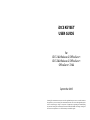 1
1
-
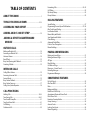 2
2
-
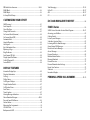 3
3
-
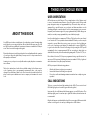 4
4
-
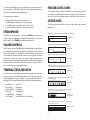 5
5
-
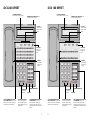 6
6
-
 7
7
-
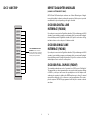 8
8
-
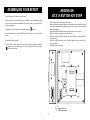 9
9
-
 10
10
-
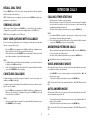 11
11
-
 12
12
-
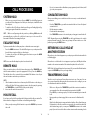 13
13
-
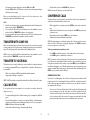 14
14
-
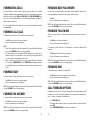 15
15
-
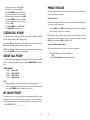 16
16
-
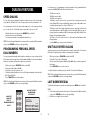 17
17
-
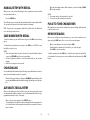 18
18
-
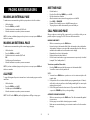 19
19
-
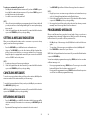 20
20
-
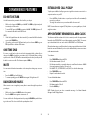 21
21
-
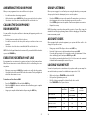 22
22
-
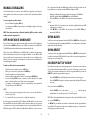 23
23
-
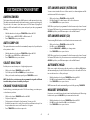 24
24
-
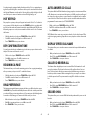 25
25
-
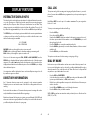 26
26
-
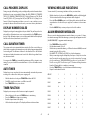 27
27
-
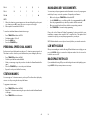 28
28
-
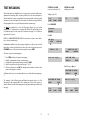 29
29
-
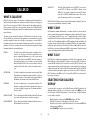 30
30
-
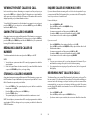 31
31
-
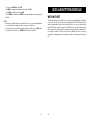 32
32
-
 33
33
-
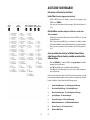 34
34
-
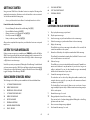 35
35
-
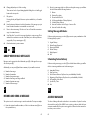 36
36
-
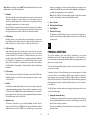 37
37
-
 38
38
-
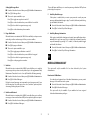 39
39
-
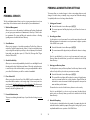 40
40
-
 41
41
-
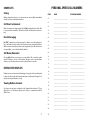 42
42
-
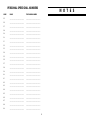 43
43
Samsung IDCS 64B AOM User manual
- Category
- Telephones
- Type
- User manual
Ask a question and I''ll find the answer in the document
Finding information in a document is now easier with AI
Related papers
Other documents
-
NEC UNIVERGE SL2100 Quick User Manual
-
 Bizfon BIZTouch 3 Reference Booklet
Bizfon BIZTouch 3 Reference Booklet
-
LG-Ericsson 1030i Features Manual
-
Mitel 6910 User guide
-
Polycom VVX 300 User manual
-
ESI Feature Phone User manual
-
NEC SV Series Quick start guide
-
XBLUE Networks XPLUS100 Quick Reference Card
-
GE 2-9451 User manual
-
LG-Ericsson iPECS 1030i Features Manual