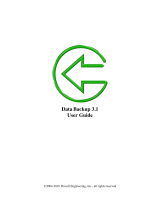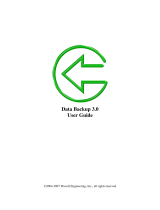Copyright (c) 2000-2009 Acronis. All rights reserved.
Copyright (c) 2009 Seagate Technology LLC. All Rights Reserved. 5
11.2.2 WinPopup notification .............................................................................................. 73
11.3 Viewing Tasks and Logs ................................................................................................. 74
11.4 Consolidating backups ................................................................................................... 76
11.5 Removing backup archives ............................................................................................. 79
Chapter 12. Exploring archives and mounting images ......................................... 81
12.1 Searching ..................................................................................................................... 81
12.2 Google Desktop and Windows Search integration ............................................................. 83
12.3 Mounting an image ........................................................................................................ 90
12.4 Unmounting an image ................................................................................................... 92
Chapter 13. Transferring the system to a new disk .............................................. 94
13.1 General information ....................................................................................................... 94
13.2 Security ........................................................................................................................ 95
13.3 Executing transfers ........................................................................................................ 95
13.3.1 Selecting Clone mode .............................................................................................. 95
13.3.2 Selecting source disk ............................................................................................... 95
13.3.3 Selecting destination disk ........................................................................................ 96
13.3.4 Partitioned destination disk ...................................................................................... 97
13.3.5 Selecting partition transfer method ........................................................................... 97
13.3.6 Cloning with manual partitioning .............................................................................. 98
13.3.7 Cloning summary .................................................................................................. 100
Chapter 14. Adding a new hard disk ................................................................... 101
14.1 Selecting a hard disk ................................................................................................... 101
14.2 Creating new partitions ................................................................................................ 101
14.3 Disk add summary ....................................................................................................... 102
Chapter 15. Security and Privacy Tools ............................................................... 104
15.1 Using File Shredder ..................................................................................................... 104
15.2 BlackArmor DriveCleanser ............................................................................................ 105
15.3 Creating custom algorithms of data destruction .............................................................. 108
15.4 System Clean-up ......................................................................................................... 109
15.5 System Clean-up Wizard settings .................................................................................. 110
15.5.1 "Data Destruction Method" setting .......................................................................... 110
15.5.2 "Files" setting ....................................................................................................... 110
15.5.3 "Computers" setting .............................................................................................. 111
15.5.4 "Drive Free Space" setting ..................................................................................... 112
15.5.5 "Commands" setting .............................................................................................. 112
15.5.6 "Network Places Filter" setting ............................................................................... 113
15.6 Cleaning up separate system components ..................................................................... 113
Appendix A. Partitions and file systems .............................................................. 114
A.1 Hard disk partitions ...................................................................................................... 114
A.2 File systems ................................................................................................................ 114
A.2.1
FAT16 .................................................................................................................. 114
A.2.2
FAT32 .................................................................................................................. 115
A.2.3
NTFS ................................................................................................................... 115
A.2.4
Linux Ext2 ............................................................................................................ 115
A.2.5
Linux Ext3 ............................................................................................................ 115
A.2.6
Linux ReiserFS ...................................................................................................... 116
Appendix B. Hard disks and BIOS setup ............................................................. 117
B.1 Installing hard disks in computers ................................................................................. 117
B.1.1
Installing a hard disk, general scheme .................................................................... 117
B.1.2
Motherboard sockets, IDE cable, power cable .......................................................... 118