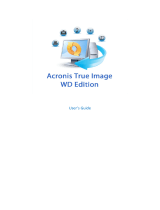Page is loading ...

Acronis DriveCleanser
User’s Guide
Copyright © Acronis, Inc., 2000-2005

Copyright © Acronis, Inc., 2000-2005. All rights reserved.
Linux is a registered trademark owned by Linus Torvalds.
Windows is a registered trademark owned by Microsoft Corporation.
All other mentioned trademarks can be registered trademarks of their
respective owners.
Distribution of materials of this Guide both in original and/or edited form in
published form (book) is forbidden unless prior special written permission
from the author is obtained.
THIS DOCUMENTATION IS PROVIDED «AS IS». THERE ARE NO EXPLICIT
OR IMPLIED OBLIGATIONS, CONFIRMATIONS OR WARRANTIES,
INCLUDING THOSE RELATED TO SOFTWARE MARKETABILITY AND
SUITABILITY FOR ANY SPECIFIC PURPOSES, TO THE DEGREE OF SUCH
LIMITED LIABILITY APPLICABLE BY LAW.

END-USER LICENSE AGREEMENT
BY ACCEPTING, YOU (ORIGINAL PURCHASER) INDICATE YOUR ACCEPTANCE OF THESE
TERMS. IF YOU DO NOT WISH TO ACCEPT THE PRODUCT UNDER THESE TERMS, YOU CAN
CHOOSE NOT TO ACCEPT BY SELECTING "I decline..." AND NOT INSTALLING THE
SOFTWARE.
Acronis DriveCleanser (the software) is Copyright © Acronis, Inc., 2000-2005. All rights are
reserved. The ORIGINAL PURCHASER is granted a LICENSE to use the software only, subject
to the following restrictions and limitations.
1. The license is to the original purchaser only, and is not transferable without prior written
permission from Acronis.
2. The original purchaser can use the software on a single computer. You cannot use the
software on more than one machine, even if you own or lease all of them, without the
written consent of Acronis.
3. The original purchaser cannot engage in, nor permit third parties to engage in, any of the
following:
A. Providing or permitting use of by, or transferring the software to, third parties.
B. Providing use of the software in a computer service business, network, timesharing or
multiple user arrangement to users who are not individually licensed by Acronis.
C. Making alterations or copies of any kind in the software (except as specifically permitted
above).
D. Attempting to unassemble, decompile or reverse-engineer the software in any way.
E. Granting sublicenses, leases or other rights in the software to others.
F. Making copies, or verbal or media translations, of the users guide.
G. Making telecommunication data transmission of the software.
Acronis has the right to terminate this license if there is a violation of its terms or default by
the original purchaser. Upon termination for any reason, all copies of the software must be
immediately returned to Acronis, and the original purchaser shall be liable to Acronis for any
and all damages suffered as a result of the violation or default.
ENTIRE RISK
THE ENTIRE RISK AS TO THE QUALITY AND PERFORMANCE OF THE SOFTWARE IS WITH YOU THE
PURCHASER. ACRONIS DOES NOT WARRANT THAT THE SOFTWARE OR ITS FUNCTIONS WILL MEET
YOUR REQUIREMENTS OR THAT THE OPERATION OF THE SOFTWARE WILL BE UNINTERRUPTED OR
ERROR FREE OR THAT ANY DEFECTS WILL BE CORRECTED.
NO LIABILITY FOR CONSEQUENTIAL DAMAGES
IN NO EVENT SHALL ACRONIS OR ITS VENDORS BE LIABLE FOR ANY DAMAGES
WHATSOEVER (INCLUDING, WITHOUT LIMITATION, DAMAGES FOR THE LOSS OF
BUSINESS PROFITS, BUSINESS INTERRUPTION, LOSS OF BUSINESS INFORMATION,
OR ANY OTHER PECUNIARY LOSS) ARISING OUT OF THE USE OR INABILITY TO USE
THE SOFTWARE, EVEN IF ACRONIS HAS BEEN ADVISED OF THE POSSIBILITY OF
SUCH DAMAGES.

Table of Contents
INTRODUCTION 4
CHAPTER 1. INSTALLING ACRONIS DRIVECLEANSER AND GETTING STARTED8
1.1 ACRONIS DRIVECLEANSER SYSTEM PACKAGE .................................... 8
1.2 INSTALLATION...................................................................................... 8
1.3 REPAIRING/UPGRADING ACRONIS DRIVECLEANSER........................... 9
1.4 REMOVING THE SOFTWARE.................................................................. 9
1.5 USER INTERFACE .................................................................................. 9
CHAPTER 2. WIPING HARD DISKS WITH ACRONIS DRIVECLEANSER............. 11
2.1 USING PREDEFINED WIPING ALGORITHMS.......................................... 14
2.2 CREATING CUSTOM ALGORITHMS OF DATA DESTRUCTION................ 17
2.2.1 CREATING CUSTOM ALGORITHMS ...................................................... 17
2.2.2 ALGORITHM DEFINITION: TEMPLATE ................................................. 19
2.2.3 SAVING CUSTOM ALGORITHM TO FILE ............................................... 25
2.2.4 LOADING ALGORITHM FROM FILE ...................................................... 28
APPENDIX A. HARD DISK WIPING ALGORITHMS ............................................... 29
A.1 INFORMATION WIPING ALGORITHMS FUNCTIONING PRINCIPLES........ 29
A.2 ALGORITHMS USED BY ACRONIS DRIVECLEANSER........................... 30
Acronis DriveCleanser 3

Introduction
About Acronis DriveCleanser
Getting rid of an old PC, upgrading to a new hard drive, returning a leased
computer, or redeploying a PC within your company? It is truly imperative to
completely destroy all data from the old hard disk.
Acronis DriveCleanser guarantees the complete destruction of data on
selected partitions and/or entire disks with extremely simple Windows XP-
style interface and straight forward actions.
Confidential information on hard disks: storage and access
Today more and more amount of confidential information is created in the
digital form and consigned to stored on computers. Documents that were
previously created with the help of printing machines or table database files
are now stored on computer hard disk drives.
The enormous amount of personal data, including such important things as
personal banking account information, credit card numbers, business
application, data-banking, financial, accounting, and industrial – are all stored on
hard disks. It is impossible to enumerate all documents and data that in no
circumstances should not left behind on a hard disk drive for criminals or rivals
to possibly retrieve.
The main feature of these documents is that all of them contain
confidential
information
.
Confidential information: destruction
However, information not only has to be
stored according to specially
developed rules, but also be destroyed according to the strict rules to provide
confidentiality.
Computers are usually upgraded more than once during their lifetimes. In
doing so, very often the computer disk subsystem is upgraded first due to the
ever increasing amounts of data stored on the hard disk drive. When a hard
disk of larger capacity is installed on the computer, all data from the old disk
can be transferred to the new one, but quite often the data also remains on
the old disk.
Careless storage of a hard disk that is no longer needed can result in the loss
of confidential information. The best solution is to completely
destroy data on
the old disk after it is moved to the new disk. Destroy! Not to erase
information, not to delete needless files, but to destroy confidential data!
(The difference between file deleting and information destruction will be
explained later.)
4 Introduction

The following real-life passage illustrations this idea:
Jack V., a computer consultant from Brighton, bought a used notebook
computer for $400.00 at the clearance sale of a bankrupt Internet company.
It was clear that the hard disk drive contained data about the Internet. This
data included social security numbers and salary levels of the company’s
forty-six employees, plus pay-roll records, strategic company plans,
confidential board of directors minutes, and other internal documents.
There have been many cases like this concerning the sales and purchase of
used computer.
Data deletion with the means of an operating systems
There is a considerable difference between file deletion with operating
systems (with the help of file managers) and data destruction with the help
of specialized erasing programs.
The point is that operating systems, such as Windows, do not materially
delete anything from a hard disk when
deleting a file: the name of the deleted
file in the File Allocation Table (FAT) is substituted by the name which is not
assumed as a correct one by the operating system. The file only becomes
invisible for a user and the cluster chain that contains file data is considered
to be free. But the information contained within the hard disk sectors stays
permanent. It is not very difficult for someone to recover it.
File deletion under the Linux operating system is somewhat more reliable,
but even in this case it is possible to obtain software tools to recover any
important information.
Neither
partitions deletion on a disk nor even disk formatting solves this
problem. When partitions are deleted on a hard disk the information of
Partition table (if it is a primary partition) or File Allocation Table are deleted.
The information contained within sectors however remains untouched and
can be recovered with the help of software tools.
Reliable information destruction on hard disks is possible only while using
specially designed programs that implement specially designed erasing
algorithms.
Acronis DriveCleanser 5

Guaranteed destruction of confidential information: standards
The Acronis DriveCleanser application offers the guaranteed destruction of
confidential information on hard magnetic disks with the help of special
algorithms.
Acronis DriveCleanser algorithms guarantee compliance with most known
national standards:
(1) American: U.S. Standard, DoD 5220.22-M;
(2) American: NAVSO P-5239-26 (RLL);
(3) American: NAVSO P-5239-26 (MFM);
(4) German: VSITR;
(5) Russian: GOST P50739-95.
Besides algorithms corresponding to national standards, Acronis
DriveCleanser supports predefined algorithms proposed by well-known and
authoritative specialists in the field of information security:
(6) Peter Gutmann algorithm – data on hard disk is destroyed with 35
passes;
(7) Bruce Schneier algorithm – data is destroyed with 7 passes.
The Acronis DriveCleanser also supports simple but fast algorithms for
information destruction that provide a single hard disk pass with all sectors
zeroed.
The major feature of the Acronis DriveCleanser Deluxe version is the
opportunity for you to create your own algorithms for
data destruction.
Detailed information on data destruction standards is given in
Appendix A.
«
Hard Disk Wiping algorithms» to the current Guide.
Software usage conditions
The conditions for Acronis DriveCleanser software usage are described in the
«License agreement», included with this package. The supplied registration
card is the confirmation of your legal purchase and usage of Acronis
DriveCleanser on your system. Each registration card has its own unique
registration number.
Under current legislation the «License agreement» is considered a contract
between a user (you) and a software manufacturer (Acronis, Inc.). The
contract has legal effect and its violation may entail a court examination.
Illegal use and/or distribution of this software will be prosecuted.
6 Introduction

Technical support
Users who have legally purchased and registered their copy of Acronis Disk Director
Suite will receive free technical support from Acronis. If you have installation or working
problems that you can’t solve by yourself using this manual and the readme.txt file, e-
mail the technical support team. You will need to provide the serial number of your
Acronis Disk Director Suite copy bundled with the program.
Before you do this, you will have to register your copy at:
http://www.acronis.com/homecomputing/my/products/registration/ .
Support URL:
http://www.acronis.com/homecomputing/my/support/
Acronis DriveCleanser 7

Installing Acronis DriveCleanser and Getting Started
Chapter 1. Installing Acronis
DriveCleanser and Getting Started
1.1 Acronis DriveCleanser system package
Acronis DriveCleanser system package includes:
• An installation CD,
• This guide,
• License agreement,
• Registration card,
• Advertising materials.
1.2 Installation
To install the Acronis DriveCleanser:
1. Insert the Acronis DriveCleanser installation CD into CD-ROM drive
and start the installation procedure.
2. Carefully follow the installation program instructions on the screen.
3. After making your installation choices and copying of Acronis
DriveCleanser files onto your hard disk, you will be offered to create a
bootable diskette or CD-R/W (you may omit this step if you have
purchased the boxed product that contains a bootable CD). While
DriveCleanser works in Windows, you can also wipe a hard disk with
Linux or other PC operating system. If you are not running Windows,
you should create bootable media, and re-boot your PC from it, to start
a wiping.
8 Chapter 1 :

After installation of Acronis DriveCleanser is completed, you should restart
your computer.
1.3 Repairing/Upgrading Acronis DriveCleanser
In order to upgrade or repair your software, start the DriveCleanser
installation program again. It will determine that DriveCleanser was already
installed on your computer and will ask you if you want to restore (update)
the program or completely remove it from disk.
1.4 Removing the software
To remove the software select Acronis Æ DriveCleanser Æ Uninstall Acronis
DriveCleanser
from the Programs menu. You will see a dialog box asking if
you really want to remove the software from your PC hard disk. Press
Yes to
confirm removal. Acronis DriveCleanser software will be completely removed.
1.5 User interface
Acronis DriveCleanser software has a Windows-like Wizard-driven graphical
user interface and is controlled by the mouse or by
Tab, Shift+Tab, Left,
Right, Up , Down, Space, Enter and Escape keys.
If you regularly work with Windows, X Window or OS/2 applications, you should not
encounter any problems with the Acronis DriveCleanser interface.
While working with Acronis DriveCleanser software, a user deals with a
sequence of
dialogs, in which he/she selects one further action, of several
Acronis DriveCleanser 9

possible, by setting switches to the necessary position or choosing a value
from a list, or marking the necessary partitions or disks for work.
The necessary position (or condition) of the switch is
selected (or set) with a
mouse click or by pressing keys.
Each dialog contains detailed text comments describing its purpose and the
purpose of a list (or switch) located on it. There are also text comments for
each element of the list (possible switch conditions).
There is no
Help button on Wizard pa
g
es. It is unnecessary because on each pa
g
e
there is detailed information about the purpose of the page and its controls. Moreover,
there is detailed information about what possibilities you
g
et if you select any of controls
in any possible state.
10 Chapter 1 : Installing Acronis DriveCleanser and Getting Started

Chapter 2. Wiping Hard Disks with
Acronis DriveCleanser
Working with Acronis DriveCleanser starts with the welcome screen. The
screen informs you about the basic features of the software; they are:
1. Wiping selected partitions of a hard disk (disks) with one of the
predefined wiping algorithms;
2. Creating and using custom wiping algorithms.
The Acronis DriveCleanser welcome window
All actions on hard disks are performed on the basis of scripts created during
the dialogue with the user. No data destruction occurs, until you execute the
created script. You may return to a previous stage of script creation, from
any stage of working with the software, and select other partitions and/or
disks to wipe or to change the wiping algorithm.
Acronis DriveCleanser 11

12 Chapter 2 : Wiping Hard Disks with Acronis DriveCleanser
The following window will contain the list of hard disks connected to your
computer, and their partitions with main parameters (disk capacities and
partition sizes, file systems and labels).
The list of computer's hard disks (with partitions)
Next you will need to select the partitions on hard disks to be designated for
data destruction.
Mouse-click the rectangle representing the hard disk partition. The red cross
will appear in the top right corner of the rectangle. It means that the
partition is selected for data destruction.
You may choose to destroy data on the entire disk (or several disks). For this
purpose mouse-click the rectangle representing the hard disk (with device
icon, disk number and its capacity).
You may simultaneously select several partitions located on different disks,
or several disks.

In the Post-wiping actions window you may choose what to do with partition
that is the subject of data destruction. Acronis DriveCleanser offers you three
opportunities:
• Leave partition as is – that is just to destroy data according to the
algorithm which you will select later;
•
Delete partition – to destroy data and remove partition;
• Format – to destroy data and format partition (default).
The Post-wiping actions window
In the example below it is supposed that the switch is set to the Leave
partitions as is
position. This will allow you to see the results of the data
destruction itself (without partition formatting or removal).
Acronis DriveCleanser 13

2.1 Using predefined wiping algorithms
Now you need to select one of the predefined wiping algorithms from the list
in the
Algorithm selection window.
The list of predefined wiping algorithms
The next window represents the created script for wiping the hard disk
partitions.
The window of the hard disk wiping script
The Acronis DriveCleanser software is now ready to perform the wiping
procedure.
14 Chapter 2 : Wiping Hard Disks with Acronis DriveCleanser

Click the Proceed button to execute the script for wiping the hard disk
partitions.
After pressing Proceed DriveCleanser takes care of everything automatically.
To complete the execution of all processes, DriveCleanser will reboot your
system after you have pressed the
Proceed button.
Upon completion of the data destruction execution, you will receive a
message reporting the successful completion of the disk wiping procedure.
The successful completion of the wiping procedure window
Acronis DriveCleanser software gives you another method to review the
results of partition and/or hard disk wiping. Acronis DriveCleanser has a built-
in DiskViewer utility for viewing the hard disk contents.
Acronis DriveCleanser 15

The algorithms described above offer different variants for data destruction.
Thus, the picture you may see on a partition and/or a disk depends on the
selected data destruction algorithm.
The sector of the disk partition after the fast algorithm execution
16 Chapter 2 : Wiping Hard Disks with Acronis DriveCleanser

2.2 Creating custom algorithms of data destruction
Acronis DriveCleanser software gives you an opportunity to create your own
algorithms for wiping hard disks. In spite of the fact that the software
includes algorithms of all classes, you may choose your own algorithms.
2.2.1 Creating custom algorithms
To create a custom algorithm of hard disk wiping, select and mouse-click the
«Custom…» line from the drop-down list in the
Algorithm selection window.
Please pay close attention to the load algorithm option in the same drop-down
list.
The selection of custom algorithm creation
Click the Next button to continue.
The window with the script for wiping a hard disk partition (partition and/or
hard disk was selected on one of the previous steps) shows after the
selection of one of the predefined wiping algorithms. This time the Custom
algorithm wizard will be started and you will see the
Number of passes
window.
Acronis DriveCleanser 17

As an example let’s create a simple custom algorithm similar to the American
standard. As you may remember, the American standard assumes three passes
for a hard disk during which different symbols are written to it, and one more
pass for verification – i.e. 4 passes in total.
The window with number of passes of the custom algorithm
Let us remind you that the predefined wiping algorithms perform from 1 (fast
algorithm, the Russian standard) up to 35 passes (Peter Gutmann algorithm).
You may enter any value into the spinner field of the Wizard window with
keyboard or mouse. For our example enter 4 into this field.
Click the
Next button to continue.
18 Chapter 2 : Wiping Hard Disks with Acronis DriveCleanser

2.2.2 Algorithm definition: template
The
Algorithm definition window shows you a template of the future
algorithm: the list contains as many elements, including the defined
algorithm at the previous stage.
The algorithm definition window
The window has the following legend: The first column of the list contains
the number of passes for a disk; the second contains the type of operation
on a disk (there are just two such operations: to write a symbol to disk,
«writing», and to verify written, «verification»); the third column contains
the pattern of data to be written to disk.
The pattern to be written to disk is always a hexadecimal value, for example,
the value of this kind: 0x00, 0xAA, or 0xCD, etc. These values are 1 byte
long, but they may be up to 512 bytes long. Except for such values you may
enter a random hexadecimal value of any length (up to 512 bytes). Your
algorithm may also include one more value for writing that is designated as
the «complementary value» – the value that is complementary to the one
written to disk during the previous pass.
We shall remind that if the binary value is represented by 10001010 (0x8A)
sequence then the complementary binary value will be represented by 01110101
(0x75) sequence.
Acronis DriveCleanser 19
/