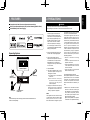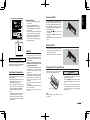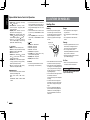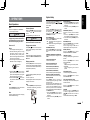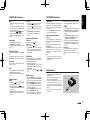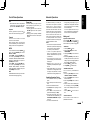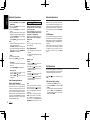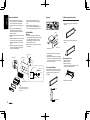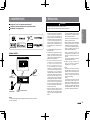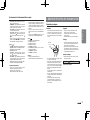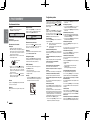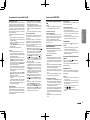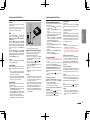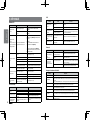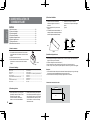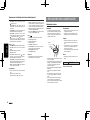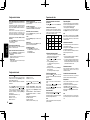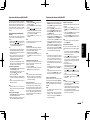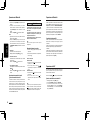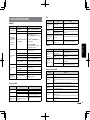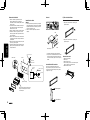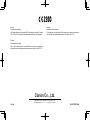MARINE Bluetooth® CD/USB/MP3/WMA RECEIVER
LECTEUR MARINE Bluetooth® CD/USB/MP3/WMA
RECEPTOR MARINO Bluetooth® CD/USB/MP3/WMA
Owner's manual & Installation manual
Mode d'emploi et manuel d'installation
Manual de instrucciones y de instalación
M303

English
2
Thank you for purchasing this Clarion product.
• Please fully read this owner’s manual before operating this equipment.
• Check the contents of the enclosed warranty card and store it in a safe place with this manual.
Contents
1. FEATURES ....................................................................................................................... 3
2. PRECAUTIONS ................................................................................................................ 3
Front Panel / Generalities .............................................................................................. 5
USB Port ........................................................................................................................ 5
Remove the DCP ........................................................................................................... 5
Attach the DCP .............................................................................................................. 5
Storing the DCP in the DCP Case ................................................................................. 5
3. CONTROLS ...................................................................................................................... 6
Operational Panel .......................................................................................................... 6
Names of Buttons ........................................................................................................... 6
Notes for use of Optional Remote Control ..................................................................... 6
Remote Control (RCX001: Sold separately) .................................................................. 7
Optional Wired Remote Control Unit Operations ........................................................... 7
4. CAUTIONS ON HANDLING ............................................................................................. 8
Handling Discs ............................................................................................................... 8
5. OPERATIONS ................................................................................................................... 9
Basic Operations ............................................................................................................ 9
System Setup ................................................................................................................. 9
Audio Setup .................................................................................................................. 10
Radio Operations ......................................................................................................... 10
SiriusXM Satallite Radio Operations ............................................................................ 11
CD/MP3/WMA Operations ........................................................................................... 12
USB Operations ........................................................................................................... 13
iPod & iPhone Operations ............................................................................................ 14
Bluetooth Operations ................................................................................................... 15
AUX Operations ........................................................................................................... 16
6. TROUBLE SHOOTING ................................................................................................... 17
7. ERROR DISPLAYS......................................................................................................... 18
8. SPECIFICATIONS .......................................................................................................... 18
9. INSTALLATION / WIRE CONNECTION GUIDE ............................................................ 19

English
3
4 Channel Amplier
iPod/iPhone
(Connect via USB)
Expanding audio features
1. FEATURES
Compatible with iPod® / iPhone® with Pandora® internet radio App
Built-in Parrot Bluetooth® Handsfree (HFP) and Audio Streaming (A2DP & AVRCP)
SiriusXM-Ready™ with iTunes® Tagging
Note:
• The items listed only show connectivity options and are not included with the unit.
• CCA-750 : Sold separately.
Expanding Systems
2. PRECAUTIONS
For your safety, the driver should not operate the controls while driving.
Also, while driving, keep the volume to a level at which external sounds can be heard.
1. When the interior of the boat is extremely
cold and the player is used soon after
switching on the heater, moisture may
form on the disc or the optical parts of the
player and proper playback may not be
possible. If moisture forms on the disc,
wipe it off with a soft cloth. If moisture
forms on the optical parts of the player,
do not use the player for about one hour.
The condensation will disappear naturally
allowing normal operation.
2. Driving on extremely bumpy surface can
cause the disc to skip during playback.
3. This unit uses precision parts and
components for its operation. In the event
that trouble arises, never open the case,
disassemble the unit, or lubricate the
rotating parts. Contact your Clarion dealer
or service center.
4. FCC STATEMENT
4.1. This device complies with Part 15 of the
FCC Rules. Operation is subject to the
following two conditions:
(1) This device may not cause harmful
interference.
(2) Th i s de v i c e mu s t acce p t an y
interference re ceived, includi ng
i n t e r f e r e n c e t h a t m a y c a u s e
undesired operation.
4.2. Changes or modications not expressly
approve d by the party responsib le
for compliance could void the user’s
authority to operate the equipment.
NOTE:
This equipment has been tested and found
to comply with the limits for a Class B digital
device, pursuant to Part 15 of the FCC
Rules. These limits are designed to provide
WARNING
reasonable protectio n against harmful
interference in a residential installation.
This equipment generates uses and can
radiate radio frequency energy and, if not
installed and used in accordance with the
instructions, may cause harmful interference
to radio communications. However, there
is no guarantee that interference will not
occur in a particular installation. If this
equipment does cause harmful interference
to radio or television reception, which can
be determined by turning the equipment
off and on, the user is encouraged to try to
correct the interference by one or more of
the following measures:
• Re ori ent or rel oca te the r ece ivi ng
antenna.
• Increase the separation between the
equipment and receiver.
• Connect the equipment into an outlet on
a circuit different from that to which the
receiver is connected.
• Consult the dealer or an experienced
radio/TV technician for help.
FCC Radiation Exposure Statement
This equipment complies with FCC radiation
exposure limits set forth for an uncontrolled
environment. This equipment should be
in stalled a nd opera te d wi th minimum
distance 20cm between the radiator & your
body
5. “Made for iPod,” and “Made for iPhone”
mean that an electronic accessory has
been designed to connect specically to
iPod, or iPhone, respectively, and has
been certified by the developer to meet
Apple performance standards.
Apple is not responsible for the operation
of this device or its compliance with safety
Bluetooth
®
cellular phone
SiriusXM-Connect™
Vehicle Tuner
USB Memory

English
4
and regulatory standards. Please note
that the use of this accessory with iPod or
iPhone may affect wireless performance.
iPhone, iPod and iTunes are trademarks
of Apple Inc., registered in the U.S. and
other countries.
6. Pandora, the Pandora logo and other
Pand o r a m a rks ar e t r a dema r k s o r
registered trademarks of Pandora Media,
Inc. or its subsidiaries worldwide.
“If you have any issues with the Pandora
application on your mobile phone, please
direct them to pandora-support@pandora.
com.”
7. The Bluetooth word mark and logos are
owned by the Bluetooth SIG, Inc. and any
use of such marks by Clarion Co.,Ltd. is
under license.
Other trademarks and trade names are
those of their respective owners.
8. SiriusXM and all related marks and logos
are trademarks of SiriusXM Radio, Inc. All
rights reserved.
9. - English:
This de vi ce co mp li es wi th In du st ry
Canada licence-exempt RSS standard(s).
Operation is subject to the following
two conditions: (1) this device may not
cause interference, and (2) this device
must accept any interference, including
interference that may cause undesired
operation of the device.
- French:
Le présent appareil est conforme aux
CNR d’Industrie Canada applicables
aux appareils radio exempts de licence.
L’exploitation est autorisée aux deux
conditions suivantes : (1) l’appareil ne
doit pas produire de brouillage, et (2)
l’utilisateur de l’appareil doit accepter tout
brouillage radioélectrique subi, même
si le brouillage est susceptible d’en
compromettre le fonctionnement.

English
5
USB Port
• T h e US B me m o r y s t i c k s m u s t b e
recognized as “USB mass storage class”
to work properly. Some models may not
operate correctly.
When the memorized data is lost or
damaged by any chance, Clarion shall
not be liable for any damage.
When using the USB memory stick, we
recommend that you backup your data
sto red on it before using a personal
computer etc.
• Data les may be broken when using USB
memory sticks in the following situation:
When disconnecting the USB memory
stick or turning the power off during
reading data.
When affected by static electricity or
electric noise.
Connect/disconnect the USB memory stick
when it is not accessed.
• Connecting with the computer is not
covered.
Front Panel / Generalities
For a longer service life, be sure to read the
following cautions.
• Do not allow any liquids on the unit from
drinks, umbrellas, etc. Doing so may
damage the internal circuitry.
• Do not disassemble or modify the unit in
any way. Doing so may result in damage.
• Do not let cigarettes burn the display.
Doing so may damage or deform the
body.
• If a problem should occur, have the unit
inspected at your store of purchase.
• The remote control unit may not work if
the remote control sensor is exposed to
direct sunlight.
Remove the DCP
The control panel can be detached to prevent
theft. When detaching the control panel, keep
it in the safety place and prevent scratches.
W e r e c o m m e n d t a k i n g t h e D C P
(DETACHABLE CONTROL PANEL) with you
when leaving the boat.
1. Press the [SRC / ] button (1 sec.) to turn
off the power.
2. Deeply push in [OPEN] button to unlock
the DCP.
3. Hold the side popped out, remove the
DCP.
Attach the DCP
1. Hold the DCP and ensure that the panel
faces towards you. Set the right side of the
DCP into the DCP bracket.
2. Press the left side of the DCP until it locks.
INFORMATION FOR USERS:
Changes or modifications to this product
unapproved by the manufacturer will void the
warranty and will violate FCC approval.
Cleaning the body
• Use a soft, dry cloth and gently wipe off
any dirt or dust.
• For tough dirt, apply some neutral
detergent diluted in water to a soft cloth,
wipe off the dirt gently, then wipe again
with a dry cloth.
• Do not use benzene, thinner, boat cleaner,
etc., as these substances may damage
the body or cause the paint to peel. Also,
leaving rubber or plastic products in
contact with the body for long periods of
time may cause stains.
Hold the DCP, as shown in the gure below,
and put it into the supplied DCP case.
Storing the DCP in the DCP Case
CAUTION
• The DCP can easily be damaged by shocks.
After removing it, be carefully not to drop it or
subject it to strong shocks.
• Once the [OPEN] button is pressed and DCP
is unlocked, vibrations can cause the DCP to
fall.
• The connector for the main unit and DCP
is extremely important. Be careful not to
damage it by pressing on it with fingernails,
screwdrivers, etc.
Note:
If the DCP is dirty, wipe off the dirt with a soft,
dry cloth only.
DCP case
DCP

English
6
3. CONTROLS
Operational Panel
[ SRC / ] Button
• Power / Toggle the audio source
[BND /
] Button
• RADIO mode – Select tuner band
• BT mode – Dial / Answer / Transfer call / Redial
(long press)
• SiriusXM mode – Select tuner band / Select
category (long press)
[MENU /
] Button
• MP3/WMA mode – Search function.
• CD mode – No function.
• RADIO mode – No function.
• AUX mode – No function.
• USB mode – Search function
• iPod mode – iPod menu
• Pandora mode – Station select
• BT mode – Terminate call
• SiriusXM mode – Replay mode / Direct select,
Alert list, MyMusic list (long press)
[
] Button
• Press to eject disc.
[
, ] Buttons
• Previous / next track
• Search (long press)
• Pandora mode – Station up-down / skip track
([
] long press)
[Open] Button
• Unlock the front panel.
[PS / AS] Button
• Scan play / Preset scan
• Auto memory store (long press)
• SiriusXM mode – Channel scan (in current
category) / Preset scan (long press)
[
] Button
• Sound effect setting
[VOLUME] Knob
• Adjust volume level / Conrm (press)
• Pandora mode – Bookmark track / Artist-(long
press)
• SiriusXM mode – Add Artist Alert / Add Song
Alert (long press)
Names of Buttons
Names of Buttons
Notes for use of Optional Remote Control
Inserting the Battery
1. Slide remote control unit’s rear cover in
the direction shown.
2. Insert battery (CR2025) into insertion
guides with printed side (+) up.
3. Press battery into compartment as shown.
4. Replace and slide cover until it clicks into
place.
1. Aim the remote control at the remote sensor
on the unit.
2. Remove the battery from the remote control
or insert a battery insulator if the battery has
not been used for a month or longer.
3. DO NOT store the remote control under
direct su nlight or in high temperature
environment, or it may not function properly.
4. U s e “bu t ton sh ape d ” l ith i um ba tter y
“CR2025” (3V) only.
5. DO NOT subjec t b attery to rech ar ge,
disassemble, heat or dispose in fire or
water.
6. I ns er t t he ba ttery i n p ro pe r di rection
according to the (+) and (-) polarities.
7. Store the battery in a place where children
cannot reach to avoid the risk of accident.
Insertion guide
[ SRC / ]
[DISP]
[ISR]
Disc Slot
[ / ]
[1~6]
[ ]
[OPEN]
[VOLUME]
[PS/AS]
[MIC]
[MENU / ]
[ISR] Button
• Recall ISR station stored in memory and
store current station in ISR memory (long
press)
• iTunes Tagging (When connected with
SiriusXM-Connect™ Vehicle Tuner and
displayed “TAG” on display at SiriusXM -
mode.)
[1~6] Buttons
• [1] Button: Scan play / Preset station 1 /
Pandora mode - Create new
station by Artist / by Track (long
press)
• [2] Button: Repeat play / Preset station 2.
• [3] Button: Random play / Preset station 3.
• [4] Button: Play / Pause / Top play (long
press) / Preset station 4.
• [5] Button: Previous folder / Preset station
5.
10 tracks down (long press
Thumbs down(Pandora mode)
• [6] Button: Next folder / Preset station 6.
10 tracks up (long pr es s) /
Thumbs up (Pandora mode)
[DISP] Button
• Display switch
• System setup (long press)
[ MIC ] Hole
• Internal microphone
[BND / ]

English
7
Remote Control (RCX001: Sold separately)
[SRC / ] Button
• Toggle the audio source
• Power on / Power off (long press)
[
, ] Buttons
• Preset station up / down
• Previous / next track
• Search (long press)
• Pandora mode – Station up-down / skip track
([
] long press)
[SCN/PS/AS] Button
• Scan play / Preset scan
• Auto memory store (long press)
• Pandora mode – Thumbs down
• SiriusXM mode– Channel scan (in current
category) / Preset scan (long press)
[BAND/TOP] Button
• CD/MP3/WMA/USB mode – Top play
• RADIO mode – Select tuner band
• SiriusXM mode – Select tuner band, quit
Replay (Replay mode) / Select category (long
press)
[
, ] Buttons
• Volume up / down
[
] Button
• Play / Pause
• SirusXM mode – Replay mode
[ISR] Button
• Recall ISR station stored in memory and
store current station in ISR memory (long
press)
• iTunes Tagging (Whe n co nnected with
SiriusXM Vehicle Tuner and displayed “TAG”
on display at SiriusXM - mode.)
[DISP] Button
• Display switch
[RDM] Button
• Random play
• Pandora mode – Thumbs up
[RPT] Button
• Repeat play
• Pandora mode – Bookmark track / Artist
(long press)
[MUTE] Button
• Mute the volume
[ , ]
[ ]
[DISP]
[ISR]
[RDM
][RPT
]
[ , ]
[MUTE]
[SCN/
PS/AS]
[SRC / ]
[BAND/TOP]
Optional Wired Remote Control Unit Operations
Following operations are enabled by remote control with the separately sold Wired Remote Control Unit
MW1 (shown below) or MW4.
Note:
If the remote control is connected with this unit while the power on, please restart this unit again to
conrm the normal display.
[
/SOURCE] button
• Press the [ /SOURCE] button to turn the
power on and press and hold it (1 sec.) to
turn the power off.
• Each time the [ /SOURCE] button is
pressed, the mode switches.
Note:
• If the above equipment is not connected,
correspondingmodecannotbeselected.
[ENTER] button
• ALL mode – Answer (incoming) / Transfer
call (During talking -> press)
• RADIO mode – No function
• USB mode – Conrm (in Menu mode)
• iPod mode – Conrm (in Menu mode)
• AUX mode – No function
• Pandora mode – Bookmark track / Artist (long
press) / Conrm (in Menu mode)
• SiriusXM mode – Jump to Alert ch / Conrm
ch (in Search mode)
• BT mode – Answer (incoming) / Call (from
CALL LIST) / Transfer call (During talking ->
press)
[
], [ ] buttons
• Press the [ ] button to increase the volume.
• Press the [
] button to decrease the volume.
[ ], [ ] buttons
• RADIO mode – Station up - down /Seek up -
down (long press)
• USB mode – Previous - next track / Fast
forward-reverse (long press)
• iPod mode – Previous - next track / Fast
forward-reverse (long press)
• AUX mode – No function
CAUTION
Lower the volume level before powering
the source unit off. The source unit
stores the last volume setting.
WARNING
EXP OS ING T HE U NIT TO WAT ER
W ITH T H E F R O N T P A N EL O P E N
W ILL C A USE D A MAGE OR UN I T
MALFUNCTION!
[
MENU/BAND]
[
ENTER]
[ [ /SOURCE]]
[ ], [ ]
[ ]
[ ]
[ ], [ ]
IR-Receiver

English
8
Handling Discs
Handling
• New discs may have some roughness
around the edges. If such discs are used,
the player may not work or the sound may
skip. Use a ball-point pen or the like to
remove any roughness from the edge of
the disc.
• Never stick labels on the surface of the disc
or mark the surface with a pencil or pen.
• Never play a disc with any cellophane tape
or other glue on it or with peeling off marks.
If you try to play such a disc, you may not
be able to get it back out of the player or it
may damage the player.
• Do not use discs that have large scratches,
are misshapen, cracked, etc.
Use of such discs may cause misoperation
or damage.
• To remove a disc from its storage case,
press down on the center of the case and
lift the disc out, holding it carefully by the
edges.
• Do not use commercially available disc
protection sheets or discs equipped with
stabilizers, etc. These may damage the
disc or cause breakdown of the internal
mechanism.
Storage
• Do not expose discs to direct sunlight or
any heat source.
• Do not expose discs to excess humidity or
dust.
• Do not expose discs to direct heat from
heaters.
Cleaning
• To remove ngermarks and dust, use a soft
cloth and wipe in a straight line from the
center of the disc to the circumference.
• Do not use any solvents, such as
commercially available cleaners, anti-static
spray, or thinner to clean discs.
• After using special disc cleaner, let the disc
dry off well before playing it.
On Discs
• Never turn off the power and remove the
unit from the boat with a disc loaded.
CAUTION
For your safety, the driver should not insert
or eject a disc while driving.
Ball-point pen
Roughness
4. CAUTIONS ON HANDLING
Optional Wired Remote Control Unit Operations
• Pandora mode – Station up - down / skip
track ( : Long press)
• SiriusXM mode – Station up - down /
Station fast up-down – (Long press) / Move
cursor (direct mode)
• BT(A2DP) mode – Previous - next track /
Fast forward - reverse (long press)
• BT(HFP) mode – Select list (in CALL LIST)
/ Answer ( : incoming) / Terminal call ( ) /
Transfer call (During talking -> : press)
• Press the [ ] or [ ] button to tune in a
station for seek tuning or manual tuning
(Radio mode / Satellite mode only).
[ ], [ ] buttons
• RADIO mode – Preset station up / down
• USB mode – Select (in Folder search mode)
• iPod mode – Select (in Menu mode)
• AUX mode – No function
• Pandora mode – Thumbs up ( ) / Thumbs
down( ) / Select Serch mode / Select
station (in Search mode)
• SiriusXM mode – Preset channel up-down
/ Category up-down (in Category mode) /
Numeric up-down (Direct mode)
• BT mode – Redial (Press -> “ENT”) /
Select CALL LIST (in Menu mode)
[MENU/BAND] button
• Each time the button is pressed, the band
switches in the following order:
Radio : FM1 -> FM2 -> FM3 -> AM ->
FM1.....
SiriusXM mode - SXM1 -> SXM2 -> SXM3
-> SXM1
• Press and hold the button to enter the
Category browsing, Direct Select, Alert List
or My Music List mode (SiriusXM mode).
During SiriusXM Replay mode - Exit from
Replay mode.
• Press and hold the button, it will start from
the first track. (in CD/MP3/WMA and USB
modes)
• Press the [MENU] button to enter the list
search mode. (in CD/MP3/WMA and USB
modes)
[ ] button
• RADIO mode – Mute ON-OFF
• USB mode – Play-Pause
• iPod mode – Play-Pause
• AUX mode – No function
• Pandora mode – Play-Pause
• SiriusXM mode – Replay mode / Play/
Pause (in Instant replay mode)
• BT(A2DP) mode – Play-Pause
• BT(HFP) mode – No function
IR-Receiver
• Receiver for optional IR remote control unit.
(Operating range: 30° in all directions)

English
9
5. OPERATIONS
Basic Operations
Note:
• Refer to the diagrams in “3. CONTROLS”
when reading this chapter.
CAUTION
When the unit is turned on, starting and
stopping the engine with its volume raised to
the maximum level may harm your hearing.
Be careful about adjusting the volume.
Power on / off
Notes:
• Start the engine before using this unit.
• Be careful about using this unit for a long
time without running the engine. If you
drain the battery too far, you may not be
able to start the engine and this can reduce
the service life of the battery.
1. Start the engine. The power button / knob
illumination on the unit will light up.
Engine ON
position
2. Press the [SRC /
] button on the front
panel or the remote control to turn on the
power under standby mode. The unit goes
back to the last status after power on.
3. Press and hold the [SRC / ] button on the
front panel or the remote control to turn off
the power.
Mute
Press the [MUTE] button on the remote control
to mute the volume from the unit.
Note:
Doing the operation above again or adjusting
volume will release muting.
Volume adjustment
Rotate the [VOLUME] knob on the front panel
or press the [ ] or [ ] button on the remote
control.
The adjustable range of volume is 0 to 40.
CAUTION
While driving, keep the volume level at
which external sounds can still be heard.
Playing source selection
Press [SRC / ] button on the front panel or
remote control repeatedly to choose desired
playing source.
Note:
Playing source selection means selecting which
mode, such as DISC mode, RADIO mode and
AUX mode.
Display system time
Press the [DISP] button on the front panel or
remote control to switch the display information
from clock, station information (radio mode), or
track information (CD mode).
RESET
If you have following problems, please press
[RESET] button.
• Unit can not power on
• Nothing happens when buttons are pressed
• Display is not accurate
Note:
* When the [RESET] button is pressed, preset
radio stations, audio setting, etc.stored in
memory are retained.
RESET
System Setup
DELETE (BT mode)
1. Rotate the [VOLUME] knob to choose
the paired mobile phone name from the
pairing list.
2. Press and hold the [VOLUME] knob to
conrm.
DISCONNECT (BT mode)
Disconnect currently connected mobile
phone.
1. Ro tate the [VOL UME] knob, mobil e
phone displays are currently connected.
2. Press and hold the [VOLUME] knob to
disconnect.
MIC GAIN (BT mode)
Rotate the [VOLUME] knob to choose Mic
gain: -5,-4,-3,-2,-1,0,1, 2, 3, 4, 5.
You can change the gain of MIC when a
telephone partner cannot hear your voice.
MIC SEL (BT mode)
Rotate the [VOLUME] knob to choose
Microphone EXTERNAL or INTERNAL.
TONE SEL (BT mode)
You can get mobile phone ring tone from the
speaker.
Rotate the [VOLUME] knob to choose
AUTO or INTERNAL.
• AUTO:
Mobile phone ring tone from the speaker.
• INTERNAL:
The unit or iginal r ing tone from the
speaker.
AUTO ANS (BT mode)
To answer incoming calls automatically.
Rotate the [VOLUME] knob to choose
AUTO ANS ON or OFF.
AUTO CON: ON/OFF (BT mode)
Automatically connects the mobile phone
was last connected.
Rotate the [VOLUME] knob to choose
AUTO CON ON or OFF.
PIN CODE
Rotate and press the [VOLUME] knob
to choose a 4-digit password. Press the
[VOLUME] knob more than 1 seconds to
conrm.
The PIN CODE default setting is “ 0000 ”.
In any mode, press and hold [DISP] button to
enter system setup. Press [
] or [ ]
button to select options, rotate the [VOLUME]
knob to adjust.
CLOCK
Press the [VOLUME] knob to enter clock
setting mode, rotate the [VOLUME] knob to
set clock, press [
] or [ ] button to
select hour or minute, press and hold the
[VOLUME] knob to conrm.
DX/LO (RADIO mode)
Rotate the [VOLUME] knob to choose radio
local or distant at RADIO mode.
• LO: Only stations with strong signal can
be received.
• DX: Stations with strong and weak signals
can be received.
AUX SENS (AUX mode)
Rotate the [VOLUME] knob to choose AUX
Input sensitivity LOW, MID or HIGH at AUX
mode.
PARENTAL PASSWORD (SiriusXM mode)
Change parental password. Original code is
“0000”
LOCK CH (SiriusXM mode)
Lock the current channel
UNLOCK CH (SiriusXM mode)
Unlock current locked channel.
UNLOCK ALL CH (SiriusXM mode)
Unlock all parental locked channels.
ALERT: ON/OFF (SiriusXM mode)
Activate interruption by Artist and Song alert
DELETE ALL ALERT (SiriusXM mode)
Delete saved alert items for artist and song.
SELECT (BT mode)
This “SELECT ” me n u i s in t e n ded t o
automatically paired by selecting a mobile
phone was stored.
This unit can store three mobile phones. The
mobile phone will be stored in paired order
to the unit. The fourth mobile phone can not
be stored. If you want to store a fourth mobile
phone, please delete unwanted mobile phone
from “DELETE” menu.
1. Rotate the [VOLUME] knob to choose
the paired mobile phone name from the
pairing list.
2. Press and hold the [VOLUME] knob to
conrm.

English
10
System Setup
Press the [ ] button to enter sound effect
setting mode. First press shows current EQ.
Rotate the [VOLUME] knob to changes BEAT
EQ in this order:
OFF -> B-BOOST -> IMPACT -> EXCITE ->
CUSTOM
Rotate th e [V OLUME] knob to changes
CUSTOM, and press the [VOLUME] knob,
the press [
] or [ ] button to select
it including: BAS-G -> BAS-F -> BAS-Q ->
MID-G -> MID-F -> MID-Q -> TRE-G -> TRE-F,
rotate the [VOLUME] knob to select a value.
BAS-G / MID-G / TRE-G: (-7)- (+7)
BAS-F: 50 / 100 / 200
BAS-Q: 0.7 / 1.0 / 1.4 / 2.0
MID-F: 500 /1K / 2K
MID-Q: 0.7 / 1.0 / 1.4 / 2.0
Audio Setup
TRE-F: 5k / 10k / 15k
TRE-Q: 0.7 / 1.0 / 1.4 / 2.0
Press the [
] button, then press [ ] or
[
] bu tt on to select U SE R p reset
including:
BALANCE -> FADER -> M-B EX -> HPF
(high pass lter) -> LPF (low pass lter) ->
SUBW VOL (Subwoofer Volume), rotate the
[VOLUME] knob to select a value.
BALANCE: LEFT 1-7 -> CENTER -> RIGHT
1-7
FADER: FRONT 1-7 -> CENTER -> REAR
1-7
M-BEX: ON / OFF
HPF: THROUGH / 60 / 90 / 120
LPF: THROUGH / 60 / 90 / 120
SUBW VOL: (-6) - (+6)
SCRN SVR: ON/OFF
Rotate the [VOLUME] knob to choose SCRN
SVR (screen saver) ON or OFF.
SCROLL: ON/OFF
For track information that is longer than the
display panel:
When SCOLL is ON, the LCD will scroll the
ID3 TAG information across the display, e.g.:
TRACK->FOLDER->FILE->ALBUM->TITLE-
>ARTIST->TRACK->...
When SCROLL is OFF, the LCD will display
one of the ID3 TAG information, the default
is TRACK, but user can adjust it to other ID3
TAG information by press [DISP] button.
S-CTRL (iPod mode) : ON/OFF
Rotate the [VOLUME] knob to choose S-CTRL
(Simple control) ON or OFF.
* Refer to Page 14.
Pandora: ON/OFF
Select OFF if the Pandora application has not
been installed on your iPod touch or iPhone.
DIMMER: ON/OFF
Rotat e t he [ VOL UM E] k nob to c hoo se
DIMMER ON or OFF.
• ON: LCD dimmer is active when small
light of vehicle is turned ON.
• OFF: LCD always maximum brightness
regardless of the vehicle small light.
REAR/S-W
Rotate the [VOLUME] knob to choose
REAR or S-WOOFER (SUB-WOOFER).
SW PHASE
Rotate the [VOLUME] knob to choose
S U B W O O F E R ph a s e R E V E R S E o r
NORMAL.
BEEP: ON/OFF
Rotate the [VOLUME] knob to choose
button beep sound ON or OFF.
12/24H
Rotate the [VOLUME] knob to choose time
format: 12 or 24 hours.
RESET
Long press [ ENTER ] button. Settings will
be set to the default value.
TUNE AREA
Rotate the [VOLUME] knob to choose U, K
or E.
• U: U.S. standard (initial setting)
• K: Other countries
• E: Europe standard
Select tuner as playing source
Press [SRC / ] button once or more to enter
RADIO mode.
Changing the reception area
This unit is initially set to USA frequency
intervals of 10 kHz for AM and 200 kHz for
FM. When using it outside the USA, the
frequency reception range can be switched to
the intervals below.
U.S.
standard
Other
countries
Europe
standard
AM
Frequency
spacing
10 kHz 9 kHz 9 kHz
Frequency
range
530 to 1,710
kHz
531 to
1,629kHz
531 to 1,602
kHz
FM
Frequency
spacing
200kHz 50kHz 50kHz
Frequency
range
87.9 to
107.9MHz
87.5 to 108
MHz
87.5 to 108
MHz
Setting the reception area
* All station preset memories are lost when
the reception area is changed.
1. Press and hold the [DISP] button.
2. Press the [
] or [ ] button to select
“TUN AREA”
3. Rotate the [VOLUME] knob to select:
• U: U.S. standard (initial setting)
• K: Other countries
• E: Europe standard
4. Press and hold the [VOLUME] knob to
store the selecting.
• The unit will turn off after setting.
Selecting the radio band
Press the [BAND / ] button on the panel or
on the remote control to select one radio band
among FM1, FM2, FM3, AM.
Manual tuning
During manual tuning, the frequency will be
changed in steps.
Press the [
] or [ ] button on the panel
to tune in a lower / higher station.
Press the [
] or [ ] button on the remote
control to select preset stations.
Auto tuning
Press and hold the [ ] or [ ] button to
seek a lower / higher station.
To stop searching, repeat the operation above
or press other buttons having radio functions.
Note:
When a station is received, searching stops
and the station is played.
Radio Operations
Preset scan
Preset scan receives the stations stored
in preset memory in order. This function is
useful when searching for a desired station
in memory.
1. Press the [PS/AS] button.
2. When a desired station is tuned in, press
the [PS/AS] button again to continue
receiving that station.
Note:
Be careful not to press and hold the [PS/AS]
button for 1 second or longer, otherwise the
auto store function will begin and the unit
starts storing stations.
Auto store
Only stations with sufcient signal strength
will be detected and stored in the memory.
Press and hold the [PS/AS] button (1 sec.) to
start automatic station search.
To stop auto store, press other buttons having
radio functions.
Notes:
1. After auto store, the previous stored stations
will be overwritten.
2. The unit has 4 bands, such as FM1, FM2,
FM3 and AM. FM3 and AM can store by AS
function. Each band can store 6 stations,
M303 can store 24 stations in total.
Manual store
When one expected radio station has been
detected, press and hold number button 1-6
to store it in the memory.
Recall the stored stations
Press one numeric button among 1 to 6 on
the panel to select the corresponding stored
station.
Local seeking
When LOCAL seeking is ON, only those radio
stations with strong radio signal could be received.
To select LOCAL function, press and hold the
[ DISP ] button on the front panel, then press
[
] button repeatedly until LO or DX displays
on the screen, and rotate the [VOLUME] knob
to select Local or Distant mode.
Note:
The number of radio stations that can be
received will decrease after the local seeking
mode is ON.

English
11
SiriusXM Satallite Radio Operations
SiriusXM Satallite Radio Operations
Everything worth listening to is on SiriusXM,
getting over 130 channels, including the
most commercial-free music, plus the best
sports, news, talk and entertainment. To
start listening to the SiriusXM™ Satellite
Radio, A SiriusXM Vehicle Tuner (purchased
separately) and Subscription are required.
Displaying the Radio ID
Before you listen to satellite radio, you must
subscribe to the service using the SiriusXM
Radio ID number.
1. Press [SRC /
] button to activate
SiriusXM-mode.
2. Press [
] or [ ] to select channel “0”.
The unit displays Radio ID.
Notes:
1. The Radio ID is located on the bottom of
the SiriusXM Connect Vehicle Tuner.
2. Please note that the SiriusXM Radio ID
does not include the letters I, O, S or F.
3. Activate the SiriusXM Connect Vehicle
Tuner using one of the two methods below:
• Online: Go to “www.siriusxm.com/
activatenow”.
• Phone: Call 1-866-635-2349.
• To activate SiriusXM Canada service go to
www.xmradio.ca and click on “ACTIVATE
RADIO” in the top right corner, or call
1-877-438-9677
Storing Channel Presets
1. Press [BAND /
] to select the desired
band you want to store the preset in.
There are 3 Satellite Radio Preset bands.
Each press of [BAND /
] changes the
band:
SXM1 -> SXM2 -> SXM3 -> SXM1
2. Tune to the desired channel and then
press and hold one of the preset buttons (1
through 6), to store the channel.
3. Repeat the procedure to store up to 5 other
channels on to the same band.
Note:
• A total of 18 channels can be stored in the
preset memory, 6 channels for each band
(SXM1,SXM2 and SXM3).
Tuning Channels using Presets
1. Press [BAND /
] to select the desired
band of Presets you wish to access.
2. Press the preset button (1 through 6) that
has your desired Satellite Radio channel
stored in memory.
Category Browsing
1. Press and hold [BAND /
] to activate the
Category Browsing mode.
2. Rotate the [VOLUME] knob to select
desired category.
3. Press [
] or [ ] to select desired
channel within the selected Category. You
can see channel name, channel number,
artist, title or content by pressing [DISP].
4. Press [VOLUME] to tune to selected
channel.
Note:
If no operation is perfprmed for 10 seconds,
the Category Browsing mode is canceled.
Preset scan
Preset scan receives the stations stored
in preset memory in order. This function is
useful when searching for a desired station
in memory.
1. Press and hold the [PS/AS] button.
2. When a desired station is tuned in, press
the [PS/AS] button again to continue
receiving that station.
Channel scan (in current category)
Channel scan receives the channel (in
current category) in order. This function is
useful when searching for a desired channel
in current category.
1. Press the [PS/AS] button.
2. When a desired channel is tuned in, press
the [PS/AS] button again to continue
receiving that channel.
Note:
• Be careful not to press and hold the
[PS/AS] button for 1 second or longer,
otherwise the preset scan function will
begin and the unit starts scaning presets.
Artist & Song Alerts
While listening to SiriusXM Satellite Radio,
you can be alerted when your favorite songs
or artists are playing on other channels. The
radio will display an Alert message when a
matching artist or song is found on another
channel. Then you can choose if you want to
tune to that favorite or you can ignore it and
stay on your current channel. Information
on setting up the Artist and Song alerts is
described below.
1. While listening to favorite song, press
[VOLUME] knob to add the artist or press
and hold [VOLUME] knob to add the song
to the “Artist & Song Alerts” list.
2. Rotate [VOLUME] knob and select “YES”,
and press [VOLUME] knob to store item.
3. Rotate [VOLUME] knob and select “NO”,
and press [VOLUME] knob to quit.
4. You can manage the stored Alert memory
setting. Press and hold [MENU /
] and
rotate [VOLUME] knob to select “ALERT
LIST”. Press [VOLUME] knob to display
stored alert items. Rotate and press
[VOLUME] knob to select desired alert
item. Then select “ON” to activate alert,
“OFF” to deactivate or “DELETE” to delete
this item. (press and hold [VOLUME] knob)
You can also activate and deactivate Alert
function in System Setup menu.
Notes:
• You can store up to 50 items for Artist
& Song Alerts. “XU(sed)/YE(mpty)” is
displayed when the new item is stored. X
is the total number of song titles or artist
names stored in memory, and Y is the total
number memory locations still available for
storage.
• If either the artists or song title is not
available, “NO SONG” or “NO ARTIST”
will be displayed.
• If you try to store item when memory is
full, “MEMORY FULL” is displayed. If
you want to store another, please delete
existing alert item.
Receiving and Tuning to an Alert
Whenever a stored artist or song is playing
on another channel alert message, “ART
ALERT” or “SNG ALERT” appears on the
unit display.To tune to artist or song identied
by the alert, press [VOLUME] knob.
Notes:
• If no operation is performed for 5 seconds,
the unit returns to normal mode.
• Artist name and Song title which you have
stored and which are currently playing
will be displayed in category called “MY
MUSIC” in search mode.
My Music search
You ca n a c c ess th e c h anne l w h i ch i s
broadcasting the contents in the activated Alert
list.
1. Press and hold [MENU /
], and rotate
[VOLUME] knob to select “MY MUSIC
LIST”.
2. Press [VOLUME] knob to display matched
songs which are currently broadcasted
3. Rotate [VOLUME] knob to select desired
song, and press [VOLUME] to tune to that
channel.
Note:
• If there is no matched songs broadcasted, it
displays “MEM EMPTY”.
SiriusXM Replay™ function
The Replay feature allows you to pause,
rewind, and replay up to 60 minutes of live
SiriusXM Satellite Radio.
1. While listening to a SiriusXM channel, press
[MENU /
] to enter Replay mode. The
display will show“PAUSE” when entering
this mode.
2. Press [
] to resume playback of the stored
audio from the point at which it was paused.
During playback,the SiriusXM Tuner will
continue to store the channel audio until you
exit the Replay mode.
During REPLAY playback:
• Fast rewind: Press and hold [
].
• Fast forward: Press and hold [
].
• Returning to the beginning of the current
song:
Press [
].(If you press [ ] in the first
2 seconds of a song,you return to the
beginning of the previous song.)
• Advancing to the beginning of the next
song: press [
].
3. Press [MENU /
] to nish Replay mode.
Notes:
• If you continue to press the [ ] button until
the end,the Replay mode is canceled, and
the unit will change to live SiriusXM radio
mode.
• If you change channels while in Replay
mode, the unit will exit Replay mode to
live Satellite mode and clear the Replay
memory.
• Replay mo de is being kept when you
change the source other than SiriusXM
mode.

English
12
SiriusXM Satallite Radio Operations
iTunes song tagging
With iTunes song tagging, you can tag songs
you hear while listening to SiriusXM Satellite
Radio. The tagging information is saved in
your radio until you connect your iPod or
iPhone and then the tagging information is
transferred to your iPod/iPhone. When your
iPod/iPhone is connected to iTunes, you
will then be able to preview and purchase
the song that you heard while listening to
SiriusXM Satellite Radio.
Information on using the iTunes song tagging
feature is described below.
1. A song may be tagged while listening to a
SiriusXM channel if the display shows the
“TAG” icon.
2. Press [ISR] button while the desired song
is playing.
3. When completed, “STORED TAG X OF
64” is displayed.
X means the number of tag stored.
Notes:
• During tagging, the iPod/iPhone takes
pr iority to s av e th e t ag in formation.
If no iPod/iPhone is connected, the tag
information is saved to this unit.
• This unit can store up to 64 pieces of tag
information. When the memory of the unit
is full, “MEMORY FULL” may be displayed.
• When iPod/iPhone that doesn’t support the
tagging function is connected, “TRANSFER
FAIL” may be displayed.
• If there is stored tag information on the
unit, when an iPod/iPhone supporting the
tag function is connected, the stored tag
information will be transferred to iPod/
iPhone automatically.
• I f t a g i n f o r m a t i o n a l r e a d y e x i s t s ,
“ALREADY TAGGED” will be displayed
when you try to tag information again.
• Tagging may be canceled by changing the
frequency or station.
• If a song is tagged and the remaining
storage volume of the connected iPod/
iPhone is sufcient to hold the song’s tag
information, it will be saved on the iPod/
iPhone.
Changing the Display
Text information, such as the channel name,
artist name/feature, song/program title and
content is available with each SiriusXM
channel. The unit can display this text
information as explained below.
1. In SiriusXM mode, press [DISP] button.
Each time you press this button, the
display changes as shown below.
Band/Channel number/channel name =>
Artist Name => Song Title=> Content Info
=> Category Name => Clock => Band/
Channel number/channel name
* If there is no text information,nothing will
be displayed.
Parental Lock / Unlock
The SiriusXM Parental Control feature allows
you to control access to channels that you
consider inappropriate for younger listener.
When enabled, the Parental Control feature
requires you to enter a password to tune to
the locked channels. Information on setting
up the password, setting up the channels
to be locked, and the method to access the
locked channels is described below.
1. For setting up the password, press and
hold [DISP] and press [
] to select
“P A R E N T A L P A S S W O R D ” . Press
[VOLUME] knob to change password.
Enter o ld password, new password.
To enter code, rotate [VOLUME] knob
to decide number and [
] or [ ] to
select digit. Each time you need to press
and hold [VOLUME] knob to confirm
password. (Original password is “0000”)
2. For setting up the channels to be locked,
press and hold [DISP] during tuning to
the desired channel, and select “LOCK
CH” and press [VOLUME] knob to start to
lock channel. You will be asked to input
password. Enter password and “LOCK”
will be displayed if it is successful.
3. For unlocking the locked channel, press
and hold [DISP], and press [
] to select
“UNLOCKCH”. Enter password and you
can unlock the channel.
4. For accessing the locked channels, select
channel by “DIRECT SELECT”.
P r e s s an d h o l d [M E N U /
] a nd
select “DIRECT SELECT” by pressing
[VOLUME] knob. Input desired locked
channel (need to input 3 digit) and input
password, then you can tune to that
locked channel.
CD/MP3/WMA Operations
This unit can playback MP3/WMA
les
Note:
• Ifyou play aWMA file withactive DRM
(DigitalRightsManagement),therewillbe
noaudio.
To disable DRM
(Digital Rights Management)
When using Windows Media Player 9/10/11,
click on Tool -> Options -> Copy Music tab,
then under Copy settings, unclick the Check
box for copy project music. Then, reconstruct
les.
Personally constructed WMA les are used
at your own responsibility.
Precautions when creating MP3/
WMA le
Usable sampling rates and bit rates
1. MP3: Sampling rate 8 kHz-48 kHz, Bit rate
8 kbps-320 kbps / VBR
2. WMA: Bit rate 8 kbps-320 kbps
File extensions
1. Always add a file extension “.MP3”,
“.WMA” to MP3, WMA le by using single
byte letters. If you add a file extension
other than specified or forget to add the
le extension, the le cannot be played.
2. Files without MP3/WMA data will not play.
The les will not play if you attempt to play
les without MP3/WMA data.
* When VBR les are played, the play time
display may differ the play location.
* When MP3/WMA les are played, a little
no sound part is caused between tunes.
Logical format (File system)
1. When writing MP3/WMA file on a CD-R
disc or C D-R W d isc , plea se s elect
“ISO9660 level 1, 2 or Joliet” or Apple ISO
as the writing software format. Normal
play may not be possible if the disc is
recorded on another format.
2. The folder name and file name can be
displayed as the title during MP3/WMA
play but the title must be within 32 single
byte alphabetical letters and numerals
(including an extension).
3. Do not afx a name to a le inside a folder
having the same name.
Folder structure
A disc with a folder having more than 8
hierarchical levels will be impossible.
Number of les or folders
1. Up to 999 files can be recognized per
folder.
Up to 3000 les can be played.
2. Tracks are played in the order that they
we re r ec or ded onto a disc. (Tracks
may not always be played in the order
displayed on the PC.)
3. Some noise may occur depending on
the type of encoder software used while
recording.
Eject function
Just pressing the [ ] button, ejects the disc
.
Notes:
• If y ou for ce a C D int o b efo re auto
reloading, this can damage the CD.
• If a CD (12 cm) is left ejected for 15
seconds, the CD is automatically reloaded
(Auto reload).
Listening to a disc already loaded
in the unit
Press the [SRC / ] button to select the CD/
MP3/WMA mode.
When the unit enters the CD/MP3/WMA
mode, play starts automatically.
Loading a CD
Insert a CD i nto the center of t he C D
SLOT with label facing up. The CD plays
automatically after loading.

English
13
Notes:
• Never insert foreign objects into the CD
SLOT.
• If the CD is not inserted easily, there may
be another CD in the mechanism or the
unit may require service.
• Discs without the or
TEXT
mark and
CD-ROMs cannot be played by this unit.
• Some CD-R/CD-RW discs may not be
usable.
Pausing play
1. Press the [ 4 ] button to pause play.
“PAUSE” appears in the display.
2. To resume CD play, press the [ 4 ] button
again.
Displaying CD titles
This unit can display title data for MP3/WMA
disc.
When SCROLL is OFF, each time you press
the [ DISP ] button to change the title display.
MP3/WMA disc
Track -> Folder -> File title -> Album -> Title
-> Artist -> Track ...
Notes:
• If MP3/WMA disc has no ID3 TAG, “NO
TITLE” appears in the display.
• Only ASCII characters can be displayed in
Tags.
Selecting a track
Track-up
1. Press the [ ] button to move ahead to
the beginning of the next track.
2. Each time you press the [ ] button, the
track advances ahead to the beginning of
the next track.
3. For MP3/WMA disc, press and hold the
[ 6 ] button (1 sec.) to move ahead to +10
tracks.
CD/MP3/WMA Operations
Track-down
1. Press the [ ] button to move back to
the beginning of the current track.
2. Press the [ ] button twice to move
back to the beginning of the previous
track.
3. For MP3/WMA disc, press and hold the
[ 5 ] button (1 sec.) to move back to -10
tracks.
Fast-forward/Fast-reverse
Fast-forward
Press and hold the [ ] button .
Fast-reverse
Press and hold the [ ] button .
* For MP3/WMA discs, it takes some time
until the start of searching and between
tracks. In addition, some errors may occur
in the play time.
Folder Select
This function allows you to select a folder
containing MP3/WMA les and start playing
from the rst track in the folder.
1. Press the [ 5 ] or [ 6 ] button.
Press the [ 6 ] button to move the next
folder. Press the [ 5 ] button to move the
previous folder.
2. To select a track, press the [ ] or [ ]
button.
Search Function
1. Press the [MENU / ] button to enter
FOLD SCH mode. Press the [VOLUME]
button to enter the folder list search mode.
2. Turn the [VOLUME] knob to select a folder.
3. Press the [VOLUME] button to enter the
file list search mode. And then the track
list appears in the display.
4. Turn the [VOLUME] knob to select a track.
5. Press the [VOLUME] knob to play.
* When play back MP3 / WMA file, this
function is performed in the current folder.
CD/MP3/WMA Operations
Top function
The top function resets the CD player to the
rst track of the disc. Press and hold the [ 4 ]
button (1 sec.) to play the rst track (track No.
1) on the disc.
* In case of MP3/WMA, the rst track of the
current folder will be played.
Other various play functions
Scan play
This function allows you to locate and play
the rst 10 seconds of all the tracks recorded
on a disc.
Press the [ 1 ] button to perform scan play.
Repeat play
This function allows you to play the current
track repeatedly or play a track currently
bei ng pla yed i n t h e MP3/ WMA f old er
repeatedly.
CD:
1. Press the [ 2 ] button once or more until
“RPT ON” appears on the LCD to perform
repeat play.
1. Insert a USB device into the rear of the
unit USB cable.
When connecting a USB device, the unit
will read the les automatically.
2. To remove the USB device, you should
first select another source or turn off
the power, in order to avoid damaging
the USB device. Then take off the USB
device.
3. O p e r a t i o n is sa m e as MP 3 / W M A
operation.
USB Operations
2. Press [ 2 ] button again to cancel repeat
playback, “RPT OFF” appears on the
LCD.
MP3/WMA:
1. Press the [ 2 ] button once or more until
“TRACK RPT” appears on the display to
perform repeat play, and “RPT” segment
lights on.
2. For MP3/WMA files, press [ 2 ] button
repeatedly until “FOLD RPT” appears on
the display for folder repeat play.
3. Press [ 2 ] button repeatedly until “RPT
OFF” appears on the display to cancel
repeat playback, and “RPT” segment
goes o.
Random play
This function allows you to play all tracks
recorded on a disc in a random order.
Press the [ 3 ] button to perform random
play.

English
14
iPod & iPhone Operations
Connect
Connect an iPod or iPhone to the USB
connector via CCA-750 cable.
When connecting a device, the unit will read
the les automatically. The track information
displays on the screen once playback start.
MENU
In the S-CTRL OFF mode, press [MENU / ]
button, rotate the [VOLUME] knob select
“MUSIC” or “VIDEO”.
Select “MUSIC”, press the [VOLUME] knob,
then rotate the [VOLUME] knob to select
PLAYLISTS / ARTISTS / ALBUMS / SONGS
/ GENRES / COMPOSERS, and press the
[VOLUME] knob to conrm.
Select “VIDEO”, press the [VOLUME] knob,
then rotate the [VOLUME] knob to select
MOVIES / MUSIC VIDEOS / TV SHOWS /
VIDEO PODCASTS / RENTALS, and press
the [VOLUME] knob to conrm.
Note:
VIDEO MENU item is different by the model
of connected iPod and language setting.
Repeat play
This function allows you to play the current
track repeatedly or play all tracks in your
iPod/iPhone repeatedly.
1. Press the [ 2 ] button once or more until
“RPT ON” appears on the LCD to perform
repeat play.
2. Press [ 2 ] button repeatedly until “RPT
OFF” appears on the LCD to cancel repeat
playback.
Random play
This function allows you to play all tracks
recorded on a disc in a random order.
1. Press [ 3 ] button repeatedly until “RDM
ALBUM” appears on the LCD for album
random play.
2. Press the [ 3 ] button once or more until
“RDM SONG” appears on the LCD to
perform random play.
3. Press [ 3 ] button repeatedly until “RDM
OFF” appears on the LCD to cancel
random playback.
Setting iPod simple control mode
Use this function if you wish to operate
through your iPod connected to this unit via
the USB cable.
* The factory default setting is “ OFF ”.
1. Press and hold [ DISP ] button to enter
system setup.
2. Press [
] or [ ] button to select
“ S-CTRL”.
3. Rotate the [VOLUME] knob to select
“ ON ” or “ OFF ” .
• ON: Operations are made through your
iPod.
• O FF: Ope ra tio ns c ann ot b e m ade
through your iPod.
Notes:
• When performing iPod operations using
simple control mode, make the operations
slo wly . If rep eti tiv e o pe r ati ons a re
performed too quickly, unforeseen errors
may occur.
• When performing iPod operations using
si mple c ontrol m ode, p lease do not
operate the iPod and the unit at the same
time, otherwise there may be unexpected
event happened.
• Some iPod models do not support this
function. Consult your nearest Clarion
dealer or website to conrm which models
do not support this function.
to monitor
iPod menu alphabet search
This function searches the subfolders for
desired alphabetical letters.
1. Press the [MENU /
] button to select the
iPod menu mode.
2. Press the [VOLUME] knob to switch
between categories.
MUSIC: PLAYLISTS, ARTISTS, ALBUMS,
SONGS, GENRES, COMPOSERS
VIDEO: MOVIES, MUSIC VIDEOS,
TV SHOWS, VIDEO PADCASTS,
RENTALS
3. Press the [VOLUME] knob. (The contents
of the category are displayed.)
4. Press and hold the [DISP] button (1 sec.).
5. Rotate the [VOLUME] knob to select the
desired letter to search.
6. Press the [DISP] button again to next
perform search.
7. Press the [ VOLUME ] knob to conrm.
Listening to Pandora
®
You can stream Pandora internet radio by
connecting an iPhone/iPod that has the
Pandora mobile application already installed.
To start streaming, connect the iPod/iPhone
with Pandora already launched.
When the unit displays “PLEASE LAUNCH
Pan do ra APP LIC AT ION O N MOBI LE
DEVICE” in Pandora mode, please launch the
Pandora Application by operating the iPod/
iPhone connected.
1. Press the [SRC/
] button to enter the
Pandora mode.
Selecting a station from list
Press the [MENU /
] button and select “BY
DATE” or “A-Z” by rotating the [VOLUME]
knob and press the [ VOLUME ] knob.
• BY DATE: List in an created date order
• A-Z: List in an alphabetical order
Go to next station or previous station(an
alphabetical order)
Press the [
] button on the panel or remote
control to go to next station.
Press the [
] button on the panel or remote
control to go to previous station.
Thumbs up/down
Thumbs up:
press the [ 6 ] button on the panel or the [RDM]
button on the remote control for thumbs up.
Giving a track the thumbs up will tell Pandora
to play more tracks like that one.
Thumbs down:
press the [ 5 ] button on the panel or the [SCN]
button on the remote control for thumbs down.
Giving a track the thumbs down will skip to the
next track (subject to skip limit), and Pandora
will remember not to play that track on the
station again.
Notes:
• You can personalize your stations by
“thumbs up” or “thumbs down”.
• If you give a track the thumbs down after
the skip limit has been exceeded, your
feedback will be saved but the current track
will continue to play.
BOOKMARK artist or track
Short-press the [VOLUME] knob or the [RPT]
buton on the remote control to Bookmark
current track.
Long-press the [VOLUME] knob or the [RPT]
button on the remote control to Bookmark
current artist of the track.
Creating new stations
Short-press the [1] button on the panel to
create a new station from the current artist.
Long-press the [1] button on the panel to
create a new track.
Note:
If the name of the station you wish to create
for a track title or an artist name is the same
as the station name currently playing, “NOW
PLAY” appears on the display and the station
will not be created.
Skip
Long press the [
] button on the panel or
on the remote control for the next tracks in
station.
iPod & iPhone Operations

English
15
iPod & iPhone Operations
Note:
• Pandora limits the number of skips allowed
on their service. If you attempt to skip tracks
beyond the limit, “SKIP LIMIT” is displayed.
Play/Pause
Press the [ 4 ] button on the panel or the [
]
button on the remote control for play / pause.
Connect
Connect an iP od or iP hone to th e USB
connector via CCA-750 cable.
When connecting a device, the unit will read
the files automatically. The track information
displays on the screen once playback start.
MENU
In the S-CTRL OFF mode, press [MENU / ]
button, rotate the [VOLUME] knob to select
“MUSIC” or “VIDEO”.
Select “MUSIC”, press the [VOLUME] knob,
then rotate the [VOLUME] knob to select
PLAYLISTS / ARTISTS / ALBUMS / SONGS /
GENRES / COMPOSERS, and press the
[VOLUME] knob to conrm.
Select “VIDEO”, press the [VOLUME] knob,
then rotate the [VOLUME] knob to select
MOVIES / MUSIC VIDEOS / TV SHOWS/
VIDEO PODCASTS / RENTALS, and press
the [VOLUME] knob to conrm.
Note:
VIDEO MENU item is different by the model of
connected iPod and language setting.
Bluetooth Operations
The Bluetooth allows you to utilize your
boat’s built-in audio system for wireless
m o b i l e p h o n e o r m u s i c h a n d s f r e e
communication. Some Bluetooth mobile
phones have the audio features, and some
portable audio players support Bluetooth
feature. This system can play audio data
stored in a Bluetooth audio device. The
audio system with Bluetooth will be able
to retrieve phonebook contacts, received
call, dialed call, missed call, incoming calls,
outgoing call and listen to music.
Notes:
• Do not leave the microphone of Bluetooth
handsfree in the places with wind passing
such as air outlet of the air conditioner,
etc. This may cause a malfunction.
• If leave it in the places subjected to
direct sun, high temperature can cause
distortion, discoloration which may result
in a malfunction.
• This system will not operate or may
operate improperly with some Bluetooth
audio players.
• C l a r i o n c a n n o t g u a r a n t e e t h e
compatibility of all mobile phones together
with unit.
• Audio playback will be set to the same
volume level as set during telephone call.
This might cause problems, if extreme
volume level is set during telephone call.
Handsfree Operations Pairing
1. Turn on Bluetooth function of your mobile
phone.
2. Enter mobile phone’s Bluetooth setup
menu.
3. Search for new Bluetooth devices.
4. Select M303 from the pairing list on the
mobile phone.
5. Ente r “0000” as the password (T he
password default setting is “ 0000 ”).
6.
After pairing successfully, the unit will
enter Bluetooth mode automatically, and
“BLUETOOTH CONNECTED” will appear
on the LCD.
7
.
The unit can connect three units.
* During pairing, depending on type of
mobile phone, a six digit PIN code will be
shown on both the source unit’s display
and the mobile phone.
In this case, please make sure that you
have the same PIN code on both devices,
and then conrm on the mobile phone.
Making a call
Operation from Bluetooth menu
Press the [SRC /
] button to switch the
source to “BLUETOOTH”. Press [MENU / ]
button to select a way to make outgoing call:
• Dial Number
1. Press the [MENU / ] button.
2. Rotate the [VOLUME] knob to switch
“DIAL NUMBER”.
3. Press the [VOLUME] knob to conrm the
selection.
4. Rotate the
[VOLUME]
knob to select a
number, press the knob to confirm and
ready to input the next digit. Repeat the
above until all numbers inputted.
5. Press the [BAND /
] button to dial.
6. Press [MENU / ] to terminate call.
• Dialled/Missed/ Received
You c an se arc h any D i all ed/ M iss ed/
Received .
1. Rotate the [VOLUME] knob to select
“DIALLED”, “MISSED” , “RECEIVED”.
2. Press the [VOLUME] knob to enter the
selected call history.
3. Rotate the [VOLUME] knob to scroll the
contacts.
4. When the contact name or mobile phone
No. is displayed, press the [VOLUME]
knob to call the mobile phone No. of that
contact.
* Press the [MENU / ] button to end the
call.
• Call from Phonebook
You can search the contact name in the
phonebook and make call.
Repeat play
This function allows you to play the current
track repeatedly or play all tracks in your
iPod/iPhone repeatedly.
1. Press the [ 2 ] button once or more until
“RPT ON” appears on the LCD to perform
repeat play.
2. Press [ 2 ] button repeatedly until “RPT
OFF” appears on the LCD to cancel repeat
playback.

English
16
Bluetooth Operations Bluetooth Operations
1. Rotate the [VOLUME] knob to select “USER
PHONEBOOK” .
2. Press the [VOLUME] knob to enter the
selected phonebook.
3. Rotate the [VOLUME] knob to scroll the
contacts.
4. The phone number and the name to scroll
display.When the contact name is displayed,
press the [VOLUME] knob to call the mobile
phone No. of that contact.
* Press the [MENU / ] button to end the call.
Notes:
• Some mobile phones may not be able to
transfer data of Phonebook.
• After RESET, please wait few minutes until
data transferred following to the Bluetooth
mode selection. During that, “PHONEBOOK
UPDATING” is on the display.
• Redial
You can call last dialed number.
Press and hold the [BAND /
] button (1sec).
• Call Transfer
You can switch Handsfree call and mobile
phone call.
Press the [BAND /
] button during call.
• Answering a call
You can answe r a n i nco ming call by
pressing the [BAND /
] button.
* Press the [MENU / ] button to reject an
incoming call.
Audio Streaming Operations
What is audio streaming?
Audio streaming is a technique for transferring
audio data such that it can be processed as
a steady and continuous stream. Users can
stream music from their external audio player
to their audio system wirelessly and listen to
the tracks through the boat’s speakers. Please
consult your nearest Clarion dealer for more
information on the product of wireless audio
streaming transmitter offered.
CAUTION
Please avoid operating your connected
mobile phone while audio streaming as
this may cause noise or sound choppy
on the song playback.
Aud io s tre am ing m ay o r m ay not
resume after telephone interrupt as this
is dependent on mobile phone.
S y s t e m w i l l a l w a y s r e t u r n t o
Ra di o m ode if audio s tr eaming i s
disconnected.
Note:
Be sure to read the chapter “Pairing”
before proceeding.
Play / Pause a track
1. Push the [ 4 ] button to pause audio
playback.
2. To resume audio playback, push the [ 4 ]
knob again.
Selecting a track
Track-up
1. Press the [
] button to move to the
beginning of the next track.
2. Each time the [ ] button is pressed,
playback proceeds to another track in
the advancing direction.
Track-down
1. Press the [ ] button to move to the
beginning of the previous track.
2. Each time the [ ] button is pressed,
playback proceeds to previous track in
the reverse direction.
Note:
Playing order will depend on Bluetooth
audio playe r. When [ ] button is
pressed, some A2DP devices will restart
the current track depends on the duration
of playback.
Durin g music st r e amin g p layb a c k ,
“A2DP” will be shown on the display.
W h e n A 2 D P a n d H F P d e v i c e
i s d i s c o n n e c t e d , “ B L U E T O O T H
DISCONNECT” will be shown on the
The rear AUX terminals of this system is
provided to allow playback of sounds and music
from external devices connected to this unit.
Press [SRC /
] button on the panel to select
“AUX”.
AUX Input sensitivity setting
1. Press and hold the [DISP] button (1 sec.).
2. Turn the [VOLUME] knob to select “AUX
SENS”.
3. If the output level of connected external audio
player is “HIGH”, rotate [VOLUME] knob
and choose “LOW”. And if the output level is
“LOW”, choose “HIGH”.
AUX Operations
display and return to previously selected audio
source. Some Bluetooth
audio players may not
have play / pause synchronized with this unit.
Please make sure both device and main unit are
in the same play / pause status in BT MUSIC
mode.
ID3TAG display
During music streaming playback, for music
information that is longer than the display panel:
When SCROLL is ON, the LCD will display ID3
TAG information cyclely, e.g: ALBUM->TITLE
->ARTIST...
When SCROLL is OFF, the LCD will display
one of the ID3 TAG information, the default
is TRACK, but user can adjust it to other
I D 3 T A G in f o r m a t i o n by pres s [ D I S P ]
button.

English
17
6. TROUBLE SHOOTING
GENERAL
Problem Cause Measure
Unit can not power on.
Unit fuse blown.
Replace with new fuse of correct rating.
Boat battery fuse blown.
Replace with new fuse of correct rating.
Unit can not power on.
Nothing happens
when buttons are
pressed.
Display is not
accurate.
The microprocessor has
malfunctioned due to noise, etc.
Turn o the power and remove the DCP.
Press the [RESET] button with a thin rod.
Note:
When the [RESET] button is pressed, turn o
the ACC power.*
* When the [RESET] button is pressed,
frequencies of radio stations, titles, etc. stored
in memory are cleared.
No/low audio output.
Improper audio output connection. Check wiring and correct.
Volume set too low. Increase volume level.
Speakers damaged. Replace speakers.
Heavily biased volume balance. Adjust the channel balance to center position.
Speaker wiring is in contact with
metal part of boat.
Insulate all speaker wiring connections.
Poor sound quality or
distortion.
Non-standard disc used. Use a standard disc.
Speaker power rating does not
match unit.
Replace speakers.
Wrong connections. Check wiring and correct.
Speaker is shorted. Check wiring and correct.
Unit resets itself when
engine is off.
Incorrect connection between ACC
and Battery.
Check wiring and correct.
DISC Player
Problem Cause Measure
Disc cannot be
loaded.
Another disc is already loaded. Eject the disc before loading the new one.
There is an object install installed
the unit.
Remove the object inside the unit.
Sound skips or is
noisy.
Compact disc is dirty. Clean the compact disc with a soft cloth.
Compact disc is heavily scratched
or warped.
Replace with a compact disc with no
scratches.
Sound is bad when
power is rst turned
on.
Condensation may form on the internal
lens when the boat is parked in a
humid place.
Let dry for about 1 hour with power on.
Bluetooth
USB
SiriusXM Advisory Messages
Problem Cause Measure
USB device cannot be
inserted.
The USB device has been inserted
with wrong direction.
Reversing the connection direction of the USB device,
try it again.
The USB connector is broken. Replace with a new USB device.
USB device is not
recognized.
The USB device is damaged. Disconnect the USB device and reconnect. If the
device is still not recognized, try replacing with a
different USB device.
Connectors are loose.
No sound heard with
the display “No File”
shown.
No MP3/WMA le is stored in the
USB device.
Store these les properly in the USB device.
Sound skips or is noisy.
MP3/WMA les are not encoded
properly.
Use MP3/WMA les encoded properly.
Problem Cause Measure
Cannot pair the
Bluetooth enabled
device with the
audio system.
The device does not support the
proles required for the system.
Use another device to connect.
The Bluetooth function of the device
is not enabled.
Refer to the user manual of the device for how to
enable the function.
The audio quality
is poor after
connection with a
Bluetooth-enabled
device.
The mi cr oph on e i s n ot co rr ect ly
positioned.
Adjust the position of the microphone.
For example, stick the microphone onto the dashboard
where close to the driver.
The Bluetooth reception is poor.
Move the device closer to the audio system or remove
any obstacle between the device and the system.
Message Description
CHEK TUNER
Check the SiriusXM tuner connection on the back of the unit to ensure that its correctly
connected.
CHK ANTENA
Ensure the SiriusXM antenna cable is connected to the SiriusXM tuner correctly.
Check the SiriusXM antenna wire for breaks or sharp bends. Replace the antenna if necessary.
Press RESET located….. If the message remains, the antenna may have been damaged.
NO SIGNAL
The vehicle must be outside, and the antenna must have a clear view of the southern sky.
The magnetic antenna must be mounted on the outside of the vehicle for the best reception.
CHAN UNSUB
This channel is not included in your SiriusXM subscription plan.
Call 1-866-635-2349 to subscribe.
CH UNAVAIL
This channel is not a valid SiriusXM channel.
The channel number has been entered incorrectly, or the channel was removed from the
SiriusXM channel lineup
CH LOCKED
The selected channel has been locked by the parental controls, or a mature channel has been
selected.
A prompt to enter the unlock code will appear. Enter the unlock code as described on page 12.
SUBSCRIPTN
UPDATED
An update to your SiriusXM subscription has been received by the SiriusXM tuner. Press any
button to continue.

English
18
7. ERROR DISPLAYS
Display Cause Measure
ERROR 3
Disc is inserted incorrectly. Eject the disc then reload it properly.
The disc format is not supported. Try another disc.
ERROR 5 This is a failure of deck’s mechanism. Consult your store of purchase.
If an error occurs, one of the following displays is displayed.
Take the measures described below to solve the problem.
If an error display other than the ones described above appears, press the
[RESET]
button. If the
problem persists, turn off the power and consult your store of purchase.
* When the
[RESET]
button is pressed, frequencies of radio stations, titles, etc. stored in
memory are cleared.
8. SPECIFICATIONS
FM Tuner
Frequency range:
USA : 87.9 - 107.9MHz
Europe : 87.5 - 108.0MHz
Australia : 87.5 - 108.0MHz
Usable sensitivity: 8dBf
Frequency response: 30Hz-15kHz
Stereo separation: 30dB(1kHz)
Signal/noise ratio: >55dB
AM Tuner
Frequency range:
USA : 530 - 1710KHz
Europe : 153 - 279KHz (LW)
531 - 1602KHz (MW)
Australia : 531 - 1629KHz
Usable sensitivity (S/N=20dB): 30dBμ
CD Player
System: Disc digital audio system
Frequency response: 20Hz-20kHz
Signal/noise ratio: >94dB
Total harmonic distortion: Less than 0.1% (1kHz)
Channel separation: >60dB
MP3/WMA mode
MP3 sampling rate: 8 kHz to 48 kHz
MP3 bit rate: 8 kbps to 320 kbps / VBR
WMA bit rate: 8 kbps to 320 kbps
Logical format: ISO9660 level 1,2
Joliet le system
USB
Specication: USB 1.0/2.0
Playable audio format:
MP3(.mp3): MPEG 1/2/Audio Layer-3
WMA(.wma): Ver 7/8/9.1/9.2
Bluetooth
Specication: Bluetooth Ver. 2.0+EDR
Prole: HFP (Hands-free Prole)
A2DP (Advanced Audio Distribution Prole)
AVRCP (AV Remote Control Prole)
PBAP (Phone Book Access Prole)
Send/Receive Sensitivity: Class 2
Audio Amplier
Maximum power output:
192W (48W x 4)
Speaker impedance: 4
(4 to 8 allowable)
Input
Audio input sensitivity:
High: 320mV (at 1V output)
Mid: 650mV (at 1V output)
Low: 1.3V (at 1V output)
(input impedance 10 k
or greater)
Aux-in level: ≤2V
General
Power supply voltage:
14.4VDC (10.8 to 15.6V allowable),
negative ground
Pre-Amp output voltage:
2.0V (CD play mode: 1kHz, 0dB, 10k
load)
Fuse: 15A
Dimensions of the Main Unit:
188mm Width × 58mm Height × 190mm Depth
7-2/5(width) × 2-7/25(Height) × 7-12/25(Depth)
Weight of the Main Unit: 3.30lb.(1.50kg)
Dimensions of the Remote Control unit:
43mm Width × 11mm Height × 113mm Depth
1-2/3(Width) × 2/5(Height) × 4-2/5(Depth)
Weight of the Remote Control Unit:
1.16oz. (36g) (including battery)
Note:
• Specifications and design are subject
to ch an ge without n ot ic e f or further
improvement.
Power Output:
18W RMS x 4 Channels at 4
and 1% THD+N
Signal to Noise Ratio:
95dBA (reference: 1W into 4)
6-2/3” 170mm
7-2/5”
188mm
2-7/25” 58mm
6-2/5” 163mm
1/2” 14 m
1-4/5” 46mm
2” 50mm
7” 178mm
7-12/25” 190mm
m

English
19
9. INSTALLATION / WIRE
CONNECTION GUIDE
1) Before Starting
1. This set is exclusively for use with a negative
ground 12 V power supply.
2. Read these instructions carefully.
3. Be sure to disconnect the battery “terminal” before
starting. This is to prevent short circuits during
installation. (Figure 1)
2) Package Contents
3) General Cautions
1. Do not open the case. There are no
user serviceable parts inside. If you
drop anything into the unit during
installation, consult your dealer or an
authorized Clarion service center.
2. Use a soft, dry cloth to clean the case.
Never use a rough cloth, thinner,
benzine, or alcohol etc. For tough dirt,
apply a little cold or warm water to a
soft cloth and wipe off the dirt gently.
CONTENTS
1) Before Starting ...................................................................... 19
2) Package Contents ................................................................. 19
3) General Cautions .................................................................. 19
4) Cautions on Installation ......................................................... 19
5) Installing the Source Unit ...................................................... 19
6) Removing the Source Unit .................................................... 20
7) Wiring and Connections ........................................................ 21
8) Connecting the accessories .................................................. 21
Battery
Figure 1
Source unit ..................................................1
Front panel ..................................................1
Trim ring ......................................................1
Mounting bracket ......................................... 1
Hole block seal (black) ................................1
L-key ............................................................ 2
Power supply cable .....................................1
DCP case ....................................................1
Owner’s manual...........................................1
Warranty card .............................................. 1
Special screw
(M1.6*5mm,front panel lock) ..... 1
Screws M5x6 mm Double Sems ................. 4
Screws M4x5 mm Double Sems ................. 1
Strap ............................................................ 1
M4 Washer ..................................................2
M4 Nut ......................................................... 1
4) Cautions on Installation
1. Prepare all articles necessary for
installing the source unit before
starting.
2. Install the unit within 30° of the
horizontal plane. (Figure 2)
3. If you have to do any work on the boat
body, such as drilling holes, consult
your boat dealer beforehand.
4. Use the enclosed screws for
installation.
Using other screws can cause
damage.
(Figure 3)
5) Installing the Source Unit
1. Place the mounting bracket into the instrument panel, use a screwdriver to bend
each stopper of the mounting bracket inward, then secure the stopper.
2. Wire as shown in Section 7) .
3. Insert the source unit into the mounting bracket until it locks.
4. Take care of the top and bottom of the trim ring and mount it so that all the hooks
are locked.
Notes:
1. Some boat models require special mounting kits for proper installation.
Consult your Clarion dealer for details.
2. Fasten the front stopper securely to prevent the source unit from coming loose.
• Console opening dimensions
(182 mm)
53 mm
Hole
Max 30
˚
Chassis Chassis
Damage
Max. 6 mm (M5 screw)
Figure 2 Figure 3

English
20
1. Before installation, please make sure
proper connections are conducted and
the unit operates normally. Improper
connection may result in damage to the
unit.
2. Use only accessories designed and
manufactured for this unit and other
unauthorized accessories may result in
damage to the unit.
3. Before installation, please fasten all power
cables.
4. DO NOT install the unit in the place where
close to hot area to prevent damage to
electrical components such as the laser
head.
5. Install the unit horizontally. Installing the
unit more than 30 degree vertically may
result in worse performance.
6. To prevent electric spark, connect the
positive pole rst and then the negative
pole.
7. DO NOT block the cooling fan exit to
ensure sufcient heating dissipation of this
unit, or it may result in damage to this unit.
Unit Installation
Method A
1. Insert mounting bracket into dash board,
choose appropriate mounting tab according
to the gap width, bending the mounting
tab outwards with a screwdriver to x the
mounting bracket in place.
2. Slide the unit into the bracket until you hear
a click sound.
Disassemble trim ring
1. Push the trim ring to right and pull out the
right part.
2. Push the trim ring to left and pull out the
left part.
Disassemble the unit
1. Switch off the power.
2. Remove the panel.
3. Remove the trim ring.
4. Insert the removal keys straight back until
they lock, then pull the unit out.
5. Disconnect all the wires.
Method B
6) Removing the Source Unit
Mounting Frame
Dashboard
M5x6
1. Insert this unit directly to the opening of
the dashboard.
2. Place M5×6 cylindrical screw through the
holes of the mounting frame located inside
the opening to holes of the unit and fasten
the screws to left & right.
Trim ring installation
Attach the trim ring around the front panel.
Take care of the top and bottom of the trim
ring and mount it so that all the hooks
are locked.
Top
Bottom
Notes of installation
Dashboard
Mounting Bracket
Screwdriver
• Remove CD mech lock-screw.
• Stick hole block seal for hole of
lock-screw.
Support Strap
M4 Nut
M4 washer
M4 washer
Source unit
Support Strap
M4 Nut
Stud Bolt
Page is loading ...
Page is loading ...
Page is loading ...
Page is loading ...
Page is loading ...
Page is loading ...
Page is loading ...
Page is loading ...
Page is loading ...
Page is loading ...
Page is loading ...
Page is loading ...
Page is loading ...
Page is loading ...
Page is loading ...
Page is loading ...
Page is loading ...
Page is loading ...
Page is loading ...
Page is loading ...
Page is loading ...
Page is loading ...
Page is loading ...
Page is loading ...
Page is loading ...
Page is loading ...
Page is loading ...
Page is loading ...
Page is loading ...
Page is loading ...
Page is loading ...
Page is loading ...
Page is loading ...
Page is loading ...
Page is loading ...
Page is loading ...
Page is loading ...
Page is loading ...
Page is loading ...
Page is loading ...
-
 1
1
-
 2
2
-
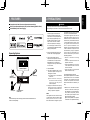 3
3
-
 4
4
-
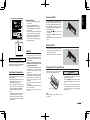 5
5
-
 6
6
-
 7
7
-
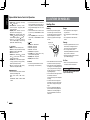 8
8
-
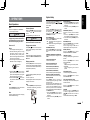 9
9
-
 10
10
-
 11
11
-
 12
12
-
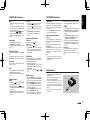 13
13
-
 14
14
-
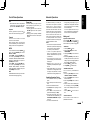 15
15
-
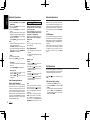 16
16
-
 17
17
-
 18
18
-
 19
19
-
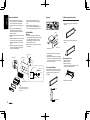 20
20
-
 21
21
-
 22
22
-
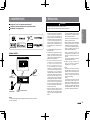 23
23
-
 24
24
-
 25
25
-
 26
26
-
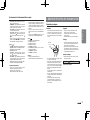 27
27
-
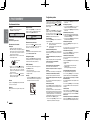 28
28
-
 29
29
-
 30
30
-
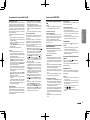 31
31
-
 32
32
-
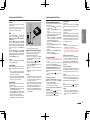 33
33
-
 34
34
-
 35
35
-
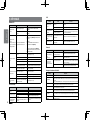 36
36
-
 37
37
-
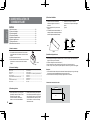 38
38
-
 39
39
-
 40
40
-
 41
41
-
 42
42
-
 43
43
-
 44
44
-
 45
45
-
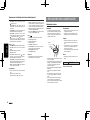 46
46
-
 47
47
-
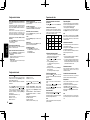 48
48
-
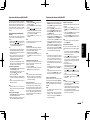 49
49
-
 50
50
-
 51
51
-
 52
52
-
 53
53
-
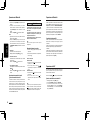 54
54
-
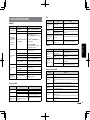 55
55
-
 56
56
-
 57
57
-
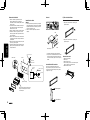 58
58
-
 59
59
-
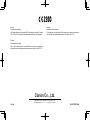 60
60
Ask a question and I''ll find the answer in the document
Finding information in a document is now easier with AI
in other languages
- français: Clarion M303 Le manuel du propriétaire
- español: Clarion M303 El manual del propietario
Related papers
-
Clarion CZ302 Owners Manual and Installation Manual
-
Clarion CZ505 User manual
-
Clarion CLCK Owner's manual
-
Clarion CZ303AU Owner's Manual & Installation Manual
-
Clarion CZ202 User manual
-
Clarion CZ205 User manual
-
Clarion CZ302E Owner's Manual & Installation Manual
-
Clarion CZ200 User manual
-
Clarion FZ502 User manual
-
Clarion CZ702 User manual
Other documents
-
Magnadyne M9920 Installation guide
-
Muse M-1229 BT Owner's manual
-
Dual AMB600W User manual
-
Sony CDX-GT710HD Owner's manual
-
Sony MEX-BT31PW Operating instructions
-
Muse M-1229 DAB User manual
-
Voyager MWR75 User manual
-
Hyundai BAPE-C300M User manual
-
iON iAS01 Quick start guide
-
iON Compact Shelf System Quick start guide