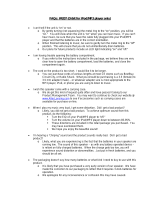English Français English
6
Front Panel
For a longer service life, be sure to read the
following cautions.
• Do not allow any liquids on the set. Doing
so may damage the internal circuitry.
• Do not disassemble or modify the set in
any way. Doing so may result in damage.
• Do not let cigarettes burn the display.
Doing so may damage or deform the
body.
• If a problem should occur, have the set
inspected at your store of purchase.
• The remote control unit may not work if
the remote control sensor is exposed to
direct sunlight.
Cleaning the body
Use a soft, dry cloth and gently wipe off
the dirt.
For tough dirt, apply some neutral
detergent diluted in water to a soft cloth,
wipe off the dirt gently, then wipe again
with a dry cloth.
Do not use benzene, thinner, car cleaner,
etc., as these substances may damage
the body or cause the paint to peel. Also,
leaving rubber or plastic products in
contact with the body for long periods of
time may cause stains.
About the Registered Marks,
etc.
• “Made for iPod” means that an electronic
accessory has been designed to connect
specically to iPod and has been
certied by the developer to meet Apple
performance standards.
“Works with iPhone” means that an
electronic accessory has been designed
to connect specically to iPhone and has
been certied by the developer to meet
Apple performance standards.
Apple is not responsible for the operation
of this device or its compliance with safety
and regulatory standards.
iPod is a trademark of Apple Inc.,
registered in the U.S. and other countries.
iPhone is a trademark of Apple Inc.
• ©2009 SIRIUS XM Radio Inc., SIRIUS,
XM and all related marks and logos are
trademarks of SIRIUS XM Radio Inc. and
its subsidiaries.
All other marks, channel names and
logos are the property of their respective
owners.
USB Port
• When a USB memory stick is used, it
may stick out presenting the possibility
of injury. Use a USB extension cable to
prevent this hazard.
• The USB memory sticks must be
recognized as “USB mass storage class”
to work properly. Some models may not
operate correctly.
Clarion will not be held liable in the
unlikely event of loss of or damage to
memorized data.
When using an USB memory stick, we
recommend that you backup your data on
a personal computer.
• Data les may be lost or become
corrupted when using USB memory sticks
in the following situations: When the USB
memory stick is disconnected or the power
is turned off during data read or write.
When affected by static electricity or
electric noise.
When the USB memory stick is connected
or disconnected while the contents are
being accessed.
• Some USB memory sticks cannot be
inserted to the main unit because of their
shape. In such cases, use a commercial
USB extension cable to connect them.
• Connection to a computer is not
supported.
• Music les (MP3, WMA, etc.) stored in the
USB memory stick cannot be played back.