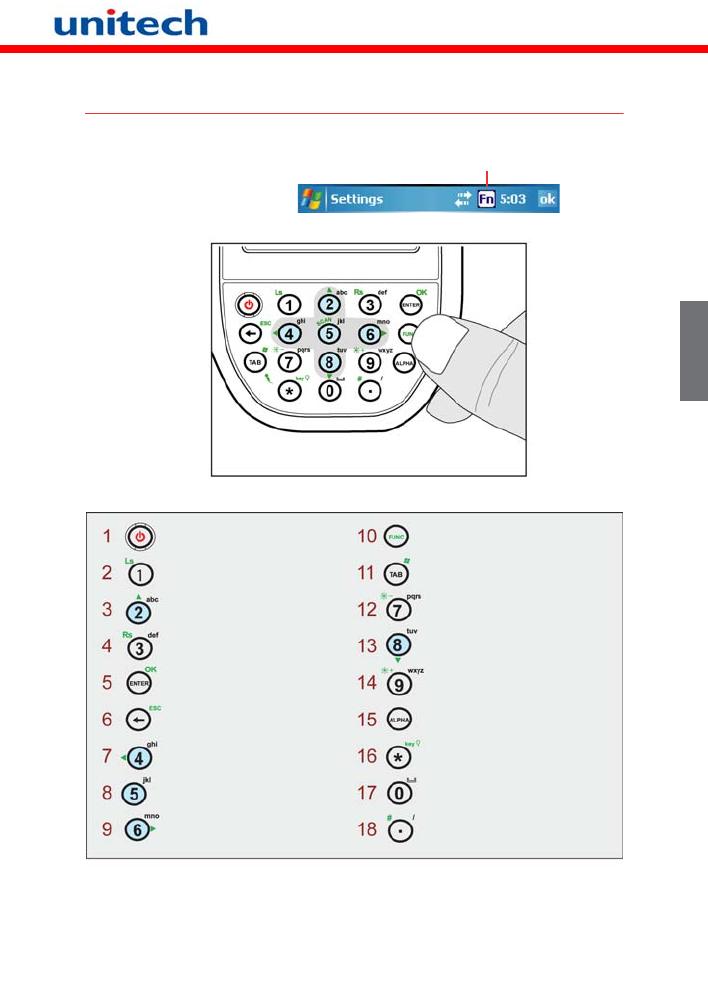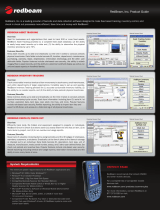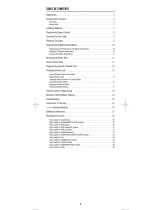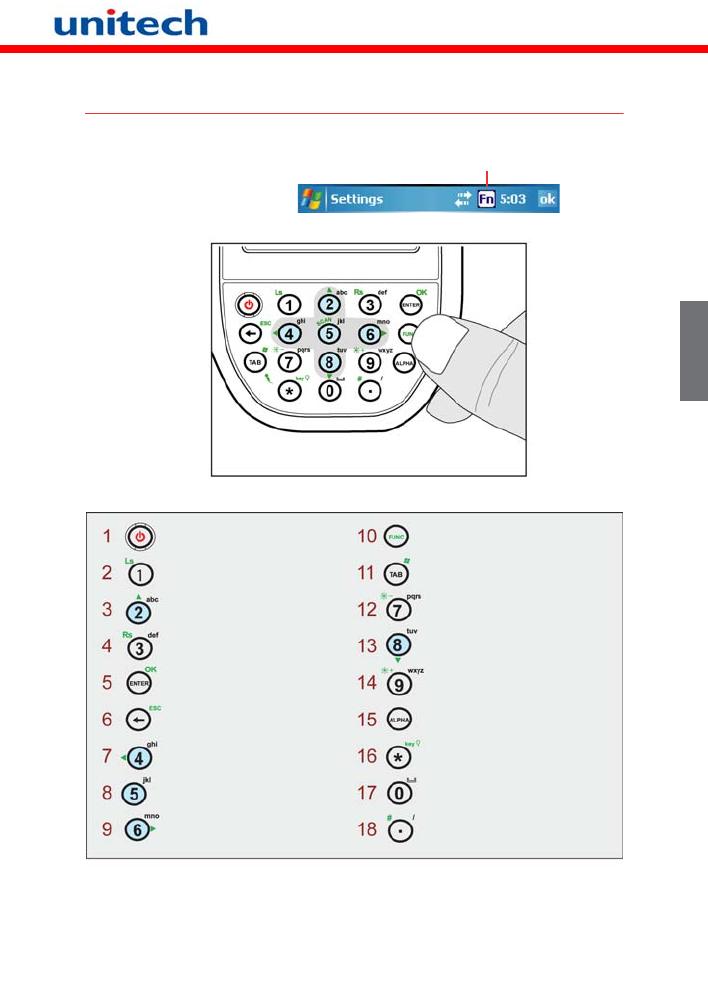
Copyright 2008 Unitech Electronics Co., Ltd. All rights reserved. Unitech is a registered trademark of Unitech Electronics Co., Ltd.
Botones del teclado y de función
Cuando se pulsa el botón
Función, aparece un icono
en el sistema operativo:
Icono de función activada
Enciende y apaga el PA600.
Numérico 1, tecla de software izquierda
Alfanumérico 2, a, b, c, tecla Arriba
Alfanumérico 3, d, e, f, tecla de
software derecha
Tecla Intro, Aceptar
Retroceso, tecla Escape
Alfanumérico 4, a, b, c, tecla Izquierda
Alfanumérico 5, j, k, l
Alfanumérico 6, m, n, o, tecla Derecha
teclas de función
Tab, tecla Windows
Alfanumérico 7, p, q, r, s , brillo -
Alfanumérico 8, t, u, v, tecla Abajo
Alfanumérico 9, w, x, y, z, brillo +
Alpha
Asterisco, ilumina el teclado
Número 0, espacio
Punto, libra, Raya vertical
Español