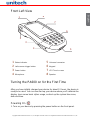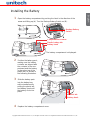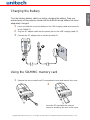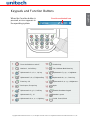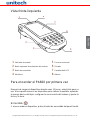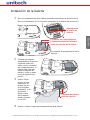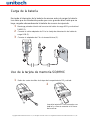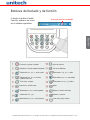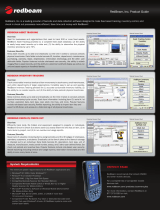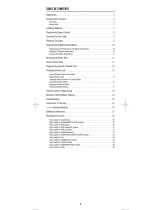Unitech PA600 II Standard User manual
- Category
- Scanner Transparancy Adapters
- Type
- User manual
This manual is also suitable for

Copyright 2008 Unitech Electronics Co., Ltd. All rights reserved. Unitech is a registered trademark of Unitech Electronics Co., Ltd.
PA600 Rugged Enterprise PDA
Quick Reference Guide
400577G RevB
unitech
unitech
unitech is a member of Oracle Embedded Software Licens-
ing Program

Copyright 2008 Unitech Electronics Co., Ltd. All rights reserved. Unitech is a registered trademark of Unitech Electronics Co., Ltd.
Front Left View
Turning the PA600 on for the First Time
After you have initially charged your device for about 12 hours, the device is
ready to be used. You can now start up your device where you’ll calibrate the
display, learn some basic stylus usage, and set up the system time zone,
date and time.
Powering On
1. Turn on your device by pressing the power button on the front panel.
1 Status indicator 5 Universal connector
2 Left scanner trigger button 6 Keypad
3 Power button 7 LCD Touch screen
4 Microphone 8 Speaker
1
2
4
3
5
6
7
8
English

Copyright 2008 Unitech Electronics Co., Ltd. All rights reserved. Unitech is a registered trademark of Unitech Electronics Co., Ltd.
Back View
9 Battery compartment 14 Stylus
10 Battery Compartment release latch 15 Strap holder
11 Reset button 16 Memory card slot
12 Handstrap 17 Barcode scanner window
13 Speaker
9
10
11
13
15
14
12
16
17
English

Copyright 2008 Unitech Electronics Co., Ltd. All rights reserved. Unitech is a registered trademark of Unitech Electronics Co., Ltd.
Installing the Battery
1 Open the battery compartment by pushing the latch in the direction of the
arrow and lifting up (A). Turn the Backup Battery Switch on (B).
2 Position the battery pack,
making sure the battery
contacts are aligned with
the contacts in the com-
partment and the battery
is placed on top of the
plastic tab, as shown in
the following illustration.
3 Slide the battery pack
into the battery bay
while simultaneously
pulling the plastic tab
and battery hook until
the battery clicks into
place.
4 Replace the battery compartment cover.
The battery compartment is displayed:
Compartment contacts
Plastic battery tab
Battery hook
A
Backup Battery
Switch
B
Plastic tab
Battery hook
English

Copyright 2008 Unitech Electronics Co., Ltd. All rights reserved. Unitech is a registered trademark of Unitech Electronics Co., Ltd.
Charging the Battery
Turn the backup battery switch on before charging the battery. Data you
entered may not be properly stored until the built-in backup battery has been
adequately charged.
1 Press and hold the connector button on the USB charging cable and connect it
to the PA600 (1).
2 Plug the AC adapter cable into the power jack on the USB charging cable (2).
3 Connect the AC adapter into an electrical outlet (3).
Using the SD/MMC memory card
1 Remove the four screws from SD compartment cover and remove the cover.
3
2
1
2
Insert the SD card with the notched
corner as shown by the icon on the case.
English

Copyright 2008 Unitech Electronics Co., Ltd. All rights reserved. Unitech is a registered trademark of Unitech Electronics Co., Ltd.
Keypads and Function Buttons
When the Function button is
pressed, an icon appears in
the operating system:
Function activated icon
Turns the PA600 on and off.
Number 1, Left soft key
Alphanumeric 2, a, b, c , Up key
Alphanumeric 3, d, e, f, Right soft key
Enter key, OK
Back space, Escape key
Alphanumeric 4, g, h, i, Left key
Alphanumeric 5, j, k, l
Alphanumeric 6, m, n, o , Right key
function keys
Tab , Windows Main Menu key
Alphanumeric 7, p, q, r, s , brightness -
Alphanumeric 8, t, u, v , Down key
Alphanumeric 9, w, x, y, z, brightness +
Alpha
Asterisk, Illuminates keypad
Number 0, space
Period , Pound, Slash
English
Page is loading ...

Copyright 2008 Unitech Electronics Co., Ltd. All rights reserved. Unitech is a registered trademark of Unitech Electronics Co., Ltd.
Vista posterior
9 Compartimiento de la batería 14 Lápiz
10 Pestillo del compartimiento de la
batería
15 Soporte de la correa
11 Botón de restablecimiento 16 Ranura de la tarjeta de memoria
12 Correa de mano 17 Ventana del escáner de códigos de
barras
13 Altavoz
9
10
11
13
15
14
12
16
17
Español
Page is loading ...
Page is loading ...
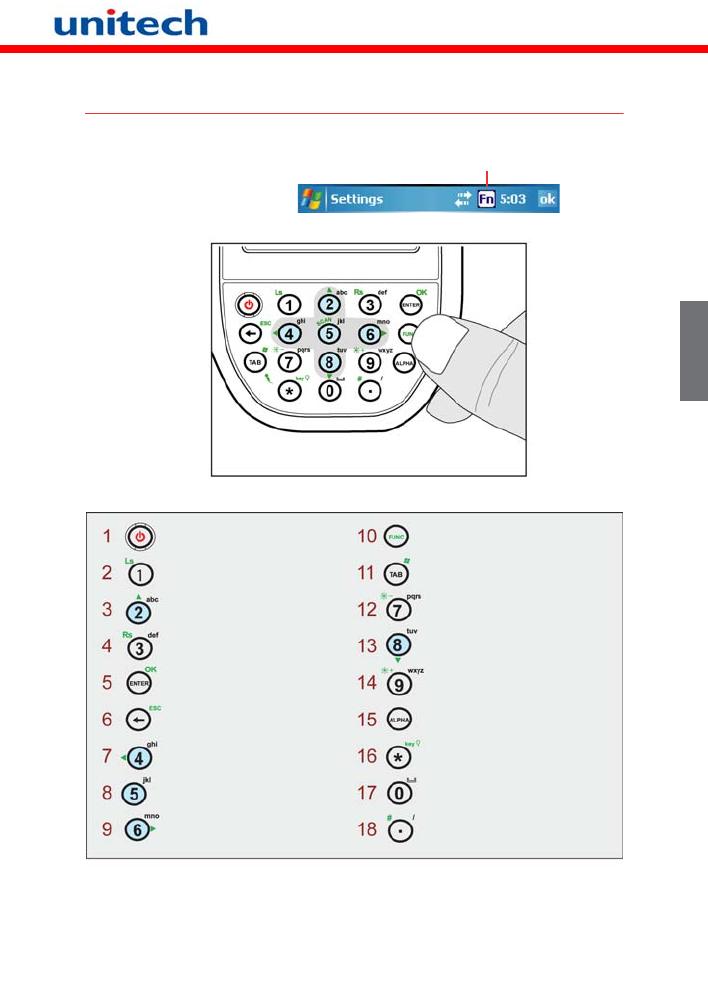
Copyright 2008 Unitech Electronics Co., Ltd. All rights reserved. Unitech is a registered trademark of Unitech Electronics Co., Ltd.
Botones del teclado y de función
Cuando se pulsa el botón
Función, aparece un icono
en el sistema operativo:
Icono de función activada
Enciende y apaga el PA600.
Numérico 1, tecla de software izquierda
Alfanumérico 2, a, b, c, tecla Arriba
Alfanumérico 3, d, e, f, tecla de
software derecha
Tecla Intro, Aceptar
Retroceso, tecla Escape
Alfanumérico 4, a, b, c, tecla Izquierda
Alfanumérico 5, j, k, l
Alfanumérico 6, m, n, o, tecla Derecha
teclas de función
Tab, tecla Windows
Alfanumérico 7, p, q, r, s , brillo -
Alfanumérico 8, t, u, v, tecla Abajo
Alfanumérico 9, w, x, y, z, brillo +
Alpha
Asterisco, ilumina el teclado
Número 0, espacio
Punto, libra, Raya vertical
Español
-
 1
1
-
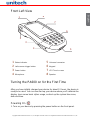 2
2
-
 3
3
-
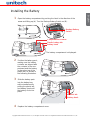 4
4
-
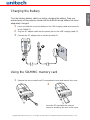 5
5
-
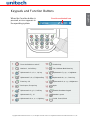 6
6
-
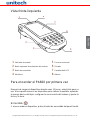 7
7
-
 8
8
-
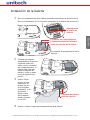 9
9
-
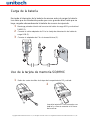 10
10
-
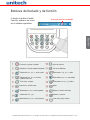 11
11
Unitech PA600 II Standard User manual
- Category
- Scanner Transparancy Adapters
- Type
- User manual
- This manual is also suitable for
Ask a question and I''ll find the answer in the document
Finding information in a document is now easier with AI
in other languages
Related papers
Other documents
-
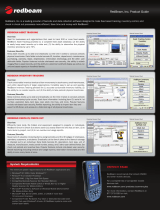 RedBeam RB-SIT-1 Datasheet
RedBeam RB-SIT-1 Datasheet
-
SWITEL DE341 Owner's manual
-
Jasco RM24908 User manual
-
Panasonic TC-32LX70 Owner's manual
-
Panasonic TC-32LZ800 - 32" LCD TV User manual
-
Samsung MAX-DA75 User manual
-
Universal Remote Control Remote control HCCUR Owner's manual
-
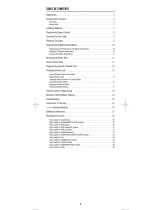 One For All URC-4220 User manual
One For All URC-4220 User manual
-
RCA RCR450 User manual
-
RCA RCR350 User manual