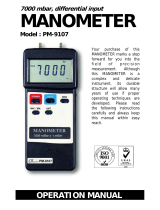Page is loading ...

KTC-HR100TR
KTC-HR100MC
HD Radio
®
TUNER
INSTRUCTION MANUAL
SYNTONISEUR HD Radio
®
MODE D’EMPLOI
SINTONIZADOR DE HD Radio
®
MANUAL DE INSTRUCCIONES
© B64-3038-00/01 (K)
Take the time to read through this instruction manual.
Familiarity with installation and operation procedures will help
you obtain the best performance from your new HD Radio
®
tuner.
For your records
Record the serial number, found on the back of the unit, in the spaces
designated on the warranty card, and in the space provided below.
Refer to the model and serial numbers whenever you call upon your
Kenwood dealer for information or service on the product.
Model KTC-HR100TR/ KTC-HR100MC
Serial number

2
|
English
Contents
Safety precautions 3
Notes 4
What is the HD Radio®? 5
Operations 6
Tuning
Tuning Mode
Receive Mode
Preset Memory
Preset Tuning
Auto Memory Entry
Switching Display
Text Scroll
In HD Radio source
Accessories/ Installation Procedure
10
Connecting Wires to Terminals 11
Mounting the HD Radio tuner unit
13
Troubleshooting Guide 14
Specifications 15

English
|
3
Safety precautions
Control Units that can be Connected
As for connectable control units that have been
sold since July 2003, operation of HD Radio is
explained in the manual of the control unit.
Model list (as of february, 2005)
DDX7015
#5
,
Ez500, Ez700SR,
KDC-228,
KDC-3028, KDC-328,
KDC-722
#3, 4
,
KDC-MP2028, KDC-MP228,
KDC-MP4028, KDC-MP425
#4
, KDC-MP428,
KDC-MP5028, KDC-MP528,
KDC-MP6025, KDC-MP625
#2
, KDC-MP628
#3
,
KDC-MP7028
#3
, KDC-MP728
#3
,
KDC-MP822
#3, 4
, KDC-MP825
#2, 3, 4
, KDC-MP828
#3
,
KDC-MP922
#1, 2, 3, 4
, KDC-MP925
#2, 3, 4
,
KDC-MPV5025
#2, 4
, KDC-MPV525
#4
,
KDC-MPV8025
#2, 3, 4
,
KDC-V7022
#2, 3, 4
,
KDC-X579
#2, 4
, KDC-X589,
KDC-X679
#2
,
KDC-X769
#2, 3, 4
, KDC-X789
#3
,
KDC-X869
#1, 2, 3, 4
, KDC-X879
#2, 3, 4
, KDC-X889
#3
,
KDC-X969
#1, 2, 3, 4
, KDC-X979
#2, 3, 4
,
KVT-715DVD
#5
, KVT-815DVD
#5
, KVT-915DVD
#5
• Use of the tuner function built into the control unit will
be no longer possible. A portion of the setting methods
including the Tuning Mode will change.
• The setting of the CRSC is always ON. Switching to OFF is
not possible.
• The display of the capital and small letters may be
differed depending on the model.
• This manual does not cover operations using menus.
See the control unit instruction manuals for the menu
operations.
• #1 The RDS function will be no longer possible. Also note
that the "SYNC" and "TI" items in the menu will be
displayed, but will not function.
• #2 The HD Radio cannot be selected as a dual zone
source.
• #3 This model has the Multi key system.
• #4 Some of the functions are set up by Menu for this
model.
• #5 Refer to this manual for the operation. See the manual
of the control unit for the operation method.
2WARNING
To prevent injury or fire, take the
following precautions:
• To prevent a short circuit, never put or leave any
metallic objects (such as coins or metal tools)
inside the unit.
2CAUTION
To prevent damage to the machine, take
the following precautions:
• Do not install the unit in a spot exposed to direct
sunlight or excessive heat or humidity. Also avoid
places with too much dust or the possibility of
water splashing.
• Do not use your own screws. Use only the screws
provided. If you use the wrong screws, you could
damage the unit.
FCC WARNING
This equipment may generate or use radio
frequency energy. Changes or modifications to
this equipment may cause harmful interference
unless the modifications are expressly approved
in the instruction manual. The user could lose
the authority to operate this equipment if an
unauthorized change or modification is made.
NOTE
This Class B digital apparatus complies with
Canadian ICES-003.

4
|
English
• If you experience problems during installation,
consult your Kenwood dealer.
• If the unit does not seem to be working right, try
pressing the reset button on the control unit first.
If that does not solve the problem, consult your
Kenwood dealer.
• The illustrations of the display and the panel
appearing in this manual are examples used to
explain more clearly how the controls are used.
Therefore, what appears on the display in the
illustrations may differ from what appears on
the display on the actual equipment, and some
of the illustrations on the display may represent
something impossible in actual operation.
Cleaning the Unit
If the faceplate of this unit is stained, wipe it with a
dry soft cloth such as a silicon cloth.
If the faceplate is stained badly, wipe the stain off
with a cloth moistened with neutral cleaner, then
wipe neutral detergent off.
• Applying spray cleaner directly to the unit may affect its
mechanical parts. Wiping the faceplate with a hard cloth
or using a volatile liquid such as thinner or alcohol may
scratch the surface or erases characters.
About CD players/disc changers
connected to this unit:
Kenwood disc changers/ CD players released in
1998 or later can be connected to this unit.
Note that any Kenwood disc changers/ CD players
released in 1997 or earlier and disc changers made
by other makers cannot be connected to this unit.
Unsupported connection may result in damage.
Setting the "O-N" Switch to the "N" position for the
applicable Kenwood disc changers/ CD players.
Notes

English
|
5
HD Radio® is a technology that enables to send
digital broadcasting as well as analog one using
existing frequencies for FM or AM broadcasting.
Quality of broadcast is improved to the level of
music CD in digital FM and that of analog FM in
digital AM.
Moreover, if receiving condition is good, you can
listen to programs in stereo with the digital AM
broadcast.
Digital FM of Supplemental Audio Services can
send up to 7 channels of the Supplemental
Program Audio other than the Main Program
Audio.
• Main Program Audio (hereafter called Main channel)
• Supplemental Program Audio (hereafter called Sub
channel)
Analog AM
Digital AMAnalog AM
Digital AM
(HD AM band)
(HD FM band)
Analog FM
Digital FMAnalog FM
Digital FM-1chAnalog FM
Digital FM-2ch
Digital FM-8ch
Digital FM
Main Program Audio
(Main channel)
Supplemental Program Audio
(Sub channel)
…
Digital broadcasting can send other information
than audio, so you can display data such as title
of music.
What is the HD Radio®?

6
|
English
Tuning
Selecting the station.
1 Select HD Radio source
Press the [SRC] button.
Select the "HD Radio"/"HD RADIO" display.
2 Select the HD FM band
Press the [FM] button.
Each time the [FM] button is pressed it switches
between the HF1, HF2, and HF3 bands.
Select the HD AM band
Press the [AM] button.
3 Tune up or down program
Press the [4] or [¢] button.
If the sub channel is available in Digital FM
broadcast when <Tuning Mode> is set to Auto
seek or Manual, the channel can be switched.
Example:
(HD FM band)
Analog FM 1
Digital FM 2Analog FM ™
Digital FM-1ch 3Analog FM £
Digital FM-2ch 4
Digital FM-8ch 0
Digital FM !
…
<Tuning Mode> : Auto seek or Manual
<Receive Mode> : Auto mode
[4]
[¢]
• During the reception of 1, tune up:
2➡3➡4…
• During the reception of !, tune down:
!➡0…
• Using <Receive Mode> the modes can be switched
to digital broadcast automatic switching, analog
broadcast only, or digital broadcast only.
• When "Digital" has been set with <Receive Mode>,
the seek time will be longer to allow a check of
whether the transmission is a digital broadcast.
• It will take few seconds to receive the digital
broadcasting after selecting the frequency.
• When Tune up button is pressed, it will switch to the
next frequency if is it switched before receiving the
Digital broadcasting. (™➡£)
• When Tune down button is pressed, it will be received
from Analog broadcasting if the Digital broadcasting
has never been received. (!➡£)
• When <Tuning Mode> is set to "Manual", the
frequency will be switched while pressing [4] or
[¢] buttons.
Tuning Mode
Sets the tuning mode.
Press the [AUTO] button.
Each time the button is pressed the Tuning
mode switches as shown below.
Menu models (#4 of Model list)
1 Display the menu mode using the control
unit and select a setting item.
2 Set the tuning mode
Switching the setting of menu items.
Each time the button is pressed the Tuning
mode switches as shown below.
3 Exit Menu mode
Display and Setting
Tuning mode Display Operation
Auto seek "Auto 1"
Automatic search for a frequency
or channel.
Preset station seek "Auto 2"
Search in order of the frequency or
channel in the Preset memory.
Manual "Manual" Normal manual tuning control.
Operations
• Some of the models have the following displays when
the Main channel and Sub channel are switched.
- "Main"/"Primary"/"PRI": When it is switched to the
Main channel
- "Sub"/"Secondary"/"SEC": When it is switched to Sub
channel.

English
|
7
Receive Mode
Sets the receive mode.
1 Select menu mode using the control unit.
Select the menu item.
Select the "Receive Mode"/ "HDR mode" display.
2 Open Receive mode
Press the setting button of the menu items in
the control unit for at least 1 second.
3 Set the Receive mode
Switching the setting of menu items.
Each time the button is pressed the Receive
mode switches as shown below.
Receive mode Display Operation
Auto mode "Auto"
Analog broadcasts and digital
broadcasts will be switched
automatically. When both are being
transmitted, the digital broadcast will
have priority.
Digital "Digital" Digital broadcasts only.
Analog "Analog" Analog broadcasts only.
4 Exit Receive mode
Press the [MENU] button.
5 Exit Menu mode
• Even in the "Auto" setting, an analog broadcast will be
received during the reception of a ball game mode
(non-delayed broadcast program).
Preset Memory
Putting the frequency and channel in the
memory.
1 Select the band
Press the [FM] or [AM] button.
2 Select the frequency to put in the memory
Press the [4] or [¢] button.
3 Multi key model only (#3 of Model list)
Select the preset function before.
Refer to <Station Preset Memory> of the tuner
function. See the control unit instruction manual
for its operations.
4 Put the frequency and channel in the
memory
Press the desired [1] — [6] button for at least
2 seconds.
The preset number display blinks 1 time.
On each band, 1 station can be put in the
memory on each [1] — [6] button.
Preset Tuning
Calling up the frequency and channel in the
memory.
1 Select the band
Press the [FM] or [AM] button.
2 Multi key model only (#3 of Model list)
Select the preset function before.
Refer to <Preset Tuning> of the Tuner function.
See the control unit instruction manual for its
operations.
3 Call up the frequency and channel
Press the desired [1] — [6] button.
• In case of the Digital broadcasting, "Linking" will be
displayed for few seconds until it is received.
• If the Sub channel is not available, "HD* Off"/ "*CH
Off" will be displayed.
• When <Receive Mode> (page 7) is set to Digital or
Analog, it cannot be received if the setting is differed
form the preset.

8
|
English
Switching Display
When you are listening to the HD Radio, you can
switch over the display information as follows.
For operations, see the <Switching Display>/
<Display Mode Switching>/ <Text Display
Switching> page of the instruction manual of
your control unit.
• What is displayed may partly depend on control unit
to be connected.
HD Radio mode
Information Display
Station Name "Station Name"/ "NAME"
Song title/Artist name/Album
name/Genre
"Title"/ "TITLE"
Receive Frequency "Frequency"/ –
The Station name or Song title during reception
of the Digital FM broadcasting displays the
channel information as follows.
1Digital AM "(Station name) HD"
"(Song title/ Artist name /...)"
1Digital FM "(Station name) HD"
"(Song title/ Artist name /...)"
2Digital FM-1ch "(Station name) HD1"
"1CH (Song title/ Artist name /...)"
3Digital FM-2ch "(Station name) HD2"
"2CH (Song title/ Artist name /...)"
…
• 1: When the Main channel is received
• 2: The sub channel is available in Main
channel which is received.
• 3: When the Sub channel is received
• When listening by the Analog sound, "HD"
display switches to "FM" or "AM".
• In HD Radio mode, the display of Station Name or
Song title should be set up. The channel information
cannot be displayed in the Frequency display.
• Displayed information except "Frequency" are shown
only when you receive text in digital broadcast. If text
cannot be displayed, frequency will be shown.
• Though some models have two lines in the display,
you cannot display the same information in both the
Upper Part and the Lower Part.
Operations
Auto Memory Entry
Putting a station with good reception in the
memory automatically.
1 Select the band for Auto Memory Entry
Press the [FM] or [AM] button.
2 Open Auto Memory Entry
Press the [AME] button for at least 2 seconds.
When 6 stations that can be received are put in
the memory Auto Memory Entry closes.
Menu models (#4 of Model list)
1 Select the band for Auto Memory Entry
Press the [FM] or [AM] button.
2 Select menu mode using the control unit.
Select the menu item.
Select the "Auto Memory"/ "A-Memory" display.
3 Open Auto Memory Entry
Press the setting button of the menu items in
the control unit for at least 2 seconds.
When 6 stations that can be received are put in
the memory Auto Memory Entry closes.
4 Exit Menu mode
• The receiving method can be switched with the setting
of <Receive Mode>.
• Sub channel of Digital FM cannot be registered.

English
|
9
Text Scroll
Scrolls the display title.
For operations, see the CD features of <Text
Scroll> in the instruction manual of your
control unit.
Function of remote
In HD Radio source
[FM] button
Select the HD FM band.
Each time the [FM] button is pressed, it switches
between the HF1, HF2, and HF3 bands.
[AM] button
Select the HD AM band.
[4]/ [¢] buttons
Tune up or down program.
[0] — [9] buttons
Press buttons [1] — [6] to recall preset stations.
• In the control unit with P/S indicator, the indicator will
be turned ON or OFF as described below.
- 1: M/S, P/S indicator is OFF, both of P and S
indicators are OFF.
- 2: M/S, P/S indicator is ON, both of P and S
indicators are ON.
- 3: M/S, P/S indicator blinks, both of P and S
indicators blink.

10
|
English
Accessories/ Installation Procedure
Accessories
1
..........1
2
..........2
3
..........4
4
..........4
5
..........2
6
..........1
Installation Procedure
1. To prevent short circuits, remove the key from
the ignition and disconnect the - terminal of
the battery.
2. Install the FM/AM antenna and connect the
antenna wire to the HD Radio tuner.
3. Connect the HD Radio tuner and the control unit
using the provided connection wire.
4. Make the proper input and output wire
connections for each unit.
5. Install the unit in your car.
6. Reconnect the - terminal of the battery.
7. Press the reset button on the control unit.
• Do not connect the control wire while the control unit is
turned ON.
• Be sure to press the reset button on the control unit after
installation.
• If your car is not prepared for this special connection-
system, consult your Kenwood dealer.
• Make sure that all wire connections are securely made by
inserting jacks until they lock completely.
• Do not let unconnected wires or terminals touch metal
on the car or anything else conducting electricity. To
prevent short circuits, also do not remove the caps on
the ends of the unconnected wires or the terminals.
• Insulate unconnected wires with vinyl tape or other
similar material.
• Take care so that the antenna wire and other connection
wires are not caught by mobile parts. Otherwise wire
disconnection or other trouble may result.
• Do not apply too much force on the antenna wire, other
connection wires and connectors by bending a wire,
etc. Otherwise wire disconnection or other trouble may
result.
• After the unit is installed, check whether the brake lamps,
indicators, wipers, etc. on the car are working properly.

Connecting Wires to Terminals
■
If you want to connect the Control unit
Control unit
HD Radio tuner
Disc changer, etc.
To Kenwood disc changer/
HD Radio control input
To control unit
To Kenwood disc changer/ External
optional accessory
FM/AM antenna
• To connect these leads, refer to the relevant
instruction manuals.
(Front side)
(Rear side)
Connection wire (Accessory1)
• When you use Controller unit (optional accessory), refer to <If you want to connect the Controller> of the next page
and connect Controller unit.
• When the control unit is connected, you cannot
use this "TO CONTROLLER" input terminal.
Antenna cable
(Accessory6)
• When connecting multiple units (such as the CD Changer and KCA-
S210A), connect the KTC-HR100TR/ KTC-HR100MC directly to the
control unit.
English
|
11

Connecting Wires to Terminals
■
If you want to connect the Controller
HD Radio tuner
Controller unit (optional accessory) input
FM/AM antenna
• When the controller unit is connected, you cannot
use this "TO SLAVE UNIT" input terminal.
(Front side)
(Rear side)
Car Audio unit
Audio output
(Left: White, Right: Red)
Power cable input
(optional accessory)
Audio input
Antenna cable
(Accessory6)
HEAD UNIT
TO SLAVE UNIT
TO
CHANGER 2
TO
CHANGER 1
TO
H/U
TO
SWITCH
AUX
OFF ON
SWITCH
PROTOCOL
ON
IN
AUX
]“N”
• Please keep the total extension of the control cable from the control unit to the disc changer to 13 m or less. Control
cable lengths in excess of 13 m will cease to function properly.
• When connecting multiple units (such as the CD Changer and KCA-S210A), connect the KTC-HR100TR/ KTC-HR100MC
directly to the control unit.
• Set the PROTOCOL selection switch to "N" position.
Disc changer
Control unit
■
If you want to connect KCA-S210A
HD Radio tuner
KCA-S210A
12
|
English

English
|
13
Mounting the HD Radio tuner unit
Installation using the self-tapping
screws
Installation using the velcro tapes
Please do not install the unit near the dashboard,
the rear tray, or other important components.
Doing so could lead to injury or accident should the
unit come off due to a shock and strike a person or
an important component.
Tapping screws should be used for mounting.
(Attachment with velcro strips, although easy, can
come off with a shock.)
• Install the HD Radio tuner unit in a well-ventilated
location and do not place objects on top of it.
• When installing to the car, the unit should be
securely fastened at a location that will not
interfere with driving.
• When making a hole in the chassis, check that the
gas tank, break pipe, wire harness, or other part is
not located on the other side, and be careful not
to cause scratches.
• When attaching the mounting fittings
(Accessory2) to the HD Radio tuner unit, use only
the supplied mounting screws (Accessory3) (M4
× 8 mm). Use of screws other than those supplied
may result in internal damage or insecure
mounting and is very dangerous.
Carpet
Board etc.
thickness: 20 mm or more
Accessory4
(Ø5 × 20 mm)
Accessory2
Accessory3
(M4 × 8 mm)
Carpet
Accessory5

14
|
English
Troubleshooting Guide
What might appear to be a malfunction in your
unit may just be the result of slight misoperation
or miswiring. Before calling service, first check the
following table for possible problems.
? The HD Radio mode cannot be selected.
✔ The connection wire is not connected.
☞ Use the connection wire to connect the
control unit and the HD Radio tuner.
✔ HD Radio tuner is connected to KCA-S210A or
other units.
☞ Connect the HD Radio tuner directly to the
control unit.
? Nothing happens when the buttons are pressed.
✔ The computer chip in the unit is not functioning
normally.
☞ Press the reset button on the Control/
Controller unit.
? No sound can be heard, or the volume is low.
✔ The input/output wires or wiring harness are
connected incorrectly.
☞ Reconnect the input/output wires and/or the
wiring harness correctly. See the section on
<Connecting Wires to Terminals>.
✔ The preset broadcast station is not transmitting in
the mode that was set with <Receive Mode>.
☞ Please set <Receive Mode> to "Auto".
✔ It switches between the Digital broadcasting and
Analog broadcasting too often.
☞ If the receiving condition is bad, <Receive
Mode> should be set to "Analog".
✔ In digital AM broadcasting, receive mode switches
between stereo and monaural too often.
☞ Receiving condition is bad or unstable.
Stereo is chosen when receiving condition is
good, and it switches to monaural when the
condition becomes bad.
✔ The source mode was changed or the power
switch was turned on.
☞ The monaural signals are received several
seconds after power-on or after FM tuning of
HD Radio.
✔ HD Radio tuner is connected to KCA-S210A or
other units.
☞ Connect the HD Radio tuner directly to the
control unit.
? Radio reception is poor.
✔ The car antenna is not extended.
☞ Pull the antenna out all the way.
✔ The antenna control wire is not connected.
☞ Connect the wire correctly, referring to the
section on <Connecting Wires to Terminals>.
? The tuner cannot be used by the Dual Zone
System.
✔ The HD Radio source cannot be selected by the
Dual Zone System.
☞ An internal source other than Tuner can be
selected.
The messages shown below display your
systems condition.
Linking: Although the Sub channel was selected, it
is under reading or has not been received.
➪ ––
HD* Off:/ *CH Off:
The Sub channel, which cannot be used,
was selected.
➪ ––
<Receive Mode> is set to "Analog";
therefore, the channel cannot be used.
➪ Set <Receive Mode > (page 7) to "Auto"
or "Digital".
• In HD Radio mode, the display of Station Name or
Song title should be set up. The channel information
cannot be displayed in the Frequency display. (page
8)

English
|
15
Analog FM tuner section
Frequency range (200 kHz space)
: 87.9 MHz – 107.9 MHz
Usable sensitivity (S/N = 30dB)
: 9.3dBf (0.8 µV/75 Ω)
Quieting Sensitivity (S/N = 50dB)
: 15.2dBf (1.6 µV/75 Ω)
Frequency response (±3 dB)
: 30 Hz – 15 kHz
Signal to Noise ratio (MONO)
: 70 dB
Selectivity (±400 kHz)
: ≥ 80 dB
Stereo separation (1 kHz)
: 40 dB
Digital FM tuner section
Frequency range (200 kHz space)
: 87.9 MHz – 107.9 MHz
Frequency response (±3 dB)
: 20 Hz – 18 kHz
Signal to Noise ratio (STEREO)
: 70 dB
Analog AM tuner section
Frequency range (10 kHz space)
: 530 kHz – 1700 kHz
Usable sensitivity (S/N = 20dB)
: 28 dBµ (25 µV)
Digital AM tuner section
Frequency range (10 kHz space)
: 530 kHz – 1700 kHz
Frequency response (±3 dB)
: 40 Hz – 15 kHz
Signal to Noise ratio (STEREO)
: 70 dB
General
Operating voltage
: 14.4 V (11 – 16 V allowable)
Current consumption
: 500 mA
Operating Environment
: -20 °C – +70 °C
Installation size (W × H × D)
: 188.5 × 30.0 × 145.5 mm
7-7/16 × 1-3/16 × 5-3/4 inch
Weight
: 1.65 lbs (750 g)
Specifications
Specifications subject to change without notice.
/