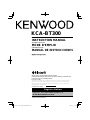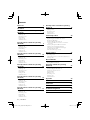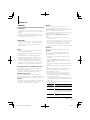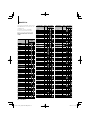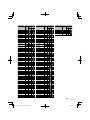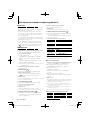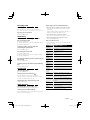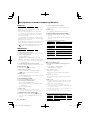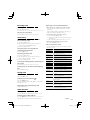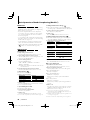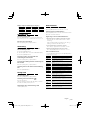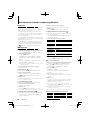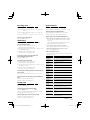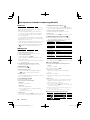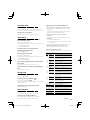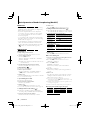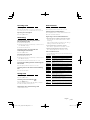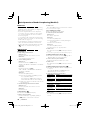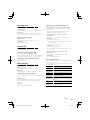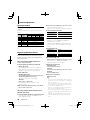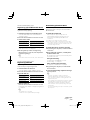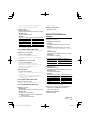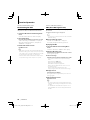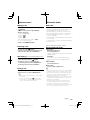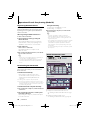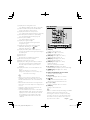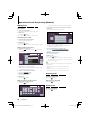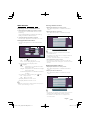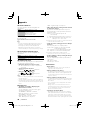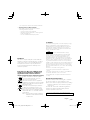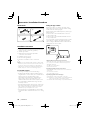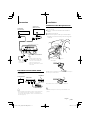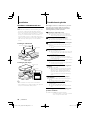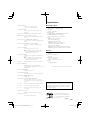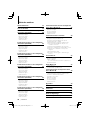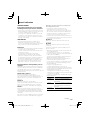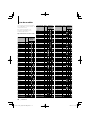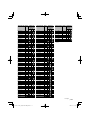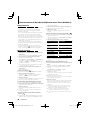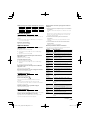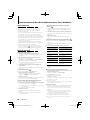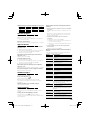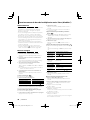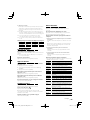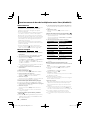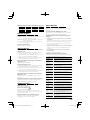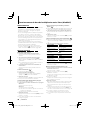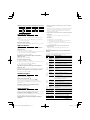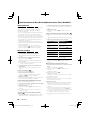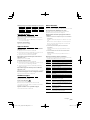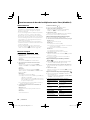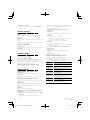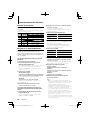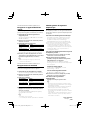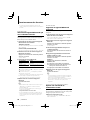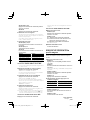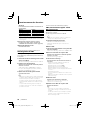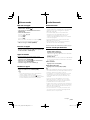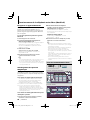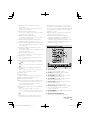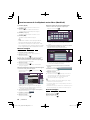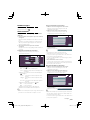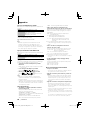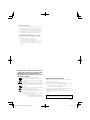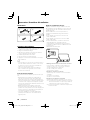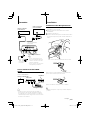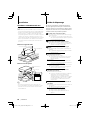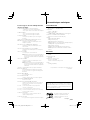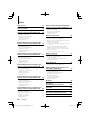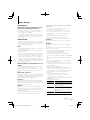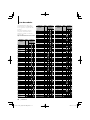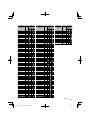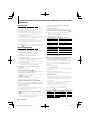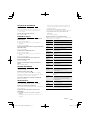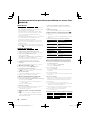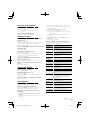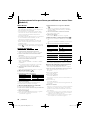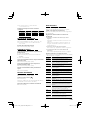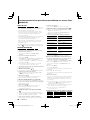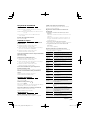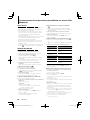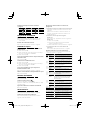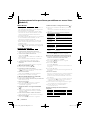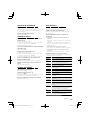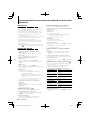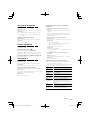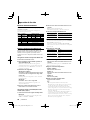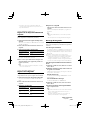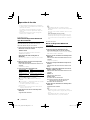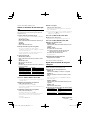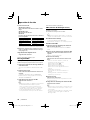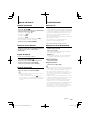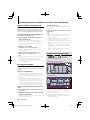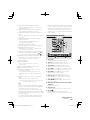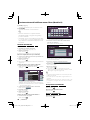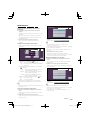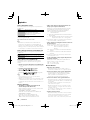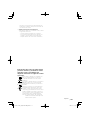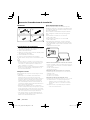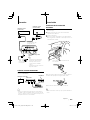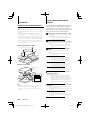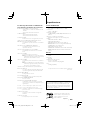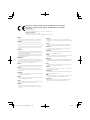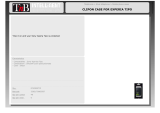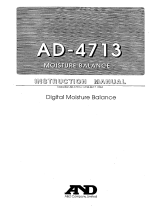Kenwood KCA-BT300 User manual
- Category
- Car media receivers
- Type
- User manual

KCA-BT300
Bluetooth UNIT
INSTRUCTION MANUAL
APPAREIL Bluetooth
MODE D’EMPLOI
UNIDAD Bluetooth
MANUAL DE INSTRUCCIONES
© B64-4713-00/10 (KW/ EW)
Take the time to read through this instruction manual.
Familiarity with installation and operation procedures will help you obtain the best
performance from your new Bluetooth unit.
For your records
Record the serial number, found on the back of the unit, in the spaces designated on the
warranty card, and in the space provided below. Refer to the model and serial numbers
whenever you call upon your Kenwood dealer for information or service on the product.
Model KCA-BT300 Serial number
US Residence Only
Register Online
Register your Kenwood product at
www.Kenwoodusa.com

2
|
KCA-BT300
Contents
Before use 3
Model List 4
Basic Operation of hands-free phoning
(Model-A) 6
Before Use
Making a call
Receiving a call
Call waiting
During a call
Other functions
Basic Operation of hands-free phoning
(Model-B) 8
Before Use
Making a call
Receiving a call
Call waiting
During a call
Other functions
Basic Operation of hands-free phoning
(Model-C) 10
Before Use
Making a call
Receiving a call
Call waiting
During a call
Other functions
Basic Operation of hands-free phoning
(Model-D) 12
Before Use
Making a call
Receiving a call
Call waiting
During a call
Other functions
Basic Operation of hands-free phoning
(Model-E) 14
Before Use
Making a call
Receiving a call
Call waiting
During a call
Other functions
Basic Operation of hands-free phoning
(Model-F) 16
Before Use
Making a call
Receiving a call
Call waiting
During a call
Other functions
Basic Operation of hands-free phoning
(Model-G) 18
Before Use
Making a call
Receiving a call
During a call
Other functions
Function Operation 20
Registering Bluetooth device
Registering Special Bluetooth device
Registering PIN Code
Downloading the Phone Book
Selecting the Bluetooth device You Wish to
Connect
Deleting a Registered Bluetooth device
Adding a Voice Dialing Command
Setting a Voice Command for Category
Downloading the SMS
SMS (Short Message Service)
Remote control 25
Making a call
Receiving a call
Call waiting (Function of Model-A, B, C, D, E, F)
During a call
Bluetooth Audio 25
Before Use
Playing Bluetooth Audio
Operation of hands-free phoning
(Model-H) 26
Registering Bluetooth device
Downloading the Phone Book
Hands-Free Control screen
Key Operation
Making a call
Receiving a call
During a call
Other functions
Appendix 30
Accessories/ Installation Procedure 32
Connection 33
Installation 33
Troubleshooting Guide 34
Specifications 35

English
|
3
Before use
2WARNING
To prevent injury or fire, take the following
precautions:
• To prevent a short circuit, never put or leave any
metallic objects (such as coins or metal tools) inside
the unit.
• Mounting and wiring this product requires skills and
experience. For safety’s sake, leave the mounting
and wiring work to professionals.
2CAUTION
• Do not install the unit in a spot exposed to direct
sunlight or excessive heat or humidity. Also avoid
places with too much dust or the possibility of
water splashing.
Notes
• If you experience problems during installation,
consult your Kenwood dealer.
• The capital letters and small letters of the display
can be reversed.
• The illustrations of the display and the panel
appearing in this manual are examples used to
explain more clearly how the controls are used.
Therefore, what appears on the display in the
illustrations may differ from what appears on the
display on the actual equipment, and some of the
illustrations on the display may be inapplicable.
Kenwood Receivers available for this unit
Operation methods are classified into groups by
receiver (control unit) type.
First, refer to <Model List> (page 4) to confirm the
group of the operation you whish to perform.
Model-A, B, C, D, E, F, G
Refer to the relevant pages (<Basic Operation of
hands-free phoning>). To use a Bluetooth audio player
with this unit, refer to <Bluetooth Audio> (page 25).
Model-H
Refer to the relevant pages (<Operation of hands-free
phoning>). To use a Bluetooth audio player with this
unit, refer to <Bluetooth Audio> (page 25).
Model-I
After performing the operation mentioned
<Registering Bluetooth device> (page 26) or
<Downloading the Phone Book> (page 26), refer to the
Instruction Manual for Control Unit.
To use a Bluetooth audio player with this unit, refer to
<Bluetooth Audio> (page 25).
Notes on selecting and deleting a Hands-Free
Phone
• If a cell-phone is already selected, deselect it, and then
select a different one.
• "BT300 FW***" and the firmware version are displayed in the
cell-phone selection list. Although the same contents are
displayed in the deletion list, they cannot be deleted.
• The audio player is displayed on the device list after the
registration. However, the audio player on the list cannot be
selected.
Model-J, L
Refer to the Instruction Manual for Control Unit.
Model-K
Refer to the Instruction Manual for Control Unit.
The functions requiring different operation are
described below:
• Displaying song information of Bluetooth audio
source files
The currently playing song information can be
displayed when Bluetooth audio player supports
AVRCP 1.3 profile.
Title & Artist ("Title/Artist"), Album & Artist ("Album/
Artist")
• Displaying timestamp when dialing from call history
list
Name, telephone number, and timestamp can be
selected by switching among display items.
• Registering Bluetooth device
When a Bluetooth device to be connected is
selected from the device list, "Pairing" appears
and this unit automatically starts pairing with the
selected Bluetooth device
- The registration is complete when "Pairing Success"
is displayed. Perform the operation after sending a
PIN code.
- Enter a PIN code when "PIN Code NG" is displayed.
• Bluetooth Settings
Display Overview
"MIC Gain" "–3" – "0" – "+3": Adjust the sensitivity of the
microphone for a telephone call. Adjust the voice
of caller.
"NR Level" "–3" – "0" – "+3": Reduce the noises generated
by surrounding environment without changing the
microphone volume. Adjust the voice of caller when
it is not clear.
"Echo Cancel" "–2" – "0" – "+2": Adjust the level of echo
cancellation.
Page is loading ...
Page is loading ...

6
|
KCA-BT300
Before Use
• You need to register your cell-phone before using
it with this unit. For more details, see <Registering
Bluetooth device> (page 20).
• If you have registered two or more cell-phones,
you need to select one of them. For more details,
see <Selecting the Bluetooth device You Wish to
Connect> (page 22).
• To use the Phone Book, it must be downloaded to
this unit in advance. For details, see <Downloading
the Phone Book> (page 21).
• For the method of operation in the Menu mode,
refer to the Instruction Manual for Control Unit.
• For more information regarding the function with
[
] mark, see <Function Note> (page 30).
Making a call
Dialing Method
1. Select dialing method item during Menu mode
Select the "DIALING MODE"/ "D.MODE" display.
2. Select a dialing method
Press the [AUD] knob.
• "NUMBER DIAL" » "PHONE BOOK1" » "PHONE
BOOK2" » "OUT-CALL" » "IN-CALL" » "MISSED
CALLS"
• "N-DIAL" » "PH-BOOK1" » "PH-BOOK2" » "OUT-
CALL" » "IN-CALL" » "MIS-CALL"
3 Methods of operations in the above modes are
described below.
3. Exit the dialing method selection mode
Exit Menu mode.
3 Dial a number (
)
2- 1. Select the "NUMBER DIAL"/ "N-DIAL" display.
2-2. Enter a phone number
Press the number ([1] – [0]), #([FM]), *([AM]), or
+([¢]) button on the remote controller.
2-3. Make a call
Press the [DIRECT] button on the remote controller.
☞ You can input max 32 digits.
3 Speed dialing (Preset dial)
2- 1. Select the "NUMBER DIAL"/ "N-DIAL" display.
2-2. Select the preset dial number
Press the [1] – [6] button.
2-3. Make a call
Press the [AUD] knob for at least 1 second.
☞ You need to register the preset dial number. (page 7)
3 Calling a number in the call log ( )
2- 1. Select the "OUT-CALL" (outgoing call), "IN-CALL"
(incoming call), or "MISSED CALLS"/"MIS-CALL"
(missed call) display.
Basic Operation of hands-free phoning (Model-A)
2-2. Select a name or phone number
Press the [FM] or [AM] button.
2-3. Make a call
Press the [AUD] knob for at least 1 second.
3 Calling a number in the Phone Book (
)
2- 1. Select the "PHONE BOOK1"/"PH-BOOK1" display,
proceed to step 2-2.
Select the "PHONE BOOK2"/"PH-BOOK2" display,
proceed to step 2-3.
2-2. Select the initial to be searched for
Operation type Operation
Move to the next
character.
Press the [
4
] or [
¢
] button.
Move to the next row. Press the [FM] or [AM] button.
Determine the
selected initial.
Press the [AUD] knob for at least 1 second.
2-3. Select the name
Operation type Operation
Move to the next
phone number.
Press the [FM] or [AM] button.
Move to the next
name.
Press the [
4
] or [
¢
] button.
2-4. Make a call
Press the [AUD] knob for at least 1 second.
Make a voice dialing call
1. Select voice recognize item during Menu mode
Select the "VOICE RECOG"/ "V-RECOG" display.
2. Press the [AUD] knob for at least 1 second.
"V-RECOG READY"/ "VR READY" is displayed.
3. Press the [AUD] knob.
"PB NAME" is displayed.
When a beep is heard, say the name within 2
seconds.
4. "PB TYPE"/ "PN type" is displayed.
When a beep is heard, say the category within 2
seconds.
5. Make a call
This step is the same as step 3 of the procedure in
<Calling a number in the Phone Book>. You can
make a call or select a category.
☞ If your voice cannot be recognized, a message is
displayed. Pressing the [AUD] knob allows you to retry
voice input. See page 34.
☞ Both the name and category requires registration of a
voice tag. See page 22.
☞ Audio sound is not output during voice recognition.
Display of phone number type (category)
Display Description Display Description
"GE"/ "GENERAL" General "OF"/ "OFFICE" Office
"HM"/ "HOME" Home "OT"/ "OTHER" Other
"MO"/ "MOBILE" Mobile
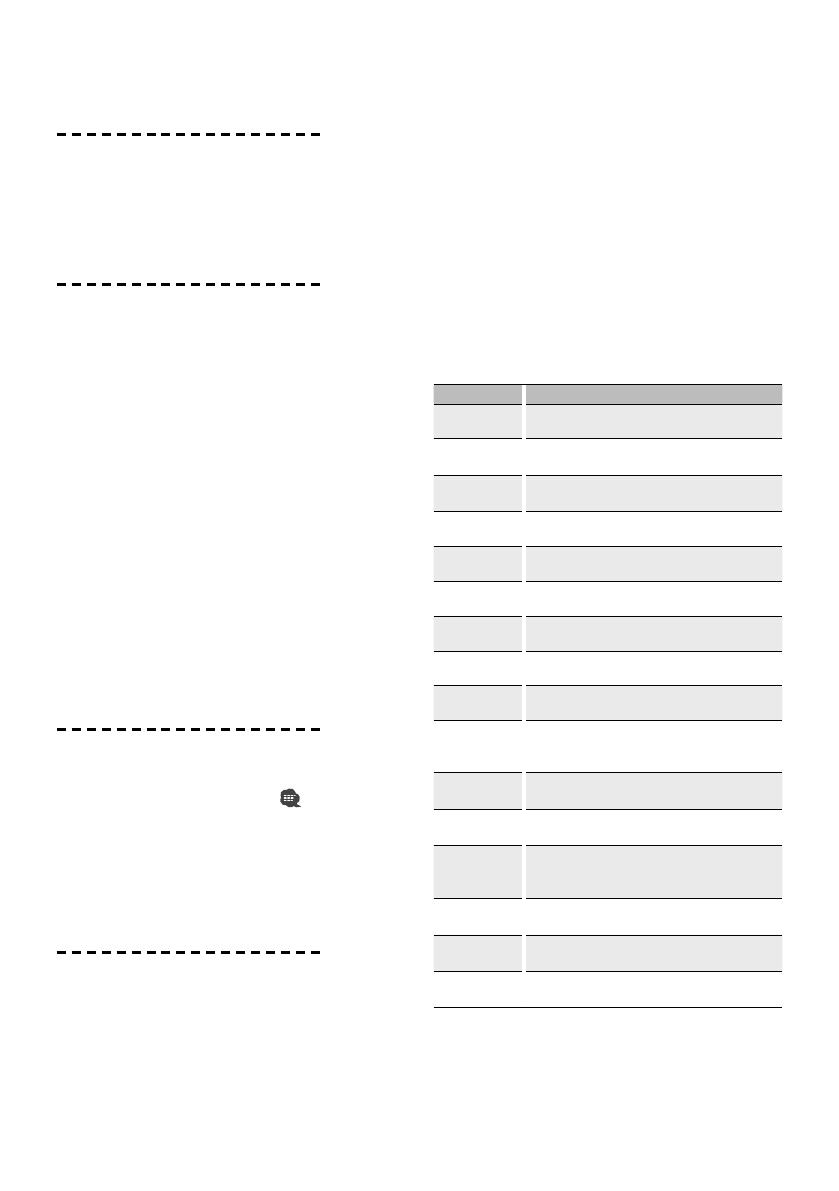
English
|
7
Receiving a call
Answering a Phone Call
Press the [AUD] knob or one of [1] – [6] buttons
☞ Inserting a disc such as a CD will disconnect your call.
Rejecting an Incoming Call
Press the [SRC] button.
Call waiting
Answering Another Incoming Call with the
Current Call Suspended
1. Press the [AUD] knob.
2. Turn the [AUD] knob. Select the "ANSWER" display.
3. Press the [AUD] knob.
Answering another Incoming Call after
Terminating the Current Call
Press the [SRC] button.
Continuing the Current Call
1. Press the [AUD] knob.
2. Turn the [AUD] knob. Select the "REJECT" display.
3. Press the [AUD] knob.
Answering the Waiting Call after Terminating the
Current Call
Press the [SRC] button.
Switching between the Current Call and Waiting
Call
Press the [AUD] knob.
During a call
Disconnecting a Call
Press the [SRC] button.
Switching to the Private Mode (
)
Press the [AUD] knob for at least 1 second.
Switches between Private talk ("PV TALK") or Hands-
free talk ("HF TALK") when pressed.
Adjusting the Voice Volume during a Call
Turn the [AUD] knob.
Other functions
Clearing the Disconnection Message
Press the [DISP] button for at least 1 second.
Switching between Display Modes
Press the [DISP] button. You can switch between the
Phone Book and the Call List.
Registering to the Preset Dial Number List
1. Enter the phone number you wish to register
Enter the phone number with reference to the
following:
Dial a number/ Calling a number in the call log/
Calling a number in the Phone Book
2. Select the button you wish to register
Press the [1] – [6] button for at least 2 seconds.
3. Exit the dialing method selection mode
Press the [MENU] button.
Items Set in Menu mode
* To enter the Menu mode, press the [AUD] knob for
at least 1 second.
Display Setting overview
"DVC REGIST"*/
"DVC REG"*
Register a Bluetooth device (pairing). See page 20.
"S-DVC SELECT"*/
"SDVC SEL"*
Allow registration of a special device that cannot be
registered normally. See page 21.
"PHONE SEL"*/
"PHN-SEL"*
Select a cell-phone subject to hands-free connection.
See page 22.
"AUDIO SEL"*/
"AUD-SEL"*
Select the audio player to be connected. See page 22.
"DIALING MODE"*/
"D.MODE"*
Select a dialing method. See page 6.
"SMS DOWNLOAD"*/
"SMS DL"*
Download a short message. See page 24.
"SMS INBOX"*/
"INBOX"*
Display the received short message. See page 24.
"VOICE TAG"*/
"VOICETAG"*
Register the voice tag for "voice recognize". See page 22.
"VOICE RECOG"*/
"V-RECOG"*
Make a voice dialing call. See page 6.
"DEVICE DEL"*/
"DVC-DEL"*/
"PHN-DEL"*
Cancel registration of the Bluetooth device. See page 22.
"DVC-STATUS"/
"D-STATUS"
"HF-CONNECT"/ "AD-CONNECT"/ "BAT"/ "SGNL":
Display the status of the Bluetooth device. See page 30.
"PIN EDIT"*
Specify the PIN code required when registering this unit
using the Bluetooth device. See page 21.
"AUTO ANS"/
"ANS"
"OFF"/ "0" – "99": Answer a call automatically after
lapse of the preset time interval for automatic answer.
See page 30.
"SP SEL"/
"SPK"
"FRT"/ "F-R"/ "F-L": Specify the voice output speaker.
See page 30.
"CALL BEEP"/
"C-BP"
"ON"/ "OFF": Output a beep from the speaker when a
call comes in. See page 30.
"BT FW UP"
For how to update the firmware, access our website.
http://www.kenwood.com/cs/ce/bt/
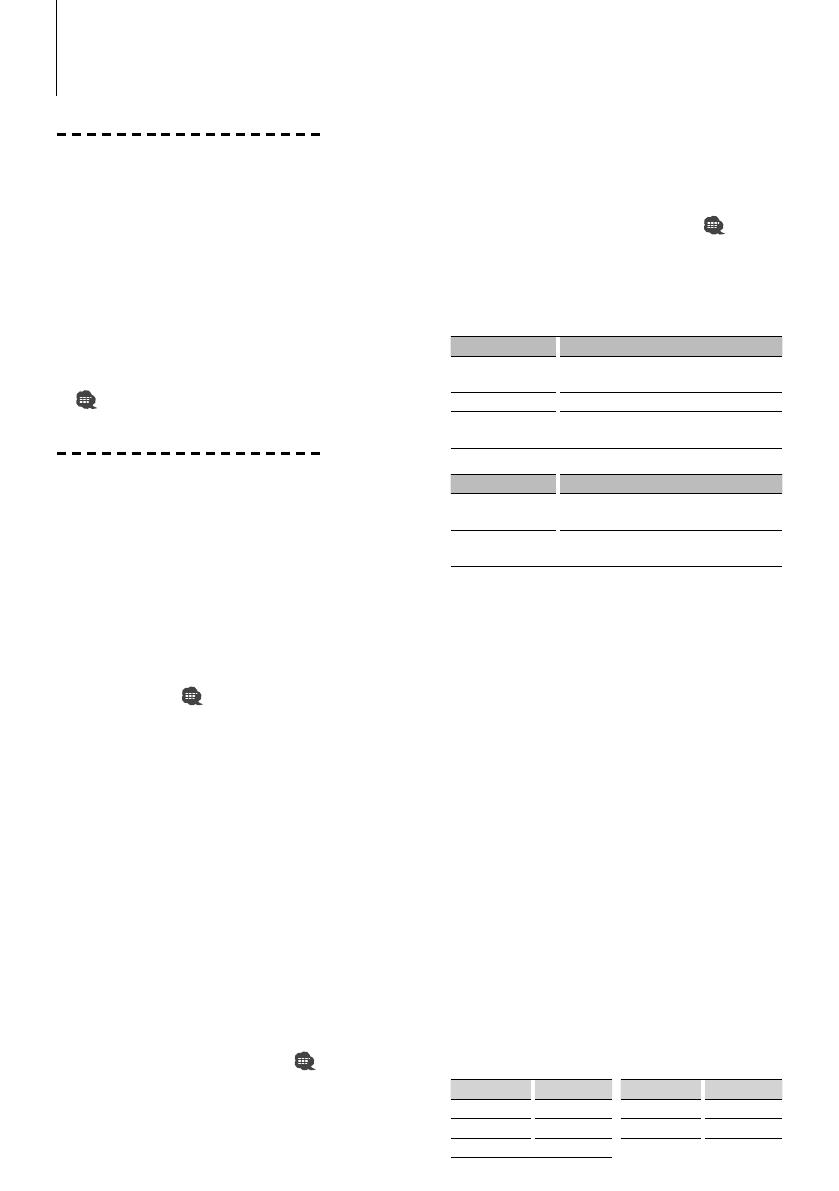
8
|
KCA-BT300
Before Use
• You need to register your cell-phone before using
it with this unit. For more details, see <Registering
Bluetooth device> (page 20).
• If you have registered two or more cell-phones,
you need to select one of them. For more details,
see <Selecting the Bluetooth device You Wish to
Connect> (page 22).
• To use the Phone Book, it must be downloaded to
this unit in advance. For details, see <Downloading
the Phone Book> (page 21).
• For the method of operation in the Function control,
refer to the Instruction Manual for Control Unit.
• For more information regarding the function with
[
] mark, see <Function Note> (page 30).
Making a call
Dialing Method
1. Entry dialing method mode
Press the [AUTO]/ [TI] button for at least 1 second.
2. Select a dialing method
Press the [AUD] knob.
"NUMBER DIAL" » "PHONE BOOK1" » "PHONE
BOOK2" » "OUT-CALL" » "IN-CALL" » "MISSED-CALL"
3 Methods of operations in the above modes are
described below.
3. Exit the dialing method selection mode
Press the [AUTO]/ [TI] button for at least 1 second.
3 Dial a number (
)
2- 1. Select the "NUMBER DIAL" display.
2-2. Enter a phone number
Press the number ([1] – [0]), #([FM]), *([AM]), or
+([¢]) button on the remote controller.
2-3. Make a call
Press the [DIRECT] button on the remote controller.
☞ You can input max 32 digits.
3 Speed dialing (Preset dial)
2- 1. Select the "NUMBER DIAL" display.
2-2. Select the preset dial number
2-2-1. Press the [SEARCH] button.
2-2-2. Select the number to recall by turning the
[AUD] knob.
2-2-3. Press the [AUD] knob.
2-3. Make a call
Press the [AUD] knob for at least 1 second.
☞ You need to register the preset dial number. (page 9)
3 Calling a number in the call log ( )
2- 1. Select the "OUT-CALL" (outgoing call), "IN-CALL"
(incoming call), or "MISSED-CALL" (missed call)
display.
Basic Operation of hands-free phoning (Model-B)
2-2. Select a name or phone number
Turn the [AUD] knob or push it towards up or
down.
2-3. Make a call
Press the [AUD] knob for at least 1 second.
3 Calling a number in the Phone Book (
)
2- 1. Select the "PHONE BOOK1" display, proceed to
step 2-2.
Select the "PHONE BOOK2" display, proceed to
step 2-3.
2-2. Select the initial to be searched for
Operation type Operation
Move to the next
character.
Turn the [AUD] knob or push it towards right
or left.
Move to the next row. Push the [AUD] knob towards up or down.
Determine the
selected initial.
Press the [AUD] knob for at least 1 second.
2-3. Select the name
Operation type Operation
Move to the next
phone number.
Turn the [AUD] knob or push it towards up
or down.
Move to the next
name.
Push the [AUD] knob towards right or left.
2-4. Make a call
Press the [AUD] knob for at least 1 second.
Make a voice dialing call
1. Select voice recognize item during Function
control
Select "MENU" > "VOICE RECOG".
"V-RECOG READY" is displayed.
2. Press the [AUD] knob.
"PB NAME" is displayed.
When a beep is heard, say the name within 2
seconds.
3. "PN TYPE" is displayed.
When a beep is heard, say the category within 2
seconds.
4. Make a call
This step is the same as step 3 of the procedure in
<Calling a number in the Phone Book>. You can
make a call or select a category.
☞ If your voice cannot be recognized, a message is
displayed. Pressing the [AUD] knob allows you to retry
voice input. See page 34.
☞ Both the name and category requires registration of a
voice tag. See page 22.
☞ Audio sound is not output during voice recognition.
Display of phone number type (category)
Display Description Display Description
"General" General "Office" Office
"Home" Home "Other" Other
"Mobile" Mobile
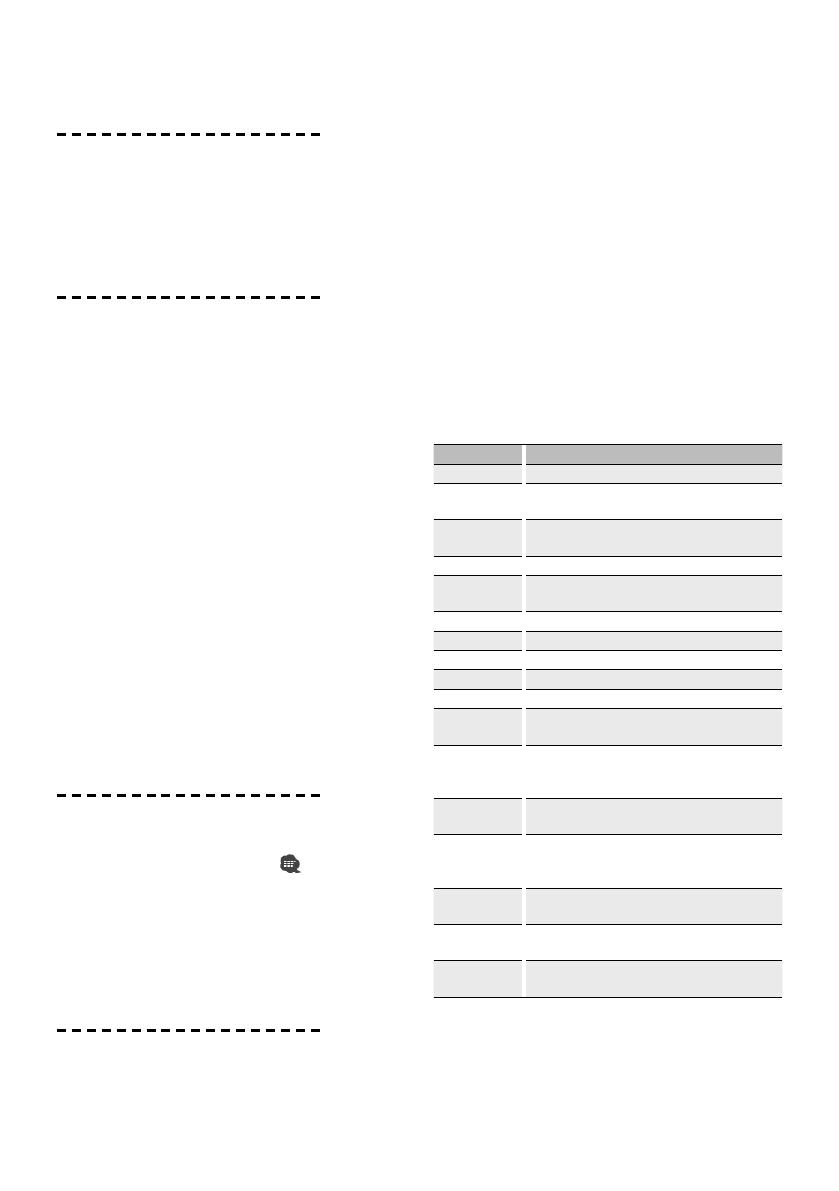
English
|
9
Receiving a call
Answering a Phone Call
Press the [AUD] button.
☞ Inserting a disc such as a CD will disconnect your call.
Rejecting an Incoming Call
Press the [ATT] button for at least 1 second.
Call waiting
Answering Another Incoming Call with the
Current Call Suspended
1. Press the [AUD] button.
2. Turn the [AUD] knob or push it towards up or
down. Select the "ANSWER" display.
3. Press the [AUD] button.
Answering another Incoming Call after
Terminating the Current Call
Press the [SRC] button.
Continuing the Current Call
1. Press the [AUD] button.
2. Turn the [AUD] knob or push it towards up or
down. Select the "REJECT" display.
3. Press the [AUD] button.
Answering the Waiting Call after Terminating the
Current Call
Press the [ATT] button for at least 1 second.
Switching between the Current Call and Waiting
Call
Press the [AUD] button.
During a call
Disconnecting a Call
Press the [SRC] button.
Switching to the Private Mode (
)
Press the [38] button.
Switches between Private talk ("PRVT") or Hands-free
talk when pressed.
Adjusting the Voice Volume during a Call
Turn the [AUD] knob.
Other functions
Clearing the Disconnection Message
Press the [AUTO]/ [TI] button for at least 1 second.
Switching between Display Modes
Press the [38] button for at least 1 second. You can
switch between the Phone Book and the Call List.
Registering to the Preset Dial Number List
1. Enter the phone number you wish to register
Enter the phone number with reference to the
following:
Dial a number/ Calling a number in the call log/
Calling a number in the Phone Book
2. Select the button you wish to register
2-1. Press the [SEARCH] button.
2-2. Select the number to memory by turning the
[AUD] knob.
2-3. Press the [AUD] knob for at least 1 second.
3. Exit the dialing method selection mode
Press the [SEARCH] button.
Items Set in Function control
* To enter the Menu mode, press the [AUD] knob for
at least 1 second.
Display Setting overview
"DVC REGIST"* Register a Bluetooth device (pairing). See page 20.
"S-DVC SELECT"* Allow registration of a special device that cannot be
registered normally. See page 21.
"PHONE SEL"* Select a cell-phone subject to hands-free connection.
See page 22.
"AUD SEL"* Select the audio player to be connected. See page 22.
"SMS
DOWNLOAD"
Download a short message. See page 24.
"SMS INBOX" Display the received short message. See page 24.
"VOICE TAG" Register the voice tag for "voice recognize". See page 22.
"VOICE RECOG" Make a voice dialing call. See page 8.
"DEVICE DEL"* Cancel registration of the Bluetooth device. See page 22.
"DVC STATUS"* Display the status of the Bluetooth device.
"PIN EDIT"* Specify the PIN code required when registering this unit
using the Bluetooth device. See page 21.
"AUTO ANS" "OFF"/ "0s" – "99s": Answer a call automatically after
lapse of the preset time interval for automatic answer.
See page 30.
"MIC GAIN" "–2" – "0" – "+2": Adjust the sensitivity of the
microphone for a telephone call.
"NR LEVEL" "–2" – "0" – "+2": Reduce the noises generated by
the surrounding environment without changing the
microphone volume.
"SP SEL" "Front"/ "F-R"/ "F-L": Specify the voice output speaker.
See page 30.
"CALL BEEP" "ON"/ "OFF": Output a beep from the speaker when a
call comes in. See page 30.
"BT F/W UPDATE" For how to update the firmware, access our website.
http://www.kenwood.com/cs/ce/bt/

10
|
KCA-BT300
Before Use
• You need to register your cell-phone before using
it with this unit. For more details, see <Registering
Bluetooth device> (page 20).
• If you have registered two or more cell-phones,
you need to select one of them. For more details,
see <Selecting the Bluetooth device You Wish to
Connect> (page 22).
• To use the Phone Book, it must be downloaded to
this unit in advance. For details, see <Downloading
the Phone Book> (page 21).
• For the method of operation in the Menu mode,
refer to the Instruction Manual for Control Unit.
• For more information regarding the function with
[
] mark, see <Function Note> (page 30).
Making a call
Dialing Method
1. Entry dialing method mode
Press the [MUTE] button for at least 1 second.
2. Enter dialing method selection mode
Turn the [VOL] knob to select "Dialing Mode", and
then press the [ENTER] button.
3. Select a dialing method
Press the [ENTER] button.
"DIAL" » "INITIAL" » "P-BOOK" » "OUT-CALL" »
"INCALL" » "MIS-CALL"
3 Methods of operations in the above modes are
described below.
4. Exit the dialing method selection mode
Press the [MUTE] button for at least 1 second.
3 Dial a number (
)
2- 1. Select the "DIAL" display.
2-2. Enter a phone number
Operation type Operation
Select the characters Turn the [VOL] knob.
Determine the characters.
Press the [
] button.
Delete the characters.
Press the [
] button.
2-3. Make a call
Press the [ENTER] button on the remote controller.
☞ You can input max 32 digits.
3 Speed dialing (Preset dial)
2- 1. Select the "DIAL" display.
2-2. Select the preset dial number
Press the [1] – [6] button.
2-3. Make a call
Press the [ENTER] button for at least 1 second.
☞ You need to register the preset dial number. (page 11)
Basic Operation of hands-free phoning (Model-C)
3 Calling a number in the call log ( )
2- 1. Select the "OUT-CALL" (outgoing call), "INCALL"
(incoming call), or "MIS-CALL" (missed call) display.
2-2. Select a name or phone number
Press the [
u] or [d] button.
2-3. Make a call
Press the [38] button for at least 1 second.
3 Calling a number in the Phone Book (
)
2- 1. Select the "INITIAL" display, proceed to step 2-2.
Select the "P-BOOK" display, proceed to step 2-3.
2-2. Select the initial to be searched for
Operation type Operation
Move to the next
character.
Turn the [VOL] knob or press the [
] or
[
] button.
Move to the next row.
Press the [
u] or [d] button.
Determine the
selected initial.
Press the [ENTER] button for at least 1 second.
2-3. Select the name
Operation type Operation
Move to the next
phone number.
Turn the [VOL] knob or press the [
u] or
[
d] button.
Move to the next
name.
Press the [
] or [ ] button.
2-4. Make a call
Press the [ENTER] button for at least 1 second.
Make a voice dialing call
1. Enter Bluetooth menu mode
Press the [MUTE] button for at least 1 second.
2. Enter voice dialing call mode
Turn the [VOL] knob to select "Voice Recognize".
3. Press the [ENTER] button.
"Ready?" is displayed.
4. Press the [ENTER] button.
"PB Name?" is displayed.
When a beep is heard, say the name within 2
seconds.
5. Press the [1] button.
"PN Type?" is displayed.
When a beep is heard, say the category within 2
seconds.
6. Make a call
This step is the same as step 3 of the procedure in
<Calling a number in the Phone Book>. You can
make a call or select a category.
☞ If your voice cannot be recognized, a message is
displayed. Pressing the [ENTER] button allows you to
retry voice input. See page 34.
☞ Both the name and category requires registration of a
voice tag. See page 22.
☞ Audio sound is not output during voice recognition.
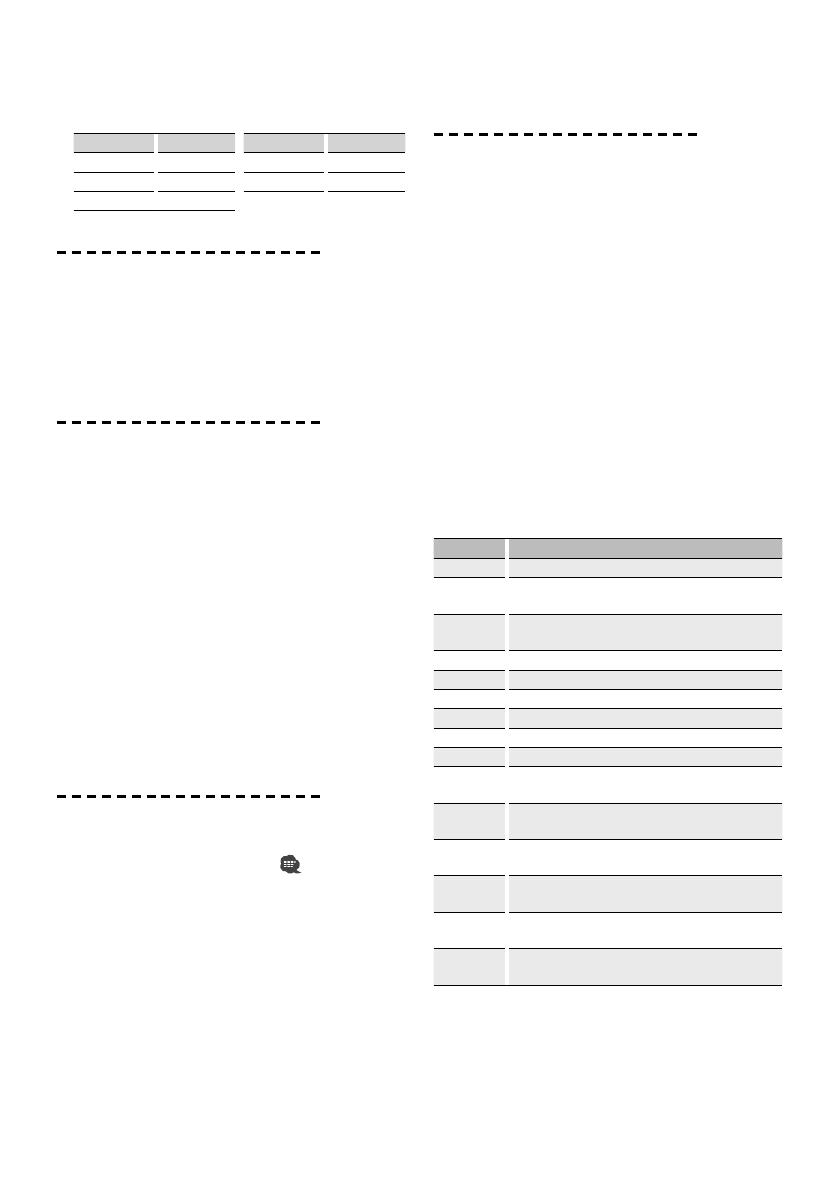
English
|
11
Display of phone number type (category)
Display Description Display Description
"GE"/ "GENERAL" General "OF"/ "OFFICE" Office
"HM"/ "HOME" Home "OT"/ "OTHER" Other
"MO"/ "MOBILE" Mobile
Receiving a call
Answering a Phone Call
Press the [ENTER] button or one of [1] – [6] buttons.
☞ Inserting a disc such as a CD will disconnect your call.
Rejecting an Incoming Call
Press the [TUN], [iPod], or [AUX] button.
Call waiting
Answering Another Incoming Call with the
Current Call Suspended
1. Press the [ENTER] button.
2. Turn the [VOL] knob. Select the "ANSWER" display.
3. Press the [ENTER] button.
Answering another Incoming Call after
Terminating the Current Call
Press the [TUN], [iPod], or [AUX] button.
Answering the Waiting Call after Terminating the
Current Call
Press the [TUN], [iPod], or [AUX] button.
Switching between the Current Call and Waiting
Call
Press the [ENTER] button.
During a call
Disconnecting a Call
Press the [TUN], [iPod], or [AUX] button.
Switching to the Private Mode (
)
Press the [1] button.
Switches between Private talk ("PV TALK") or Hands-
free talk ("HF TALK") when pressed.
Adjusting the Voice Volume during a Call
Turn the [VOL] knob.
Other functions
Clearing the Disconnection Message
Press the [MUTE] button for at least 1 second.
Switching between Display Modes
Press the [DISP] button. You can switch between the
Phone Book and the Call List.
Registering to the Preset Dial Number List
1. Enter the phone number you wish to register
Enter the phone number with reference to the
following:
Dial a number/ Calling a number in the call log/
Calling a number in the Phone Book
2. Select the button you wish to register
Press the [1] – [6] button for at least 2 seconds.
3. Exit the dialing method selection mode
Press the [MUTE] button for at least 1 second.
Items Set in Menu mode
* To enter the Menu mode, press the [ENTER] button
for at least 1 second.
Display Setting overview
"DVC REG"* Register a Bluetooth device (pairing). See page 20.
"SDVC SEL"* Allow registration of a special device that cannot be
registered normally. See page 21.
"PHN-SEL"* Select a cell-phone subject to hands-free connection. See
page 22.
"AUD-SEL"* Select the audio player to be connected. See page 22.
"SMS DL"* Download a short message. See page 24.
"IN BOX"* Display the received short message. See page 24.
"VOICE TAG"* Register the voice tag for "voice recognize". See page 22.
"V-RECOG"* Make a voice dialing call. See page 10.
"DVC-DEL"* Cancel registration of the Bluetooth device. See page 22.
"D-STATUS" "HF-CON"/ "AD-CON"/ "BAT"/ "SGNL": Display the status of
the Bluetooth device. See page 30.
"PIN EDIT"* Specify the PIN code required when registering this unit
using the Bluetooth device. See page 21.
"ANS" "OFF"/ "0" – "99": Answer a call automatically after lapse
of the preset time interval for automatic answer. See page 30.
"SPK" "FRT"/ "F-R"/ "F-L": Specify the voice output speaker. See
page 30.
"C-BP" "ON"/ "OFF": Output a beep from the speaker when a call
comes in. See page 30.
"BT F/W
Update"
For how to update the firmware, access our website. http://
www.kenwood.com/cs/ce/bt/
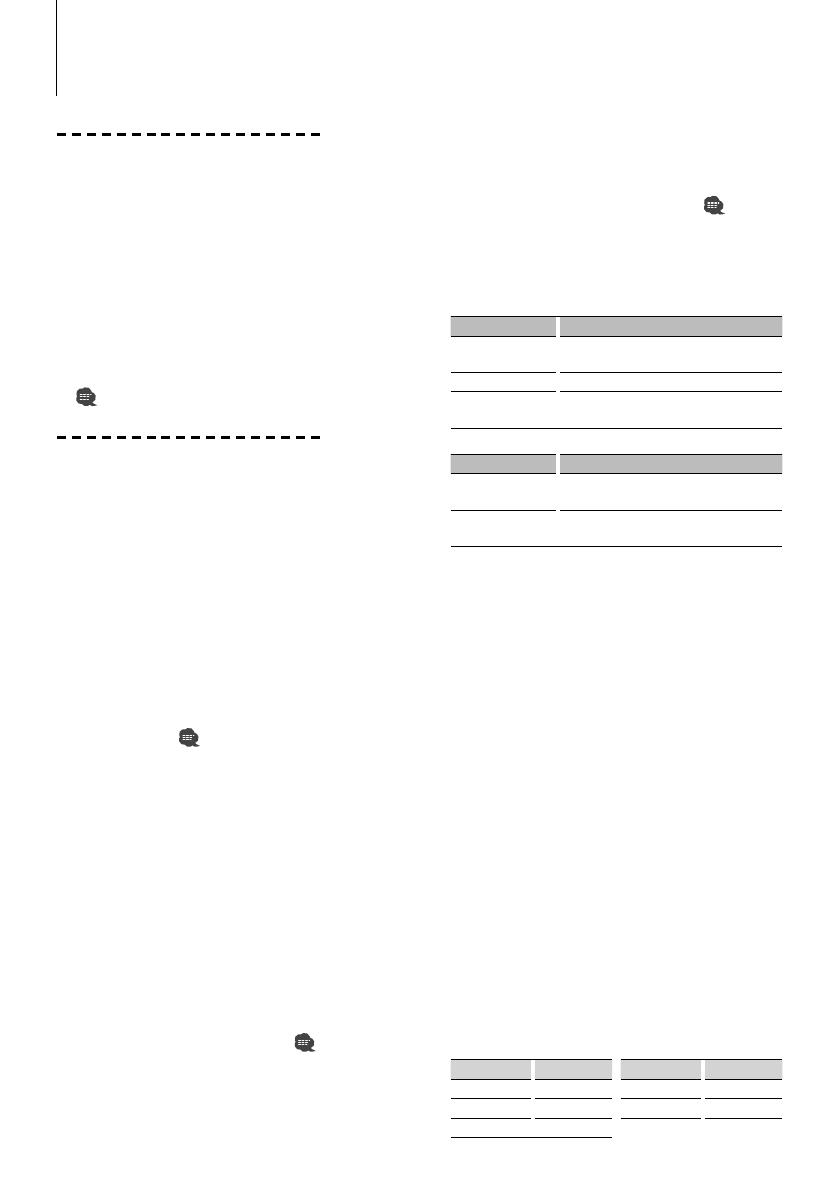
12
|
KCA-BT300
Before Use
• You need to register your cell-phone before using
it with this unit. For more details, see <Registering
Bluetooth device> (page 20).
• If you have registered two or more cell-phones,
you need to select one of them. For more details,
see <Selecting the Bluetooth device You Wish to
Connect> (page 22).
• To use the Phone Book, it must be downloaded to
this unit in advance. For details, see <Downloading
the Phone Book> (page 21).
• For the method of operation in the Menu mode,
refer to the Instruction Manual for Control Unit.
• For more information regarding the function with
[
] mark, see <Function Note> (page 30).
Making a call
Dialing Method
1. Select dialing method item during Menu mode
Select the "DIALING MODE"/ "D.MODE" display.
2. Select a dialing method
Press the [38] button.
• "NUMBER DIAL" » "PHONE BOOK1" » "PHONE
BOOK2" » "OUT-CALL" » "IN-CALL" » "MISSED
CALLS"
• "N-DIAL" » "PH-BOOK1" » "PH-BOOK2" » "OUT-
CALL" » "IN-CALL" » "MIS-CALL"
3 Methods of operations in the above modes are
described below.
3. Exit the dialing method selection mode
Exit Menu mode.
3 Dial a number (
)
2- 1. Select the "NUMBER DIAL"/ "N-DIAL" display.
2-2. Enter a phone number
Press the number ([1] – [0]), #([FM]), *([AM]), or
+([¢]) button on the remote controller.
2-3. Make a call
Press the [DIRECT] button on the remote controller.
☞ You can input max 32 digits.
3 Speed dialing (Preset dial)
2- 1. Select the "NUMBER DIAL"/ "N-DIAL" display.
2-2. Select the preset dial number
Press the [1] – [6] button.
2-3. Make a call
Press the [38] button for at least 1 second.
☞ You need to register the preset dial number. (page 13)
3 Calling a number in the call log ( )
2- 1. Select the "OUT-CALL" (outgoing call), "IN-CALL"
(incoming call), or "MISSED CALLS"/"MIS-CALL"
(missed call) display.
Basic Operation of hands-free phoning (Model-D)
2-2. Select a name or phone number
Push the Control knob towards up or down.
2-3. Make a call
Press the [38] button for at least 1 second.
3 Calling a number in the Phone Book (
)
2- 1. Select the "PHONE BOOK1"/"PH-BOOK1" display,
proceed to step 2-2.
Select the "PHONE BOOK2"/"PH-BOOK2" display,
proceed to step 2-3.
2-2. Select the initial to be searched for
Operation type Operation
Move to the next
character.
Push the Control knob towards right or left.
Move to the next row. Push the Control knob towards up or down.
Determine the
selected initial.
Press the [38] button for at least 1 second.
2-3. Select the name
Operation type Operation
Move to the next
phone number.
Push the Control knob towards up or down.
Move to the next
name.
Push the Control knob towards right or left.
2-4. Make a call
Press the [38] button for at least 1 second.
Make a voice dialing call
1. Select voice recognize item during Menu mode
Select the "VOICE RECOG"/ "V-RECOG" display.
2. Press the [38] button for at least 1 second.
"V-RECOG READY"/ "VR READY" is displayed.
3. Press the [38] button.
"PB NAME" is displayed.
When a beep is heard, say the name within 2
seconds.
4. "PB TYPE"/ "PN type" is displayed.
When a beep is heard, say the category within 2
seconds.
5. Make a call
This step is the same as step 3 of the procedure in
<Calling a number in the Phone Book>. You can
make a call or select a category.
☞ If your voice cannot be recognized, a message is
displayed. Pressing the [38] button allows you to retry
voice input. See page 34.
☞ Both the name and category requires registration of a
voice tag. See page 22.
☞ Audio sound is not output during voice recognition.
Display of phone number type (category)
Display Description Display Description
"GE"/ "GENERAL" General "OF"/ "OFFICE" Office
"HM"/ "HOME" Home "OT"/ "OTHER" Other
"MO"/ "MOBILE" Mobile
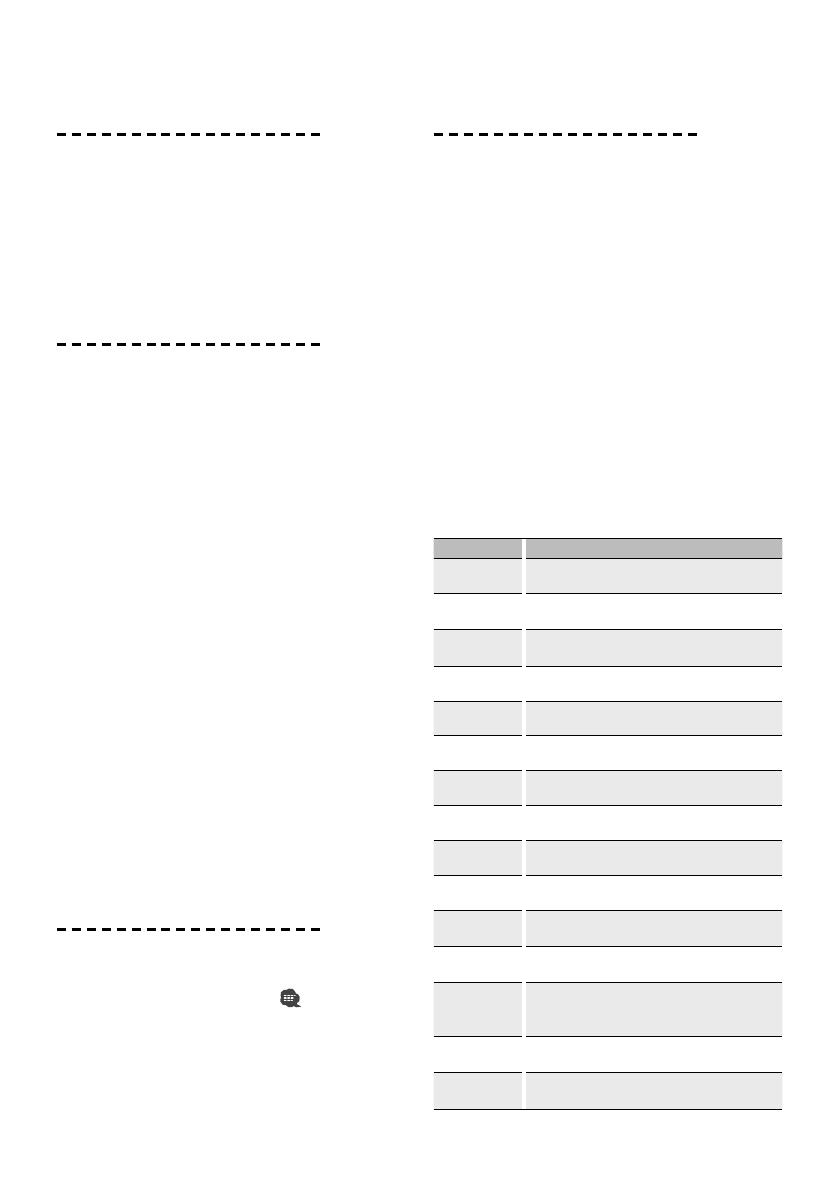
English
|
13
Receiving a call
Answering a Phone Call
Model-D-1: Press the Control knob or one of [1] – [6]
buttons
Model-D-2: Press the [VOL] button or one of [1] – [6]
buttons
☞ Inserting a disc such as a CD will disconnect your call.
Rejecting an Incoming Call
Press the [SRC] button.
Call waiting
Answering Another Incoming Call with the
Current Call Suspended
1. Model D-1: Press the Control knob.
Model D-2: Press the [VOL] knob.
2. Push the Control knob towards up or down. Select
the "ANSWER" display.
3. Model D-1: Press the Control knob.
Model D-2: Press the [VOL] knob.
Answering another Incoming Call after
Terminating the Current Call
Press the [SRC] button.
Continuing the Current Call
1. Model D-1: Press the Control knob.
Model D-2: Press the [VOL] knob.
2. Push the Control knob towards up or down. Select
the "REJECT" display.
3. Model D-1: Press the Control knob.
Model D-2: Press the [VOL] knob.
Answering the Waiting Call after Terminating the
Current Call
Press the [AUTO]/ [TI] button for at least 1 second.
Switching between the Current Call and Waiting
Call
Model D-1: Press the Control knob.
Model D-2: Press the [VOL] knob.
During a call
Disconnecting a Call
Press the [SRC] button.
Switching to the Private Mode (
)
Press the [38] button.
Switches between Private talk ("PV TALK") or Hands-
free talk ("HF TALK") when pressed.
Adjusting the Voice Volume during a Call
Model D-1: Turn the Control knob.
Model D-2: Turn the [VOL] knob.
Other functions
Clearing the Disconnection Message
Press the [AUTO]/ [TI] button for at least 1 second.
Switching between Display Modes
Press the [AUTO]/ [TI] button. You can switch
between the Phone Book and the Call List.
Registering to the Preset Dial Number List
1. Enter the phone number you wish to register
Enter the phone number with reference to the
following:
Dial a number/ Calling a number in the call log/
Calling a number in the Phone Book
2. Select the button you wish to register
Press the [1] – [6] button for at least 2 seconds.
3. Exit the dialing method selection mode
Press the [MENU] button.
Items Set in Menu mode
* To enter the Menu mode, press the Control knob for
at least 1 second.
Display Setting overview
"DVC REGIST"*/
"DVC REG"*
Register a Bluetooth device (pairing). See page 20.
"S-DVC SELECT"*/
"SDVC SEL"*
Allow registration of a special device that cannot be
registered normally. See page 21.
"PHONE SEL"*/
"PHN-SEL"*
Select a cell-phone subject to hands-free connection.
See page 22.
"DIALING MODE"*/
"D.MODE"*
Select a dialing method. See page 12.
"AUDIO SEL"*/
"AUD-SEL"*
Select the audio player to be connected. See page 22.
"SMS DOWNLOAD"*/
"SMS DL"*
Download a short message. See page 24.
"SMS INBOX"*/
"INBOX"*
Display the received short message. See page 24.
"VOICE TAG"*/
"VOICETAG"*
Register the voice tag for "voice recognize". See page 22.
"VOICE RECOG"*/
"V-RECOG"*
Make a voice dialing call. See page 12.
"DEVICE DEL"*/
"DVC-DEL"*
Cancel registration of the Bluetooth device. See page 22.
"DVC-STATUS"/
"D-STATUS"
"HF-CONNECT"/ "AD-CONNECT"/ "BAT"/ "SGNL":
Display the status of the Bluetooth device. See page 30.
"PIN EDIT"*
Specify the PIN code required when registering this unit
using the Bluetooth device. See page 21.
"AUTO ANS"/
"ANS"
"OFF"/ "0" – "99": Answer a call automatically after
lapse of the preset time interval for automatic answer.
See page 30.
"SP SEL"/
"SPK"
"FRT"/ "F-R"/ "F-L": Specify the voice output speaker.
See page 30.
"CALL BEEP"/ "C-BP"
"ON"/ "OFF": Output a beep from the speaker when a
call comes in. See page 30.
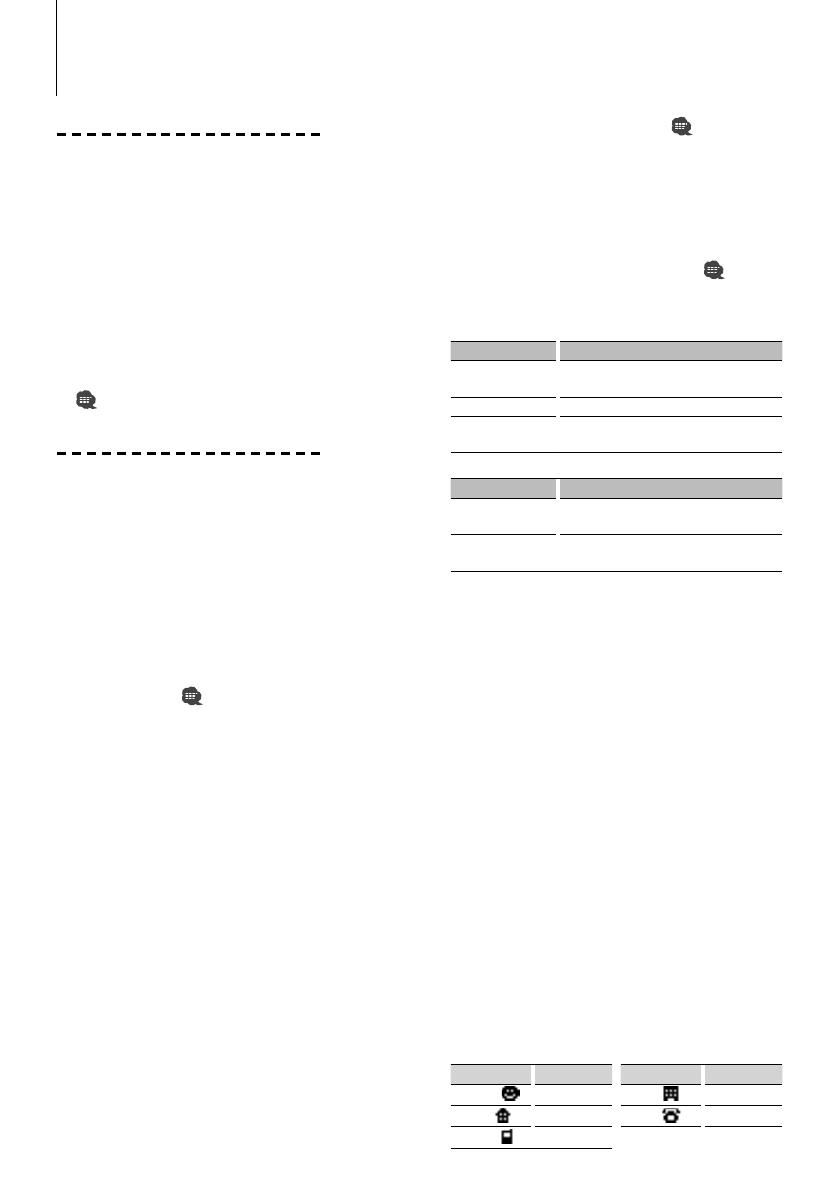
14
|
KCA-BT300
Before Use
• You need to register your cell-phone before using
it with this unit. For more details, see <Registering
Bluetooth device> (page 20).
• If you have registered two or more cell-phones,
you need to select one of them. For more details,
see <Selecting the Bluetooth device You Wish to
Connect> (page 22).
• To use the Phone Book, it must be downloaded to
this unit in advance. For details, see <Downloading
the Phone Book> (page 21).
• For the method of operation in the Function control,
refer to the Instruction Manual for Control Unit.
• For more information regarding the function with
[
] mark, see <Function Note> (page 30).
Making a call
Dialing Method
1. Entry dialing method mode
Press the [ATT] button for at least 1 second.
2. Select a dialing method
Press the Control knob ([38]).
"DIAL" » "INITIAL" » "P-BOOK" » "OUT-CALL" » "IN-
CALL" » "MIS-CALL"
3 Methods of operations in the above modes are
described below.
3. Exit the dialing method selection mode
Press the [ATT] button for at least 1 second.
3 Dial a number (
)
2- 1. Select the "DIAL" display.
2-2. Enter a phone number
Press the number ([1] – [0]), #([FM]), *([AM]), or
+([¢]) button on the remote controller.
2-3. Make a call
Press the [DIRECT] button on the remote controller.
☞ You can input max 32 digits.
3 Speed dialing (Preset dial)
2- 1. Select the "DIAL" display.
2-2. Select the preset dial number
Model E-1:
Press the [1] – [6] button.
Model E-2:
2-1. Press the [FNC] button.
2-2. Select the number to recall by turning the
Control knob.
2-3. Press the Control knob.
2-3. Make a call
Press the Control knob ([38]) for at least 1 second.
☞ You need to register the preset dial number. (page 15)
Basic Operation of hands-free phoning (Model-E)
3 Calling a number in the call log ( )
2- 1. Select the "OUT-CALL" (outgoing call), "IN-CALL"
(incoming call), or "MIS-CALL" (missed call) display.
2-2. Select a name or phone number
Push the Control knob towards up or down.
2-3. Make a call
Press the Control knob ([38]) for at least 1 second.
3 Calling a number in the Phone Book (
)
2- 1. Select the "INITIAL" display, proceed to step 2-2.
Select the "P-BOOK" display, proceed to step 2-3.
2-2. Select the initial to be searched for
Operation type Operation
Move to the next
character.
Push the Control knob towards right or left.
Move to the next row. Push the Control knob towards up or down.
Determine the
selected initial.
Press the Control knob ([38]).
2-3. Select the name
Operation type Operation
Move to the next
phone number.
Push the Control knob towards up or down.
Move to the next
name.
Push the Control knob towards right or left.
2-4. Make a call
Press the Control knob ([38]) for at least 1 second.
Make a voice dialing call
1. Select voice recognize item during Function
control
Select "BT" > "V-REC".
2. Press the Control knob ([38]).
"PB Name?" is displayed.
When a beep is heard, say the name within 2
seconds.
3. "PN Type?" is displayed.
When a beep is heard, say the category within 2
seconds.
4. Make a call
This step is the same as step 3 of the procedure in
<Calling a number in the Phone Book>. You can
make a call or select a category.
☞ If your voice cannot be recognized, a message is
displayed. Pressing the [38] button allows you to retry
voice input. See page 34.
☞ Both the name and category requires registration of a
voice tag. See page 22.
☞ Audio sound is not output during voice recognition.
Display of phone number type (category)
Display Description Display Description
"General"/
General
"Office"/
Office
"Home"/
Home
"Other"/
Other
"Mobile"/
Mobile
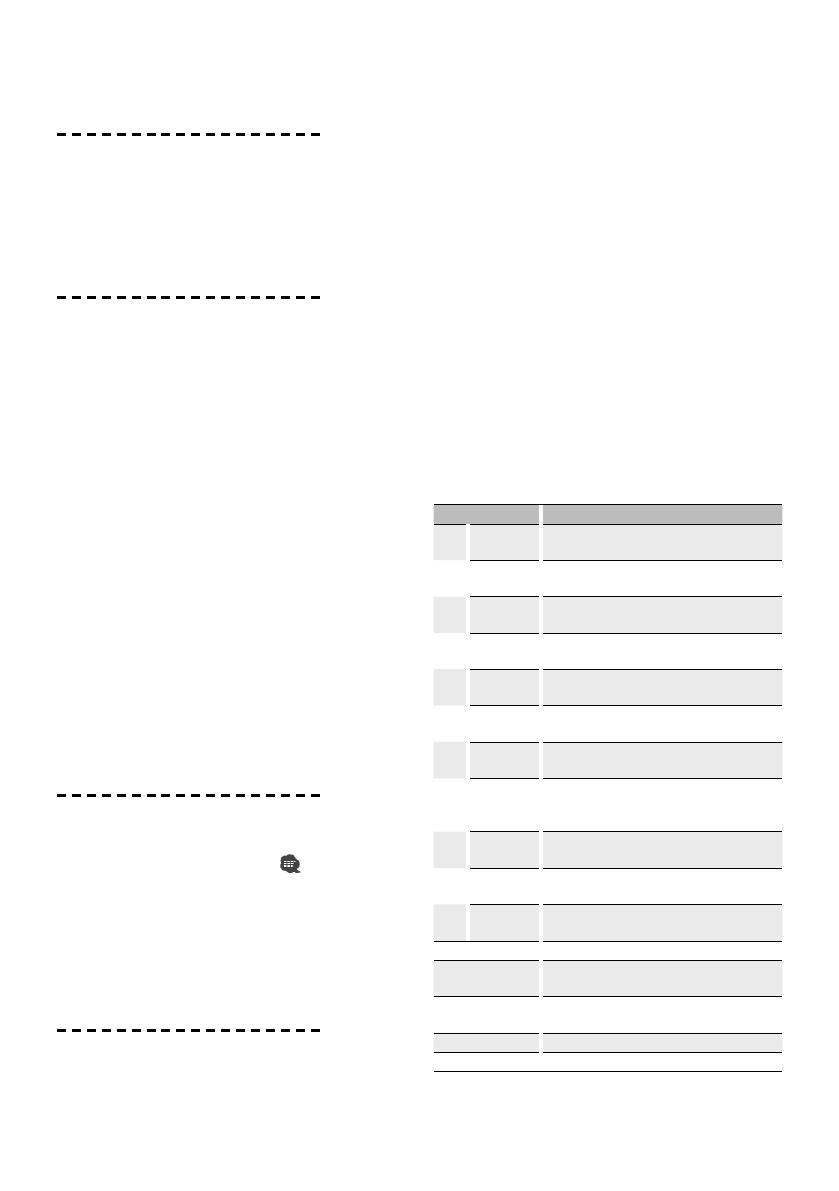
English
|
15
Receiving a call
Answering a Phone Call
Press the [AUD] button or one of [1] – [6] buttons.
☞ Inserting a disc such as a CD will disconnect your call.
Rejecting an Incoming Call
Press the [ATT] button for at least 1 second.
Call waiting
Answering Another Incoming Call with the
Current Call Suspended
1. Press the [AUD] button.
2. Push the Control knob towards up or down. Select
the "ANSWER" display.
3. Press the [AUD] button.
Answering another Incoming Call after
Terminating the Current Call
Press the [SRC] button.
Continuing the Current Call
1. Press the [AUD] button.
2. Push the Control knob towards up or down. Select
the "REJECT" display.
3. Press the [AUD] button.
Answering the Waiting Call after Terminating the
Current Call
Press the [ATT] button for at least 1 second.
Switching between the Current Call and Waiting
Call
Press the [AUD] button.
During a call
Disconnecting a Call
Press the [SRC] button.
Switching to the Private Mode (
)
Press the Control knob ([38]).
Switches between Private talk ("PRVT") or Hands-free
talk when pressed.
Adjusting the Voice Volume during a Call
Turn the [AUD] knob.
Other functions
Clearing the Disconnection Message
Press the [ATT] button for at least 1 second.
Switching between Display Modes
Press the [AUTO]/ [TI] button. You can switch
between the Phone Book and the Call List.
Registering to the Preset Dial Number List
1. Enter the phone number you wish to register
Enter the phone number with reference to the
following:
Dial a number/ Calling a number in the call log/
Calling a number in the Phone Book
2. Select the button you wish to register
Model E-1:
Press the [1] – [6] button for at least 2 seconds.
Model E-2:
2-1. Press the [FNC] button.
2-2. Select the number to memory by turning the
Control knob.
2-3. Press the Control knob for at least 1 second.
3. Exit the dialing method selection mode
Press the [ATT] button for at least 1 second.
Items Set in Function control
* To enter the Menu mode, press the Control knob for
at least 1 second.
Item Setting overview
MENU "Device
Regist"*
Register a Bluetooth device (pairing). See page 20.
"SPCL DVC
Select"*
Allow registration of a special device that cannot be
registered normally. See page 21.
"Phone
Selection"*
Select a cell-phone subject to hands-free
connection. See page 22.
"Audio
Selection"*
Select the audio player to be connected. See page 22.
"Device
Delete"*
Cancel registration of the Bluetooth device. See
page 22.
"BT DVC
Status"*
Display the status of the Bluetooth device.
"PIN Code
Edit"*
Specify the PIN code required when registering this
unit using the Bluetooth device. See page 21.
"Auto Answer" "OFF"/ "0s" – "99s": Answer a call automatically
after lapse of the preset time interval for automatic
answer. See page 30.
"SP Select" "Front"/ "F-R"/ "F-L": Specify the voice output
speaker. See page 30.
"Call Beep" "ON"/ "OFF": Output a beep from the speaker when
a call comes in. See page 30.
"BT F/W
Update"
For how to update the firmware, access our website.
http://www.kenwood.com/cs/ce/bt/
BT > V-REC Make a voice dialing call
BT > VOICE > NAME Register a name tag for voice recognition. See
page 22.
BT > VOICE > TYPE Register a type (category) voice tag for voice
recognition. See page 22.
BT > SMS > SMSDL Download a short message. See page 24.
BT > SMS > INBOX Display the received short message. See page 24.

16
|
KCA-BT300
Before Use
• You need to register your cell-phone before using
it with this unit. For more details, see <Registering
Bluetooth device> (page 20).
• If you have registered two or more cell-phones,
you need to select one of them. For more details,
see <Selecting the Bluetooth device You Wish to
Connect> (page 22).
• To use the Phone Book, it must be downloaded to
this unit in advance. For details, see <Downloading
the Phone Book> (page 21).
• For the method of operation in the Menu mode,
refer to the Instruction Manual for Control Unit.
• For more information regarding the function with
[
] mark, see <Function Note> (page 30).
Making a call
Dialing Method
1. Entry dialing method mode
Press the [ATT] button for at least 1 second.
2. Select a dialing method
Press the [38] button.
"N-Dial" » "PH-Book1" » "PH-Book2" » "Out-Call" »
"In-Call" » "MIS-Call"
3 Methods of operations in the above modes are
described below.
3. Exit the dialing method selection mode
Press the [ATT] button for at least 1 second.
3 Dial a number (
)
2- 1. Select the "N-Dial" display.
2-2. Enter a phone number
Press the number ([1] – [0]), #([FM]), *([AM]), or
+([¢]) button on the remote controller.
2-3. Make a call
Press the [DIRECT] button on the remote controller.
☞ You can input max 32 digits.
3 Speed dialing (Preset dial)
2- 1. Select the "N-Dial" display.
2-2. Select the preset dial number
Press the [1] – [6] button.
2-3. Make a call
Press the [38] button for at least 1 second.
☞ You need to register the preset dial number. (page 17)
3 Calling a number in the call log ( )
2- 1. Select the "Out-Call" (outgoing call), "In-Call"
(incoming call), or "MIS-Call" (missed call) display.
2-2. Select a name or phone number
Push the Control knob towards up or down.
Basic Operation of hands-free phoning (Model-F)
2-3. Make a call
Press the [38] button for at least 1 second.
3 Calling a number in the Phone Book (
)
2- 1. Select the "PH-Book1" display, proceed to step 2-2.
Select the "PH-Book2" display, proceed to step 2-3.
2-2. Select the initial to be searched for
Operation type Operation
Move to the next
character.
Push the Control knob towards right or left.
Move to the next row. Push the Control knob towards up or down.
Determine the
selected initial.
Press the [38] button for at least 1 second.
2-3. Select the name
Operation type Operation
Move to the next
phone number.
Push the Control knob towards up or down.
Move to the next
name.
Push the Control knob towards right or left.
2-4. Make a call
Press the [38] button for at least 1 second.
Make a voice dialing call
1. Select voice recognize item during Menu mode
Select the "V-RECOG" display.
2. Press the [38] button for at least 1 second.
"VR Ready" is displayed.
3. Press the [38] button.
"PB NAME?" is displayed.
When a beep is heard, say the name within 2
seconds.
4. "PB TYPE?" is displayed.
When a beep is heard, say the category within 2
seconds.
5. Make a call
This step is the same as step 3 of the procedure in
<Calling a number in the Phone Book>. You can
make a call or select a category.
☞ If your voice cannot be recognized, a message is
displayed. Pressing the [38] button allows you to retry
voice input. See page 34.
☞ Both the name and category requires registration of a
voice tag. See page 22.
☞ Audio sound is not output during voice recognition.
Display of phone number type (category)
Display Description Display Description
"GE"/ "GENERAL" General "OF"/ "OFFICE" Office
"HM"/ "HOME" Home "OT"/ "OTHER" Other
"MO"/ "MOBILE" Mobile
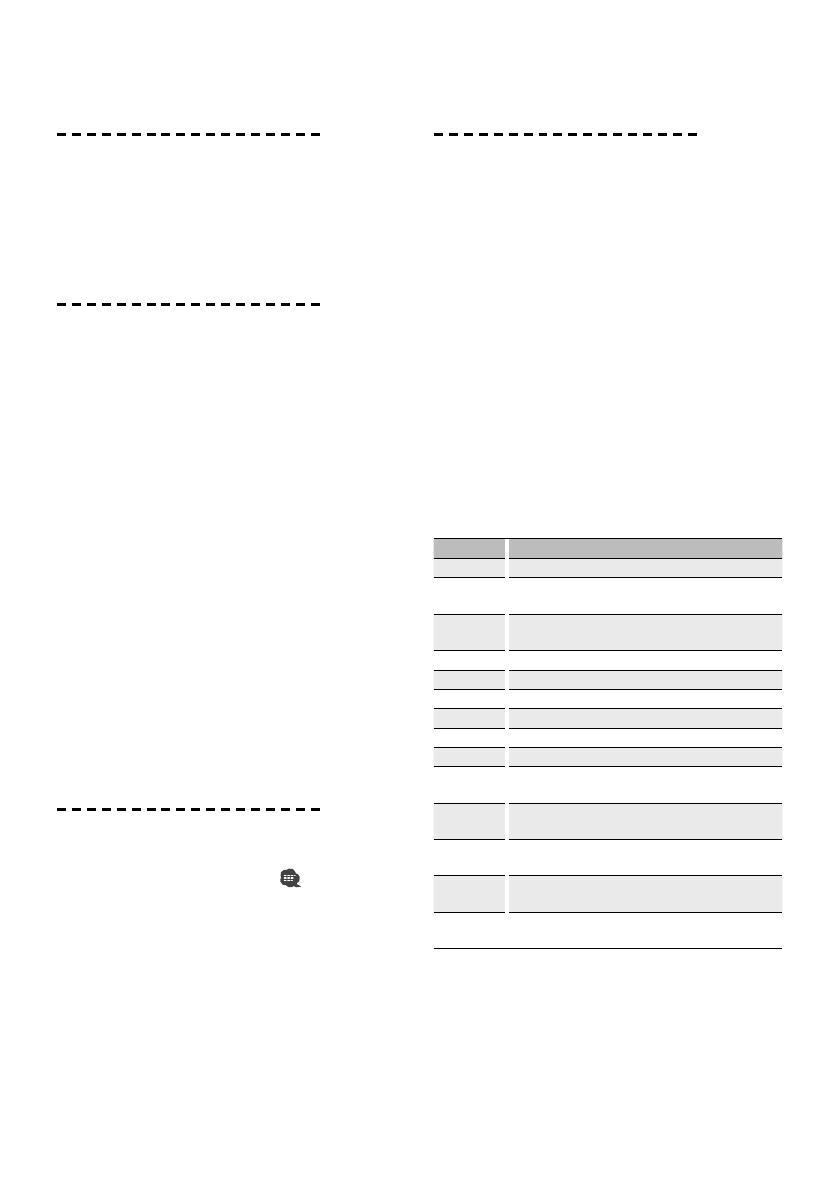
English
|
17
Receiving a call
Answering a Phone Call
Press the Control knob or one of [1] – [6] buttons.
☞ Inserting a disc such as a CD will disconnect your call.
Rejecting an Incoming Call
Press the [SRC] button.
Call waiting
Answering Another Incoming Call with the
Current Call Suspended
1. Press the Control knob.
2. Push the Control knob towards up or down. Select
the "ANSWER" display.
3. Press the Control knob.
Answering another Incoming Call after
Terminating the Current Call
Press the [SRC] button.
Continuing the Current Call
1. Press the Control knob.
2. Push the Control knob towards up or down. Select
the "REJECT" display.
3. Press the Control knob for at least 1 second.
Answering the Waiting Call after Terminating the
Current Call
Press the [ATT] button for at least 1 second.
Switching between the Current Call and Waiting
Call
Press the Control knob.
During a call
Disconnecting a Call
Press the [SRC] button.
Switching to the Private Mode (
)
Press the [38] button.
Switches between Private talk ("PV TALK") or Hands-
free talk ("HF TALK") when pressed.
Adjusting the Voice Volume during a Call
Turn the Control knob.
Other functions
Clearing the Disconnection Message
Press the [ATT] button for at least 1 second.
Switching between Display Modes
Press the [SE] button. You can switch between the
Phone Book and the Call List.
Registering to the Preset Dial Number List
1. Enter the phone number you wish to register
Enter the phone number with reference to the
following:
Dial a number/ Calling a number in the call log/
Calling a number in the Phone Book
2. Select the button you wish to register
Press the [1] – [6] button for at least 2 seconds.
3. Exit the dialing method selection mode
Press the [ATT] button for at least 1 second.
Items Set in Menu mode
* To enter the Menu mode, press the Control knob for
at least 1 second.
Display Setting overview
"DVC REG"* Register a Bluetooth device (pairing). See page 20.
"SDVC SEL"* Allow registration of a special device that cannot be
registered normally. See page 21.
"PHN-SEL"* Select a cell-phone subject to hands-free connection. See
page 22.
"AUD-SEL"* Select the audio player to be connected. See page 22.
"SMS DL"* Download a short message. See page 24.
"IN BOX"* Display the received short message. See page 24.
"VOICE TAG"* Register the voice tag for "voice recognize". See page 22.
"V-RECOG"* Make a voice dialing call. See page 16.
"DVC-DEL"* Cancel registration of the Bluetooth device. See page 22.
"D-STATUS" "HF-CON"/ "AD-CON"/ "BAT"/ "SGNL": Display the status of
the Bluetooth device. See page 30.
"PIN EDIT"* Specify the PIN code required when registering this unit
using the Bluetooth device. See page 21.
"ANS" "OFF"/ "0" – "99": Answer a call automatically after lapse
of the preset time interval for automatic answer. See page 30.
"SPK" "FRT"/ "F-R"/ "F-L": Specify the voice output speaker. See
page 30.
"C-BP" "ON"/ "OFF": Output a beep from the speaker when a call
comes in. See page 30.

18
|
KCA-BT300
Before Use
• You need to register your cell-phone before using
it with this unit. For more details, see <Registering
Bluetooth device> (page 20).
• If you have registered two or more cell-phones,
you need to select one of them. For more details,
see <Selecting the Bluetooth device You Wish to
Connect> (page 22).
• To use the Phone Book, it must be downloaded to
this unit in advance. For details, see <Downloading
the Phone Book> (page 21).
• For the method of operation in the Menu mode,
refer to the Instruction Manual for Control Unit.
• For more information regarding the function with
[
] mark, see <Function Note> (page 30).
Making a call
Dialing Method
1. Entry dialing method mode
Model-G-1, 2, 3:
Press the [ATT] button for at least 1 second.
Model-G-4:
Select "D.MODE" in Menu mode.
2. Select a dialing method
Model-G-1, 4:
Press the Control knob ([38] button).
"N-DIAL" » "PH-BOOK1" » "PH-BOOK2" » "OUT-CALL"
» "IN-CALL"
Model-G-2:
Press the Control knob ([38]).
"DIAL" » "INITIAL" » "PHONE BOOK"/ "PH.BOOK" »
"OUT-CALL" » "IN-CALL"
Model-G-3:
2-1-1. Press the [NEXT] button.
2-1-2. Press the [1] ("DIAL"), [2] ("PHBK"), [3] ("OUT-
C"), or [4] ("IN-C") button.
Pressing the [2] ("PHBK") button switches
between the Phone Book search methods.
3 Methods of operations in the above modes are
described below.
3. Exit the dialing method selection mode
Model-G-1, 2, 3:
Press the [ATT] button for at least 1 second.
Model-G-4:
Exit Menu mode.
3 Dial a number (
)
2- 1. Select the "N-DIAL"/ "DIAL" display.
2-2. Enter a phone number
Press the number ([1] – [0]), #([FM]), *([AM]), or
+([¢]) button on the remote controller.
Basic Operation of hands-free phoning (Model-G)
2-3. Make a call
Press the [DIRECT] button on the remote controller.
☞ You can input max 32 digits.
3 Speed dialing (Preset dial)
2- 1. Select the "N-DIAL"/ "DIAL" display.
2-2. Select the preset dial number
Model-G-1, 4:
Press the [1] – [6] button.
Model-G-2:
2-2-1. Press the [FNC] button.
2-2-2. Select the number to recall by turning the
Control knob.
2-2-3. Press the Control knob.
Model-G-3:
2-2-1. Press the [NEXT] button.
2-2-2. Press the [1] ("1") – [6] ("6") button.
2-3. Make a call
Press the Control knob ([38] button) for at least 1
second.
☞ You need to register the preset dial number. (page 19)
3 Calling a number in the call log ( )
2- 1. Select the "OUT-CALL"/"OUT-C" (outgoing call) or
"IN-CALL"/"IN-C" (incoming call) display.
2-2. Select a name or phone number
Push the Control knob towards up or down.
2-3. Make a call
Press the Control knob ([38] button) for at least 1
second.
3 Calling a number in the Phone Book (
)
2- 1. Select the "PH-BOOK1"/ "INITIAL" display, proceed
to step 2-2.
Select the "PH-BOOK2"/ "PHONE BOOK"/ "PH.
BOOK" display, proceed to step 2-3.
2-2. Select the initial to be searched for
Operation type Operation
Move to the next
character.
Push the Control knob towards right or left.
Move to the next row. Push the Control knob towards up or down.
Determine the
selected initial.
Press the Control knob ([38] button) for at
least 1 second.
2-3. Select the name
Operation type Operation
Move to the next
phone number.
Push the Control knob towards up or down.
Move to the next
name.
Push the Control knob towards right or left.
2-4. Make a call
Press the Control knob ([38] button) for at least 1
second.
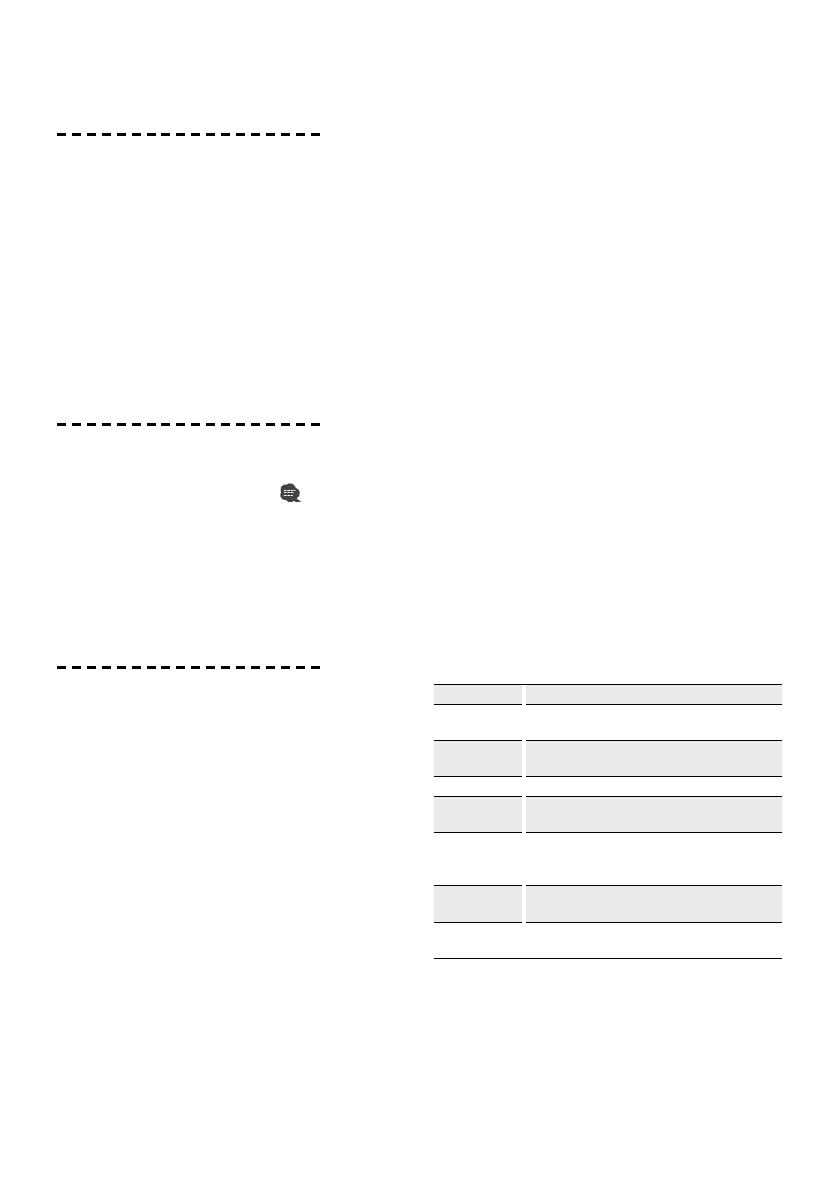
English
|
19
Receiving a call
Answering a Phone Call
Model-G-1, 2, 3:
Press the [AUDIO] button or one of [1] – [6] buttons.
Model-G-4:
Press the [VOL] button or one of [1] – [6] buttons.
☞ Inserting a disc such as a CD will disconnect your call.
Rejecting an Incoming Call
Model-G-1, 2, 3:
Press the [ATT] button for at least 1 second.
Model-G-4:
Press the [SRC] button.
During a call
Disconnecting a Call
Press the [SRC] button.
Switching to the Private Mode (
)
Press the Control knob ([38] button).
Switches between Private talk ("PV TALK"/ "PRIVATE")
or Hands-free talk ("HF TALK"/ — ) when pressed.
Adjusting the Voice Volume during a Call
Turn the [VOL] knob.
Other functions
Clearing the Disconnection Message
Model-G-1, 2, 3:
Press the [ATT] button for at least 1 second.
Model-G-4:
Press the [AUTO]/ [TI] button for at least 1 second.
Switching between Display Modes
You can switch between the Phone Book and the Call
List.
Model-G-1, 2, 4:
Press the [DISP]/ [AUTO]/ [TI] button. (If the [DISP]
button is not provided, press the [AUTO] or [TI]
button.)
Model-G-3:
Press the [AUTO]/ [TI] button.
Registering to the Preset Dial Number List
1. Enter the phone number you wish to register
Enter the phone number with reference to the
following:
Dial a number/ Calling a number in the call log/
Calling a number in the Phone Book
2. Select the button you wish to register
Model-G-1, 4:
Press the [1] – [6] button for at least 2 seconds.
Model-G-2:
2-1. Press the [FNC] button.
2-2. Select the number to memory by turning the
Control knob.
2-3. Press the Control knob.
Model-G-3:
2-1. Press the [NEXT] button.
2-2. Press the [1] ("1") – [6] ("6") button for at least 2
seconds.
3. Exit the dialing method selection mode
Model-G-1, 2, 3:
Press the [ATT] button for at least 1 second.
Model-G-4:
Press the [MENU] button.
Items Set in Menu mode
* To enter the Menu mode, press the Control knob for
at least 1 second.
*
1
To enter the Menu mode, push the Control knob
towards right or left.
Display Setting overview
"PHN-SEL"*/
"Phone Selection"*
Select a cell-phone subject to hands-free connection.
See page 22.
"PHN-DEL"*/
"Phone Delete"*
Cancel registration of the Bluetooth device. See page 22.
"D.MODE"* Model-G-4: Select a dialing method. See page 18.
"P-STATUS"*/
"Phone Status"*
1
"BT-CON"/ "BAT"/ "SGNL": Display the status of the
Bluetooth device. See page 30.
"ANS"/
"Auto Answer"
"OFF"/ "0" – "99": Answer a call automatically after
lapse of the preset time interval for automatic answer.
See page 30.
"SPK"/
"SP Select"
"FRT"("Front")/ "F-R"/ "F-L": Specify the voice output
speaker. See page 30.
"C-BP"/
"Call Beep"
"ON"/ "OFF": Output a beep from the speaker when a
call comes in. See page 30.
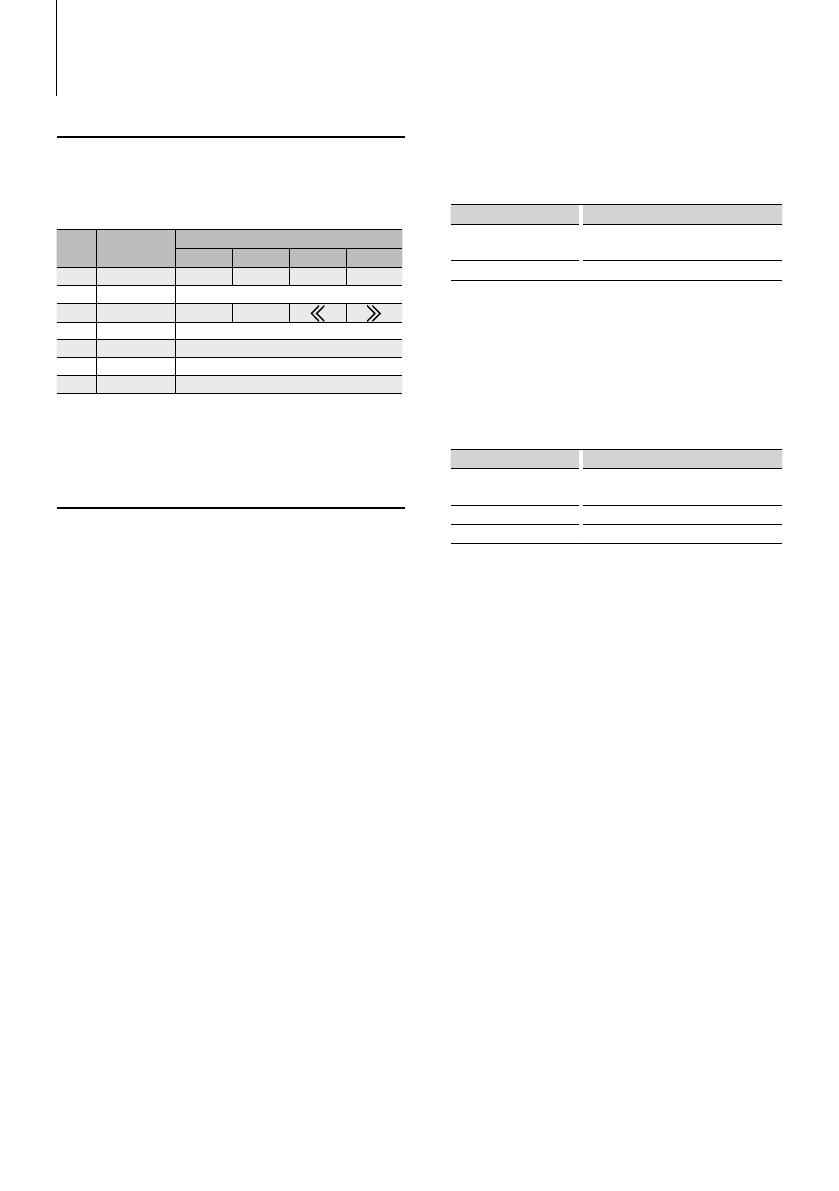
20
|
KCA-BT300
Registering Bluetooth device
To make your Bluetooth device (cell-phone or audio
player) usable with this unit, you need to register
it (pairing). You can register up to five Bluetooth
devices to this unit.
When registering from Bluetooth devices
1 Turn on the control unit.
2 Start registering a unit by operating the
Bluetooth device.
By operating the Bluetooth device, register the
hands-free unit or audio player (pairing). Select
"KCA-BT300" from the list of connected units.
3 Enter a PIN code
Model-A, B, C, D, E, F:
Input the PIN code registered as mentioned in
<Registering PIN Code> (page 21).
PIN code is set to "0000" as the default.
Model-G:
Enter "0000" as a PIN code.
Check that registration is complete on the
Bluetooth device.
4 By operating the Bluetooth device, start hands-
free or audio connection.
When registering from this unit (Function of
Model-A, B, C, D, E, F)
1 Select the Bluetooth Device registration mode
Select the "Device Regist"/ "DVS REGIST"/ "DVS
REG"/ "DVC REG" display.
2 Press the decision button for at least 1 second.
Search for the Bluetooth device.
When search is completed, "Finished" is displayed.
3 Select the Bluetooth Device
Operation type Operation
Selects the Bluetooth
device
Push the selection button towards up
or down.
Determine the selection Press the decision button
4 "PAIRING" is displayed
If "Pairing Success"/"PAIRING OK"/"PAIR OK" is
displayed, proceed to step 7.
If "PIN Code NG"/"PAIR NG" is displayed, press the
decision button. Then enter the PIN code (steps 5
and 6).
5 Input the PIN code
Operation type Operation
Select the numbers. Push the selection button towards up
or down.
Move to the next digit. Push the selection button towards right.
Delete the last digit. Push the selection button towards left.
6 Transmit the PIN code
Press the decision button for at least 1 second.
If "Pairing Success"/"PAIRING OK"/"PAIR OK" is
displayed, registration is completed.
7 Return to the device list
Model-A, B, D, F:
Press the decision button.
Model-C:
Press the decision button for at least 1 second.
Model-E:
Press the [FNC] button.
8 End device registration
Exit Menu mode.
⁄
• You can also register from the Bluetooth device side. For
the PIN code necessary for registration, see <Registering
PIN Code> (page 21).
• This unit allows up to eight digits to be input for a PIN
code. If a PIN code cannot be input from this unit, it can
be input from the Bluetooth device.
• If there are 5 or more Bluetooth devices registered, you
cannot register a new Bluetooth device.
• If the error message appears even though the PIN code
is correct, try <Registering Special Bluetooth device>
(page 21).
• For how to operate the Bluetooth device, refer to the
Instruction Manual that comes with your Bluetooth
device.
Function Operation
Operation buttons
Operation buttons are grouped and described in
common.
Operation buttons in each group are described as
follows
Group Decision
button
Selection button
Up Down Left Right
A [AUD] [FM] [AM] [
4
][
¢
]
B [AUD] [AUD] knob
C [ENTER] [
u][d]
[
]
[
]
D[
38
] Control knob
E[
38
] Control knob
F Control knob Control knob
G[
38
] Control knob

English
|
21
Downloading the Phone Book
Download the phone book data from the cell-
phone to this unit so that you can use the Phone
Book of this unit.
To download automatically
If the cell-phone supports a phone book
synchronization function, the phone book is
downloaded automatically after Bluetooth
connection.
☞ Setting on the cell-phone may be required.
☞ If no phone book data is found in the unit even after
the compete display, your cell-phone may not support
automatic download of phone book data. In this case,
try downloading manually.
To download from the cell-phone manually
1 By operating the cell-phone, end the hands-free
connection.
2 By operating the cell-phone, send the phone
book data to this unit
By operating the cell-phone, download the phone
book data to this unit.
During downloading:
"Downloading", "DOWNLOAD", or "Now
Downloading…" is displayed.
After completion of downloading:
"Completed" or "COMPLETE" is displayed.
3 By operating the cell-phone, start the hands-
free connection.
To clear the downloading completion message:
Press any button.
⁄
• For how to operate the cell-phone, refer to the
Instruction Manual that comes with your cell-phone.
• Up to 1000 phone numbers can be registered for each
registered cell-phone.
• Up to 32 digits can be registered for each phone number
along with up to 50* characters representing a name.
(* 50: Number of alphabetic alphabetical characters.
Fewer characters can be input depending on the type
of characters.)
• To cancel downloading of the phone book data, operate
the cell-phone.
Function of Model-A, B, C, D, E, F
Registering Special Bluetooth device
Allow registration of a special device that cannot be
registered normally (pairing).
1 Select the special device registration mode
Select the "SPCL DVC Select"/ "S-DVC SELECT"/
"SDVC SEL" display.
2 Press the decision button for at least 1 second.
3 Select a device name
Operation type Operation
Selects the device name Push the selection button towards up
or down.
Determine the selection Press the decision button
If "Completed"/"Complete" is displayed, registration
of the special device is completed.
4 Go through the procedure of <Registering
Bluetooth device> (page 20) and complete the
registration (pairing).
⁄
• If the device name is not in the list, select "Other Phone".
Function of Model-A, B, C, D, E, F
Registering PIN Code
By operating the Bluetooth device, specify the PIN
code necessary for registering this unit.
1 Select the PIN code edit mode
Select the "PIN Code Edit"/ "PIN EDIT" display.
2 Press the decision button for at least 1 second.
3 Input the PIN code
Operation type Operation
Select the numbers. Push the selection button towards up
or down.
Move to the next digit. Push the selection button towards right.
Delete the last digit. Push the selection button towards left.
4 Register a PIN code
Press the decision button for at least 1 second.
If "Completed"/"Complete" is displayed, registration
is completed.
⁄
• By default, "0000" is specified.
• A PIN code can be specified with up to 8 digits.
Next page 3
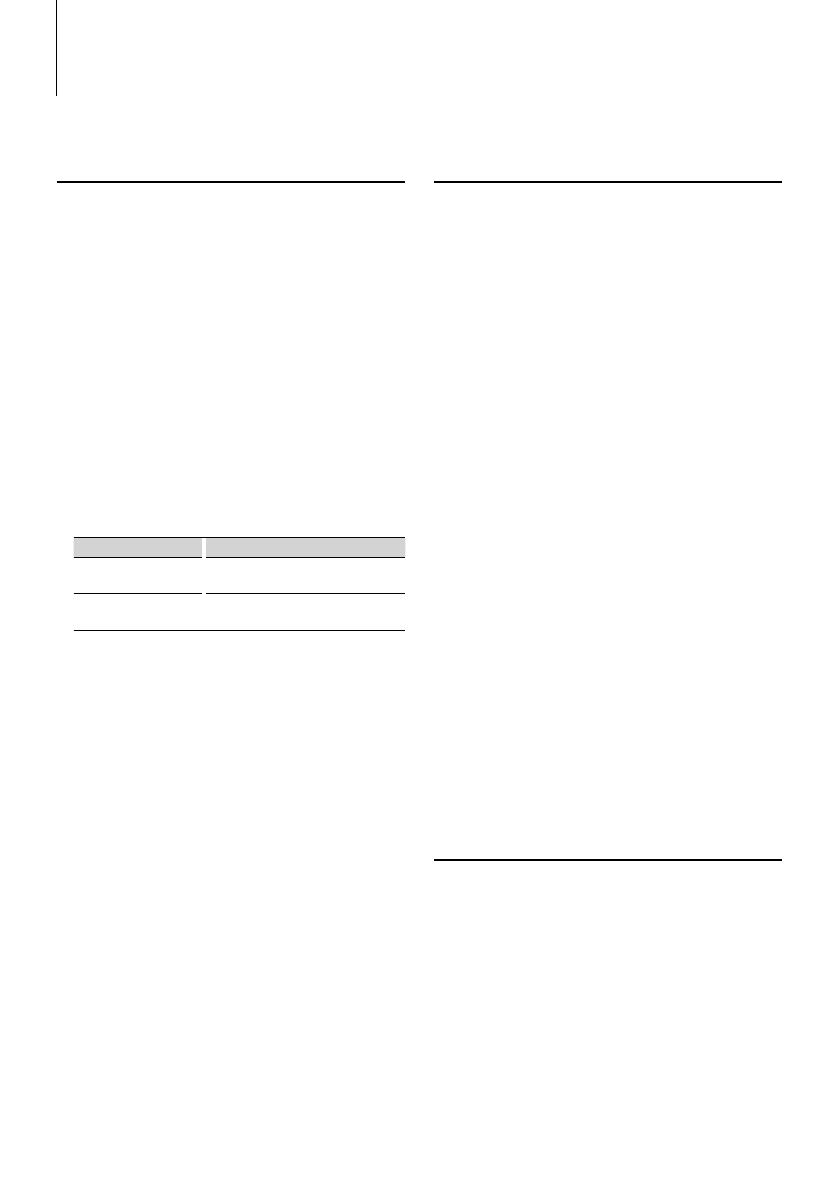
22
|
KCA-BT300
In Standby mode
Selecting the Bluetooth device You
Wish to Connect
When two or more Bluetooth devices have already
been registered, you need to select the Bluetooth
device you wish to use.
1 Select the Bluetooth device selection mode
during Menu mode
Cell-phone
Select the "Phone Selection"/ "PHONE SEL"/ "PHN-
SEL" display.
Audio player (excluding Model-D)
Select the "Audio Selection"/ "AUD-SEL" display.
2 Enter the selected Bluetooth device selection
mode
Press the decision button for at least 1 second.
'(name)' is displayed.
3 Select the Bluetooth device
Operation type Operation
Selects the Bluetooth
device
Push the selection button towards up
or down.
Set up the Bluetooth device Push the selection button towards right
or left.
'✱(name)' or '-(name)' is displayed.
"✱" (dark color) or "✱": The selected cell-phone is
busy.
"✱" (light color) or "_": The selected cell-phone is
on standby.
" " (blank): The cell-phone is deselected.
☞ If a cell-phone is already selected, deselect it, and then
select a different one.
4 Exit the Bluetooth device selection mode
Exit Menu mode.
⁄
• For Model-D, F, and G, the firmware version "BT300 FW
***" is displayed at the end of the Bluetooth device list.
For how to update the firmware, access our website.
http://www.kenwood.com/cs/ce/bt/
• For Model-G, the audio player is displayed on the device
list after the registration. However, the audio player on
the list cannot be selected.
In Standby mode
Deleting a Registered Bluetooth
device
You can delete a registered Bluetooth device.
1 Select the Bluetooth device deletion mode
during Menu mode
Select the "Device Delete"/ "DEVICE DEL"/ "Phone
Delete"/ "PHN-DEL" display.
2 Enter the Bluetooth device deletion mode
Press the decision button for at least 1 second.
'(name)' is displayed.
3 Select the Bluetooth device you wish to delete
Push the selection button towards up or down.
4 Delete the selected Bluetooth device
Model-A, B, D, F, G-1, G-3:
Press the decision button for at least 1 second.
Model-C:
Press the decision button.
Model-E, G-2:
4-1. Press the decision button.
4-2. Push the selection button towards right to
select "YES"/"Y".
4-3. Press the decision button.
5 Exit the Bluetooth device deletion mode
Exit Menu mode.
⁄
• When a registered cell-phone is deleted, its Phone Book,
log, SMS, and voice tag are also deleted.
• For Model-D, F, and G: The firmware version "BT300 FW
***" is displayed and cannot be deleted.
Function of Model-A, B, C, D, E, F
Adding a Voice Dialing Command
Add a voice tag to the phonebook for voice dialing.
You can register up to 35 voice tags.
1 Entry the voice tag mode
Select the "NAME MEM"/ "PB Name Edit"/ "Name
EDT" display.
Model-A, B, C, D, F:
Press the decision button for at least 1 second.
Model-E:
Press the decision button.
2 Search for the name to register
Select the name to register with reference to 2-3 in
<Calling a number in the Phone Book>.
Function Operation
Page is loading ...
Page is loading ...
Page is loading ...
Page is loading ...
Page is loading ...
Page is loading ...
Page is loading ...
Page is loading ...
Page is loading ...
Page is loading ...
Page is loading ...
Page is loading ...
Page is loading ...
Page is loading ...
Page is loading ...
Page is loading ...
Page is loading ...
Page is loading ...
Page is loading ...
Page is loading ...
Page is loading ...
Page is loading ...
Page is loading ...
Page is loading ...
Page is loading ...
Page is loading ...
Page is loading ...
Page is loading ...
Page is loading ...
Page is loading ...
Page is loading ...
Page is loading ...
Page is loading ...
Page is loading ...
Page is loading ...
Page is loading ...
Page is loading ...
Page is loading ...
Page is loading ...
Page is loading ...
Page is loading ...
Page is loading ...
Page is loading ...
Page is loading ...
Page is loading ...
Page is loading ...
Page is loading ...
Page is loading ...
Page is loading ...
Page is loading ...
Page is loading ...
Page is loading ...
Page is loading ...
Page is loading ...
Page is loading ...
Page is loading ...
Page is loading ...
Page is loading ...
Page is loading ...
Page is loading ...
Page is loading ...
Page is loading ...
Page is loading ...
Page is loading ...
Page is loading ...
Page is loading ...
Page is loading ...
Page is loading ...
Page is loading ...
Page is loading ...
Page is loading ...
Page is loading ...
Page is loading ...
Page is loading ...
Page is loading ...
Page is loading ...
Page is loading ...
Page is loading ...
Page is loading ...
Page is loading ...
Page is loading ...
Page is loading ...
-
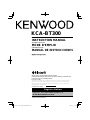 1
1
-
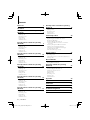 2
2
-
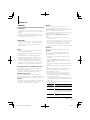 3
3
-
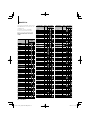 4
4
-
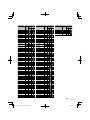 5
5
-
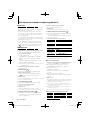 6
6
-
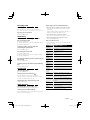 7
7
-
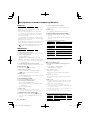 8
8
-
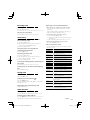 9
9
-
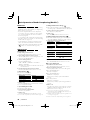 10
10
-
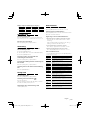 11
11
-
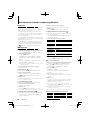 12
12
-
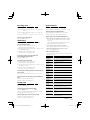 13
13
-
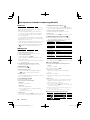 14
14
-
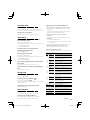 15
15
-
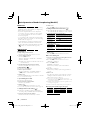 16
16
-
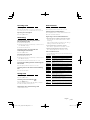 17
17
-
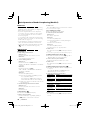 18
18
-
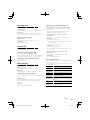 19
19
-
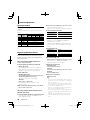 20
20
-
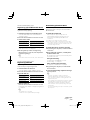 21
21
-
 22
22
-
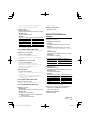 23
23
-
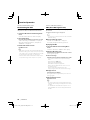 24
24
-
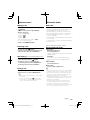 25
25
-
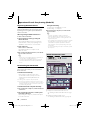 26
26
-
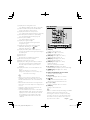 27
27
-
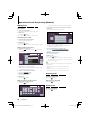 28
28
-
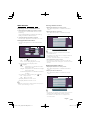 29
29
-
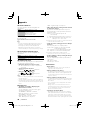 30
30
-
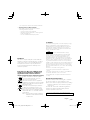 31
31
-
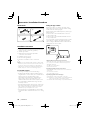 32
32
-
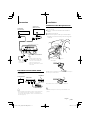 33
33
-
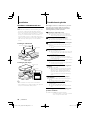 34
34
-
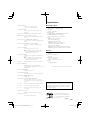 35
35
-
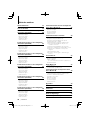 36
36
-
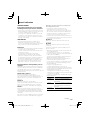 37
37
-
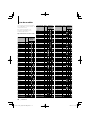 38
38
-
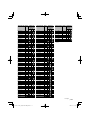 39
39
-
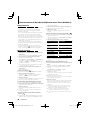 40
40
-
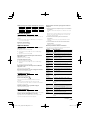 41
41
-
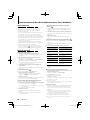 42
42
-
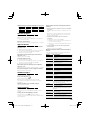 43
43
-
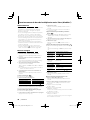 44
44
-
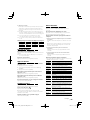 45
45
-
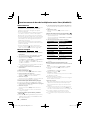 46
46
-
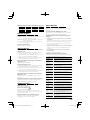 47
47
-
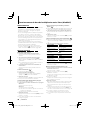 48
48
-
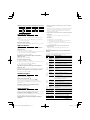 49
49
-
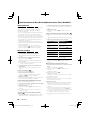 50
50
-
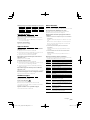 51
51
-
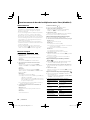 52
52
-
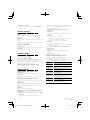 53
53
-
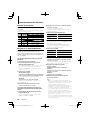 54
54
-
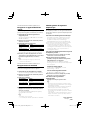 55
55
-
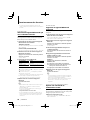 56
56
-
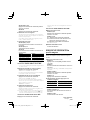 57
57
-
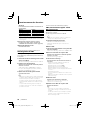 58
58
-
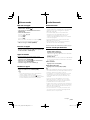 59
59
-
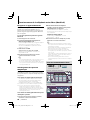 60
60
-
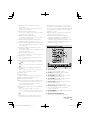 61
61
-
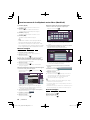 62
62
-
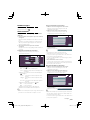 63
63
-
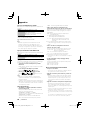 64
64
-
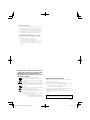 65
65
-
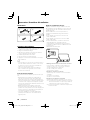 66
66
-
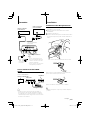 67
67
-
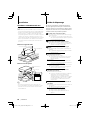 68
68
-
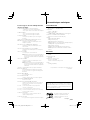 69
69
-
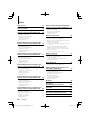 70
70
-
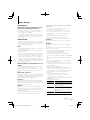 71
71
-
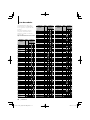 72
72
-
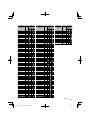 73
73
-
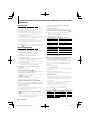 74
74
-
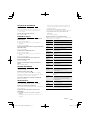 75
75
-
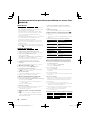 76
76
-
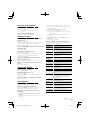 77
77
-
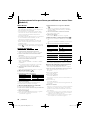 78
78
-
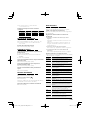 79
79
-
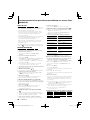 80
80
-
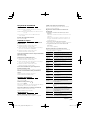 81
81
-
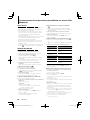 82
82
-
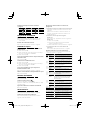 83
83
-
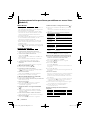 84
84
-
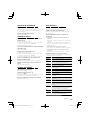 85
85
-
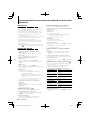 86
86
-
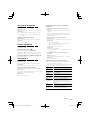 87
87
-
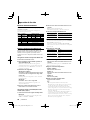 88
88
-
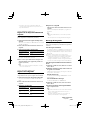 89
89
-
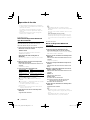 90
90
-
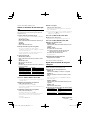 91
91
-
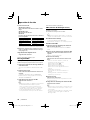 92
92
-
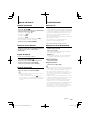 93
93
-
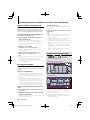 94
94
-
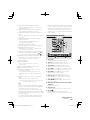 95
95
-
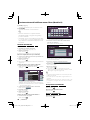 96
96
-
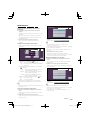 97
97
-
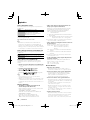 98
98
-
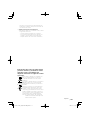 99
99
-
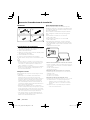 100
100
-
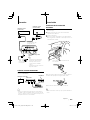 101
101
-
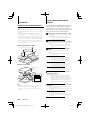 102
102
-
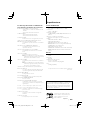 103
103
-
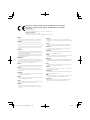 104
104
Kenwood KCA-BT300 User manual
- Category
- Car media receivers
- Type
- User manual
Ask a question and I''ll find the answer in the document
Finding information in a document is now easier with AI
in other languages
- français: Kenwood KCA-BT300 Manuel utilisateur
- español: Kenwood KCA-BT300 Manual de usuario
Related papers
-
Kenwood KCA-BT200 User manual
-
Kenwood KCA-BT200 User manual
-
Kenwood DNX7120 - Navigation System With DVD player User manual
-
Kenwood KCA-SR50 User manual
-
Kenwood KVT-747DVD User manual
-
Kenwood KDC-U4549 User manual
-
Kenwood DDX8022BT User manual
-
Kenwood KDC-348U User manual
-
Kenwood kvt-627dvd User manual
-
Kenwood KVT-647DVD User manual
Other documents
-
Kenwood Electronics KHP-IR72 Datasheet
-
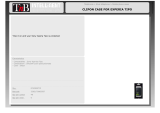 T'nB PCXPERITIP Datasheet
T'nB PCXPERITIP Datasheet
-
Sentry Industries 2ACP4-BT300 User manual
-
Laser KB-BT300 User manual
-
iogear GBHFK201W6 User manual
-
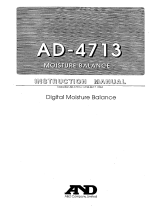 AND AD-4713 User manual
AND AD-4713 User manual
-
Lamtec BT300 BurnerTronic Reference guide
-
Panasonic SC-BT303 User manual
-
Panasonic SCBT203 - BLU-RAY DISC HOME THEATER SOUND SYSTEM Operating Instructions Manual
-
Honeywell Notifier DVC MIC-1 Installation Document