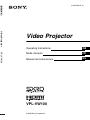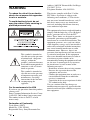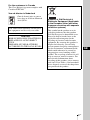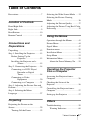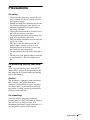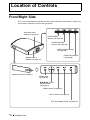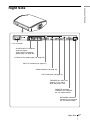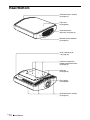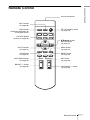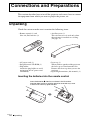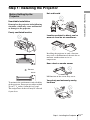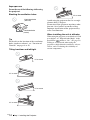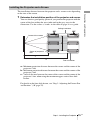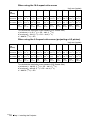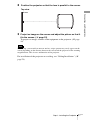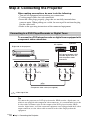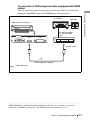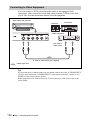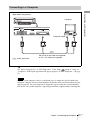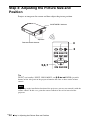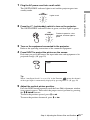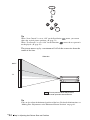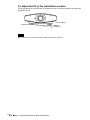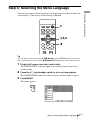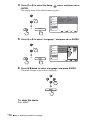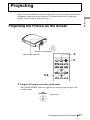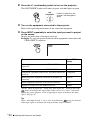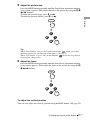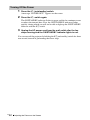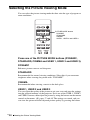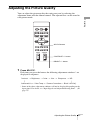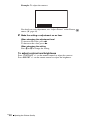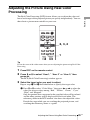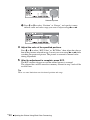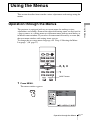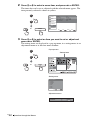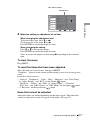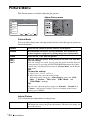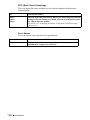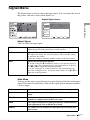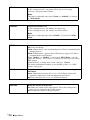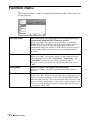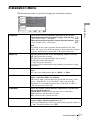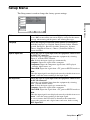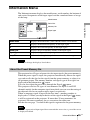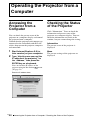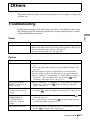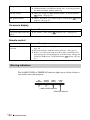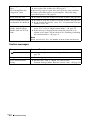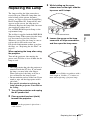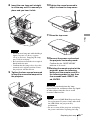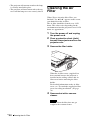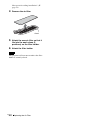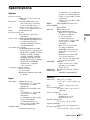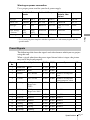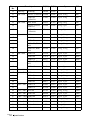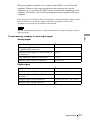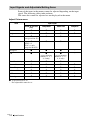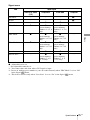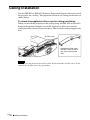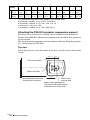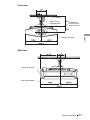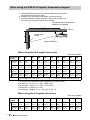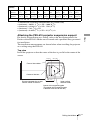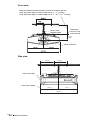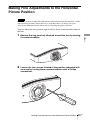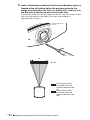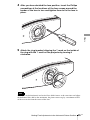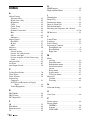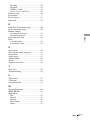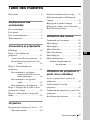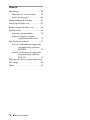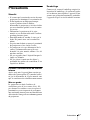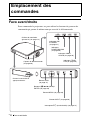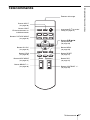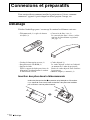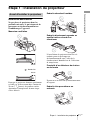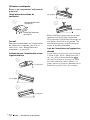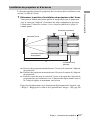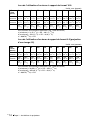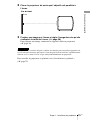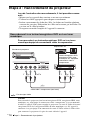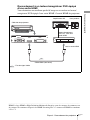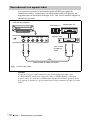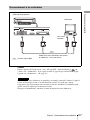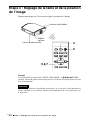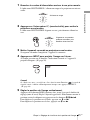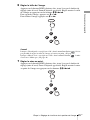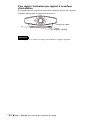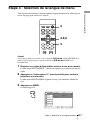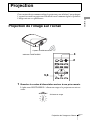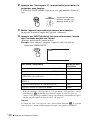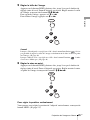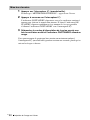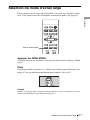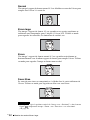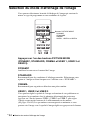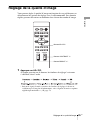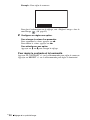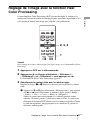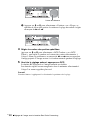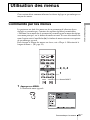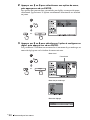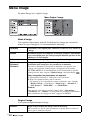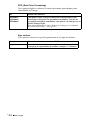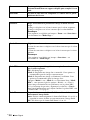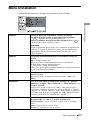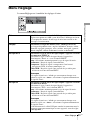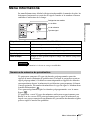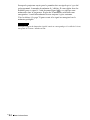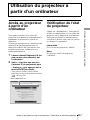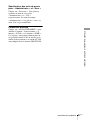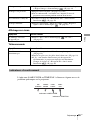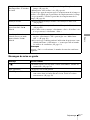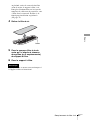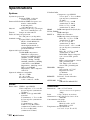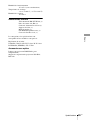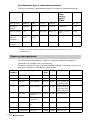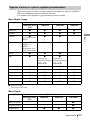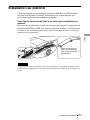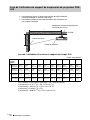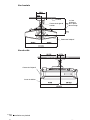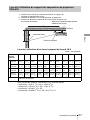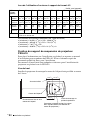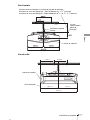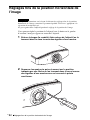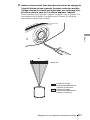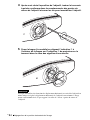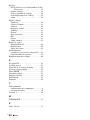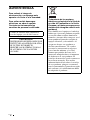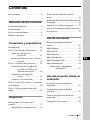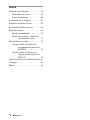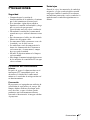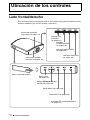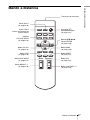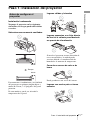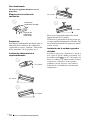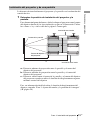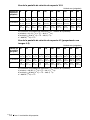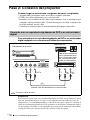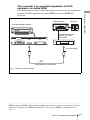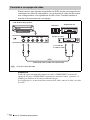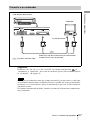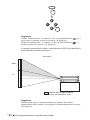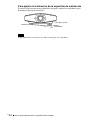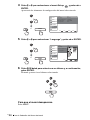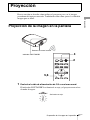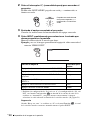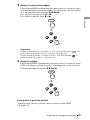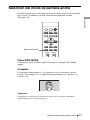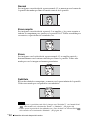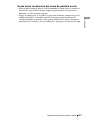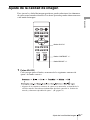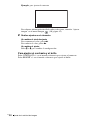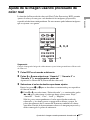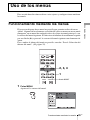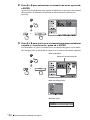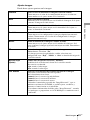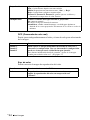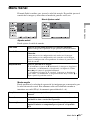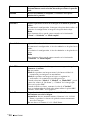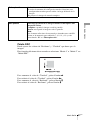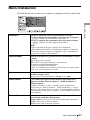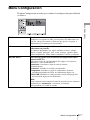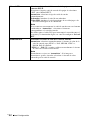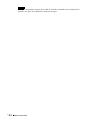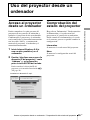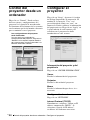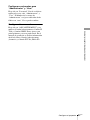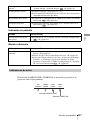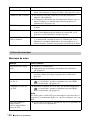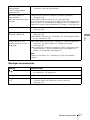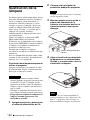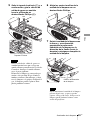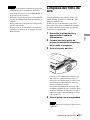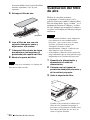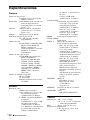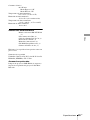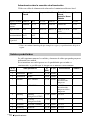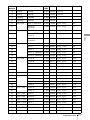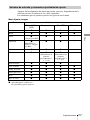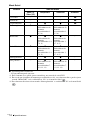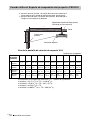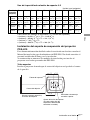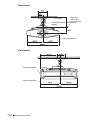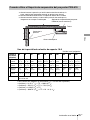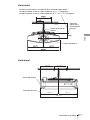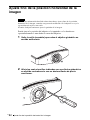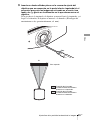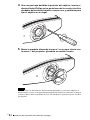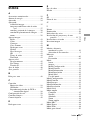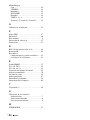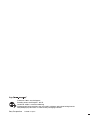Sony vpl vw100 User manual
- Category
- Data projectors
- Type
- User manual
This manual is also suitable for

VPL-VW100
© 2005 Sony Corporation
2-655-463-11 (1)
Video Projector
Operating Instructions
Mode d’emploi
Manual de instrucciones
Video Projector VPL-VW100
GB
FR
ES

GB
2
WARNING
To reduce the risk of fire or electric
shock, do not expose this apparatus
to rain or moisture.
To avoid electrical shock, do not
open the cabinet. Refer servicing to
qualified personnel only.
For the customers in the USA
If you have any questions about this product,
you may call:
Sony Customer Information Service Center
1-800-222-7669 or http://www.sony.com/
The number below is for FCC related
matters only.
Declaration of Conformity
Trade Name: SONY
Model No.: VPL-VW100
Responsible Party: Sony Electronics Inc.
Address: 16450 W. Bernardo Dr, San Diego,
CA 92127 U.S.A.
Telephone Number: 858-942-2230
This device complies with Part 15 of the
FCC Rules. Operation is subject to the
following two conditions: (1) This device
may not cause harmful interference, and (2)
this device must accept any interference
received, including interference that may
cause undesired operation.
This equipment has been tested and found to
comply with the limits for a Class B digital
device, pursuant to Part 15 of the FCC
Rules. These limits are designed to provide
reasonable protection against harmful
interference in a residential installation. This
equipment generates, uses, and can radiate
radio frequency energy and, if not installed
and used in accordance with the instructions,
may cause harmful interference to radio
communications. However, there is no
guarantee that interference will not occur in
a particular installation. If this equipment
does cause harmful interference to radio or
television reception, which can be
determined by turning the equipment off and
on, the user is encouraged to try to correct
the interference by one or more of the
following measures:
- Reorient or relocate the receiving antenna.
- Increase the separation between the
equipment and receiver.
- Connect the equipment into an outlet on a
circuit different from that to which the
receiver is connected.
- Consult the dealer or an experienced radio/
TV technician for help.
You are cautioned that any changes or
modifications not expressly approved in this
manual could void your authority to operate
this equipment.
This symbol is intended to
alert the user to the presence
of uninsulated “dangerous
voltage” within the
product’s enclosure that may
be of sufficient magnitude to
constitute a risk of electric
shock to persons.
This symbol is intended to
alert the user to the presence
of important operating and
maintenance (servicing)
instructions in the literature
accompanying the
appliance.

3
GB
For the customers in Canada
This Class B digital apparatus complies with
Canadian ICES-003.
Voor de klanten in Nederland
Gooi de batterij niet weg maar
lever deze in als klein chemisch
afval (KCA).
The socket-outlet should be installed near
the equipment and be easily accessible.
CAUTION
RISK OF EXPLOSION IF BATTERY IS
REPLACED BY AN INCORRECT
TYPE.
DISPOSED OF USED BATTERIES
ACCORDING TO THE LOCAL RULES.
Disposal of Old Electrical &
Electronic Equipment (Applicable
in the European Union and other
European countries with separate
collection systems)
This symbol on the product or on its
packaging indicates that this product
shall not be treated as household waste.
Instead it shall be handed over to the
applicable collection point for the
recycling of electrical and electronic
equipment. By ensuring this product is
disposed of correctly, you will help
prevent potential negative consequences
for the environment and human health,
which could otherwise be caused by
inappropriate waste handling of this
product. The recycling of materials will
help to conserve natural resources. For
more detailed information about
recycling of this product, please contact
your local Civic Office, your household
waste disposal service or the shop where
you purchased the product.
GB
Page is loading ...

5
GB
Table of Contents
Table of Contents
Precautions .........................................7
Location of Controls
Front/Right Side .................................8
Right Side ...........................................9
Rear/Bottom .....................................10
Remote Control ................................11
Connections and
Preparations
Unpacking ........................................12
Step 1: Installing the Projector .........13
Before Setting Up the
Projector ..........................13
Installing the Projector and a
Screen ..............................15
Step 2: Connecting the Projector .....18
Connecting to a DVD Player/
Recorder or Digital
Tuner ...............................18
Connecting to Video
Equipment .......................20
Connecting to a Computer ..........21
Step 3: Adjusting the Picture Size and
Position .............................................22
Step 4: Selecting the Menu
Language ..........................................27
Projecting
Projecting the Picture on the
Screen ...............................................29
Turning Off the Power ...............32
Selecting the Wide Screen Mode .... 33
Selecting the Picture Viewing
Mode ............................................... 36
Adjusting the Picture Quality .......... 37
Adjusting the Picture Using Real Color
Processing ........................................ 39
Using the Menus
Operation through the Menus .......... 41
Picture Menu ................................... 44
Signal Menu ..................................... 47
Function menu ................................. 50
Installation Menu ............................. 51
Setup Menu ...................................... 53
Information Menu ............................ 55
About the Preset Memory No. ... 55
Operating the Projector
from a Computer
Accessing the Projector from a
Computer ......................................... 56
Checking the Status of the
Projector .......................................... 56
Controlling the Projector from a
Computer ......................................... 57
Setting up the Projector ................... 57
Others
Troubleshooting ............................... 59
Warning Indicators .................... 60

GB
6
Table of Contents
Message Lists ............................. 61
Replacing the Lamp ......................... 63
Cleaning the Air Filter ..................... 66
Replacing the Air Filter ................... 67
Specifications ................................... 69
Preset Signals ............................. 71
Input Signals and Adjustable/
Setting Items ................... 74
Ceiling Installation ........................... 76
When Using the PSS-H10 Projector
Suspension Support ......... 77
When Using the PSS-610 Projector
Suspension Support ......... 80
Making Fine Adjustments to the
Horizontal Picture Position .............. 83
Index ............................................... 86

7
GB
Precautions
Precautions
On safety
• Check that the operating voltage of your
unit is identical with the voltage of your
local power supply.
• Should any liquid or solid object fall into
the cabinet, unplug the unit and have it
checked by qualified personnel before
operating it further.
• Unplug the unit from the wall outlet if it is
not to be used for several days.
• To disconnect the cord, pull it out by the
plug. Never pull the cord itself.
• The wall outlet should be near the unit and
easily accessible.
• The unit is not disconnected to the AC
power source (mains) as long as it is
connected to the wall outlet, even if the
unit itself has been turned off.
• Do not look into the lens while the lamp is
on.
• Do not place your hand or objects near the
ventilation holes. The air coming out is
hot.
On preventing internal heat build-
up
After you turn off the power with the I/1
(on/standby) switch, do not disconnect the
unit from the wall outlet while the cooling
fan is still running.
Caution
The projector is equipped with ventilation
holes (intake) and ventilation holes
(exhaust). Do not block or place anything
near these holes, or internal heat build-up
may occur, causing picture degradation or
damage to the projector.
On repacking
Save the original shipping carton and
packing material; they will come in handy if
you ever have to ship your unit. For
maximum protection, repack your unit as it
was originally packed at the factory.

GB
8
Front/Right Side
Front/Right Side
You can use the buttons on the control panel with the same names as those on
the remote control to operate the projector.
Location of Controls
INPUT button (1 page 30)
MENU button (1 page 41)
TEMP/FAN Indicator
(1 page 60)
POWER SAVING
indicator (1 page 50)
ON/STANDBY
indicator (1 page 23)
LENS button
(1 page 23)
Remote control
detector (1 page 22)
Ventilation holes
(intake) (1 page 14)
?/1 (on/standby) switch (1 page 23)
LAMP/COVER indicator
(1 page 60)
M/m/</, (arrow)/
ENTER button
(1 page 41)
Open the cover by pushing it.

9
GB
Right Side
Location of Controls
Right Side
- AC IN socket
HDMI connector (1 page 19)
Y/CB/PB/CR/PR (phono type) (1 page 18)
INPUT A connector (1 page 21)
S VIDEO INPUT connector
(mini DIN 4-pin)/
VIDEO INPUT connector
(phono type) (1 page 20)
DVI-D connector (1 page 21)
NETWORK connector
Connects to a computer,
etc. for remote control
REMOTE connector
Connects to a computer,
etc. for remote control
TRIGGER jack (mini jack)
Outputs a 12 V signal
when the power is on.

GB
10
Rear/Bottom
Rear/Bottom
Adjusters
(1 page 26)
Ventilation holes (intake)
(1 page 14)
Projector suspension
support attachment holes
(1 page 76)
Top cover
(1 page 63)
Ventilation holes
(exhaust) (1 page 14)
Remote control detector
(1 page 22)
Cover release lever
(1 page 63)
Filter holder
(1 page 66)
Ventilation holes (intake)
(1 page 14)

11
GB
Remote Control
Location of Controls
Remote Control
INPUTLIGHT
STANDARD
CINEMA
DYNAMIC
USER 2
PICTURE MODE
REAL COLOR PROCESSING
USER 3USER 1
ADJ PIC
MENULENS
RCP
BRIGHT CONTRAST
RESET
WIDE MODE
ENTER
Infrared transmitter
?/1 (on/standby) switch
(1 page 23)
MENU button
(1 page 41)
M/m/</, (arrow)/
ENTER buttons
(1 page 41)
RESET button
(1 page 43)
RCP button
(1 page 39)
CONTRAST +/– button
(1 page 38)
BRIGHT +/– button
(1 page 38)
INPUT button
(1 page 30)
LIGHT button
Illuminates the buttons on
the remote control.
PICTURE MODE
buttons (1 page 36)
ADJ PIC button
(1 page 37)
WIDE MODE button
(1 page 33)
LENS button
(1 page 22)

GB
12
Unpacking
This section describes how to install the projector and screen, how to connect
the equipment from which you want to project the picture, etc.
Unpacking
Check the carton to make sure it contains the following items:
Inserting the batteries into the remote control
Connections and Preparations
• Remote control (1) and
Size AA (R6) batteries (2)
•Air filter cover (1)
This air filter cover is used only when
the projector is installed on a ceiling.
(1 page 76)
• AC power cord (1)
• ImageDirector2 CD-ROM (1)
• Plug holder
Attach the plug holder to avoid
unplugging the AC power cord
accidentally.
• Lens cap (1)
When you have purchased the projector,
the lens cap was fitted onto the lens.
Remove this lens cap when you use the
projector.
• Operating Instructions (this manual) (1)
Insert the batteries E side first as shown in the illustration.
Inserting them forcibly or with the polarities reversed may cause
a short circuit and may generate heat.

13
GB
Step 1: Installing the Projector
Connections and Preparations
Step 1: Installing the Projector
Unsuitable installation
Do not place the projector in the following
situations, which may cause malfunction
or damage to the projector.
Poorly ventilated location
To maintain the performance and reliability
of the projector, do not put any object within
20 cm (7
7
/
8
inches) from the rear panel.
The temperature of the wall may be affected
if you do so.
Hot and humid
Locations subject to direct cool or
warm air from an air-conditioner
Installing the projector in such a location
may cause a malfunction of the unit due to
moisture condensation or rise in
temperature.
Near a heat or smoke sensor
Malfunction of the sensor may occur.
Very dusty and extremely smoky
locations
Before Setting Up the
Projector
20 cm
:
20 cm
Exhaust

GB
14
Step 1: Installing the Projector
Improper use
Do not do any of the following while using
the projector.
Blocking the ventilation holes.
Tip
For details on the location of the ventilation
holes (intake or exhaust), see “Location of
Controls” on pages 8 to 10.
Tilting front/rear and left/right
Avoid using the projector tilted at an angle
of more than 15 degrees.
Do not install the projector anywhere other
than on a level surface or on the ceiling.
Improper installation of the projector may
cause a malfunction.
When installing the unit at altitudes
When using the projector at an altitude of 1,500
m or higher, set “High Altitude Mode” in the
Installation menu to “On.” (1 page 52)
Failing to set this mode when using the
projector at high altitudes could have adverse
effects, such as reducing the reliability of
certain components.
Ventilation holes
(intake)
Ventilation holes
(exhaust)
15º or more
15º or more
15º or more
15º or more
15º or more

15
GB
Step 1: Installing the Projector
Connections and Preparations
The installation distance between the projector and a screen varies depending
on the size of the screen.
1 Determine the installation position of the projector and screen.
You can obtain a good quality picture if you position the projector with the
center of the lens within the areas indicated in the gray areas in the
illustration. Use the values a, b and c in the table on page 16 as a guide.
a: Minimum projection distance between the screen and the center of the
projector’s lens
b: Maximum projection distance between the screen and the center of the
projector’s lens
c: Vertical distance between the center of the screen and the center of the
projector’s lens when using the maximum upper vertical lens shift
feature.
For details on the lens shift feature, see “Step 3: Adjusting the Picture Size
and Position.” (1 page 22)
Installing the Projector and a Screen
Center of projector’s
lens
a
b
c
Center of the screen
c
Ceiling installation
Floor installation

GB
16
Step 1: Installing the Projector
When using the 16:9 aspect ratio screen
Unit: mm (inches)
To calculate the installation measurements (SS: Screen Size)
a (minimum) = 31.5 (1
1
/4) × SS – 48.2 (1
15
/16)
b (maximum) = 53.8 (2
1
/8) × SS – 46.9 (1
7
/8)
c = 8.0876 (
11
/32) × SS
When using the 4:3 aspect ratio screen (projecting a 4:3 picture)
Unit: mm (inches)
To calculate the installation measurements (SS: Screen Size)
a (minimum) = 38.551 (1
9
/16) × SS – 48.2 (1
15
/16)
b (maximum) = 65.842 (2
5
/8) × SS – 46.9 (1
7
/8)
c = 9.8979 (
13
/32) × SS
Screen
size
(inches)
40 60 80 100 120 150 180 200 250 300
a
(minimum)
1212
(47
3
/
4
)
1842
(72
1
/
2
)
2472
(97
3
/
8
)
3102
(122
1
/
8
)
3732
(146
7
/
8
)
4677
(184
1
/
8
)
5622
(221
3
/
8
)
6252
(246
1
/
8
)
7827
(308
1
/
8
)
9402
(370
1
/
8
)
b
(maximum)
2105
(82
7
/
8
)
3181
(125
1
/
4
)
4257
(167
5
/
8
)
5333
(210)
6409
(252
3
/
8
)
8023
(315
7
/
8
)
9637
(379
3
/
8
)
10713
(421
3
/
4
)
13403
(527
5
/
8
)
16093
(633
5
/
8
)
c
324
(12
3
/
4
)
485
(19
1
/
8
)
647
(25
1
/
2
)
809
(31
7
/
8
)
971
(38
1
/
4
)
1213
(47
3
/
4
)
1456
(57
3
/
8
)
1618
(63
5
/
8
)
2022
(79
5
/
8
)
2426
(95
1
/
2
)
Screen
size
(inches)
40 60 80 100 120 150 180 200 250 300
a
(minimum)
1494
(58
3
/
4
)
2265
(89
1
/
8
)
3036
(119
1
/
2
)
3807
(149
7
/
8
)
4578
(180
1
/
4
)
5734
(225
3
/
4
)
6891
(271
1
/
4
)
7662
(301
5
/
8
)
9590
(377
1
/
2
)
11517
(453
3
/
8
)
b
(maximum)
2587
(101
7
/
8
)
3904
(153
5
/
8
)
5220
(205
1
/
2
)
6537
(257
3
/
8
)
7854
(309
1
/
4
)
9829
(387)
11805
(464
3
/
4
)
13122
(516
5
/
8
)
16414
(646
1
/
4
)
19706
(775
7
/
8
)
c
396
(15
5
/
8
)
594
(23
3
/
8
)
792
(31
1
/
8
)
990
(39)
1188
(46
3
/
4
)
1485
(58
1
/
2
)
1782
(70
1
/
8
)
1980
(77
7
/
8
)
2474
(97
3
/
8
)
2969
(116
7
/
8
)

17
GB
Step 1: Installing the Projector
Connections and Preparations
2 Position the projector so that the lens is parallel to the screen.
3 Project an image on the screen and adjust the picture so that it
fits the screen. (1 page 22)
To project an image, connect video equipment to the projector. (1 page
18)
When using a screen with an uneven surface, stripes pattern may rarely appear on the
screen depending on the distance between the screen and the projector or the zooming
magnifications. This is not a malfunction of the projector.
For installation of the projector on a ceiling, see “Ceiling Installation.” (1
page 76)
Note
Screen
Top view

GB
18
Step 2: Connecting the Projector
Step 2: Connecting the Projector
When making connections, be sure to do the following:
• Turn off all equipment before making any connections.
• Use the proper cables for each connection.
• Insert the cable plugs properly; plugs that are not fully inserted often
generate noise. When pulling out a cable, be sure to pull it out from the plug,
not the cable itself.
• Refer to the operating instructions of the connected equipment.
To connect to a DVD player/recorder or digital tuner equipped with
component video connectors
Tip
To connect the projector to a DVD player/recorder, HDD recorder, digital tuner, etc.
which is not equipped with component video connectors, it is recommended to use the
S video cable to connect to the S-video output of the DVD player/recorder, HDD
recorder, digital tuner, etc. If the connected equipment is not equipped with the S-video
output connector, use the video cable to connect to the video output jack on the
equipment.
Connecting to a DVD Player/Recorder or Digital Tuner
PB/
CB
PR/
CR
Y
CB/
P
B
CR/PR
Y
S VIDEO
VIDEO
INPUT
YCB/PB CR/PR INPUT A
Component video cable (not supplied)
: Video signal flow
DVD player/recorder, HDD
recorder, digital tuner, etc.,
with component video
connectors
Right side of the projector
AV amplifier
Speakers

19
GB
Step 2: Connecting the Projector
Connections and Preparations
To connect to a DVD player/recorder equipped with HDMI
output
You can enjoy better picture quality by connecting a DVD player/recorder
equipped with HDMI output to the HDMI input of the projector.
INPUT
P
R INPUT A HDMI DVI-D T
R
HDMI cable (not supplied)
: Video signal flow
Right side of the projector
DVD player/recorder,
etc., with the HDMI
output
to HDMI output
AV amplifier
Speakers
............................................................................................................................................................
HDMI, HDMI logo and High-Definition Multimedia Interface are trademarks or registered
trademarks of HDMI Licensing LLC. This HDMI connector conforms to Ver. 1.1.

GB
20
Step 2: Connecting the Projector
You can connect a DVD player/recorder which is not equipped with
component video connectors, hard disk video recorder, VCR or laser disk
player. See also the instruction manual of each equipment.
Tip
If you do not know to which connector you should connect the cable, S VIDEO INPUT
(S video input connector) or VIDEO INPUT (video input connector), connect it to S
VIDEO to enjoy better picture quality.
If the equipment to be connected has no S video connector, connect the cable to the
video output.
Connecting to Video Equipment
S video or video cable (not supplied)
: Video signal flow
Right side of the projector
to S video or
video output
Video equipment
AV amplifier
Speakers

21
GB
Step 2: Connecting the Projector
Connections and Preparations
Tip
Set “Input-A Signal Sel.” or “DVI Signal Sel.” in the Setup menu to “Auto” or
“Computer.” If the input signal does not appear properly, set it to “Computer.” (1 page
53)
If you set your computer, such as a notebook type, to output the signal to both your
computer’s display and an external monitor, the picture of the external monitor may not
appear properly. Set your computer to output the signal to only the external monitor.
For details, refer to the computer’s operating instructions supplied with your computer.
Connecting to a Computer
Note
HD D-sub 15-pin cable (not supplied),
or DVI - DVI cable (not supplied)
: Video signal flow
Right side of the projector
to monitor output
Computer
Page is loading ...
Page is loading ...
Page is loading ...
Page is loading ...
Page is loading ...
Page is loading ...
Page is loading ...
Page is loading ...
Page is loading ...
Page is loading ...
Page is loading ...
Page is loading ...
Page is loading ...
Page is loading ...
Page is loading ...
Page is loading ...
Page is loading ...
Page is loading ...
Page is loading ...
Page is loading ...
Page is loading ...
Page is loading ...
Page is loading ...
Page is loading ...
Page is loading ...
Page is loading ...
Page is loading ...
Page is loading ...
Page is loading ...
Page is loading ...
Page is loading ...
Page is loading ...
Page is loading ...
Page is loading ...
Page is loading ...
Page is loading ...
Page is loading ...
Page is loading ...
Page is loading ...
Page is loading ...
Page is loading ...
Page is loading ...
Page is loading ...
Page is loading ...
Page is loading ...
Page is loading ...
Page is loading ...
Page is loading ...
Page is loading ...
Page is loading ...
Page is loading ...
Page is loading ...
Page is loading ...
Page is loading ...
Page is loading ...
Page is loading ...
Page is loading ...
Page is loading ...
Page is loading ...
Page is loading ...
Page is loading ...
Page is loading ...
Page is loading ...
Page is loading ...
Page is loading ...
Page is loading ...
Page is loading ...
Page is loading ...
Page is loading ...
Page is loading ...
Page is loading ...
Page is loading ...
Page is loading ...
Page is loading ...
Page is loading ...
Page is loading ...
Page is loading ...
Page is loading ...
Page is loading ...
Page is loading ...
Page is loading ...
Page is loading ...
Page is loading ...
Page is loading ...
Page is loading ...
Page is loading ...
Page is loading ...
Page is loading ...
Page is loading ...
Page is loading ...
Page is loading ...
Page is loading ...
Page is loading ...
Page is loading ...
Page is loading ...
Page is loading ...
Page is loading ...
Page is loading ...
Page is loading ...
Page is loading ...
Page is loading ...
Page is loading ...
Page is loading ...
Page is loading ...
Page is loading ...
Page is loading ...
Page is loading ...
Page is loading ...
Page is loading ...
Page is loading ...
Page is loading ...
Page is loading ...
Page is loading ...
Page is loading ...
Page is loading ...
Page is loading ...
Page is loading ...
Page is loading ...
Page is loading ...
Page is loading ...
Page is loading ...
Page is loading ...
Page is loading ...
Page is loading ...
Page is loading ...
Page is loading ...
Page is loading ...
Page is loading ...
Page is loading ...
Page is loading ...
Page is loading ...
Page is loading ...
Page is loading ...
Page is loading ...
Page is loading ...
Page is loading ...
Page is loading ...
Page is loading ...
Page is loading ...
Page is loading ...
Page is loading ...
Page is loading ...
Page is loading ...
Page is loading ...
Page is loading ...
Page is loading ...
Page is loading ...
Page is loading ...
Page is loading ...
Page is loading ...
Page is loading ...
Page is loading ...
Page is loading ...
Page is loading ...
Page is loading ...
Page is loading ...
Page is loading ...
Page is loading ...
Page is loading ...
Page is loading ...
Page is loading ...
Page is loading ...
Page is loading ...
Page is loading ...
Page is loading ...
Page is loading ...
Page is loading ...
Page is loading ...
Page is loading ...
Page is loading ...
Page is loading ...
Page is loading ...
Page is loading ...
Page is loading ...
Page is loading ...
Page is loading ...
Page is loading ...
Page is loading ...
Page is loading ...
Page is loading ...
Page is loading ...
Page is loading ...
Page is loading ...
Page is loading ...
Page is loading ...
Page is loading ...
Page is loading ...
Page is loading ...
Page is loading ...
Page is loading ...
Page is loading ...
Page is loading ...
Page is loading ...
Page is loading ...
Page is loading ...
Page is loading ...
Page is loading ...
Page is loading ...
Page is loading ...
Page is loading ...
Page is loading ...
Page is loading ...
Page is loading ...
Page is loading ...
Page is loading ...
Page is loading ...
Page is loading ...
Page is loading ...
Page is loading ...
Page is loading ...
Page is loading ...
Page is loading ...
Page is loading ...
Page is loading ...
Page is loading ...
Page is loading ...
Page is loading ...
Page is loading ...
Page is loading ...
Page is loading ...
Page is loading ...
Page is loading ...
Page is loading ...
Page is loading ...
Page is loading ...
Page is loading ...
Page is loading ...
Page is loading ...
Page is loading ...
Page is loading ...
Page is loading ...
Page is loading ...
Page is loading ...
Page is loading ...
Page is loading ...
Page is loading ...
Page is loading ...
Page is loading ...
-
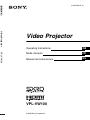 1
1
-
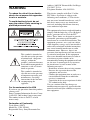 2
2
-
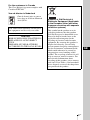 3
3
-
 4
4
-
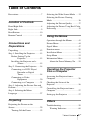 5
5
-
 6
6
-
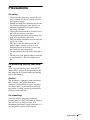 7
7
-
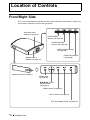 8
8
-
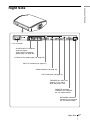 9
9
-
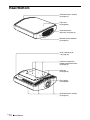 10
10
-
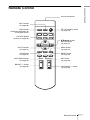 11
11
-
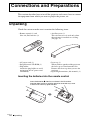 12
12
-
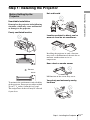 13
13
-
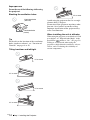 14
14
-
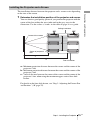 15
15
-
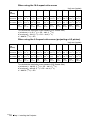 16
16
-
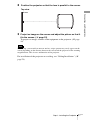 17
17
-
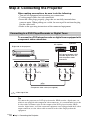 18
18
-
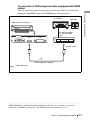 19
19
-
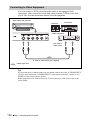 20
20
-
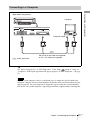 21
21
-
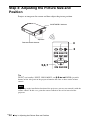 22
22
-
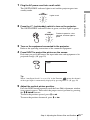 23
23
-
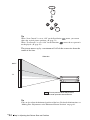 24
24
-
 25
25
-
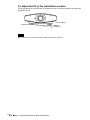 26
26
-
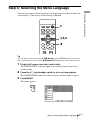 27
27
-
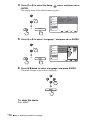 28
28
-
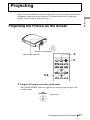 29
29
-
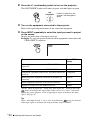 30
30
-
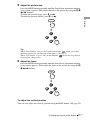 31
31
-
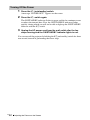 32
32
-
 33
33
-
 34
34
-
 35
35
-
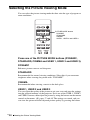 36
36
-
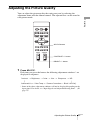 37
37
-
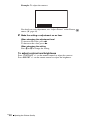 38
38
-
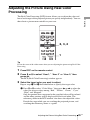 39
39
-
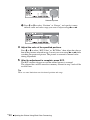 40
40
-
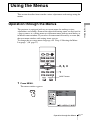 41
41
-
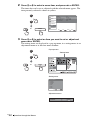 42
42
-
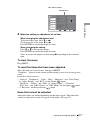 43
43
-
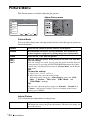 44
44
-
 45
45
-
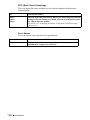 46
46
-
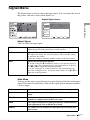 47
47
-
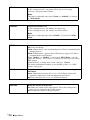 48
48
-
 49
49
-
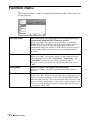 50
50
-
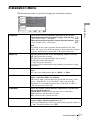 51
51
-
 52
52
-
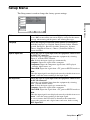 53
53
-
 54
54
-
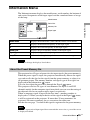 55
55
-
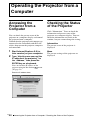 56
56
-
 57
57
-
 58
58
-
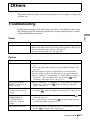 59
59
-
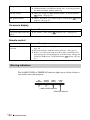 60
60
-
 61
61
-
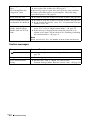 62
62
-
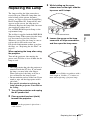 63
63
-
 64
64
-
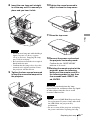 65
65
-
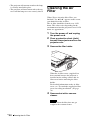 66
66
-
 67
67
-
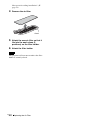 68
68
-
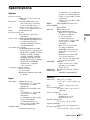 69
69
-
 70
70
-
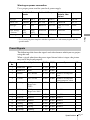 71
71
-
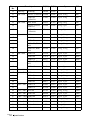 72
72
-
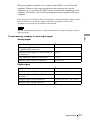 73
73
-
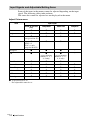 74
74
-
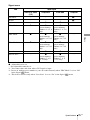 75
75
-
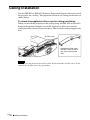 76
76
-
 77
77
-
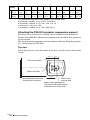 78
78
-
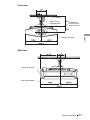 79
79
-
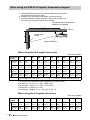 80
80
-
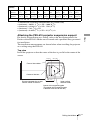 81
81
-
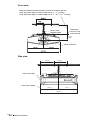 82
82
-
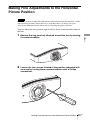 83
83
-
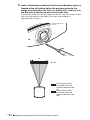 84
84
-
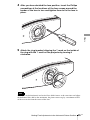 85
85
-
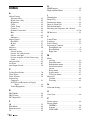 86
86
-
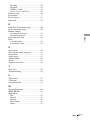 87
87
-
 88
88
-
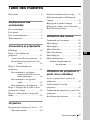 89
89
-
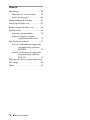 90
90
-
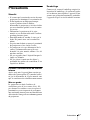 91
91
-
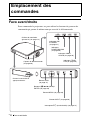 92
92
-
 93
93
-
 94
94
-
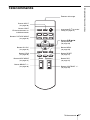 95
95
-
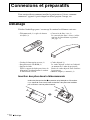 96
96
-
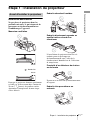 97
97
-
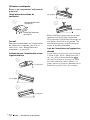 98
98
-
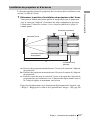 99
99
-
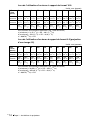 100
100
-
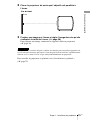 101
101
-
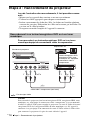 102
102
-
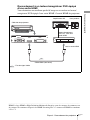 103
103
-
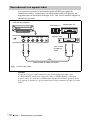 104
104
-
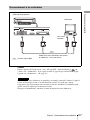 105
105
-
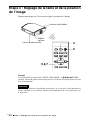 106
106
-
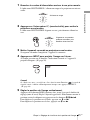 107
107
-
 108
108
-
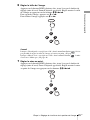 109
109
-
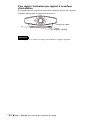 110
110
-
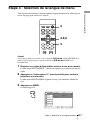 111
111
-
 112
112
-
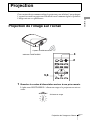 113
113
-
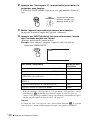 114
114
-
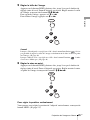 115
115
-
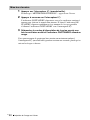 116
116
-
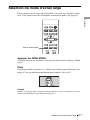 117
117
-
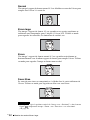 118
118
-
 119
119
-
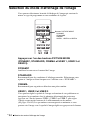 120
120
-
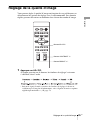 121
121
-
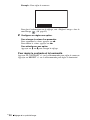 122
122
-
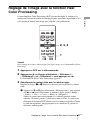 123
123
-
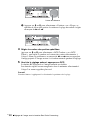 124
124
-
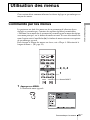 125
125
-
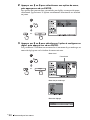 126
126
-
 127
127
-
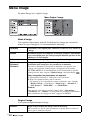 128
128
-
 129
129
-
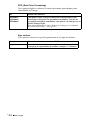 130
130
-
 131
131
-
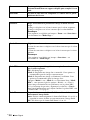 132
132
-
 133
133
-
 134
134
-
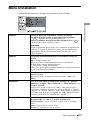 135
135
-
 136
136
-
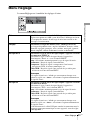 137
137
-
 138
138
-
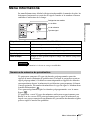 139
139
-
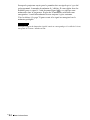 140
140
-
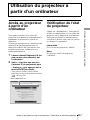 141
141
-
 142
142
-
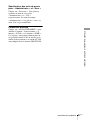 143
143
-
 144
144
-
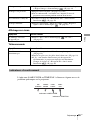 145
145
-
 146
146
-
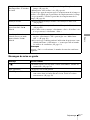 147
147
-
 148
148
-
 149
149
-
 150
150
-
 151
151
-
 152
152
-
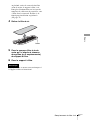 153
153
-
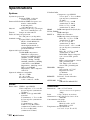 154
154
-
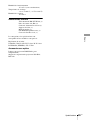 155
155
-
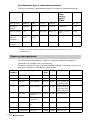 156
156
-
 157
157
-
 158
158
-
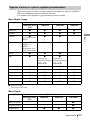 159
159
-
 160
160
-
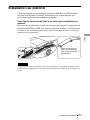 161
161
-
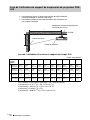 162
162
-
 163
163
-
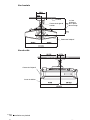 164
164
-
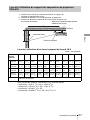 165
165
-
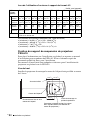 166
166
-
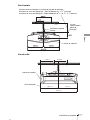 167
167
-
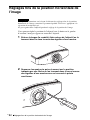 168
168
-
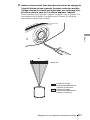 169
169
-
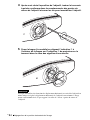 170
170
-
 171
171
-
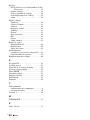 172
172
-
 173
173
-
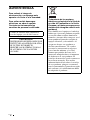 174
174
-
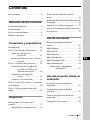 175
175
-
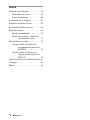 176
176
-
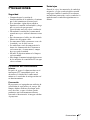 177
177
-
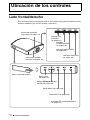 178
178
-
 179
179
-
 180
180
-
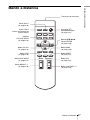 181
181
-
 182
182
-
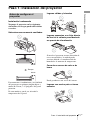 183
183
-
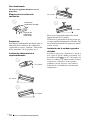 184
184
-
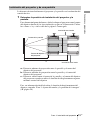 185
185
-
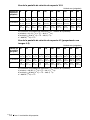 186
186
-
 187
187
-
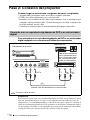 188
188
-
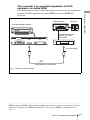 189
189
-
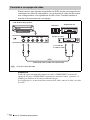 190
190
-
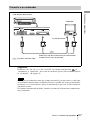 191
191
-
 192
192
-
 193
193
-
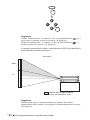 194
194
-
 195
195
-
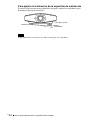 196
196
-
 197
197
-
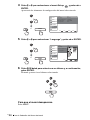 198
198
-
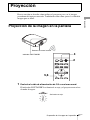 199
199
-
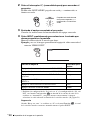 200
200
-
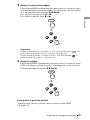 201
201
-
 202
202
-
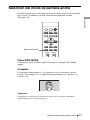 203
203
-
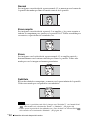 204
204
-
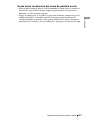 205
205
-
 206
206
-
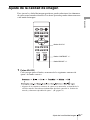 207
207
-
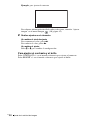 208
208
-
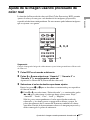 209
209
-
 210
210
-
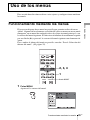 211
211
-
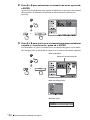 212
212
-
 213
213
-
 214
214
-
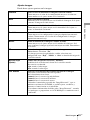 215
215
-
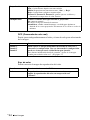 216
216
-
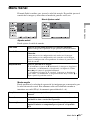 217
217
-
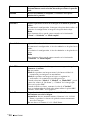 218
218
-
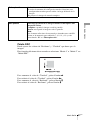 219
219
-
 220
220
-
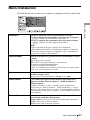 221
221
-
 222
222
-
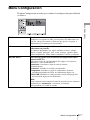 223
223
-
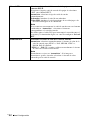 224
224
-
 225
225
-
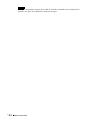 226
226
-
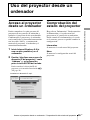 227
227
-
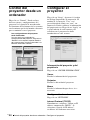 228
228
-
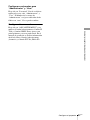 229
229
-
 230
230
-
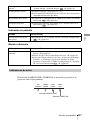 231
231
-
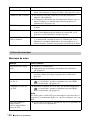 232
232
-
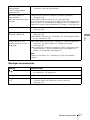 233
233
-
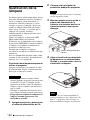 234
234
-
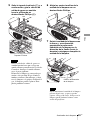 235
235
-
 236
236
-
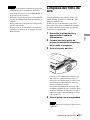 237
237
-
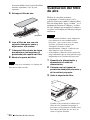 238
238
-
 239
239
-
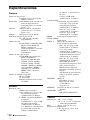 240
240
-
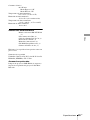 241
241
-
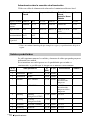 242
242
-
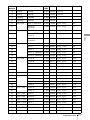 243
243
-
 244
244
-
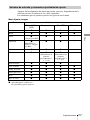 245
245
-
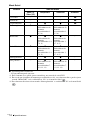 246
246
-
 247
247
-
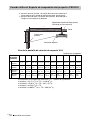 248
248
-
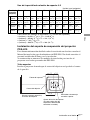 249
249
-
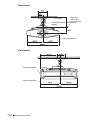 250
250
-
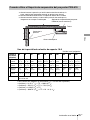 251
251
-
 252
252
-
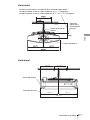 253
253
-
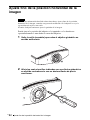 254
254
-
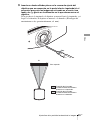 255
255
-
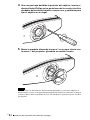 256
256
-
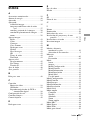 257
257
-
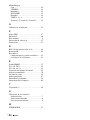 258
258
-
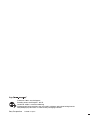 259
259
Sony vpl vw100 User manual
- Category
- Data projectors
- Type
- User manual
- This manual is also suitable for
Ask a question and I''ll find the answer in the document
Finding information in a document is now easier with AI
in other languages
- français: Sony vpl vw100 Manuel utilisateur
Related papers
Other documents
-
Hitachi PJ-TX300E User manual
-
Toshiba TDP-T420 User manual
-
BenQ PW9520 Owner's manual
-
BenQ PU9530 User manual
-
Toshiba TDP-TW420 User manual
-
Toshiba TDP-T250U User manual
-
Toshiba WX200 User manual
-
NEC NP-PH1202HL1 User manual
-
Marantz Projection Television VP-11S2 User manual
-
Panasonic PT-ST10E User manual