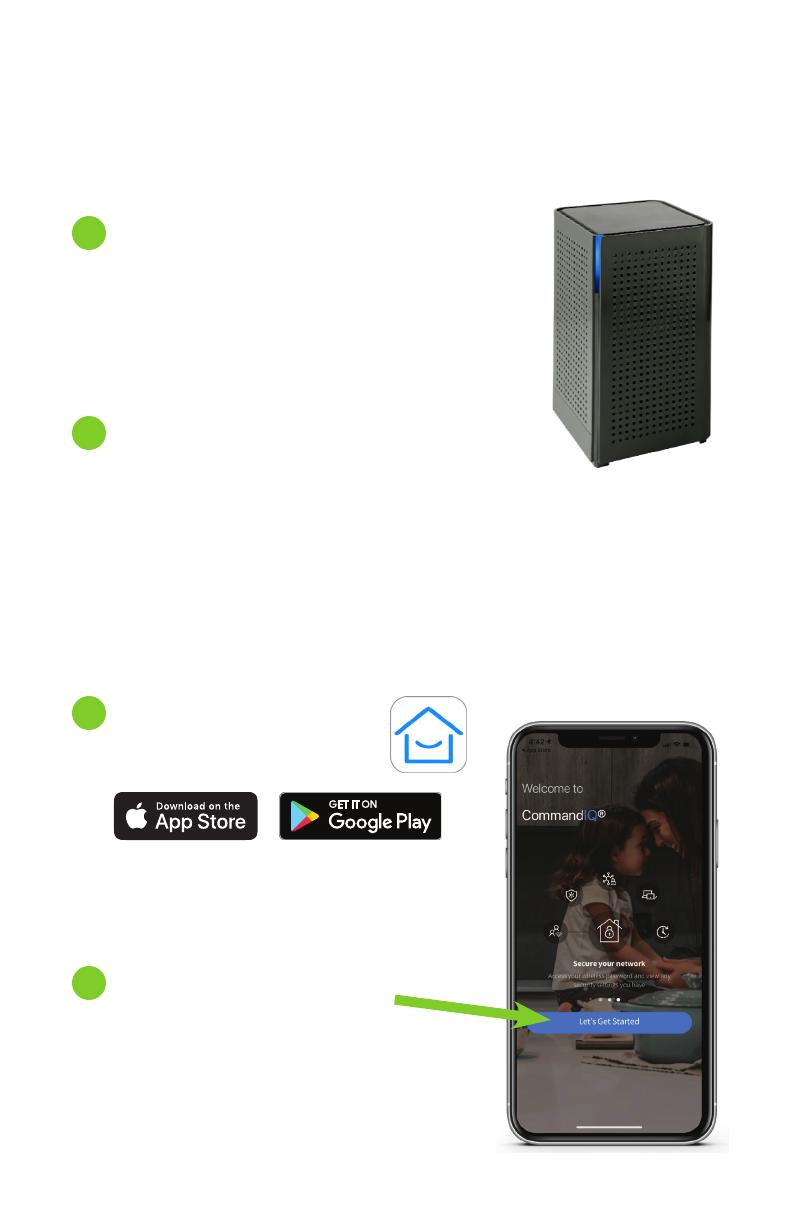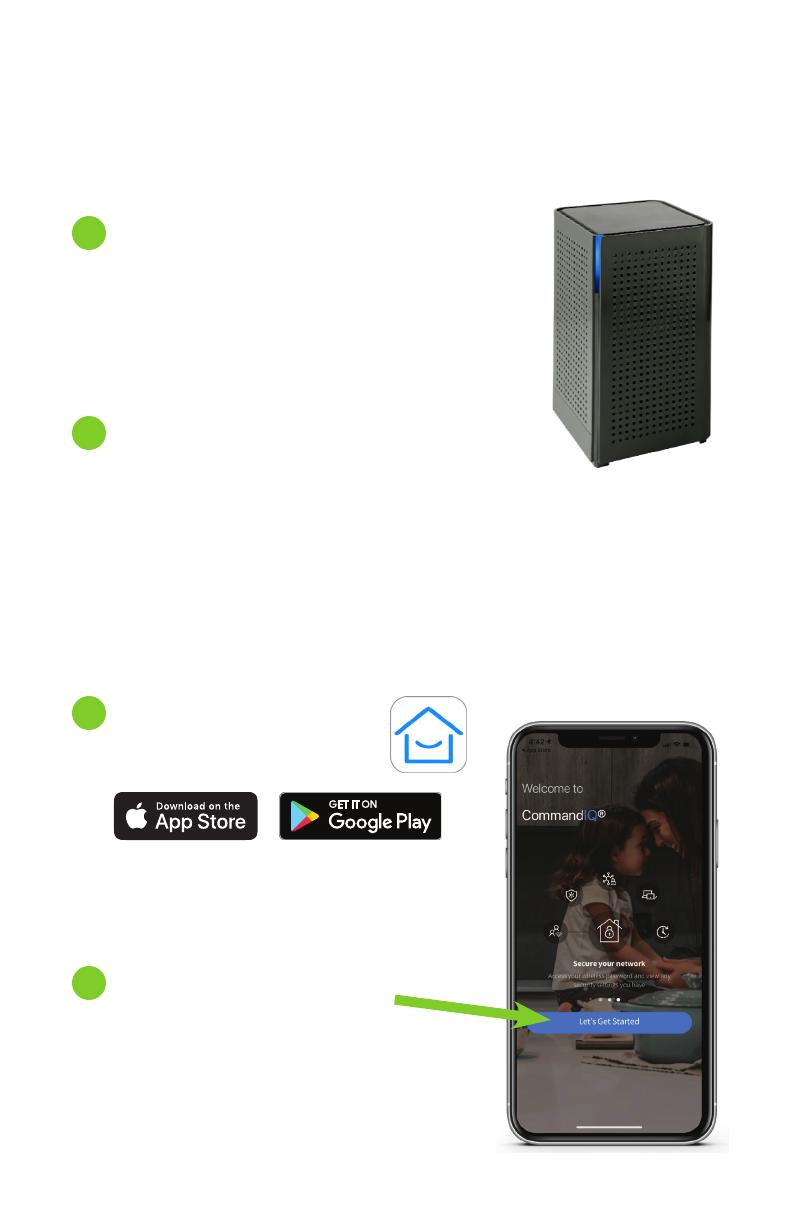
Quick Start Guide:
Setting up your Wi-Fi and App
Once installed, start the app
and tap “Let’s Get Started”.
It will ask you to login or sign up.
Users who have never used the
app before will need to sign up.
Once your account is created,
login and set the location
to Canada.
Power on GigaSpire u6 device,
connect ethernet cable from
WAN port in back to uplink device
(DOCSIS modem/Calix ONT/etc).
Connect to the Wi-Fi. The SSID and
password will be the same as what is
on the sticker on the bottom of the
device. Once it connects to Calix cloud
through the internet it will replace the
SSID with WCG-*Last 8 characters
of SSID*. Eg: Default SSID goes from
CXNK0094898B to WCG-0094898B.
2
1
4
Once connected to Wi-Fi,
download the CommandIQTM
App from Apple Store or
Google Play Store.
3