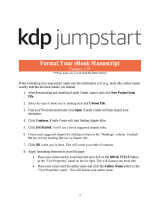Additional Information
Below we have included links to helpful resources mentioned in the Webinar. You can access each of
the sections by going to the links provided.
KDP University – links to formatting guides, KDP Jumpstart, upcoming and previously recorded
webinars, and videos. Below are direct links to videos that are helpful for cover formatting.
KDP Cover Creator
Creating quality books
How to create high-resolution images
Why use high resolution images
KDP Jumpstart – KDP Jumpstart is a streamlined, sequential approach to the steps required to
go from finished manuscript to published book. The four steps in KDP Jumpstart are:
Getting started. Enter your author, payment, and tax information to set up your KDP account.
Book details. Enter information like title, author, and description to help readers find your book.
Manuscript & cover. Transform your manuscript into a formatted file and design a cover that
grabs readers’ attention.
Rights & pricing. Decide where and for how much you want to sell your book.
Prepare your book help page – The following links take you to the KDP Help pages that
are specifically geared toward preparing your book for the KDP website.
Cover Creator - Use our free Cover Creator tool to design a cover for your eBook or paperback. The tool
allows you to customize your cover with a variety of layouts and fonts. Cover Creator uses the book
details you enter during title setup and adds your book's ISBN to the barcode area of the back cover.
Many Cover Creator templates allow you to choose an image from our image gallery or upload your own
image. The tool accepts JPG, PNG and GIF files.
Create an eBook cover - Learn about creating an eBook cover. The cover image you upload will appear
on your Amazon detail page
Create a paperback cover - Your cover must be a single PDF that includes the back cover, spine, and
front cover as one image. The topics include our top tips for avoiding common file rejections.
Publishing Service Providers & Resources - Companies specializing in professional publishing services.
This list is for informational purposes only; Amazon does not endorse or sponsor any service provider,
nor recommend one over another.