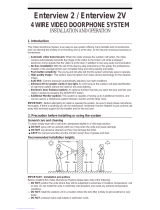Page is loading ...

KVR-300 [OPTION]
KCV-301 09.10
KCV-301
SINCE
1976
KOREA COMMUNICATIONS CO.,LTD
3.5" Digital color LCD
Communication with door and door monitoring
Door open during communication
Intercom function between extended indoor units
Surface mount type installation
External 64 cut memory equipment (KVR-300) connection -(B/W)
Connection with up to 2 door cameras, 2 monitors and 2 sub audio phone (KDP-602G)
5 melody selection
[ Operating Installation Manual ]
KCV-301
KC-MC30KC-C60KC-MC24 KC-MC20
http://www.kocom.com
E-mail : [email protected]
This manual is based on the date as shown in the right and specifications are subject to
change without notice for quality improvement
Warranty
Warranty Card
KOCOM Warranties the original purchaser of this product as follows.
For after-Sale service, have the following ready when you
contact our branches.
PRODUCT
MODEL
DATE PURCHASED
WARRANTY PERIOD
AGENCY ADDRESS
1) This product is produced under strict quality control and inspection procedures.
2) If this product breaks down during proper use as a result of product defect, KOCOM
will repair it within one year from date of purchase free of charge.
3) The following cases will be subject to charge, even during warranty period:
a. Breakdown during transport, or through careless treatment, by consumer.
b. Breakdown cause by unauthorized repair, or system modification.
c. Breakdown caused by natural disaster or power disorder.
1. Name of the product.
2. Model number of the product.
3. The area of problem.
4. Phone number and address at which you can be contacted.

For safe use, please stick to the following cautions.
·Please, save this manual after reading these instructions carefully. ·Read and understand all instructions to set up rightly.
·This Cautions for Safety may include items that are not contained in specifications of the product that consumer purchases.
·If you need assistance with the set-up or operation, please contact with A/S center.
To help our customers to understand this manual, to prevent any personal injury or property damage, some marks are used in the manual.
The marks and the drawing signs are below. Please, understand the marks before reading the manual.
Cautions for set-up
The important marks in the manual.
The meaning of the drawing signs.
Sign to show what not to do Mishandling the device with ignoring this sign may result in serious injury or death.
Mishandling the device with ignoring this sign may result physical injury or material damage.
Sign to tell you that you should follow the instructions. Sing to tell you that you need more attention including high voltages, electric shock, danger, warning)
Sign to tell you that you can't disassemble this unit. Sign to tell you that you must unplug the unit.
·The law limits distributing the power lines to an authorized person from government. The work from an unaurhtorized person cause fire or electric shock.
·Place this unit securely on a stable surface. Serious damafe and/or injury may result if the unit falls.
·Do not set up this unit near the leaking place because it may expose you to dangerous voltages or other risks.
·Even if your product is water proof, do not install it slanted place of water leakage, which can a short circuit.
·The work of distributing wires needs skills and experiences. So please, for assistance, contact your dealer or call service center.
·The communication lines should be built in being distant from the power source. This may result in the risk of fire, electric shock and communication disorder.
·Setting the communication lines in a high humid place such as outside without any protection from rain causes the communication disorder.
·Keep the hook at the wall-mounted device safe. The hook may cause the physical injury.
·Think about the thickness and quality of wall material. The unqualified material may make the device fall.
Warnings for Usage
·Do not install this unit near the water and dust, for example, in a bathroom or near the washing machine. It caused fire and electric shock.
·Do not install this unit near the fire, for example, near kitchen sink, heater or the like.
·Do not install near the noxious gar such as Hydrogen Sulfide, metal power and the like.
·Do not install near the water and chemicals.
·Do not give any damage, break and modify the plug. Overloading, heating, pulling causes the damage.
·Do not place the plug near the heater. The damaged code causes fire and electric shock. Do not pull the power code when unplugging.
·The damaged code causes fire and eclectic shock. Must pull with plug. Do not touch with wet hands. It causes the electric shock.
·Do not use any other voltage, except the marked regular voltage.
·Do not use the power terminal at the units to other electric device except the designed device.
·Do not install the units at the leaking place if it doesn’t have any waterproof mark. Do not install the unit when the power is on.
·Install the circuit breaker after checking the safety such as electric shock and leakage. Turn off the power before you install or A/S
·Check the suitability of the lines for installing when you use the exiting lines.
·Do the wiring work by using the designed material.
·Connect the electric wire with the designed ways and ground.
·Do not connect with any other devices except the designed devices to compose the system.
·Unplug electric wire and communication lines from the units before moving to another place.
·Unplug this device when you want to check the inside. If there is no plug, please, turn off the circuit breaker.
·Unplug this device when you try to move it to another place. If the electric line is connected inside of the unit, please contact your dealer or service center.
·Do not use liquid or aerosol cleaners. Use a damp cloth for cleaning
Cautions for Repairs and Maintenance
·Keep the inside of the device clean. Having the dust inside without any cleaning for a long time causes the fire. If necessary, contact your dealer or service center to get cleaning service.
·Set the device of the wall-mounted type not to fall. Falling from an earthquake causes personal injury.
·Change the damaged electric code.
·Unplug this unit from plug socket and refer servicing to an authorized service center when the following conditions occur:
·If liquid has been spilled into the unit. 쪾·If the unit does not work normally by following the operating instructions.
·If the unit exhibits a distinct change in performance. 쪾·If the unit has been dropped or physically damaged.
·Do not disassemble this unit at will as this device is composed by precision parts. 쪾·Install the unit by following the set-up instructions of Kocom.
·Do not touch or insert any foreign substances, for example, sticker, magnetic, opener and the like
·Make U-type at the end of wires as the rain can effect on the system by following the wires during the rainy season.
Cautions for Use
Cautions for Abnormality
Safety Instructions, Warnings and Cautions of Each System
·This unit is not designed for security purpose. 쪾·Do not handle the unit with the wet hands.
·Do not place a pot with water or a small metal material on the Units.
·Do not cover the ventilating opening or put any metal material in the units. 쪾
·During thunderstorms, avoid using this unit. 쪾There may be a remote risk of an electric shock from lighting.
·Do not modify the unit. ·Open the main gate after checking ID if the image and sound system do not work. Call A/S
·Do not disassemble the back and cabinet cover.
·Separate the AC/DC lines with the hook of the wall-mounted type when installing. 쪾·Connect the lines after peeling the wires properly
·Do not distribute signal line with AC line. 쪾·Use the designed driver to connect the lines to terminal
·Do not clean the LCD with the damp cloth for cleaning. Use the only dry and soft cloth. 쪾·Do not install the main gate monitor at the leaking place.
Videophone
·This product is designed as a home videophone and cannot use continuously like monitor camera.
·If there is temperature difference between inner part of camera and surrounding, dew condensation occurs on camera lens and may disturb image.
If dew condensation is removed from camera lens, image quality recovers.
·White LED light examination range is narrower than camera shot range at night, so there is less amount of light at night than day.
So it is difficult to see the face in low illumination condition due to noise increase on screen, but it is not from defect.
·Monitor screen (liquid crystal panel) is not in defect when some pixels always light or black out.
·Please install monitor and camera over 5cm away. Also, avoid installing at a place with too much noise, because too much noise around camera causes phone call inferiority.
·Do not place an object within 20cm in front of monitor. It causes phone call inferiority, especially because microphone is installed at the top of monitor.
·If strong light such as sunlight flows into camera module, screen saturation (or strange mark) and image shaking might occur.
·This is not a defect, so please do not install camera where a direct ray of light do not flow if possible.
Things You Need to Know
·In some cases there is occurrence of product destruction, malfunction, noise mixing and picture quality deterioration due to mixing of other tool’s induced
voltage or thunder with communication wiring of monitor/camera, monitor/extended monitor.
Do not wire with power line such as outdoor wiring or AC power, or phones and other tools.
·You cannot use it if you incorrectly wire the AC voltage between monitor/camera, monitor/extended monitor. Call the store or agency where you purchased
this product and consult to solve the problem.
Beware that unfixable damage might be caused due to authorizing AC voltage on communication wiring of monitor/camera, monitor/extended monitor.
·Do not ever disjoint this product. It may cause electrocution accident when touching high-voltage circuit inside this product.
·Outside power authorizing this product must be confirmed of product description and use rated voltage. Beware that if higher voltage is authorized, unfixable
damage might be caused due to product destruction.
·Power must be connected to domestic voltage (product rated voltage) consent or interior wiring.
If connected to other motive power or inverter-type power, product destruction, noise mixing, and picture distortion may occur.
·Do not drop this product. Glass is used for monitor and might break, or cause other circuit inferiority.
In such case, immediately turn down the power switch, and call to consult agency or store in which this product was purchased.
·If installed near transmission antenna such as broadcasting station, electric wave may mix and cause picture distortion or voice mixing.
·Avoid installing near tools with strong electromagnetic waves such as microwaves and cell phones, or it may cause picture distortion.
·Do not install monitor in following places.
① Above or around water heater, rice-cooker, heater ② Place exposed to direct rays of the sun ③ Place with temperature below 0'C such as cold store
④ Place with high humidity such as bathroom, washroom, heated room
⑤ Place with a lot of gas, dust, smoke ⑥ Dangerous place with sprays of water or chemicals
·Do not wipe with insecticide, drugs or chemicals such as thinner and alcohol, or it may damage
the surface of this product.
·Beware of occurrence of image quality deterioration or malfunction from cause of humidity due to
penetration of chemicals or water into camera’s urea resins.
·As in the picture, it prevents temperature difference of camera (outside) and monitor (inside), and
removes dew condensation caused by humidity of camera window.
·Camera must be installed when wall cement is completely dry.
·When product is installed in winter below -5'C, wait for approximately 2 hours to connect. Dew formation
in monitor and camera due to temperature difference inside and outside may cause product defect.
·Avoid installing monitor and camera in place directly exposed to heat or where gas noxiousness is
highly occurring.
Cautions
Stop up P.V.C pipe using
adiabatic substances, to
prevent air circulation
Tubing Box Monitor
Pipe
Camera
(Outdoor, Door)
32

Door Camera Installation
KC-MC30
Standard Height of Door Camera
(unit:mm)
Bottombaseof
OnehallBox
Surface mount
Basic Installation method of Monitor
StandardHeightofMonitor
(unit:mm)
Bottom of
1 Rectangular
switch box
Center of monitor
Rear
1 2 3
4 5
Rear
END
6
Wall hanger
pannel
Wall
3X8mm
Screw
4X25mm
Screw
4X25mm
Screw
4X8mm
Screw
Wrench
Name plate
KC-MC20
KC-MC24 KC-C60
Afterfixtherearbracketwith 4screw,puttheDoorCamera intothegroovesofrearbracket,
andthenfixitwithhexagonscrewsandstickthefinishingmaterials.
Rear Bracket
Standardwirestripspecification:6~7mm
Standardwire(AWG):16~24(0.5mm~1.2mm)
CameraTerminalBlock
Monitor Installation Door camera Installation
Standard height of monitor is 1,450~1,500mm from bottom to the center of monitor screen.
For installation, avoid the places where there is any excessive humidity, magnetic force, dangerous
chemicals, diret ray of sun, and any places near a heater which can cause break down.
Standard height of door camera is 1,400~1,450mm from
the bottom of one camera to the floor.
In case that the height of Door camera exceeds the
range of min. 1,250mm ~ 1,550mm, it is impossible to
control the screen picture with only the angle, and
therefore, be careful of the height of camera in insrallation.
Wall Screw(4X10mm)
Screw
(4X10mm)
Screw
(4X16mm)
Screw(2.6X6mm)
baby support
Upward support
Wall
Camera
front
Camera
front
Camera
front
Screw
cap
Screw
or
Camera front
54

1
Specifications
Installation Precautions
ComponentPrecautions for Operation
MONITOR
Door Camera
Min. Illumination
Dimension
DC12V ±1V
Max: 3W (In Load)
-10℃ ~ +50℃
0.1Lux (LED ON)
110(W)x158(H)
x39(D)mm
KC-MC30 KC-MC24 KC-C60
Diagonal 120
(angle adjustable)
。 。 。
Diagonal 90
Power Source
Power Consumption
Communication System
Call Sound
Wiring
SMPS AC 90-240V (50Hz/60Hz)
KCV-301MODEL NO.
MODEL NO.
Max: 20W, Standby 1.6W
0℃~ +40℃
Duplex handset conversation
Melody Sound
4 Wires (camera), 6Wires (audio phone), 8Wires (video phone)
Dimension 210 (W) x 222(H) x 57(D)mm
Keep away from humidifier and
stove. High temperature and
humidity can cause breakdown.
Do not drop monitor or door
camera, and avoid strong
impact.
Keep away from devices
generating strong magnetic field
(TV, Speaker, etc.) (Picture can
be disturbed or blurred and
breakdown can result)
When cleaning, never use wet
hands, volatile benzene or paint
thinner.
Keep picture clear by cleaning
camera window frequently with
soft cloths.
As this device consists of
electronic precision
components, and high voltage
is generated internally, do not
attempt to disassemble.
Wall hanger bracket
Wall hanger bracket is
packed in the Monitor
Monitor
Door Camera
KC-MC30 KC-MC24 KC-C60 KC-MC20
KC-MC30 KC-MC24 KC-C60 KC-MC20
or
Rear Bracket
4X25mm 4ea
3X8mm 1ea
※Accordingtooutsideenvironment,youmayview theimagessomewhatunclear.
However,theydonotresultfromanydefectortroubleoftheproduct.
Screws for
fixing Monitor
Wire
Operating Temperature
Operating Temperature
4 Pin cable for camera
6 Pin cable for sub audio phone
(KDP-602G)
8 Pin cable for monitor extension
2 Pin cable for Door Opener
8P
4Px2
6P
2P
4X25mm 4ea 4X8mm 1ea
"L" Wrench
Screws for fixing Camera
LCD
Mount Type
Angle of Lens
Surface mount
Max.Wiring Distance TIV 0.8mm Cable=100m, UTP CAT5=100m
Indoor Unit Connection KDP-602G (Audio phone), KVM-C301
Camera Connection KC-MC30, KC-MC24, KC-C60
3.5" Digital color LCD
Power Consumption
Power Source
(power from Monitor)
96(W)x127(H)
x32(D)mm
Diagonal 120
95(W) x 127(H)
x 34(D)mm
76

Door Camera
KC-MC24 KC-MC24KC-C60 KC-C60
KC-MC30
3.5 inch screen
To identify visitor
Handset
To communicate
with door camera.
Power LED / Set button
Setting of special functions
SET button
Extension button
Extended monitor or call & answer
to extended monitor
or doorphone
Camera button
Identification and communication
with a visitor at door.
Door Open button
Door opening during
communication
While melody sounds from the monitor, the image of a visitor at door is displayed.
Pick up the handset to communicate with a visitor at door.
In case the handset is used with extended indoor units, press camera button for communication.
Hang up the handset to finish communication.
Communication with door is available for up to three minutes.
When visitor presses the call button of door camera, the call from the door panel
keeps ringing for 2 minutes. But monitor screen will be turned on for 1 minute.
Monitor button won't fuction during the rest 1 minute. At this time, when holding
the handset, the screen will be turned on and communication will be available.
How to operate (Instruction for operating)
Name of each part
3-level brightness control knob
3-level melody volume control knob
To view the state of door without communication, press camera button and view the image from door
camera 1 through the screen.
To view the image from door camera 2 through the screen, press camera button once more.
To end door monitoring, press camera button once more.
98
C-Mic : To communicate with Monitor
Camera Lens LED
Speaker: When visitor calls, the voice from
monitor comes out of the speaker.
Call Button: By pressing the button, the related
house will be called.
Name plate
Camera monitoring-Don't need to hold handset
Communication with door camera
Door camera monitoring is available for up to one minute.
FG(FRAME GROUND)
①
②
③
④
⑤
⑥
⑤⑥
⑦
⑧
① : VCC
② : GND
③ : Audio
④ : Video
⑤&⑥ : Door (Non-Polarity)
⑦
:
Camera angle knob
(Only KC-MC30)
⑧ : Wire clamp
4
2
5
6
KC-MC30
1
2
3
4
6
1
23
4
5
1
① ② ③ ④
④ ③ ② ①
5

When the device has an extended monitor or door-phone, pick up the
handset and press Extension button.
Then, tone ring sounds from the monitor.
At this time, the device shifts to communication mode automatically.
On the other hand, when an indoor call is received from the extended
monitor or door-phone, pick up the handset. Then, communication is
made available immediately.
In the state of picking up the handset, press Extension button for
communication.
Indoor communication is available for up to three minutes.
For this purpose, automatic DC doorlock should be installed on the
door and connected to camera or monitor.
If you press Door open button during the communication with door,
the door is opened automatically.
After opening the door, you may end the communication by hanging up
the handset or pressing camera button.
Extension Call & Communication
Name of Each Connection port
4 WIRE
OPTION
OPTION
Door Opener
Door Opener
Extended Memory Unit
KVR-300
※Play back the recorded image in black and white.
Extended Memory Unit
KVR-300
Extended Memory Unit
KVR-300
Doorphone
KDP-602G
OPTION
4 WIRE
4 WIRE
4 WIRE
4 WIRE
6 WIRE
2 WIRE
Door Opener
External Power Input
Door Opener
External Power Input
2 WIRE
Door Opener
External Power Input
2 WIRE
8 WIRE
6 WIRE
Monitor 2Monitor 1
7 WIRE 7 WIRE
OPTION
Extended Memory Unit
KVR-300
Doorphone
KDP-602G
Doorphone
KDP-602G
Doorphone
KDP-602G
1 Camera : 1 Monotor Connection
2 Cameras : 1 Monitor Connection
System configurations
Extended Memory
Unit port
+12V
GND
CALL SIGNAL
VIDEO IN
VIDEO OUT
NC
PLAY SIGNAL
Extended
monitor port
DATA
CA2 VIDEO
CA2 AUDIO
CA2 Vcc
CA1 VIDEO
CA1 AUDIO
GND
CA1 Vcc
Door Opener(DC)
LINE 1
LINE 2
DOOR OPEN(-)
DOOR OPEN(+)
+12V
I/P AUDIO
GND
DATA
Extended
Interphone port
Camera 1
VIDEO
AUDIO
GND
VCC
Camera 2
VIDEO
AUDIO
GND
VCC
For AC
90V~240V
①
②
③
④
⑤
⑥
⑦
⑥
⑤
④
③
②
①
④
③
②
①
④
③
②
①
②
①
⑧
⑦
⑥
⑤
④
③
②
①
1110
8
1
4
1
2
1
4
1
6
1
1
7

AC POWER CABLE
AC 90V-240V
※Option
DC
Power
Door
opener
1
8
Extended
Memory Unit
KVR-300
AC POWER CABLE
AC 90V-240V
KDP-602G
※Option
※Option
①
②
③
④
⑤
⑥
7
1
7
1
1
1
1
2
4
1
6
4
Extended
Memory Unit
KVR-300
Extended
Memory Unit
KVR-300
KDP-602G
AC POWER CABLE
AC 90V-240V
※Option
※Option
①
②
③
④
⑤
⑥
AC POWER CABLE
AC 90V-240V
7
1
7
1
1
1
1
1
8
4
1
6
4
KDP-602G
CAM 2
KC-MC30
KC-C60
※Option
※Option
※Option
DC
Power
Door
opener
①
②
③
④
⑤
⑥
①
②
③
④
⑤
⑥
CAM 1
CAM 1
KC-MC30
※Option
DC
Power
Door
opener
①
②
③
④
⑤
⑥
7
1
7
1
1
1
1
1
8
4
1
6
4
Extension
Monitor
DATA
CAM2 VIDEO
CAM2 AUDIO
CAM2 Vcc
CAM1 VIDEO
CAM1 AUDIO
GND
CAM1 Vcc
⑧
⑦
⑥
⑤
④
③
②
①
CAM 1
① : VCC
② : GND
③ : Audio
④ : Video
⑤&⑥ : Door
(Non-Polarity)
FG
FG
1 Camera : 1 Monitor Connection Wiring Full System Wiring / 2 Cameras : 2 Monitors Connection Wiring
2 Cameras : 1 Monitor Connection Wiring
Extended
Memory Unit
KVR-300
KDP-602G
CAM 2
KC-MC30
KC-MC24
※Option
※Option
※Option
DC
Power
Door
opener
①
②
③
④
⑤
⑥
①
②
③
④
⑤
⑥
CAM 1
7
1
7
1
1
1
1
1
8
4
1
6
4
FG
1312
① ② ③ ④
⑤⑥ ④ ③ ② ①

Wiring Diagram
Wiring Diagram [Cable requirement]
1514
■Upto 100M : CAT5 cable
■Upto 50M : TIV 0.65㎟cable
■Upto 100M : Over TIV 0.8㎟cable
■Upto 150M : TIV 0.8㎟cable + RG-59 / U
RG-59 / U (Coaxial cable) for Video signal
(Connect core to Video & shield to GND)
Based on distance from a camera to the monitor
※
※
CAT5 wire configuration
In case of more than 50m of CAT5 cable length, the screen and voice quality can get lower.
But the sympthom is not a kind of fault. So less than 50m is recommended.
Orange
W / Orange
①VCC
double up
Green
W / Green
②GND
double up
Blue
W / Blue
③Audio
double up
Brown
W / Brown
④Video
double up
Wiring Diagram
Wiring Diagram [CCTV Camera A type]
A. In case the power consumtion of CCTV camera is below 200mA (DC12V) and in distance
below 50M, you can use monitor power to CCTV camera.
B. In case the power consumption of CCTV camera is over 200mA (DC 12V) and distance
between CCTV camera and monitor is over 50M, the addional power supply shoud be used
for CCTV camera.
KC-MC30
CAM1
①
②
③
④
⑤
⑥
Video
BNC
CCTV
A type
DC
Jack
FG
Main monitor

1716
Wiring Diagram
Wiring Diagram [CCTV Camera B type]
B type
ADAPTOR
Video
BNC
CCTV
KC-MC30
CAM1
①
②
③
④
⑤
⑥
FG
Main monitor
With hanging up the handset, select the camera 1 or camera2 using monitoring function.
While screen is on, press Extension button for three seconds.
Mode setting sound rings.
Every time you press Extension button, saved bell sounds are output.
Select the bell sound you want and press set button to change the bell sound of related door camera.
With mode setting sound ringing, the changed bell sound is saved.
Screen is automatically turned off.
Door Camera Call Melody Selection (5 Melody)
Extension Call Melody Selection (5 Melody)
CCTV Monitoring (3min)
Extension button
Extensionbutton
cameraCCTV
set
While screen is on, press set button for three seconds.
External Memory Equipment (KVR-300) User's Manual
※Play back the recorded image in black and white.

Upto 64 cut frame record
1716
※Play back the recorded image in black and white.
KCV-301
/