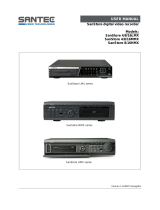Page is loading ...

• Thank you for purchasing this Digital Video Recorder.
• Before using the Digital Video Recorder, please read all the instructions
(and the safety information) contained in this User Guide before you first
use your Digital Video Recorder.
• Please keep this User Guide handy for future use.
• Before connecting and installing any third party cameras, monitors, alarms
and computers, please refer to the appropriate installation instructions for proper operation.
MODEL : CDR 4770
Copyright © 2008 Clover Electronics U.S.A. All Rights Reserved.


1
DIGITAL VIDEO RECORDER
SAFETY PRECAUTIONS
CAUTION : TO REDUCE THE RISK OF ELECTRIC SHOCK, DO NOT REMOVE COVER (OR BACK).
NO USER SERVICEABLE PARTS INSIDE. REFER SERVICING TO QUALIFIED SERVICE PERSONNEL.
The lightning flash with arrowhead symbol, within an equilateral triangle, is intended to alert the user to the
presence of un insulated “dangerous voltage” within the product’s enclosure that may be of sufficient magnitude
to constitute a risk of electric shock to persons.
The exclamation point within an equilateral triangle is intended to alert the user to the presence of important
operating and maintenance (servicing) instructions in the literature accompanying the appliance.
CAUTION
RISK OF ELECTRIC SHOCK
DO NOT OPEN
AVIS : RISQUE DE CHOC ELECTRIQUE-NE PAS OUVRIR.
‘
SA 1965
SA 1966
WARNING : TO PREVENT FIRE OR ELECTRIC SHOCK HAZARD, DO NOT EXPOSE THIS APPLIANCE TO RAIN OR MOISTURE.

Contents
2
DIGITAL VIDEO RECORDER
Disclaimer .............................................................................................................................................................. 4
Warning ................................................................................................................................................................. 4
Caution .................................................................................................................................................................. 5
Preventing Malfunction ....................................................................................................................................... 5
Package Contents ................................................................................................................................................. 6
.CONTROLS ...................................................................................................................................................... 7
1. Front Panel ....................................................................................................................................................... 7
2. Rear Panel Connectors ........................................................................................................................................ 9
3. Remote Controller .............................................................................................................................................. 10
. INSTALLATION & CONNECTIONS ............................................................................................................ 11
1. Camera, Monitor, Microphone, Alarm sensor and Power cord ...................................................................................... 11
2. PC system requirement for Network connection. ....................................................................................................... 14
. QUICK SETUP GUIDE................................................................................................................................... 15
. LIVE VIEWING .............................................................................................................................................. 16
1. Display Overview ............................................................................................................................................... 16
2. Multi-screen Display and Sequencing ..................................................................................................................... 17
2-1. Full Screen Display ....................................................................................................................................... 17
2-2. Multi-screen Display and Sequencing Display ..................................................................................................... 17
2-3. Repositioning .............................................................................................................................................. 17
3. Zooming .......................................................................................................................................................... 18
4. Spot Monitor .................................................................................................................................................... 18
. OPERATION .................................................................................................................................................. 19
1. Main Menu Overview ......................................................................................................................................... 19
2. Display ............................................................................................................................................................. 20
2-1. Display Setup ............................................................................................................................................. 20
2-2. Sequential Setup (Auto Sequence) ................................................................................................................... 21
3. Camera Setup ................................................................................................................................................... 21
4. Motion Recording .............................................................................................................................................. 23
5. Continuous Recording ......................................................................................................................................... 25
6. Alarm Recording ................................................................................................................................................ 26
6-1. Record Setup .............................................................................................................................................. 26
6-2. Alarm Setup ............................................................................................................................................... 26
7. Schedule Recording ............................................................................................................................................ 30
8. Network Setup .................................................................................................................................................. 32
8-1. IP setup ..................................................................................................................................................... 32
8-2. E-Mail ....................................................................................................................................................... 33
8-3. DDNS ....................................................................................................................................................... 34
8-3.1 How to setup and use the DDNS ................................................................................................................... 35
8-3.1.1 Router .................................................................................................................................................. 35
8-3.1.2. Registration to the DDNS server ................................................................................................................ 35
8-4. MISC ........................................................................................................................................................ 35
9. System Setup .................................................................................................................................................... 36
9-1. General ..................................................................................................................................................... 36
9-2. Time ......................................................................................................................................................... 37
9-3. Account .................................................................................................................................................... 37
9-4. DISK ......................................................................................................................................................... 38
9-5. Update ...................................................................................................................................................... 38
9-6. INFO ......................................................................................................................................................... 39

3
DIGITAL VIDEO RECORDER
Contents
. PAN/TILT ZOOM CONTROL ....................................................................................................................... 40
1. P.T.Z .Menu ...................................................................................................................................................... 40
2. Preset & Tour .................................................................................................................................................... 41
3. Custom Functions .............................................................................................................................................. 41
4. PTZ Camera Model - PAN/TILT/ZOOM Camera List ..................................................................................................... 42
. SEARCH/ PLAYBACK ................................................................................................................................... 43
1. Time Search ...................................................................................................................................................... 43
2. Log List Search/Alarm, Motion Search .................................................................................................................... 44
. BACKUP ......................................................................................................................................................... 45
1. USB Memory Stick Backup.................................................................................................................................... 45
2. How to playback backup data in USB memory stick on your PC .................................................................................... 47
3. Back up Range Setup........................................................................................................................................... 48
. CLIENT PROGRAM ...................................................................................................................................... 51
1. CLViewer Program Introduction ........................................................................................................................... 51
1.1. Installation ................................................................................................................................................. 51
1.2. How to Install ............................................................................................................................................. 52
1.3. How to set Screen Resolution and Color Quality.................................................................................................. 53
2. CMS Overview .................................................................................................................................................. 54
2.1. CMS Overview ............................................................................................................................................ 54
2.2. Functions ................................................................................................................................................... 54
2.2.1. CLViewer (client) setup .............................................................................................................................. 56
2.2.2. Playback Control buttons ............................................................................................................................ 58
2.2.3. Pan/Tilt Control buttons ............................................................................................................................. 59
2.2.4. Health .................................................................................................................................................... 61
2.2.5. Health Report ........................................................................................................................................... 62
2.2.6. DVR Property ........................................................................................................................................... 63
2.2.7. Client Log List .......................................................................................................................................... 64
2.2.8. DVR Log List ............................................................................................................................................ 64
3. DVR Control ..................................................................................................................................................... 64
3.1. C
................................................................................................................................................. 65
3.1.1. By Set List Manager ................................................................................................................................... 65
3.1.2. By Web Viewer ......................................................................................................................................... 67
3.2. Condition of DVR ......................................................................................................................................... 69
3.3. Indication of Camera .................................................................................................................................... 70
3.4. Live Viewing ............................................................................................................................................... 71
3.5. Context Menu ............................................................................................................................................. 73
3.6. Playback .................................................................................................................................................... 74
3.7. DVR Menu Setup ......................................................................................................................................... 78
4. Virtual DVR ...................................................................................................................................................... 79
4.1. What is Virtual DVR ..................................................................................................................................... 79
4.2. Virtual Set List Manager ................................................................................................................................79
4.3. Editing Virtual DVR ...................................................................................................................................... 80
4.4. Live Viewing on Virtual DVR .......................................................................................................................... 82
APPENDIX 1 : HDD Installation ..................................................................................................................... 83
APPENDIX 2 : AVI File Converting ................................................................................................................ 85
APPENDIX 3 : Specifications........................................................................................................................... 86
APPENDIX 4 : Limited 2 Year Warranty
....................................................................................................... 87
APPENDIX 5 : How to Obtain Factory Service
........................................................................................... 87

Disclaimer
4
DIGITAL VIDEO RECORDER
• The information in this manual is believed to be accurate and reliable as of the date of publication. The information contained herein
is subject to change without notice. Revisions or New editions to this publication may be issued to incorporate such change.
• We make no warranties for damages resulting from corrupted or lost data due to a mistaken operation or malfunction of the Digital
Video Recorder, the software, the hard drives, personal computers, peripheral devices, or unapproved/unsupported devices.
Warning
• Do not block the ventilation opening or slots on the outer casing. To prevent the appliance from overheating, provide at least two
inches of air space around the vent and the slots.
• Do not drop metallic parts through slots. This could permanently damage the Digital Video Recorder. Immediately turn off the unit or
unplug the power cord from the power outlet. Contact a qualified service personnel authorized by your equipment distributor
• Do not attempt to disassemble or alter any part of the equipment that is not expressly mentioned or instructed in this guide.
Disassembly or alteration may result in high voltage electrical shock. Qualified service personnel authorized by your equipment
distributor should conduct appropriate inspections, alterations and repairs.
• Stop operating the equipment immediately if it emits smoke or noxious fumes. Failure to do so may result in fire or electrical shock.
Immediately turn off the unit, remove the power cable from the power outlet. Confirm that smoke and fume emissions have ceased.
Please consult your DVR distributor.
• Stop operating the equipment if a heavy object is dropped or the casing is damaged. Do not strike or shake. Failure to do so may
result in fire or electrical shock. Immediately turn off the unit or unplug the power cord from the power outlet. Please consult your
DVR distributor.
• Do not allow the equipment come into contact with, or become immersed in, water or other liquids. Do not allow liquids to enter the
interior. If the exterior comes into contact with liquids or salt air, wipe it dry with a soft, absorbent cloth. In the event that the water
or other foreign substances enter the interior, immediately turn the DVR’s Power off or unplug the power cord from the power outlet.
Continued use of the equipment may result in fire or electrical shock. Please consult your DVR distributor.
• Do not use substances containing alcohol, benzene, thinners or other flammable substances to clean or maintain the equipment. The
use of these substances may lead to fire. Use a dry cloth on a regular periodic basis and wipe away the dust and dirt that collects on
the device. In dusty, humid or greasy environments, the dust that collects around the ventilation or the slots on the outer casing over
long periods of time may become saturated with humidity and short-circuit, leading to fire.
• Do not cut, damage, alter or place heavy items on the power cord. Any of these actions may cause an electrical short circuit, which
may lead to fire or electrical shock.
• Do not handle the device or power cord if your hands are wet. Handling it with wet hands may lead to electrical shock. When
unplugging the cord, ensure that you hold the solid portion of the plug. Pulling on the flexible portion of the cord may damage or
expose the wire and insulation, creating the potential for fires or electrical shocks.
• Use only the recommended power accessories. Use of power sources not expressly recommended for this equipment may lead to
overheating, distortion of the equipment, fire, electrical shock or other hazards.

5
DIGITAL VIDEO RECORDER
Caution
• Do not operate the appliance beyond its specified temperature, humidity or power source ratings. Do not use the appliance in an
extreme environment where there is high temperature or high humidity. Use the device at temperatures within +0°C - +40°C (32°F -
104°F) and humidity below 90 %. The normal operating power source for this device is 100V-240V AC 50/60Hz.
Preventing Malfunction
• Avoid Strong Magnetic Fields. Never place the DVR in close Proximity to electric motors or other equipment generating strong
electromagnetic fields. Exposures to strong magnetic fields may cause malfunctions or corrupt image data.
• Avoid Condensation Related Problems. Moving the equipment rapidly between hot and cold temperatures may cause condensation
(water droplets) to form on its external and internal surfaces. You can avoid this by placing the equipment in an airtight, reseal-able
plastic bag and letting it adjust to temperature changes slowly before removing it from the bag.
• Stop using the equipment immediately if you detect condensation in the Digital Video Recorder. Continued use may damage the
equipment. Remove the power cord from the power outlet and wait until the moisture evaporates completely before resuming use.
• Do not place the batteries near a heat source or expose them to direct flame or heat. Neither should you immerse them in water.
Such exposure may damage the batteries and lead to the leakage of corrosive liquids, fire, electrical shock, explosion or serious
injury.
• Do not attempt to disassemble, alter or apply heat to the batteries. There is serious risk of injury due to an explosion. Immediately
flush with water any area of the body, including the eyes and mouth, or clothing that comes into contact with the inner contents of
the battery. If the eyes or mouth contact these substances, immediately flush with water and seek medical assistance from a medical
professional.
• Avoid dropping or subjecting the batteries to severe impacts that could damage the casings. It could lead to leakage and injury.
•
Do not short-circuit the battery terminals with metallic objects, such as key holders. It could lead to overheating, burns and other
injuries.
• The supplied power supply and power cord are designed for exclusive use with the Digital Video Recorder. Do not use it with other
products or batteries. There is a risk of fire and other hazards.
CAUTION
- Risk of Explosion if Battery is replaced by an Incorrect Type. Dispose of Used Batteries According to the Instructions.
- The socket-outlet shall be installed near the equipment and shall be easily accessible.

Package Contents
6
DIGITAL VIDEO RECORDER
Please check the package and contents for visible damage. If any components are damaged or missing, do not attempt to use the unit,
contact the supplier immediately. If the unit must be returned, it must be shipped in the original packing box.
CONTENTS QUANTITY REMARK
4CH DIGITAL VIDEO RECORDER 1 UNIT
CLIENT SOFTWARE CD 1
REMOTE CONTROLLER 1
BATTERY (AAA size) 2
AC Adapter 1
USER GUIDE 1
Quick Setup Guide 1
Warranty Registration Card 1

7
DIGITAL VIDEO RECORDER
CONTROLS
1. Front Panel
1. Mode Indicator :
4 LEDs display the status of the Digital Video Recorder. Power (Green), LAN (Green), HDD (Green) and Recording (RED)
2. Playback / Record control : These functions are used in Live Mode or Playback mode.
1) [Directional
…†œ √ ] buttons : In Menu setup mode, used to move the cursor.
2) [Time Search / Playback Stop]
!
Time Search : This button accesses the time search menu.
Use the directional buttons to select the date and the time. Press [Enter] button to start the playback of the selection.
@
Stop : This button stops playback
3) [REC / R step or FR]
!
REC : Press this button to start recording. Press the button again to stop.
@
Reverse Step : This button is used to move reverse field by field during STILL mode.
#
Fast Rewind : This button is used to fast rewind during PLAYBACK mode.
4) [Clear / Still or Playback] :
!
Clear : This button is used to hide the On-Screen-Display information such as the time, date and channel icons. This button
removes alert icons on the corner of the screen (AL, VL and PL). This button is also used to turn off the alarm buzzer.
@
Still or Playback: This button is used to still or 1 x playback during playback mode.
5) [Schedule / F step or FF] :
!
Schedule : Press this button to make scheduled recording standby. Press the button again to stop.
@
Forward step : This button is used to move forward field by field (picture by picture) during STILL mode
#
F.F. : This button is used to Fast Forwarding during PLAYBACK mode.
3. Menu / ESC Button :
1) Menu : Press this button to display the MAIN MENU screen.
2) ESC : Press this button to exit menu without saving.

8
DIGITAL VIDEO RECORDER
CONTROLS
4. QUAD/Enter
1) QUAD : Press this button to display the cameras in multi-screen view.
2) ENTER : Press this button to save menu settings
5. Channel / Numeric Buttons :
Press the buttons to enter data or make selections. Press “–” or “+” to enter appropriate numbers
when prompted for a password, to choose channel/camera selection or appropriate dates in schedule option mode.
• [-, +] : To Decrease settings, To Increase settings
6. Remote control signal receiver :
Do not block the receiver port on the unit. Doing so may cause the remote controller to function improperly.
7. POWER button :
Press this button to turn the power on; press again to turn the power off. The POWER LED indicator is lit when the power is on.
8. USB connection : USB port allows light backups of video files to devices such as flash memory.

9
DIGITAL VIDEO RECORDER
CONTROLS
2. Rear Panel Connectors
1) CAM1~4 : BNC input (Camera 1~4) connectors
2) MONITOR (Composite Output) : BNC standard composite video output connector.
3) SPOT : Spot out connector
4) AUDIO Input / SPEAKER (Output) connectors : RCA
5) VGA out connector
6) LAN (RJ-45 Ethernet Port) : For connecting to remote PC via Ethernet network.
7) RS-232C [D-SUB 9PIN] : Development purposes only.
8) SENSOR (ALARM IN 1~4) : For connecting alarm inputs.
9) RELAY (ALARM OUT 1~2) : For connecting alarm out relays.
10) RS-422 : For connecting to PTZ camera.
11) POWER : DC power Jack

10
DIGITAL VIDEO RECORDER
CONTROLS
3. Remote Controller
TIME SEARCH
PTZ FOCUS OUT
BACK UP
PAN / TILT / ZOOM
FAST FORWARD
STEP
ESC / OSD OFF
MENU
+ BUTTON
CAMERA REPOSITIONING
DISPLAY MODE
ENTER
– BUTTON
INFORMATION
PTZ FOCUS IN
PLAY
REWIND
SCHEDULE REC ON / OFF
ZOOM
STOP
RECORD
Numeric &
Alphabetic
LOG
PTZ AUTO FOCUS

11
DIGITAL VIDEO RECORDER
INSTALLATION & CONNECTIONS
1. Camera, Monitor, Microphone, Alarm sensor and Power cord
1.1 System Configuration Diagram
The following illustration is showing the fully installed system.
CAMERA (BNC)
Main Monitor
Audio Input
(Microphone)
Audio Output
(Speaker)
INTERNET
COMPUTER
VGA Monitor
ALARM
PTZ CAMERA
Spot Monitor

12
DIGITAL VIDEO RECORDER
INSTALLATION & CONNECTIONS
1.2 CAMERA
This product can be installed up to 4 cameras.
Connect cameras to the VIDEO IN (BNC) on the back panel of the system.
To connect a PTZ camera, connect the PTZ camera’s control line to the RS-422 TX+, RS-422 TX- terminal and connect the video
output to one out of VIDEO IN on the back panel of the product.
CAMERA (BNC)
PTZ CAMERA

13
DIGITAL VIDEO RECORDER
INSTALLATION & CONNECTIONS
1.4 MONITOR
There are three video outputs (2-BNC, 1-VGA) on the rear panel of the system. Connect monitors depending on your application.
1- BNC for Main composite video output.
1- BNC for Spot composite video output.
1- VGA output.
1.3 AUDIO
The system has one channel audio input and output. If you wish to record and playback audio signal, connect the proper audio
device (microphone) to the AUDIO IN (1 Vp-p @600 ohms) and speaker to the AUDIO OUTPUT (See illustration below).
Microphone
Speaker
MONITOR
CAMERA (BNC)

14
DIGITAL VIDEO RECORDER
INSTALLATION & CONNECTIONS
2. PC system requirements for Network connection.
(a) Pentium-4 2.0GHz or higher
(b) 256MB System Memory
(c) 1,024 x 768 Display Resolution, 32 Bit color
(d) Windows XP, VISTA
(e) Spare 10/100-BaseT Ethernet Port
(f) RJ-45 Network Cable
(g) CAT-5 UTP Cable for LAN (Crossover cable for direct connect to PC)
(h) Microsoft DirectX 9.0c
It is recommended to have DirectX 9.0c version in Client PC. DirectX 9.0c is available for download from Microsoft homepage
(www.microsoft.com/windows/directx).
The remote viewing on network connection may not work on all personal computers due to difference
in personal settings and hardware configurations.
Disclaimer

15
DIGITAL VIDEO RECORDER
QUICK SETUP GUIDE
■
To turn on the DVR, press [POWER] button on the front panel or on the remote controller.
Press [MENU] button to display the MAIN SETUP screen.
Enter the password using Numeric buttons when prompted for a password.
MAIN SETUP menu appears once a password is entered.
The Factory Default password for the unit is “000000”(6 zeroes)
When the Digital Video Recorder is powered on for the very first time, the date and time are set as default to January 1, 2006 Sunday
01:00:00. Before commencing any operation of the Digital Video Recorder, it is important to set the date and time. Please refer to page
37 for setting the time and the date on the Digital Video Recorder.
Use Directional buttons
[…†œ √]
to select “SYSTEM” menu and press [ENTER] button to confirm.
Select “Time” on TAP menu by using Right [√] button.
Select the item by using Down [†] button.
Enter the Date and Time by pressing numeric buttons on the remote controller or “–/+” on the unit.
Press [ENTER] button to exit a menu with saving changes. Press [ESC] to exit a menu without making changes.

16
DIGITAL VIDEO RECORDER
LIVE VIEWING
1. Display Overview
(1) Alarm Icon is triggered by an alarm sensor. To remove the icon from the screen, press [ESC/OSD] button on the remote
controller or [CLR] button on the front panel.
(2) Motion Icon is triggered by a motion sensor. To remove the icon from the screen, press [ESC/OSD] button on the remote
controller or [CLR] on the front panel.
(3) Video Loss Icon indicates video loss incurred during recording. To remove the icon from the screen, press [ESC/OSD] button on
the remote controller or [CLR] on the front panel.
(1) The indicator is on when a USB Device is connected The indicator glows in blue when the system is making light backups to
the USB device.
(2) The indicator is on when Record mode is on.
(3) The indicator is on when Schedule Record mode is on. The indicator light switches to blue when Schedule Record begins.
(4) The indicator is on during playback of recorded audio.
(5) The indicator shows the Number of Client, connected to Network (MAX:3).
: Displays the Date (Day/Month/Year), Day of the week and Time.
: Displays the remaining hard disk drive capacity available for recording.
“Recycling” icon glows in blue when the remaining hard disk drive capacity is running less than 4GB.
Recording Mode
Status
Event Indicator
(1) (2) (3)
(1) (2) (3) (4) (5)
Camera No

17
DIGITAL VIDEO RECORDER
LIVE VIEWING
2. Multi-screen Display and Sequencing
. Full Screen Display.
Select any camera for Full Screen Display by pressing the Numeric button of the desired camera.
. Multi-screen Display and Sequencing Display.
• Press [DISPLAY] button on the remote controller or “QUAD” button on the front panel to activate the Multi-Screen Display.
• The sequence mode and dwell time are programmable. For more detailed information about the configuration, see “Sequence
Setup” on page 20. If the sequence mode is not activated, Quad mode will be automatically selected instead of Sequencing
mode.
. Repositioning
To reposition a camera view on screen,
1) Press button on the remote controller. Icon will be displayed.
Move icon to the desired position with Directional […†œ √] buttons.
2) Press a Numeric button to reposition the selected camera.
3) Press [Enter] button to exit here with saving changes. Press [ESC] to exit without change.
Press [Menu] button to rearrange.

18
DIGITAL VIDEO RECORDER
LIVE VIEWING
4. Spot Monitor
In addition to the Main Monitor, the Digital Video Recorder has a SPOT Monitor function.
The spot Monitor enables users to monitor specific channels independently from the main monitor.
. Press [Spot] button on the remote controller and press numeric button you wish view as full screen.
. Press [Spot] button twice to switch the cameras automatically. Sequence interval can be set from the Sequential Setup. (See
“Sequential Setup (Auto Sequence)” on page 21.)
When an alarm has been triggered, that specific channel will go into Full Screen.
The default mode is set to Auto Sequencing.
3. Zooming
During the live view mode or playback mode, it is possible to zoom a particular section of the screen to get a close-up view.
. To activate the digital zoom, select the full screen display of the camera you wish to zoom.
. Then press the [ZOOM] button on the Remote controller. Zoom area box pops up, as shown below.
. Move the box to the desired position using the Directional […†œ √] buttons.
. Press [+] button to zoom in, press [ - ] button to zoom out the image and then press the Enter button.
. Press [ESC] button to return to normal mode.
X 2
X 4
NOTE
If the Zoom button is pressed while in a multi-screen display, zoom operation is not activated.
/