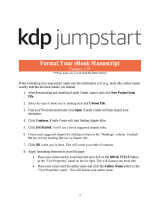1
Book Details
Version 1.0*
(*Please make sure you’re using the latest version)
How to enter your book details
1. Sign in to your KDP account.
2. Go to your Bookshelf.
3. In the “Create a New Title” section, click +Kindle eBook or +Paperback.
4. On the Kindle eBook Details or Paperback Details page, enter your book details. The
tables below answer frequently asked questions. The tips we included can help you enter
your book details quickly and correctly.
5. When you’re done, click Save and Continue at the bottom of the page. You can also
save the information you entered as a draft and finish later
If you want to publish an eBook and a paperback, most of the details you enter will transfer to
the other format. For example, if you publish an eBook first and decide to publish a paperback
later, the details common to both formats will transfer to the paperback when you set it up.
Also, make sure the title and author name you enter for your eBook and paperback match
exactly. This is important because books are linked automatically if the author name and title of
both editions are the same. Linking these formats provides the ideal browsing experience for
customers.

2
Enter these details for eBooks and paperbacks
Book Detail
Tips
I’m done!
Language
Choose the primary language in which your book’s
written. The selected language has to match what’s in
your manuscript and on your cover.
Book title
Try to enter a unique title. If your title is generic, it might
get lost in search results and customers could have a hard
time finding it.
Also, enter the title exactly as it will appear in your
manuscript and on your cover. If you’re publishing an
eBook and paperback, make sure the title is exactly the
same for both formats so they’re automatically linked in
the Amazon catalog.
Subtitle
(optional)
Genre descriptions (e.g., “Romance,” “Thriller”) and
series names aren’t allowed in this field.
Series
(optional)
Leave this field blank if your book’s not part of a series.
If it is, enter the number only in the “Series Number”
field.
Edition
number
(optional)
If this is the first time you’re publishing your book, leave
this field blank. If it’s an updated version of a previous
work, enter the number only.
Author
You can enter a pen name here. Be sure to enter the
author name exactly as it will appear in your manuscript
and on your cover. Also, be consistent with your author
name because:
It’s one of the most common ways customers will
find your book.
Several Amazon features (e.g., Author Pages,
Series Pages, format linking) rely on a consistent
author name.
Contributor
(optional)
Use this field to identify other people involved in
creating your book. Enter their names exactly as they
will appear in your manuscript and on your cover.

3
Description
If you’re publishing a paperback, you’ll need to enter
your description in HTML. This might sound
complicated, but we’re here to help. See the section
called “Add HTML tags to your paperback book
description” below. It shows the tags you’ll need and
gives an example.
We prohibit including any of the items below in your
description:
Pornographic, obscene, or offensive content
Phone numbers, physical mail addresses, email
addresses, or website URLs
Availability, price, alternative ordering
information (such as links to other websites for
placing orders)
Reviews, quotes or testimonials
Solicitations for customer reviews
Advertisements, watermarks on images or videos,
or promotional material
Time-sensitive information (e.g., dates of
promotional tours, seminars, lectures, etc.)
Any keywords or tags
Publishing
rights
You have two options:
1. You own the copyright and hold necessary
publishing rights. Choose this option if your
book is under copyright and you hold the
necessary rights for the content.
2. This is a public domain work. Choose this
option if you are publishing a public domain
book. Keep in mind that the duration of copyright
varies between countries. If your book is in the
public domain in one country but not another, you
must identify your territory rights accordingly.
Note: Your work is under copyright
protection the moment it is created and fixed
in a tangible form that it is perceptible either
directly or with the aid of a machine or
device.

4
Keywords
(optional)
Avoid keywords that inaccurately describe your book or
are irrelevant to its content. Inaccurate and irrelevant
keywords can lead to unexpected or confusing search
results.
Keywords that mislead or manipulate our customers
aren’t allowed. Examples include references to:
Other authors or books by other authors (e.g. "for
fans of E.L. James")
Sales rank (e.g. "best-selling")
Advertisements or promotions (e.g. "free")
Anything unrelated to your book's content
Categories
To find out which categories are the best fit for your
book, search for categories on Amazon.com. Look for
relevant browse categories on the left under the Kindle
Store > Kindle eBooks header.
You can also search for books like yours and find the
browse categories assigned to those books. Scroll down
the book's detail page to the section "Look for Similar
Items by Category."
Enter these details for eBooks only
Book Detail
Tips
I’m done!
Age and grade
range
(optional)
Children's book age range and U.S. grade range are
optional fields that can make it easier for readers to find
your books.
The Amazon.com and Amazon.co.uk Children's Kindle
Stores and the Amazon.com Schools and Teaching Store
filter books by age and grade range, respectively. Adding
this information makes your book easier for those stores
to sort.
Pre-order
You can make your new eBooks available for pre-order
in Kindle Stores worldwide. Setting a pre-order allows
customers to order your eBook as early as 90 days before
its release date.

5
Enter these details for paperbacks only
Book Detail
Tips
I’m done!
Adult content
Let us know if your book contains language, situations,
or images inappropriate for children under 18 years.
CreateSpace
books
Make sure your CreateSpace book is live on Amazon.
Also, entering the same book details you entered for
CreateSpace will ensure you keep your sales rank and
customer reviews on the Amazon detail page.
Add HTML tags to your paperback book description
When entering your paperback book description, you’ll need to format it by using opening and
closing HTML tags. Think of these tags as the bread of a sandwich with the text between each
slice.
See the tables below for help. The first table includes the tags you’ll need for things like bold
text and paragraph breaks. The second table includes an example: on the right side you’ll see the
text written with the HTML tags; on the left you’ll see how the text would appear.
Function
Opening Tag
Closing Tag
Bold
<b>
</b>
Italics
<i>
</i>
Underline
<u>
</u>
Paragraph break
<p>
</p>
Example description in HTML
How it will appear
<b>Lorem ipsum</b> dolor sit amet,
consectetur <i>adipiscing elit</i>.
<u>Vivamus ut</u> nisi ut nulla porttitor
sodales.
<p></p>
Nullam auctor sapien vitae metus.
Lorem ipsum dolor sit amet, consectetur
adipiscing elit. Vivamus ut nisi ut nulla
porttitor sodales.
Nullam auctor sapien vitae metus.

6
How to update your book details
1. Sign in to your KDP account.
2. Go to your Bookshelf.
3. Go to the book you want to update.
4. In the KINDLE EBOOK ACTIONS or PAPERBACK ACTIONS section, click on the
ellipsis button (“…”) and select “Edit eBook Details” or “Edit Paperback Details.”
5. Update your details.
6. When you’re done, click Save and Continue at the bottom of the page.
You won't be able to change certain book details after publishing. If you significantly change
your book, it is considered a new edition and should be published as a new book.
The paperback details listed below are locked after publication. They can't be updated unless you
unpublish and then republish your paperback as a new title.
Language
Book title
Subtitle
Edition number
Author name
/