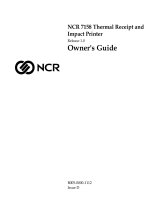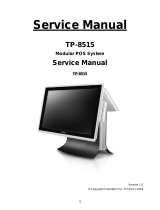Page is loading ...

NCR 7452 Workstation
Release 3.1
Hardware User’s Guide
BD20-1373-C
Issue J

The product described in this book is a licensed product of NCR Corporation.
NCR is a registered trademark of NCR Corporation.
It is the policy of NCR Corporation (NCR) to improve products as new technology, components, software,
and firmware become available. NCR, therefore, reserves the right to change specifications without prior
notice.
All features, functions, and operations described herein may not be marketed by NCR in all parts of the
world. In some instances, photographs are of equipment prototypes. Therefore, before using this document,
consult with your NCR representative or NCR office for information that is applicable and current.
To maintain the quality of our publications, we need your comments on the accuracy, clarity, organization,
and value of this book.
Address correspondence to:
Manager, Information Products
NCR Corporation
2651 Satellite Blvd.
Duluth, GA 30096
Copyright © 2001
By NCR Corporation
Dayton, Ohio U.S.A.
All Rights Reserved

i
Preface
Audience
This book is written for hardware installer/service personnel, system
integrators, and field engineers.
Notice: This document is NCR proprietary information and is not to
be disclosed or reproduced without consent.
Safety Warnings
Fuse Replacement
Caution: For continued protection against risk of fire, replace only
with the same type and ratings of fuse.
Attention: Pour prévenir et vous protéger contre un risque de feu,
remplacer la fusible avec une autre fusible de même type, seulement.
Power Supply Cord Used as Disconnect Means
Caution: The power supply cord is used as the main disconnect
device. Ensure that the socket outlet is located/installed near the
equipment and is easily accessible.
Attention: Le cordon d'alimentation est utilisé comme interrupteur
général. La prise de courant doit être située ou installée å proximité du
matériel et être facile d'accés.
Warning: DO NOT connect or disconnect a printer, keyboard, or
any other terminal-powered peripheral while the terminal is
powered on. Doing so may result in peripheral or system damage.
Lithium Battery Warning
Caution: Danger of explosion if battery is incorrectly replaced.
Replace only with the same or equivalent type as recommended by the
manufacturer. Discard used batteries according to the manufacturer's
instructions.

ii
Attention: Il y a danger d’explosion s’il y a remplacement incorrect de
la batterie. Remplacer uniquement avec une batterie du même type ou
d'un type recommandé par le constructeur. Mettre au rébut les batteries
usagées conformément aux instructions du fabricant.
Peripheral Usage
The workstation should only be used with peripheral devices which
are certified by the appropriate safety agency for the country of
installation (UL, CSA, TUV, VDE) or those which are recommended by
NCR Corporation.
Environmental Consciousness
NCR's concern for the environment is demonstrated by the intelligent
power management system of the workstation that operates efficiently
in a standalone or network environment.

iii
References
• NCR 7452 Workstation Hardware Service Guide (B005-0000-1344)
• NCR 7452 Workstation Site Preparation (BD20-1378-C)
• NCR 7452/7453 Workstation System Cables (BD20-1376-C)
• NCR 7452 Workstation Parts Identification Manual (BUF0-0630)
• NCR 74xx Workstation Software User’s Guide (BD20-1374-C)
• NCR 74xx Workstation Interpreting Error Logs User’s Guide
(BD20-1442-B)
• NCR 74xx Workstation TAPS Diagnostics User's Guide (BD20-1441-B)
• NCR Retail TAPS Programming Help File (BD90-0261-C)
• NCR 5932 Wedge Keyboard User Guide (BD20-1369-A)
• NCR 5952 Wedge DynaKey User Guide (BD20-1370-A)
• NCR 5962 Wedge Touch Screen Module User Guide (BD20-1371-B)
• NCR 5963 Wedge Touch Screen User Guide (B005-0000-1131)
• NCR 5972 Wedge 2x20 Customer Display User Guide (BD20-1372-A)
• NCR 5942 10.4-Inch LCD Consumer Information Display User Guide
(B005-0000-1080)
• NCR Wedge Software User Guide (BD20-1368-B)
• SMC EtherEZ ISA Ethernet Adapters User Guide (79-000630-000)
• NCR 5973 International VFD Customer Display (B005-0000-1162)
• NCR 5953 12.1 Inch DynaKey User Guide (B005-0000-1161)

iv

v
Table of Contents
Chapter 1: Product Overview
Introduction ..................................................................1-1
Workstation Configurations ........................................1-3
Integrated 7452 .......................................................1-3
Semi-Modular 7452 ................................................1-5
Modular 7452..........................................................1-6
Hardware Modules.......................................................1-7
Processor Board......................................................1-7
Graphics (other than Series 4000)....................1-10
Graphics (Series 4000)......................................1-11
Power Management.........................................1-12
NCR 5952 Wedge DynaKey Module.........................1-13
NCR 5953 12.1" DynaKey...........................................1-14
NCR 5962 Wedge Touch Screen................................1-16
NCR 5963 Wedge Touch Screen................................1-17
NCR 5932 Wedge Keyboard......................................1-18
Features.................................................................1-19
115-key Big-Ticket Keyboard...............................1-19
68-key POS Keyboards (Regular and Low Cost)1-19
Keylock..................................................................1-20
Speaker..................................................................1-20
System Status Indicator LED...............................1-21
MSR.......................................................................1-21
External Decoded Scanner Connector ................1-22
Special PC Setup Keypad Layout for POS
Keyboard...............................................................1-22
NCR 5972 2x20 Customer Display ............................1-23
Features.................................................................1-23
NCR 5973 International VFD Customer Display .....1-27

vi
Features.................................................................1-27
NCR 5942 10.4" Customer Display............................1-30
Features.................................................................1-30
Printer Options ...........................................................1-31
2208 Printer...........................................................1-31
7141 Printer...........................................................1-32
7152 Printer...........................................................1-32
7156 Printer...........................................................1-33
7158 Printer...........................................................1-33
7162 Printer...........................................................1-34
7193 Printer...........................................................1-34
7194 Printer...........................................................1-35
System Configuration Diagram.................................1-36
Chapter 2: Workstation Hardware Installation
Installation Restrictions................................................2-1
AC Input Selection Switch.................................2-2
Out-of-Box Hardware Installation...............................2-3
Integrated Workstation..........................................2-3
Cash Drawer Installation...................................2-7
Hand-Held Scanner Installation......................2-12
Cable Routing From the Workstation.............2-13
Semi-Modular Workstation.................................2-14
Modular Workstation...........................................2-16
5952 DynaKey Workstation Configuration........2-17
5953 DynaKey Workstation Configuration........2-20
5962 Touch Screen Workstation Configuration .2-23
Chapter 3: Installing Optional Hardware Features
Introduction ..................................................................3-1
Installation Restrictions..........................................3-1

vii
Cautions ..................................................................3-1
Installing a 5952 DynaKey ...........................................3-2
Installing an Integrated 5952 DynaKey ................3-3
Installing a Checkstand-Mounted 5952
DynaKey..................................................................3-7
Installing a Remote 5952 DynaKey .....................3-12
Wall-Mounting the 5952 DynaKey......................3-15
Installing a 5953 DynaKey .........................................3-17
Installing a Table-Top Mounted 5953 DynaKey 3-19
Adding a 2x20 Customer Display...................3-20
Installing a Wall Mounted 5953 DynaKey..........3-22
Installing a Checkstand-Mounted 5953
DynaKey................................................................3-23
Installing a Weighted Base Checkstand .........3-23
Installing a Checkstand Base...........................3-24
Connecting the 5953 DynaKey (2xxx, 3xxx).......3-27
Installing a PCI LCD Board.............................3-27
Connecting a 5953 DynaKey without Touch
Screen ................................................................3-30
Connecting a 5953 DynaKey with Touch
Screen ................................................................3-30
Connecting the 5953 DynaKey (4xxx).................3-31
Installing a 5962 Touch Screen Module ....................3-33
Installing a Remote 5962 Touch Screen Module 3-34
Wall-Mounting a 5962 Touch Screen Module....3-39
Installing an Integrated 5962 Touch Screen
Module..................................................................3-41
Installing an NCR 5963 Touch Screen Module.........3-44
Installing the PCI LCD Board..............................3-44
Equipment ........................................................3-45
Tools Needed....................................................3-45
Connector/Strapping Identification...............3-46

viii
Cables................................................................3-47
Installation in Terminal....................................3-48
Connection to 5963 LCD Touch Screen
Display and Keyboard.....................................3-51
Wall-Mounting a 5963 Touch Screen Module....3-52
Installing a 2x20 Customer Display...........................3-53
Installing a High-Post Table-Top Mounted 2x20
Customer Display.................................................3-55
Installing an Integrated 2x20 Customer Display3-58
Installing an International VFD Customer Display .3-61
Installing a Table Top Mount International
Customer Display.................................................3-61
Installing a 16" High Post Mount International
Customer Display.................................................3-62
Installing an Integrated Mount International
Customer Display.................................................3-64
Installing a Remote CRT Customer Display.............3-67
Installing a 5942 10.4" LCD Consumer Information
Display.........................................................................3-69
Installing a Win95 Intel EtherExpress Pro Adapter
Driver...........................................................................3-70
Installing a Win2000 AMD Ethernet Driver .............3-72
Installing an External CD-ROM Drive......................3-74
Installing the Hardware.......................................3-75
Installing the Drivers............................................3-76
Installing Additional Ports.........................................3-78
Installing Parallel Port / RS-232 Port Kit (4xxx) 3-78
Installing a Four-Port PCI RS-232 Board ............3-79
Hardware Installation......................................3-79
Software Installation ........................................3-79
Default I/O Address and Interrupt Settings
for Win95/NT...................................................3-82

ix
Default I/O Address and Interrupt Settings
for Win98...........................................................3-83
Chapter 4: Setup
Introduction ..................................................................4-1
Special DynaKey Keypad Mode............................4-1
Normal DynaKey Keypad Operating Mode........4-3
Running Setup ..............................................................4-4
Entering Setup........................................................4-4
Setting the Date and Time......................................4-4
Setting Passwords...................................................4-4
Changing your Video Resolution (486DX4 and
586 Boards only).....................................................4-5
Configuring a Hard Drive .....................................4-5
Configuring a Flex Drive .......................................4-6
Setting Memory Cache...........................................4-6
Setting Memory Shadow........................................4-7
Setting Boot Options ..............................................4-7
Allocating Interrupts (Series 4xxx)........................4-8
Resolving COM 5 and COM 6 (Series 4xxx).........4-8
Restoring Factory Settings.....................................4-9
BIOS Default CMOS Values (586)..............................4-10
Main Values..........................................................4-10
Advanced Values..................................................4-12
Security Values.....................................................4-14
Power Values........................................................4-14
Exit Values............................................................4-16
BIOS Default CMOS Values (686)..............................4-17
Main Values..........................................................4-17
Advanced Values..................................................4-19
Security Values.....................................................4-20
Power Values........................................................4-21

x
Exit Values............................................................4-22
BIOS Default CMOS Values (35xx)............................4-24
Main Values..........................................................4-24
Advanced Values..................................................4-26
Security Values.....................................................4-27
Power Values........................................................4-27
Boot Values...........................................................4-30
Exit Values............................................................4-30
BIOS Default CMOS Values (4xxx) ...........................4-31
Main Values..........................................................4-31
Advanced Values..................................................4-32
Security Values.....................................................4-36
Power Values........................................................4-36
Boot Values...........................................................4-37
Exit Values............................................................4-37
I/O Addresses (486DX4, 586, 2xxx 686, 3xxx 686
and 35xx 686)...............................................................4-38
I/O Addresses (4xxx).................................................4-40
Interrupt Levels (486DX4, 586, 2xxx 686, 3xxx 686,
and 35xx 686)...............................................................4-42
Interrupt Levels (4xxx)...............................................4-43
Memory Map (486DX4, 586, 2xxx 686, 3xxx 686,
and 35xx 686)...............................................................4-45
Memory Map (4xxx)...................................................4-46
DMA Channels (486DX4, 586, 2xxx 686, 3xxx 686,
and 35xx 686)...............................................................4-48
DMA Channels (4xxx)................................................4-49
Clearing a Password...................................................4-50
Setup Tips....................................................................4-51
Chapter 5: Operating System Recovery
Introduction ..................................................................5-1

xi
Prerequisites............................................................5-1
Updating Procedures .............................................5-2
Completing the OS Installation (WinNT).........5-4
Completing the OS Installation (Win98) ..........5-5
Completing the OS Installation (Win95) ..........5-6
Completing the OS Installation (DOS)..............5-6
Gold Disk Contents ......................................................5-7
NCR 7452/7453-4000 Win95 OS Recovery
Software...................................................................5-7
NCR 7452/7453-4000 Win98 OS Recovery
Software...................................................................5-8
NCR 7452/7453-4000 NT Operating System
Recovery Software..................................................5-9
Chapter 6: BIOS Updating Procedures
Introduction ..................................................................6-1
Disk Updating Procedures...........................................6-1
Updating Procedure: 7452-10xx/20xx..................6-2
Updating the PC BIOS .......................................6-2
Updating the Memory Dump ROM .................6-2
Updating the LCD BIOS on the ISA Board ......6-5
Updating Procedure: 7452-30xx ............................6-7
Updating the PC BIOS .......................................6-7
Updating the Memory Dump ROM .................6-7
Updating the LCD BIOS on the ISA Board ......6-9
Updating the LAN Boot ROM.........................6-11
Updating Procedure: 7452-35xx ..........................6-12
Updating the PC BIOS .....................................6-12
Updating the Memory Dump ROM ...............6-12
Updating the LAN Boot ROM.........................6-14
Updating Procedure: 7452-40xx ..........................6-15
Updating the PC BIOS .....................................6-15

xii
Updating the Memory Dump ROM ...............6-16
CD-ROM Updating Procedure..................................6-18
Prerequisites..........................................................6-18
Updating Procedures ...........................................6-19
Appendix A: Retail Keyboard Key Layouts
Retail Keyboards ...................................................A-1
68-Key Keyboard...................................................A-1
Big-Ticket Keyboard..............................................A-2
DynaKey.................................................................A-2
Appendix B: Kits and Cables
Kits...........................................................................B-1
Cables......................................................................B-6
Index

xiii
Revision Record
Issue Date Remarks
A Jan 98 First issue
B Apr 97 Complete Update
C Jan 98 Complete Update
D Jun 98 Complete Update
E Nov 98 Update for Release 1.7
F Mar 99 Update for Release 1.8
G Oct 99 Update for Release 2.0
H Jan 00 Update processor board DIP switch settings
I Aug 00 Update for Release 3.0
J Feb 01 Update for Release 3.1
Removed hardware service information from this
document which was previously called the 7452
Workstation Hardware Installation and Service Guide
(BD20-1373-C) and renamed it the 7452 Workstation
Hardware User’s Guide (BD20-1373-C). The
hardware service information was placed in a new
document, the 7452 Workstation Hardware Service
Guide (B005-0000-1344).

xiv
Radio Frequency Interference Statements
Federal Communications Commission (FCC)
Information to User
This equipment has been tested and found to comply with the limits for a Class A
digital device, pursuant to Part 15 of FCC Rules. These limits are designed to provide
reasonable protection against harmful interference when the equipment is operated in
a commercial environment. This equipment generates, uses, and can radiate radio
frequency energy and, if not installed and used in accordance with the instruction
manual, may cause harmful interference to radio communications. Operation of this
equipment in a residential area is likely to cause interference in which case the user
will be required to correct the interference at his own expense.
NCR is not responsible for any radio or television interference caused by unauthorized
modification of this equipment or the substitution or attachment of connecting cables
and equipment other than those specified by NCR. The correction of interference
caused by such unauthorized modification, substitution or attachment will be the
responsibility of the user. The user is cautioned that changes or modifications not
expressly approved by NCR may void the user’s authority to operate the equipment.
Canadian Department of Communications
This digital apparatus does not exceed the Class A limits for radio noise emissions
from digital apparatus set out in the Radio Interference Regulations of the Canadian
Department of Communications.
Le présent appareil numérique n’émet pas de bruits radioélectriques dépassant les
limites applicables aux appareils numériques de la classe A prescrites dans le
Règlement sur le brouillage radioélectriques édicté par le ministrère des
Communications du Canada.
Voluntary Control Council for Interference (VCCI)

xv
International Radio Frequency Interference Statement
This is a Class A product. In a domestic environment this product may
cause radio interference, in which case the user may be required to take
adequate measures.


Chapter 1: Product Overview
Introduction
The NCR 7452 Workstation is based on standard PC technology and is
designed to satisfy the needs of the department store, mass
merchandise, and food distribution retail markets.
The workstation features a Series 4000 Pentium III or Celeron 64-Bit
686, or 32-Bit 586 Motherboard with APM compatible BIOS. The power
management strategy is developed around the Intel/Microsoft
Advanced Power Management (APM) specification.
Note: Class 1xxx and Class 2xxx workstations contain 586 and 686
processors respectively. The Class 35xx contains a 686 Motherboard
with an on-board VGA LCD port. The Series 4xxx workstations contain
Pentium III or Celeron processors.
Note: Workstations equipped with 586 and 686 processors are
designated by "Class" (i.e., Class 1xxx, 2xxx, 3xxx and 35xx). The
Pentium III and Celeron processors are designated by "Series" (i.e.,
Series 4xxx).

1-2 Chapter 1: Product Overview
The following table shows the 7452 major models and the CPUs
available for those models.
7452 Major Model CPU
7452-1xxx 486
7452-2xxx 686-100 MHz
7452-5xxx
(Japan only)
586-133 MHz
7452-3xxx 686-100, 166, 233 MHz
7452-35xx 686-233, 333, 400 MHz
7452 -4xxx Celeron, PIII (433+ MHz)
A riser board is available for the Motherboard to accommodate four
industry standard expansion slots (2 AT, 1 PCI and 1 shared AT/PCI),
and 32KB (standard) or 128KB (option) of battery backed CMOS static
memory. A riser board with no CMOS memory is also available with
the new Series 4000.
The workstation has three auxiliary power ports for peripherals such
as customer displays and 5944 EFT devices. A fourth auxiliary power
port is available to power a printer, thus eliminating the need for
external power supplies and simplifying cable routing.
Uninterruptible Power Supply (UPS) protection is provided through a
new power supply with internal UPS functionality.
The 7452 uses the Retail TAPS software on DOS and Win 3.x, and
OPOS on Windows 95, Windows 2000, and Windows NT.
/