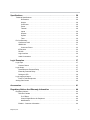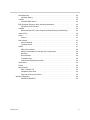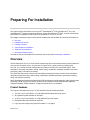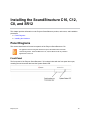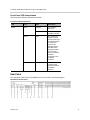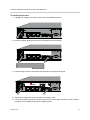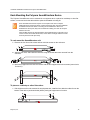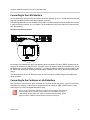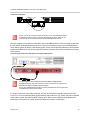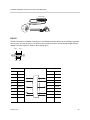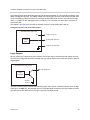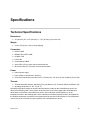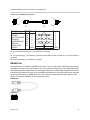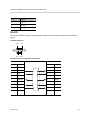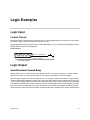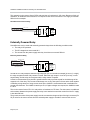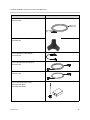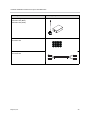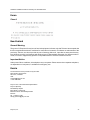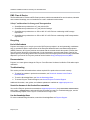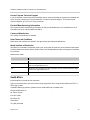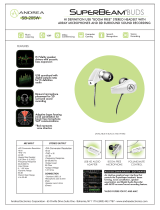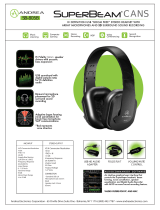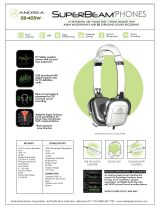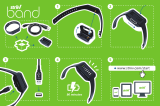Polycom SoundStructure C8 Hardware Installation Manual
- Category
- Supplementary music equipment
- Type
- Hardware Installation Manual
This manual is also suitable for

September 2018 | 3725-42465-002A
HARDWARE INSTALLATION GUIDE
Polycom
®
SoundStructure
®
C16,
SoundStructure
®
C12, SoundStructure
®
C8,
and SoundStructure
®
SR12

2
Copyright
©
2016, Polycom, Inc. All rights reserved. No part of this document may be reproduced, translated into another
language or format, or transmitted in any form or by any means, electronic or mechanical, for any purpose, without the
express written permission of Polycom, Inc.
6001 America Center Drive
San Jose, CA 95002
USA
Trademarks
Polycom
®
, the Polycom logo and the names and marks associated with Polycom products are
trademarks and/or service marks of Polycom, Inc., and are registered and/or common law marks in the United States
and various other countries.
All other trademarks are property of their respective owners. No portion hereof may be reproduced or transmitted in any
form or by any means, for any purpose other than the recipient's personal use, without the express written permission
of Polycom.
Disclaimer
While Polycom uses reasonable efforts to include accurate and up-to-date information in this document,
Polycom makes no warranties or representations as to its accuracy. Polycom assumes no liability or responsibility for
any typographical or other errors or omissions in the content of this document.
Limitation of Liability
Polycom and/or its respective suppliers make no representations about the suitability of the
information contained in this document for any purpose. Information is provided "as is" without warranty of any kind and
is subject to change without notice. The entire risk arising out of its use remains with the recipient. In no event shall
Polycom and/or its respective suppliers be liable for any direct, consequential, incidental, special, punitive or other
damages whatsoever (including without limitation, damages for loss of business profits, business interruption, or loss of
business information), even if Polycom has been advised of the possibility of such damages.
End User License Agreement
By using this product, you are agreeing to the terms of the end user license
agreement (EULA) at: http://documents.polycom.com/indexes/licenses. if you do not agree to the terms of the EULA,
do not use the product, and you may return it in the original packaging to the seller from whom you purchased the
product.
Patent Information
The accompanying product may be protected by one or more U.S. and foreign patents and/or
pending patent applications held by Polycom, Inc.
Open Source Software Used in this Product
This product may contain open source software. You may receive
the open source software from Polycom up to three (3) years after the distribution date of the applicable product or
software at a charge not greater than the cost to Polycom of shipping or distributing the software to you. To receive
software information, as well as the open source software code used in this product, contact Polycom by email at
Customer Feedback
We are striving to improve our documentation quality and we appreciate your feedback. Email
your opinions and comments to Docume[email protected]m.
Polycom Support
Visit the Polycom Support Center for End User License Agreements, software downloads,
product documents, product licenses, troubleshooting tips, service requests, and more.

Polycom, Inc. 3
Contents
Preparing For Installation . . . . . . . . . . . . . . . . . . . . . . . . . . . . . . . . . . . . . . . . . . . . 6
Overview . . . . . . . . . . . . . . . . . . . . . . . . . . . . . . . . . . . . . . . . . . . . . . . . . . . . . . . . . . . . . . . . . . 6
Product Features . . . . . . . . . . . . . . . . . . . . . . . . . . . . . . . . . . . . . . . . . . . . . . . . . . . . . . . . . 6
Installation Overview . . . . . . . . . . . . . . . . . . . . . . . . . . . . . . . . . . . . . . . . . . . . . . . . . . . . . . . . . 7
Package Contents . . . . . . . . . . . . . . . . . . . . . . . . . . . . . . . . . . . . . . . . . . . . . . . . . . . . . . . . . . . 7
Tools Needed for Installation . . . . . . . . . . . . . . . . . . . . . . . . . . . . . . . . . . . . . . . . . . . . . . . . . . . 8
Safety Recommendations . . . . . . . . . . . . . . . . . . . . . . . . . . . . . . . . . . . . . . . . . . . . . . . . . . . . . 8
General Site Requirements . . . . . . . . . . . . . . . . . . . . . . . . . . . . . . . . . . . . . . . . . . . . . . . . . . . . 9
Power Supply Considerations . . . . . . . . . . . . . . . . . . . . . . . . . . . . . . . . . . . . . . . . . . . . . . . 9
Installing the SoundStructure C16, C12, C8, and SR12 . . . . . . . . . . . . . . . . . . . 10
Panel Diagrams . . . . . . . . . . . . . . . . . . . . . . . . . . . . . . . . . . . . . . . . . . . . . . . . . . . . . . . . . . . . 10
Front-Panel . . . . . . . . . . . . . . . . . . . . . . . . . . . . . . . . . . . . . . . . . . . . . . . . . . . . . . . . . . . . 10
Front-Panel LED Interpretation . . . . . . . . . . . . . . . . . . . . . . . . . . . . . . . . . . . . . . . . . . 11
Rear Panel . . . . . . . . . . . . . . . . . . . . . . . . . . . . . . . . . . . . . . . . . . . . . . . . . . . . . . . . . . . . 11
Installing the Hardware . . . . . . . . . . . . . . . . . . . . . . . . . . . . . . . . . . . . . . . . . . . . . . . . . . . . . . 12
Plug-in Card Installation . . . . . . . . . . . . . . . . . . . . . . . . . . . . . . . . . . . . . . . . . . . . . . . . . . 12
Rack-Mounting the Polycom SoundStructure Device . . . . . . . . . . . . . . . . . . . . . . . . . . . . 14
Connecting to the LAN Interface . . . . . . . . . . . . . . . . . . . . . . . . . . . . . . . . . . . . . . . . . . . . 15
Connecting to the Conference Link2 Interface . . . . . . . . . . . . . . . . . . . . . . . . . . . . . . . . . 15
Connecting Microphones to SoundStructure . . . . . . . . . . . . . . . . . . . . . . . . . . . . . . . . . . 17
Using Multiple SoundStructure Devices with OBAM Link Interface . . . . . . . . . . . . . . . . . 18
Device IDs . . . . . . . . . . . . . . . . . . . . . . . . . . . . . . . . . . . . . . . . . . . . . . . . . . . . . . . . . 19
Connecting IR Port to Optional Receiver and RS-232 to Control System . . . . . . . . . . . . 21
IR Port . . . . . . . . . . . . . . . . . . . . . . . . . . . . . . . . . . . . . . . . . . . . . . . . . . . . . . . . . . . . 21
RS-232 . . . . . . . . . . . . . . . . . . . . . . . . . . . . . . . . . . . . . . . . . . . . . . . . . . . . . . . . . . . . 22
Making Audio Connections . . . . . . . . . . . . . . . . . . . . . . . . . . . . . . . . . . . . . . . . . . . . . . . . 23
Connecting Logic Ports . . . . . . . . . . . . . . . . . . . . . . . . . . . . . . . . . . . . . . . . . . . . . . . . . . . 24
Logic Inputs . . . . . . . . . . . . . . . . . . . . . . . . . . . . . . . . . . . . . . . . . . . . . . . . . . . . . . . . 25
Analog Gain Input . . . . . . . . . . . . . . . . . . . . . . . . . . . . . . . . . . . . . . . . . . . . . . . . . . . . 25
Logic Outputs . . . . . . . . . . . . . . . . . . . . . . . . . . . . . . . . . . . . . . . . . . . . . . . . . . . . . . . 26
Powering the System . . . . . . . . . . . . . . . . . . . . . . . . . . . . . . . . . . . . . . . . . . . . . . . . . . . . 27
Configuring the SoundStructure Devices . . . . . . . . . . . . . . . . . . . . . . . . . . . . . . . . . . . . . 27

Polycom, Inc. 4
Specifications . . . . . . . . . . . . . . . . . . . . . . . . . . . . . . . . . . . . . . . . . . . . . . . . . . . . . 28
Technical Specifications . . . . . . . . . . . . . . . . . . . . . . . . . . . . . . . . . . . . . . . . . . . . . . . . . . . . . 28
Dimensions . . . . . . . . . . . . . . . . . . . . . . . . . . . . . . . . . . . . . . . . . . . . . . . . . . . . . . . . . 28
Weight . . . . . . . . . . . . . . . . . . . . . . . . . . . . . . . . . . . . . . . . . . . . . . . . . . . . . . . . . . . . 28
Connectors . . . . . . . . . . . . . . . . . . . . . . . . . . . . . . . . . . . . . . . . . . . . . . . . . . . . . . . . . 28
Power . . . . . . . . . . . . . . . . . . . . . . . . . . . . . . . . . . . . . . . . . . . . . . . . . . . . . . . . . . . . . 28
Thermal . . . . . . . . . . . . . . . . . . . . . . . . . . . . . . . . . . . . . . . . . . . . . . . . . . . . . . . . . . . 28
Inputs . . . . . . . . . . . . . . . . . . . . . . . . . . . . . . . . . . . . . . . . . . . . . . . . . . . . . . . . . . . . . 29
Outputs . . . . . . . . . . . . . . . . . . . . . . . . . . . . . . . . . . . . . . . . . . . . . . . . . . . . . . . . . . . . 29
System . . . . . . . . . . . . . . . . . . . . . . . . . . . . . . . . . . . . . . . . . . . . . . . . . . . . . . . . . . . . 29
Telco . . . . . . . . . . . . . . . . . . . . . . . . . . . . . . . . . . . . . . . . . . . . . . . . . . . . . . . . . . . . . . 30
Pin Out Summary . . . . . . . . . . . . . . . . . . . . . . . . . . . . . . . . . . . . . . . . . . . . . . . . . . . . . . . . . . 30
Conference Link2 . . . . . . . . . . . . . . . . . . . . . . . . . . . . . . . . . . . . . . . . . . . . . . . . . . . . . . . 30
OBAM Link . . . . . . . . . . . . . . . . . . . . . . . . . . . . . . . . . . . . . . . . . . . . . . . . . . . . . . . . . . . . 31
Connector Pinout . . . . . . . . . . . . . . . . . . . . . . . . . . . . . . . . . . . . . . . . . . . . . . . . . . . . 32
IR Receiver . . . . . . . . . . . . . . . . . . . . . . . . . . . . . . . . . . . . . . . . . . . . . . . . . . . . . . . . . . . . 32
RS-232 . . . . . . . . . . . . . . . . . . . . . . . . . . . . . . . . . . . . . . . . . . . . . . . . . . . . . . . . . . . . . . . 33
Logic Interface . . . . . . . . . . . . . . . . . . . . . . . . . . . . . . . . . . . . . . . . . . . . . . . . . . . . . . . . . . 34
Audio Connections . . . . . . . . . . . . . . . . . . . . . . . . . . . . . . . . . . . . . . . . . . . . . . . . . . . . . . 35
Logic Examples . . . . . . . . . . . . . . . . . . . . . . . . . . . . . . . . . . . . . . . . . . . . . . . . . . . . 37
Logic Input . . . . . . . . . . . . . . . . . . . . . . . . . . . . . . . . . . . . . . . . . . . . . . . . . . . . . . . . . . . . . . . . 37
Contact Closure . . . . . . . . . . . . . . . . . . . . . . . . . . . . . . . . . . . . . . . . . . . . . . . . . . . . . . . . 37
Logic Output . . . . . . . . . . . . . . . . . . . . . . . . . . . . . . . . . . . . . . . . . . . . . . . . . . . . . . . . . . . . . . 37
SoundStructure Powered Relay . . . . . . . . . . . . . . . . . . . . . . . . . . . . . . . . . . . . . . . . . . . . 37
Externally Powered Relay . . . . . . . . . . . . . . . . . . . . . . . . . . . . . . . . . . . . . . . . . . . . . . . . . 38
Driving an LED . . . . . . . . . . . . . . . . . . . . . . . . . . . . . . . . . . . . . . . . . . . . . . . . . . . . . . . . . 39
Logic Input and Output . . . . . . . . . . . . . . . . . . . . . . . . . . . . . . . . . . . . . . . . . . . . . . . . . . . . . . 39
Push To Talk Microphones . . . . . . . . . . . . . . . . . . . . . . . . . . . . . . . . . . . . . . . . . . . . . . . . 39
Analog Gain Control . . . . . . . . . . . . . . . . . . . . . . . . . . . . . . . . . . . . . . . . . . . . . . . . . . . . . . . . 40
Accessories . . . . . . . . . . . . . . . . . . . . . . . . . . . . . . . . . . . . . . . . . . . . . . . . . . . . . . . 41
Regulatory Notices And Warranty Information . . . . . . . . . . . . . . . . . . . . . . . . . . 44
Regulatory Notices . . . . . . . . . . . . . . . . . . . . . . . . . . . . . . . . . . . . . . . . . . . . . . . . . . . . . . . . . 44
USA And Canada . . . . . . . . . . . . . . . . . . . . . . . . . . . . . . . . . . . . . . . . . . . . . . . . . . . . . . . 44
Pt 15 Rules . . . . . . . . . . . . . . . . . . . . . . . . . . . . . . . . . . . . . . . . . . . . . . . . . . . . . . . . . 44
Class A Digital Device Or Peripheral . . . . . . . . . . . . . . . . . . . . . . . . . . . . . . . . . . . . . 44
Modifications . . . . . . . . . . . . . . . . . . . . . . . . . . . . . . . . . . . . . . . . . . . . . . . . . . . . . . . . 44
Exhibit J - Customer Information . . . . . . . . . . . . . . . . . . . . . . . . . . . . . . . . . . . . . . . . . . . . 44

Polycom, Inc. 5
Data Equipment . . . . . . . . . . . . . . . . . . . . . . . . . . . . . . . . . . . . . . . . . . . . . . . . . . . . . . . . 45
Automatic Dialing . . . . . . . . . . . . . . . . . . . . . . . . . . . . . . . . . . . . . . . . . . . . . . . . . . . . 45
Canada . . . . . . . . . . . . . . . . . . . . . . . . . . . . . . . . . . . . . . . . . . . . . . . . . . . . . . . . . . . . . . . 45
Canadian EMC Class A . . . . . . . . . . . . . . . . . . . . . . . . . . . . . . . . . . . . . . . . . . . . . . . 45
EEA (European Economic Area) Including Switzerland . . . . . . . . . . . . . . . . . . . . . . . . . . 46
CE Mark R & TTE Directive . . . . . . . . . . . . . . . . . . . . . . . . . . . . . . . . . . . . . . . . . . . . 46
Australia . . . . . . . . . . . . . . . . . . . . . . . . . . . . . . . . . . . . . . . . . . . . . . . . . . . . . . . . . . . . . . 46
Mains powered POT’s Voice Telephony without Emergency 000 dialing . . . . . . . . . . 46
Japan (VCCI) . . . . . . . . . . . . . . . . . . . . . . . . . . . . . . . . . . . . . . . . . . . . . . . . . . . . . . . . . . 46
Korea . . . . . . . . . . . . . . . . . . . . . . . . . . . . . . . . . . . . . . . . . . . . . . . . . . . . . . . . . . . . . . . . . 47
Class A . . . . . . . . . . . . . . . . . . . . . . . . . . . . . . . . . . . . . . . . . . . . . . . . . . . . . . . . . . . . 47
New Zealand . . . . . . . . . . . . . . . . . . . . . . . . . . . . . . . . . . . . . . . . . . . . . . . . . . . . . . . . . . . 47
General Warning: . . . . . . . . . . . . . . . . . . . . . . . . . . . . . . . . . . . . . . . . . . . . . . . . . . . . 47
Important Notice: . . . . . . . . . . . . . . . . . . . . . . . . . . . . . . . . . . . . . . . . . . . . . . . . . . . . 47
Russia . . . . . . . . . . . . . . . . . . . . . . . . . . . . . . . . . . . . . . . . . . . . . . . . . . . . . . . . . . . . . . . . 47
EMC Class A Device: . . . . . . . . . . . . . . . . . . . . . . . . . . . . . . . . . . . . . . . . . . . . . . . . 48
Safety Considerations for Storage and Transportation . . . . . . . . . . . . . . . . . . . . . . . . 48
Recycling . . . . . . . . . . . . . . . . . . . . . . . . . . . . . . . . . . . . . . . . . . . . . . . . . . . . . . . . . . 48
Documentation . . . . . . . . . . . . . . . . . . . . . . . . . . . . . . . . . . . . . . . . . . . . . . . . . . . . . . 48
Troubleshooting . . . . . . . . . . . . . . . . . . . . . . . . . . . . . . . . . . . . . . . . . . . . . . . . . . . . . 48
Product Manufacturing Information . . . . . . . . . . . . . . . . . . . . . . . . . . . . . . . . . . . . . . 49
South Africa . . . . . . . . . . . . . . . . . . . . . . . . . . . . . . . . . . . . . . . . . . . . . . . . . . . . . . . . . . . . 49
Taiwan . . . . . . . . . . . . . . . . . . . . . . . . . . . . . . . . . . . . . . . . . . . . . . . . . . . . . . . . . . . . . . . . 50
Rest Of World . . . . . . . . . . . . . . . . . . . . . . . . . . . . . . . . . . . . . . . . . . . . . . . . . . . . . . . . . . 50
EMC. CLASS A ITE . . . . . . . . . . . . . . . . . . . . . . . . . . . . . . . . . . . . . . . . . . . . . . . . . . 50
Installation Instructions . . . . . . . . . . . . . . . . . . . . . . . . . . . . . . . . . . . . . . . . . . . . . . . . 50
Plug acts as Disconnect Device . . . . . . . . . . . . . . . . . . . . . . . . . . . . . . . . . . . . . . . . . 50
Warranty Information . . . . . . . . . . . . . . . . . . . . . . . . . . . . . . . . . . . . . . . . . . . . . . . . . . . . . . . . 50
LIMITED WARRANTY . . . . . . . . . . . . . . . . . . . . . . . . . . . . . . . . . . . . . . . . . . . . . . . . 50

Polycom, Inc. 6
Preparing For Installation
This guide provides information for the Polycom
®
SoundStructure
®
C16, SoundStructure
®
C12, and
SoundStructure
®
C8 audio conferencing devices, and the SoundStructure
®
SR12, a sound reinforcement
product that is compatible with the Polycom SoundStructure C16, C12, and C8.
This chapter contains the steps to follow before installing this new hardware and includes information on:
● Overview
● Installation Overview
● Package Contents
● Tools Needed for Installation
● Safety Recommendations
● General Site Requirements
To install the Polycom SoundStructure hardware, refer to the section Installing the Hardware.
Overview
The SoundStructure C16, C12, and C8 audio conferencing devices are audio processing devices that have
16 inputs and 16 outputs (C16), 12 inputs and 12 outputs (C12), and 8 inputs and 8 outputs (C8).
The C16, C12, and C8 versions of this product line features acoustic echo cancellation (AEC), noise
cancellation, automatic microphone mixing, matrix mixing, equalization, feedback elimination, dynamics
processing, delay, and submix processing.
The SR12 does not include acoustic echo cancellation processing but does includes noise cancellation,
automatic microphone mixing, matrix mixing, equalization, feedback elimination, dynamics processing,
delay, and submix processing.
All the SoundStructure products provide 24-bit A-D/D-A subsystems, 48 kHz sampling, and a dynamic range
exceeding 100 dB. A Voice over Internet Protocol (VoIP) interface and two different Public Switched
Telephone Network (PSTN) interfaces, a single-line and dual-line, are available.
Product Features
The Polycom SoundStructure C16, C12, C8 and SR12 offer the following features:
● 16 (C16), 12 (C12 and SR12), or 8 (C8) balanced Microphone/line-level inputs
● 48 V phantom power available on all inputs
● 16 (C16), 12 (C12 and SR12), or 8 (C8) balanced line-level outputs
● Rear-panel Ethernet and RS-232 interfaces
● Logic input and output ports (requires firmware v1.3 or higher)

Hardware Installation Guide for the Polycom SoundStructure
Polycom, Inc. 7
● Optional VoIP and telephone interface cards
● High-speed OBAM link to connect up to eight SoundStructure devices
● High-speed link to connect directly to Polycom
®
HDX
®
or Polycom
®
RealPresence
®
Group Series
video codecs
Installation Overview
To prepare for the installation of the Polycom SoundStructure hardware:
● Review the safety information in Safety Recommendations, and in Regulatory Notices And Warranty
Information.
● Unpack the hardware carefully. The contents included in the shipping container are listed in the next
section, Package Contents, and Tools Needed for Installation. If any components are missing,
contact your Polycom reseller.
Package Contents
The SoundStructure products include the components shown below.
SoundStructure Components Graphic
SoundStructure Device
3.5mm Terminal Blocks
Rack Ears and Rack-Mounting Screws
18” OBAM Cable

Hardware Installation Guide for the Polycom SoundStructure
Polycom, Inc. 8
Check Polycom.com for the latest version of firmware and SoundStructure Studio.
For a complete list of available SoundStructure accessories, see Accessories.
Tools Needed for Installation
The following tools will be required to install your Polycom SoundStructure unit:
● A Phillips head screwdriver for installing rack ears and rack-mounting the device.
● A small blade screwdriver for terminating audio cables to the terminal blocks.
Safety Recommendations
Read and understand the following instructions before using the system:
Power Cable
Conference Link2 insert plugs
Rubber Feet
18” Conference Link2 Cable
Software CD
The SoundStructure C16, C12, SR12, and C8 devices have 33, 25, 25, and 17
terminal block connectors respectively including one for the optional IR receiver
accessory. The Conference Link2 cable is not included with the SR12.
SoundStructure Components Graphic

Hardware Installation Guide for the Polycom SoundStructure
Polycom, Inc. 9
● Always disconnect the system from power before inserting plug-in cards into the SoundStructure
device.
● Only connect the system to surge protected power outlets.
● Only use electrical extension cords with a current rating at least equal to that of the system.
● Always disconnect the system from power before cleaning and servicing and when not in use.
● Do not spray liquids directly onto the system when cleaning. Always apply the liquid first to a static
free cloth.
● Do not immerse the system in any liquid or place any liquids on it.
● Do not disassemble this system. To reduce the risk of shock and to maintain the warranty on the
system, a qualified technician must perform service or repair work.
● Keep ventilation openings free of any obstructions.
● If the system or any accessories are installed in an enclosed space such as a cabinet or equipment
rack, ensure that the air temperature in the enclosure does not exceed 40° C (104° F). Forced cooling
may be required to keep the equipment within its operating temperature range.
General Site Requirements
Please ensure the SoundStructure side ventilation holes have at least 1 inch of clearance from the sides of
the rack to allow airflow through the device. Failure to maintain clearance for airflow may increase the
operating temperature of the unit beyond its maximum operating temperature of 40° C (104° F).
With the proper side clearance and airflow, each SoundStructure device requires one rack space and does
not require additional empty rack spaces above or below the device. When mounting with other equipment
give consideration to having access to the audio connectors on the rear-panel.
When using SoundStructure with RealPresence Group 700 video codecs, install the SoundStructure
devices with at least one rack unit of space between the SoundStructure and the video codec.
If you are placing the device on a tabletop or other flat surface (rather than rack- mounting it), it is
recommended to mount the adhesive rubber feet on the bottom of the device as shown in Rack-Mounting
the Polycom SoundStructure Device to prevent damaging the finish of the furniture surface.
Power Supply Considerations
The Polycom SoundStructure C16, C12, C8, and SR12 have the following power requirements on the line
power supplied to the devices:
● Input voltage of 100-240 VAC; 50-60 Hz
● Line power requirements (including 0.6 PF):
130 VA (C16),
115 VA (C12),
105 VA (SR12),
95 VA (C8)

Polycom, Inc. 10
Installing the SoundStructure C16, C12,
C8, and SR12
This chapter provides information on the Polycom SoundStructure product, rack-mount, and installation
procedures.
● Panel Diagrams
● Installing the Hardware
Panel Diagrams
This section describes the front and rear-panels of the Polycom SoundStructure C16.
Front-Panel
The front-panel of the Polycom SoundStructure C16 is shown below with the front panel door open,
revealing the serial number label and the System Status LED.
.
Warning
The graphics shown in this guide show the Polycom SoundStructure C16 audio
conferencing device. The SoundStructure C12, C8, and SR12 are all very similar in
appearance to the C16.

Hardware Installation Guide for the Polycom SoundStructure
Polycom, Inc. 11
Front-Panel LED Interpretation
The front-panel LEDs are interpreted as follows:
Rear Panel
The rear-panel of the Polycom SoundStructure C16 is shown in the following figure.
SoundStructure Rear Panel
Front-Panel LED Interpretations
LED Color State Description
Status Green Flashing The system is
starting up.
Solid The system is
operating normally.
Yellow Solid The system has
logged a warning
and the system logs
should be reviewed.
In multi-device
systems, this
indicates that the
SoundStructure
project file loaded
into the system
does not match the
hardware
configuration and
should be
corrected.
Red Solid A system
component has
failed and requires
immediate
attention.

Hardware Installation Guide for the Polycom SoundStructure
Polycom, Inc. 12
Installing the Hardware
To install a SoundStructure device, follow these steps:
● Install optional plug-in card. (See Plug-in Card Installation.)
● Mount the SoundStructure device onto an equipment rack or other location. (See Rack-Mounting the
Polycom SoundStructure Device.)
● Connect to LAN for control management. (See Connecting to the LAN Interface.)
● Use Conference Link2 to connect to Polycom HDX system. (See Connecting to the LAN Interface.)
● Use OBAM to connect multiple SoundStructure devices. (See Using Multiple SoundStructure Devices
with OBAM Link Interface.)
● Connect IR port to optional receiver and/or RS-232 to control system. (See Connecting IR Port to
Optional Receiver and RS-232 to Control System.)
● Connect other devices/equipment using analog input/output. (See Making Audio Connections.)
● Connect optional logic devices. (See Connecting Logic Ports.)
● Connect AC power. (See Powering the System.)
● Configure devices using SoundStructure Studio software. (See Configuring the SoundStructure
Devices.)
Plug-in Card Installation
Each SoundStructure device can have one plug-in card installed for a total of eight plug-in cards in a
collection of eight SoundStructure devices. When installing more than one plug-in card in an installation, it
is recommended to use the plug-in slot from the top device first and continue sequentially down through the
collection of devices as additional plug-cards are added.
Polycom SoundStructure Figure Description
1 AC power connection 2 IR receiver interface
3 Expansion slot for
SoundStructure plug-in cards
4 RS-232 interface
5 Ethernet interface 6 Logic input and output connector
7 Conference Link2 (CLink2)
interface
8 Logic input and output connector
2
9 OBAM input status LED 10 Balanced audio input connectors
11 OBAM input and output ports 12 Balanced audio output
connectors
13 OBAM output status LED
Warning
Do not insert a plug-in card while the SoundStructure is powered on. Failure to
remove power prior to installing the plug-in card may damage the plug-in card
and/or the SoundStructure device.

Hardware Installation Guide for the Polycom SoundStructure
Polycom, Inc. 13
To install a plug-in card:
1 If plugged in, unplug the AC power cord from the SoundStructure device.
2 Remove the blank plate and screws from the expansion slot (see below).
3 Insert the plug-in card into the slotted rails and push until it is tight into the slot.
4 Tighten the thumbscrews on the rear-panel of the plug-in card.
5 If no further installation steps are required, plug in the AC power cable; otherwise, continue with the
remainder of the installation steps prior to applying power.
PIN 2: TXD
PIN 3: RXD
PIN 5: GROUND
PIN 7: CTS
PIN 8: RTS
LAN
C-LINK2
OBAM IR
RS-232
IN OUT
12V
PIN 2: TXD
PIN 3: RXD
PIN 5: GROUND
PIN 7: CTS
PIN 8: RTS
LAN
C-LINK2
OBAM IR
RS-232
IN OUT
12V
PHONE LINE
PIN 2: TXD
PIN 3: RXD
PIN 5: GROUND
PIN 7: CTS
PIN 8: RTS
LAN
C-LINK2
OBAM IR
RS-232
IN OUT
12V

Hardware Installation Guide for the Polycom SoundStructure
Polycom, Inc. 14
Rack-Mounting the Polycom SoundStructure Device
The Polycom SoundStructure can be mounted in an equipment rack, or placed on a tabletop or other flat
surface, or mounted under the table with the optional undertable mounting kit.
To rack-mount the SoundStructure unit:
1 Remove the four front side screws and two mid-side screws on the enclosure.
2 Align the rack ears, and install the rack ears using the screws that were removed from the
enclosure.
3 Mount the equipment in the rack and secure with the four supplied rack mount screws (screw size is
10-32x1/2").
To place on a tabletop or other flat surface:
» If the equipment will not be mounted in an equipment rack, install the four adhesive rubber feet on the
bottom of the device (as shown below) before placing the equipment on furniture.
Warning
Each SoundStructure device requires one rack space and does not require
additional empty rack spaces above or below the device when mounting additional
SoundStructure devices. When connecting the SoundStructure device to a
RealPresence Group 700, Polycom recommends including one rack unit of space
between the units.
When multiple devices are racked together, before final tightening of the rack mount
screws on each device after the first one, ensure there is enough clearance so that
the front-panel door will open freely.
SoundStructure C16
®
SoundStructure C16
®
SoundStructure C16
®
®

Hardware Installation Guide for the Polycom SoundStructure
Polycom, Inc. 15
Connecting to the LAN Interface
The SoundStructure device's Ethernet interface (as shown following figure) is a 10/100 Mbps interface that
supports Auto-MDIX (medium dependent interface crossover).
Auto-MDIX enables the use of a standard CAT5e cable to connect directly from the SoundStructure device
to either an Ethernet network or to a computer. The SoundStructure device will detect the connection and
work appropriately.
SoundStructure Ethernet Interface
By default the SoundStructure device has Dynamic Host Configuration Protocol (DHCP) enabled and will
accept an IP address from a DHCP server. If a DHCP server can not be located, the SoundStructure device
will default to a link-local IP address of 169.254.1.1 to make it possible to connect the device directly to the
PC without the requirement of setting a manual static IP address on both the PC and the SoundStructure
device.
The SoundStructure device IP address can also be set to a static IP address using the SoundStructure
Studio software.
Connecting to the Conference Link2 Interface
The Conference Link2 interface, which is labeled as C-Link2 in the following figure, is used to connect the
SoundStructure devices to other Polycom equipment such as a Polycom HDX or RealPresence Group
Series system or a Polycom Digital Microphone Array.
Warning
Do not connect an Ethernet cable to the Conference Link2 Interface. Connecting an
Ethernet cable into the Conference Link2 interface of a SoundStructure device
could damage the SoundStructure device. To minimize improper cabling, plastic
plugs have been installed by default into the Conference Link2 ports.
PIN 2: TXD
PIN 3: RXD
PIN 5: GROUND
PIN 7: CTS
PIN 8: RTS
LAN
C-LINK2
OBAM IR
RS-232
REMOTE CONTROL 2
IN OUT
1 2
1 2
12V
REMOTE CONTROL 1
LAN

Hardware Installation Guide for the Polycom SoundStructure
Polycom, Inc. 16
Conference Link2 Ports
Using the supplied 18” Conference Link2 cable, connect the left Conference Link2 port (when viewed from
the rear panel) on the SoundStructure device to a Polycom microphone Input port on the RealPresence
Group Series system, as shown in the following figure. If there are multiple SoundStructure devices linked
together with OBAM Link, only one SoundStructure device should be connected to a RealPresence Group
Series system.
Connecting the Conference Link2 port to the Polycom HDX system
If a longer Conference Link2 cable is required, one may be constructed using the custom pinout (see
Conference Link2) and standard 8P8C (eight positions, eight conductors, e.g., RJ45) connectors, shielded
Cat5e cable or better, and standard 8P8C crimping tools. Note that the maximum length between the
RealPresence Groups Series system and the SoundStructure device is 100ft (30m).
Warning
Do not connect the Conference Link2 connectors on one SoundStructure device to
a Conference Link2 connector on another SoundStructure device. Doing so can
could damage the connecting device and/or the SoundStructure device.
Warning
A CAT5e cable that is terminated with standard T568A or T568B pin/pair
assignments will not work with Conference Link2. The Conference Link2 pinout is
different from T568A or T568B pin/pair termination.
Do not use a standard Ethernet cable to connect SoundStructure to a Polycom HDX
or RealPresence Group Series system.
90-250 VAC
50/60 Hz
PIN 3: RXD
PIN 5: GROUND
PIN 7: CTS
PIN 8: RTS
LAN
C-LINK2
OBAM IR
RS-232
REMOTE CONTROL 2
REMOTE CONTROL 1
IN OUT
1 2 3 4 5 6 7 8 9
1 2 3 4 5 6 7 8 9
12V
C-LINK2

Hardware Installation Guide for the Polycom SoundStructure
Polycom, Inc. 17
Connecting Microphones to SoundStructure
To connect optional HDX or RealPresence Group Series microphones to a SoundStructure device, connect
the Polycom Microphone Cable Adapter to the right CLink2 port (when viewed from the rear) of the
SoundStructure device and connect the Polycom HDX or RealPresence Group Series microphone cable to
the cable adapter, as shown in the following figure. Chapter 6 of SoundStructure Design Guide has
additional information on how to use the HDX or RealPresence Group Series microphones with
SoundStructure.
Warning
Do not use Conference Link2 to connect multiple SoundStructure devices together.
The OBAM link must be used for connecting multiple SoundStructure devices.
Warning
When connecting microphones to Conference Link2 port, connect any HDX or
RealPresence Group Series microphones to the right Conference Link2 port (when
facing the rear panel). Connect the HDX or RealPresence Group Series system to
the left Conference Link2 port (when facing the rear panel).
When using the Polycom Microphone Cable adapter with RealPresence Group Series or HDX
Codecs, make sure the cable is inserted the correct way as the plug and the connector are polarized.
If the plug is inserted incorrectly, damage may occur to the SoundStructure and RealPresence Group
Series or HDX devices.

Hardware Installation Guide for the Polycom SoundStructure
Polycom, Inc. 18
Using Multiple SoundStructure Devices with OBAM Link Interface
SoundStructure device has OBAM IN and OUT connectors that may be used to link up to eight
SoundStructure devices.
OBAM IN and OUT Connectors
To link multiple SoundStructure devices, connect the OBAM OUT port on the first device (typically the top
SoundStructure device in the equipment rack) to the OBAM IN port on the next SoundStructure device as
follows.
Linking SoundStructure Devices with the OBAM Connectors
Because the OBAM interface is bi-directional, data will flow in both directions on the single cable between
devices. Due to this bi-directionality, do not loop the OBAM link connections (as follows).
PIN 2: TXD
PIN 3: RXD
PIN 5: GROUND
PIN 7: CTS
PIN 8: RTS
C-LINK2
OBAM IR
RS-232
REMOTE CONTROL 2
IN OUT
12V
REMOTE CONTROL 1
OBAM I
IN OUT
PIN 2: TXD
PIN 3: RXD
PIN 5: GROUND
PIN 7: CTS
PIN 8: RTS
LAN
C-LINK2
OBAM IR
RS-232
REMOTE CONTROL 2
IN OUT
1 2 3 4 5 6 7 8 9 10 11 12 13 14 15 16
1 2 3 4 5 6 7 8 9 10 11 12 13 14 15 16
OUTPUTS INPUTS
SoundStructure C16
®
12V
REMOTE CONTROL 1
PIN 2: TXD
PIN 3: RXD
PIN 5: GROUND
PIN 7: CTS
PIN 8: RTS
LAN
C-LINK2
OBAM IR
RS-232
REMOTE CONTROL 2
IN OUT
1 2 3 4 5 6 7 8 9 10 11 12 13 14 15 16
1 2 3 4 5 6 7 8 9 10 11 12 13 14 15 16
OUTPUTS INPUTS
SoundStructure C16
®
12V
REMOTE CONTROL 1
PIN 2: TXD
PIN 3: RXD
PIN 5: GROUND
PIN 7: CTS
PIN 8: RTS
LAN
C-LINK2
OBAM IR
RS-232
REMOTE CONTROL 2
IN OUT
1 2 3 4 5 6 7 8 9 10 11 12 13 14 15 16
1 2 3 4 5 6 7 8 9 10 11 12 13 14 15 16
OUTPUTS INPUTS
SoundStructure C16
®
12V
REMOTE CONTROL 1

Hardware Installation Guide for the Polycom SoundStructure
Polycom, Inc. 19
Once the devices are connected over OBAM, the SoundStructure devices will behave as one large audio
device, in other words, all the inputs from all the SoundStructure devices are available on all the devices.
Any combination of SoundStructure C16, C12, C8, and SR12 devices may be linked together up to a total
of eight devices.
When the SoundStructure devices are connected over the OBAM Link, the OBAM Input Status LED
illuminates when there is a valid connection between the OBAM IN port on this device and an OBAM OUT
port on a second SoundStructure device. This LED will not illuminate unless there is a valid connection
between the two devices. The OBAM Output Status LED illuminates when there is a valid connection
between the OBAM OUT port on this device and an OBAM IN port on a different SoundStructure device.
This LED will not illuminate unless there is a valid connection between the two devices.
A 18-inch OBAM cable (2457-23574-002) is provided with each SoundStructure device. For longer
distances, we recommend our 40 ft (12 m) cable (2200-34229-002). See the section OBAM Link for more
details. An OBAM link cable may be tested by inserting the same cable into the OBAM IN and OBAM OUT
ports. If the OBAM input and output status LEDs illuminate, the OBAM cable is fully functional.
Device IDs
When multiple devices are connected via the OBAM interface, internal SoundStructure device IDs are
assigned automatically based on the OBAM connections. The device that has no OBAM IN connection will
be device 1. The device connected to that unit will be device 2, and so on until the last device - the device
with no OBAM OUT connection. The device ID is important for ensuring that the devices are sequenced
properly so that the hardware matches the configuration that will be uploaded to the system.
90-250 VAC
50/60 Hz
PIN 2: TXD
PIN 3: RXD
PIN 5: GROUND
PIN 7: CTS
PIN 8: RTS
LAN
C-LINK2
OBAM IR
RS-232
IN OUT
12V
90-250 VAC
50/60 Hz
PIN 2: TXD
PIN 3: RXD
PIN 5: GROUND
PIN 7: CTS
PIN 8: RTS
LAN
C-LINK2
OBAM IR
RS-232
IN OUT
12V
90-250 VAC
50/60 Hz
PIN 2: TXD
PIN 3: RXD
PIN 5: GROUND
PIN 7: CTS
PIN 8: RTS
LAN
C-LINK2
OBAM IR
RS-232
IN OUT
12V

Hardware Installation Guide for the Polycom SoundStructure
Polycom, Inc. 20
As an example, consider the following figure that shows a SoundStructure C12 linked with a C8.
SoundStructure C12 linked to a SoundStructure C8
The SoundStructure Studio software can be used to create a design that will be uploaded into the devices.
In this example, the configuration file requires devices to be linked together with the C12 as the first device
(device ID 1) and the C8 as the second device (device ID 2). The wiring report summarizes the cabling
connections for the input and output signals. A typical wiring report generated for the SoundStructure
devices is shown in the following text.
This wiring report shows the signal connections to both the SoundStructure C12 at device ID 1, and the
SoundStructure C8 at device ID 2. The report also indicates a telephony interface is plugged into the C12
and a Polycom HDX video codec is connected via the C-Link2 interface to the C12. This report also
summarizes how the individual inputs and outputs should be connected to the rear-panel of the
SoundStructure devices, for instance Table Mic 1 should be connected to input 1 on the SoundStructure
C12.
SoundStructure system: SoundStructure System
C12 (bus id: 1)
C-Series Mic Input
1: Lectern Mic
2: Table Mic 1
3: Table Mic 2
4: Table Mic 3
5: Table Mic 4
6: Table Mic 5
7: Table Mic 6
8: Table Mic 7
9: Table Mic 8
10: Table Mic 9
11: Table Mic 10
12: Table Mic 11
C-Series Line Output
1: Amplifier (Left)
2: Amplifier (Right)
Plugin Card: Single Line Telephone
1: Phone In, Phone Out
C-Link2 Interface: Polycom HDX
PIN 2: TXD
PIN 3: RXD
PIN 5: GROUND
PIN 7: CTS
PIN 8: RTS
LAN
C-LINK2
OBAM
IR
RS-232
REMOTE CONTROL 2
REMOTE CONTROL 1
IN OUT
1 2 3 4 5 6 7 8
1 2 3 4 5 6 7 8
OUTPUTS
INPUTS
SoundStructure C8
®
12V
PIN 2: TXD
PIN 3: RXD
PIN 5: GROUND
PIN 7: CTS
PIN 8: RTS
LAN
C-LINK2
OBAM
IR
RS-232
REMOTE CONTROL 2
REMOTE CONTROL 1
IN OUT
1 2 3 4 5 6 7 8 9 10 11 12
1 2 3 4 5 6 7 8 9 10 11 12
OUTPUTS
INPUTS
SoundStructure C12
®
12V
PHONE LINE
Page is loading ...
Page is loading ...
Page is loading ...
Page is loading ...
Page is loading ...
Page is loading ...
Page is loading ...
Page is loading ...
Page is loading ...
Page is loading ...
Page is loading ...
Page is loading ...
Page is loading ...
Page is loading ...
Page is loading ...
Page is loading ...
Page is loading ...
Page is loading ...
Page is loading ...
Page is loading ...
Page is loading ...
Page is loading ...
Page is loading ...
Page is loading ...
Page is loading ...
Page is loading ...
Page is loading ...
Page is loading ...
Page is loading ...
Page is loading ...
Page is loading ...
Page is loading ...
-
 1
1
-
 2
2
-
 3
3
-
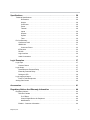 4
4
-
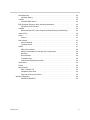 5
5
-
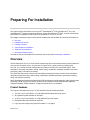 6
6
-
 7
7
-
 8
8
-
 9
9
-
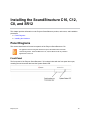 10
10
-
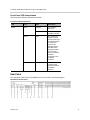 11
11
-
 12
12
-
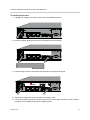 13
13
-
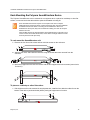 14
14
-
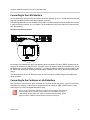 15
15
-
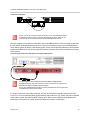 16
16
-
 17
17
-
 18
18
-
 19
19
-
 20
20
-
 21
21
-
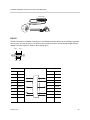 22
22
-
 23
23
-
 24
24
-
 25
25
-
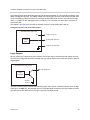 26
26
-
 27
27
-
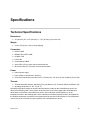 28
28
-
 29
29
-
 30
30
-
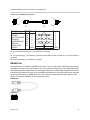 31
31
-
 32
32
-
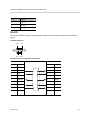 33
33
-
 34
34
-
 35
35
-
 36
36
-
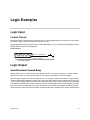 37
37
-
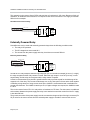 38
38
-
 39
39
-
 40
40
-
 41
41
-
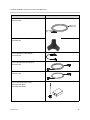 42
42
-
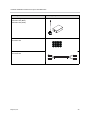 43
43
-
 44
44
-
 45
45
-
 46
46
-
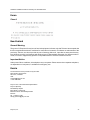 47
47
-
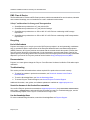 48
48
-
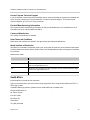 49
49
-
 50
50
-
 51
51
-
 52
52
Polycom SoundStructure C8 Hardware Installation Manual
- Category
- Supplementary music equipment
- Type
- Hardware Installation Manual
- This manual is also suitable for
Ask a question and I''ll find the answer in the document
Finding information in a document is now easier with AI
Related papers
-
Polycom SoundStructure C16 Hardware Installation Manual
-
Polycom C16 User manual
-
Polycom SoundStructure C16 User guide
-
Polycom SoundStructure C16 Design Manual
-
Polycom SoundStructure SR12 User manual
-
Polycom HDX Ceiling Microphone Array Installation guide
-
Polycom SoundStructure C16 Application Note
-
Polycom 2200-23810-002 User manual
-
Polycom KIRK 2500 Installation guide
-
Polycom 2457-28154-100 Datasheet
Other documents
-
Poly SoundStructure User guide
-
Poly SoundStructure Installation guide
-
Poly SoundStructure Installation guide
-
Poly SoundStructure Reference guide
-
Poly SoundStructure User guide
-
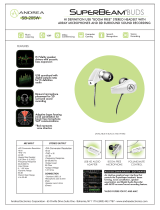 Andrea Electronics SB-205B Datasheet
Andrea Electronics SB-205B Datasheet
-
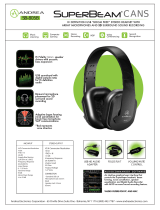 Andrea Electronics SB-805B Datasheet
Andrea Electronics SB-805B Datasheet
-
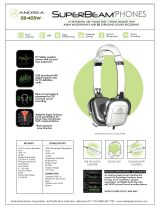 Andrea Electronics SB-405B Datasheet
Andrea Electronics SB-405B Datasheet
-
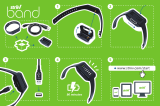 Striiv STRV010030A Installation guide
Striiv STRV010030A Installation guide
-
Poly SoundStructure User guide