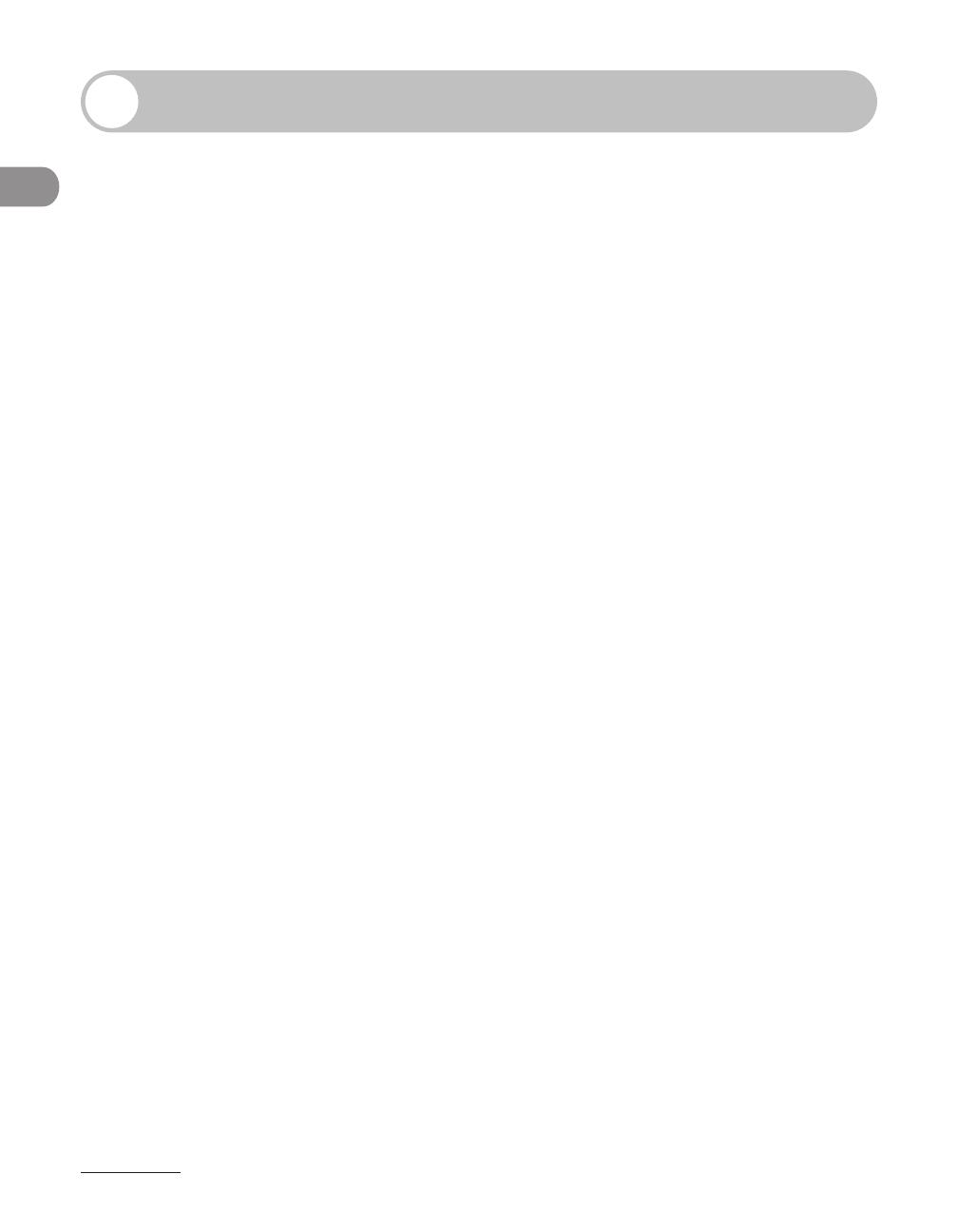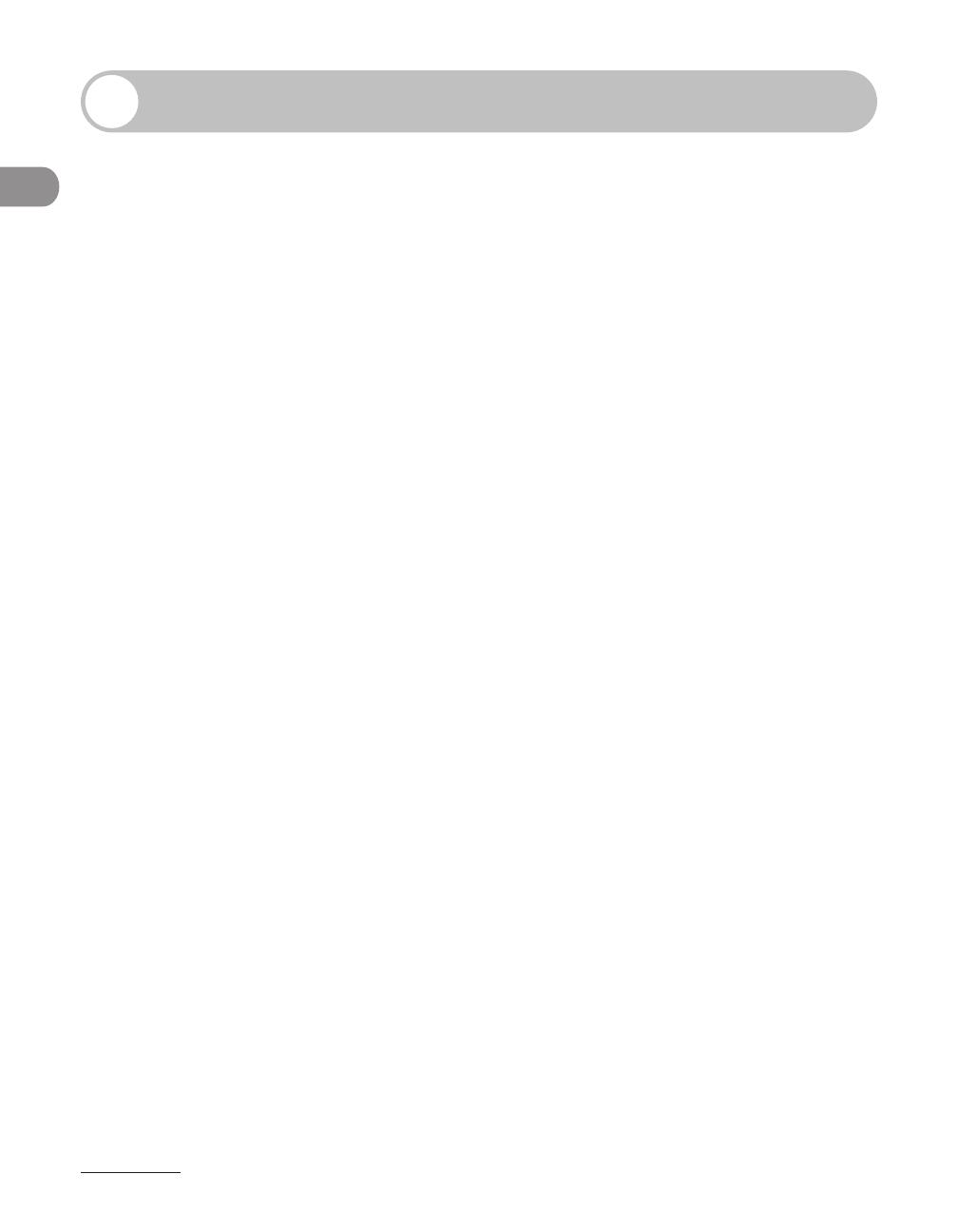
What Can I Do with This Machine?
viii
Contents
Manuals for the Machine ........................................................................i
What Can I Do with This Machine? ........................................................ii
Copy Features ...........................................................................................ii
Fax Features (MF6595cx/MF6595/MF6590 Only) ........................iv
Printer Features .......................................................................................vi
Scanner Feature (USB connection only) ........................................vii
Remote UI Feature (MF6595cx/MF6595/MF6590/MF6540
Only) ...........................................................................................................vii
Contents ...............................................................................................viii
Preface ..................................................................................................xiv
Important Safety Instructions ..........................................................xiv
Handling and Maintenance ..............................................................xiv
Location ....................................................................................................xv
Power Supply ....................................................................................... xvii
Telephone Equipment ...................................................................... xvii
Customer Support (U.S.A.) .............................................................. xviii
Customer Support (Canada) .......................................................... xviii
How to Use This Guide ........................................................................xix
Symbols Used in This Manual ...........................................................xix
Illustrations Used in This Manual .....................................................xx
Legal Notices ........................................................................................xxi
Trademarks ..............................................................................................xxi
Copyright ............................................................................................... xxii
Disclaimers ........................................................................................... xxiv
For CA, USA only ................................................................................ xxiv
Legal Limitations on the Usage of Your Product and
the Use of Images ............................................................................... xxv
Users in the U.S.A. .............................................................................xxvi
Pre-Installation Requirements for Canon Facsimile
Equipment ............................................................................................ xxvi
Connection of the Equipment ..................................................... xxvii
In Case of Equipment Malfunction .............................................xxvii
Rights of the Telephone Company ............................................xxviii
FCC Notice ..........................................................................................xxviii