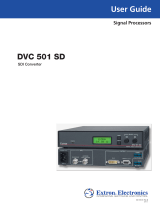Page is loading ...

USER
Manual
USER
Manual
1.2.0 Edition 20230414
Intel® RealSense™ 3D Camera
DVC-1000

ii
©Vecow DVC-1000 User Manual
Version Date Page Description Remark
1.00 2021/01/07 All Ocial Release
1.10 2021/01/08 1, 2, 6 Update
1.20 2023/04/14 i, iv, 1, 4 Update
Record of Revision

iii
©Vecow DVC-1000 User Manual
This manual is released by Vecow Co., Ltd. for reference purpose only. All
product oerings and specications are subject to change without prior notice.
Vecow Co., Ltd. is under no legal commitment to the details of this document.
Vecow shall not be liable for direct, indirect, special, incidental, or consequential
damages arising out of the use of this document, the products, or any third party
infringements, which may result from such use.
Disclaimer
This equipment has been tested and found to comply with the limits for a Class
A digital device, pursuant to part 15 of the FCC Rules. These limits are designed
to provide reasonable protection against harmful interference when the
equipment is operated in a commercial environment. This equipment generates,
uses, and can radiate radio frequency energy, and if it is not installed and used
in accordance with the instruction manual, it may cause harmful interference to
radio communications. Operation of this equipment in a residential area is likely
to cause harmful interference in which case the user will be required to correct
the interference at his own expense.
FCC
The products described in this manual comply with all applicable European
Union (CE) directives if it has a CE marking. For computer systems to
remain CE compliant, only CE-compliant parts may be used. Maintaining CE
compliance also requires proper cable and cabling techniques.
CE
Declaration of Conformity
This document contains proprietary information protected by copyright. No part
of this publication may be reproduced in any form or by any means, electric,
photocopying, recording or otherwise, without prior written authorization
by Vecow Co., Ltd. The rights of all the brand names, product names, and
trademarks belong to their respective owners.
Copyright and Trademarks

iv
©Vecow DVC-1000 User Manual
Part Number Description
DVC-1000 Industrial-grade 3D Camera powered by Intel® RealSense™
Depth Module D430, PoE/M12 Power input, 12V DC
Order Information

v
©Vecow DVC-1000 User Manual
Table of Contents
CHAPTER 1 GENERAL INTRODUCTION 1
1.1 Overview 1
1.2 Features 1
1.3 DVC-1000 Specication 2
1.4 Mechanical Dimension 3
CHAPTER 2 GETTING TO KNOW YOUR DVC-1000 4
2.1 Window Version Utility 4
2.2 Optional Accessory Kit 4
2.3 I/O and Indication 4
CHAPTER 3 SYSTEM SETUP 5
3.1 Installing DVC-1000 5
CHAPTER 4 DVC-1000 Utility 7
4.1 Window Version Utility 7
4.2 Linux Version Utility 27
APPENDIX A : Reset Camera 30

1
©Vecow DVC-1000 User Manual GENERAL INTRODUCTION
GENERAL INTRODUCTION
1.1 Overview
DVC-1000 is an industrial grade IP67 3D Camera include 2D RGB camera
module, Intel® RealSense™ Depth Module D430 camera module, and Intel®
RealSense™ vision processor module. DVC-1000 provides Lockable PoE
Ethernet power input port via 12V@2A or M12 power input connector. DVC-
1000 is suitable for using in robotics, logistics, AGV, AMR, 3D monitoring and
inspection, real-streaming video, AI surveillance, real-time inspection, and
Industry 4.0/IIoT applications.
1.2 Features
• 3D Embedded Vision Camera powered by Intel® RealSense™ technology
• Rugged design with IP67-rated mechanism chassis
• Flexible supports 12V DC or IEEE 802.3at PoE+ (25.5W/48V) Power Input
• Support M12 Power Input Connector
• Compact Size Design
1

2
©Vecow DVC-1000 User Manual GENERAL INTRODUCTION
1.3 DVC-1000 Specication
Depth Module
Technology Active Stereoscopic
Working Distance It may vary for calibration, scene, and lighting condition.
• Max : 10 meters
• Min : 0.105 meters
Resolution 1280 x 720/640 x 480/480 x 270/424 x 240
Frame Rate Up to 60 fps
Shutter Type Global Shutter
FoV (H x V x D) 87°±3° × 58°±1° × 95°±3° @HD Resolution
Z Accuracy ≤ 2%, up to 2 meters and 80% of FoV
Depth Sensor OmniVision OV9282
RGB Module
Resolution 1280 x 720/640 x 480/424 x 240
Frame Rate Up to 60 fps
FoV (H x V x D) 69.4° x 42.5° x 77°(± 3°)
Color Sensor OmniVision OV2740
Illumina on
Type Infrared
Wavelength 850nm
Power
Input • DC 12V
• PoE+ (25.5W/48V) (Compliance IEEE 802.3at PoE+)
Connector • PoE : RJ45, Lockable connector
• DC 12V : A-coded M12
Network
LAN 10/100/1000 Ethernet, IEEE 802.3at PoE supported
Software Support
OS • Host : Ubuntu 16.04
• Client : Windows 10, Ubuntu 16.04
SDK Intel® RealSense™ SDK 2.0
Mechanical & Environment
Dimensions (mm) 112.6 x 106.6 x 43
Operating Temperature 0°C to 40°C
Storage Temperature -40°C to 70°C
Mounting Tripod
EMC CE, FCC

3
©Vecow DVC-1000 User Manual GENERAL INTRODUCTION
1.4 Mechanical Dimension
1 2
3
46
75
8
112.6 (4.43)
106.6 (4.42)43.0 (1.69)
112.6 (4.43) 106.6 (4.20) 112.6 (4.43)
Unit : mm (inch)

4
©Vecow DVC-1000 User Manual GETTING TO KNOW YOUR DVC-1000
2
GETTING TO KNOW YOUR DVC-1000
2.1 Window Version Utility
Item Description Qty
1DVC-1000, Intel® RealSense™ Camera 1
2Accessory box, which contains Vecow Drivers & Utilities DVD 1
2.2 Optional Accessory Kit
P/N Description
61-1C10808-151 DVC-1000 Lockable External PoE/LAN Cable
61-1C20403-001 DVC-1000 M12 to 3Pin terminal block External Power Input Cable
2.3 I/O and Indication
No. Name Functions
1IR Stereo Sensor Receives IR image.
2RGB Sensor Receives RGB image.
3Depth Sensor Receives Depth image
4Ethernet Interface Provides power and data transmission through Cat-5e
Ethernet cables.
5 M12 Connector Connects to a M12 cable for power input or Ethernet reset.

5
©Vecow DVC-1000 User Manual SYSTEM SETUP
3
SYSTEM SETUP
3.1 Installing DVC-1000
3.1.1 System Requirement
We recommend using the following operating systems when accessing DVC-1000.
• Suggest to use Intel® 7th Generations CoreTM i5 processors or above
• Ubuntu Linux 16.04 LTS or Microsoft Windows 10 64-bit System
• Internet Explorer 10.0 (or equivalent) or above when using Microsoft Windows 10
3.1.2 Peripheral Components Requirement
Before install DVC-1000, you need to prepare bellow items.
No. Items
1Gigabit PoE Switch (IEEE 802.3at)
2A Cat-5e Gigabit Ethernet Cable or M12 Power Input Cable
(An alternative option for power supply.)
3PC/Laptop

6
©Vecow DVC-1000 User Manual SYSTEM SETUP
3.1.3 Installation Guide
There are two kinds of power input methods : M12 PoE (Power over Ethernet) or
M12 to 3-Pin terminal Interface. We recommend using PoE as the standard scenario.
For power supply/data transmission channel separation, optionally use M12 cable.
Note : If customer want to use PoE power input, please use vecow utility to
disable DHCP to change to static IP. (Camera default setting is DHCP on)
3.1.3.1 By PoE Power Input
3D Camera Server Non-PoE Router Client
A Cat 5e Ethernet Cable A Cat 5e Ethernet Cable
3.1.3.2 By M12 Power Input
Power supply is required
3D Camera Server PoE Router Client
A Cat 5e Ethernet Cable A Cat 5e Ethernet Cable
WARNING :
Please remove protect lm on camera lens surface, this lm is use for protect
lens surface when shipping.

7
©Vecow DVC-1000 User Manual DVC-1000 Utility
4
DVC-1000 Utility
4.1 Window Version Utility
Before using the device, please make sure turn o windows rewall, otherwise it
will cause abnormal data transmission or loss.
4.1.1 Searching Camera IP Address
Please set up your camera and PC/laptop in the same domain during set up
hardware environment. Open DVC-1000 Utility and click search device, then it
will list all available devices.
IP Address : The network IP is automatically assigned. You can disable the
"DHCP" to change the IP Address.
MAC Address : Device MAC Address
SN : Displays the current camera SN number
Device Name : You can edit the device's name in the web page. The default
device name is DVC-1000.
Camera Type : The camera SKU.
OS Version : The current DVC-1000 OS version.
Camera FW Version : The current camera rmware version.

8
©Vecow DVC-1000 User Manual DVC-1000 Utility
4.1.2 Searching Camera IP Address
Step 1 Right click the mouse, Choose "Login Page".
Step 2 Enter the default username and password and click "Login".
Default Username : admin
Default Password : admin

9
©Vecow DVC-1000 User Manual DVC-1000 Utility
Step 3 Disable the "USE DHCP", a dialog box will pop up, then click "OK".
Step 4 Under the same domain, your IP address can be changed from 2 to 254. If
IP is already exist, it will show message to ask for set up another new IP.

10
©Vecow DVC-1000 User Manual DVC-1000 Utility
Step 5 Enter the new IP, and click "update cong". When the progress bar
shows100%, the IP address changed successful, then the device will
be restart.
Step 6 Close the page and waiting for 30 seconds, in Vecow utility, search
device again, make sure the IP address changed successfully.

11
©Vecow DVC-1000 User Manual DVC-1000 Utility
Step 7 Enter to the login page again, click "Historys Logs" to see change history.
4.1.3 Edit password
We recommend that you change the login password immediately after you get
the device.
Step 1 Enter to login page, Click "Edit Password".
Step 2 Set your new password and click "Submit", A message indicating that
the password has been successfully changed will pop up.
Note : User name is not allowed to be changed, only password can be changed.

12
©Vecow DVC-1000 User Manual DVC-1000 Utility
4.1.4 Restore Factory Default Setting
Step 1 If you want to restore your device to factory setting, you just need to
open Vecow utility and choose your device and enter to login page, then
choose "restore factory".

13
©Vecow DVC-1000 User Manual DVC-1000 Utility
Step 2 All of the settings will be restored to factory default, Do you want to
continue click "Ok".
Step 3 Close the page, waiting for 30 seconds in Vecow utility, Search device,
enter to login page, make sure all the items you changed before have
been restored to factory settings, and the history logs has also been
completely clear.

14
©Vecow DVC-1000 User Manual DVC-1000 Utility
4.1.5 Camera Firmware Update
DVC-1000 camera firmware can be updated manually when Intel releases new
rmware. The updating process takes approximately 3~5 minutes depending on your
network condition. While updating rmware, make sure the power supply is constant
throughout the process. The updating process is an advanced conguration, failure
to comply to the instruction below may cause the camera to become unusable. In
that case, send your camera back to Vecow for customer service.
Step 1 Copy the les that need to be updated to any folder on your computer
rst, then open the Vecow utility and select "Camera FW Update".
Step 2 Select the "Browser" , then enter the folder where the le was saved before.

15
©Vecow DVC-1000 User Manual DVC-1000 Utility
Step 3 Select the "rmware le and click Open".
Step 4 Click start, a dialog box "Do you want to update" will pop up, select
"Yes", camera FW update started.
/