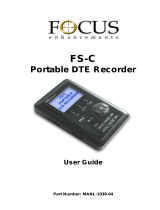5
Warnings and Precautions
1. Read all of these warnings and save them for later reference.
2. Follow all warnings and instructions marked on this unit.
3. Unplug this unit from the wall outlet before cleaning. Do not use liquid
or aerosol cleaners. Use a slightly damp cloth for cleaning.
4. Do not use this unit in or near water.
5. Do not place this unit on an unstable surface, cart, stand, or table. The
unit may fall, causing serious damage.
6. Any slots and openings on the case top, back, and bottom are provided
for ventilation. To ensure safe and reliable operation of this unit, and to
protect it from overheating, do not block or cover these openings. Do
not place this unit on a bed, sofa, rug, or similar surface, as the
ventilation openings may become blocked. This unit should never be
placed near or over a heat source or radiator. This unit should not be
placed in a built-in installation unless proper ventilation is provided.
7. This product should only be operated from the type of power source
indicated on the marking label of the AC adapter. If you are not sure of
the type of power available, consult your Datavideo dealer or your local
power company.
8. Do not allow anything to rest on the power cord. Do not locate this unit
where the power cord will be walked on, rolled over, damaged or
otherwise stressed.
9. If an extension cord must be used with this unit, make sure that the
total of the ampere ratings on the products plugged into the extension
cord do not exceed the extension cord’s rating.
10. Make sure that the total amperes of all the units that are plugged into a
single wall outlet do not exceed 15 amperes.
11. Never push objects of any kind into this unit through the case
ventilation slots, as they may touch dangerous voltage points or short
out parts that could result in risk of fire or electric shock. Never spill
liquid of any kind onto or into this unit.
12. Except as specifically explained elsewhere in this manual, do not
attempt to service this product yourself. Opening or removing covers
that are marked “Do Not Remove” may expose you to dangerous