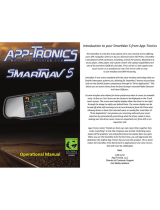Page is loading ...

AP-ROCK-STA*|*XKalpha*8pc*Rock*Pod*Light*Kit********************************************************************************************
*
*
Additional Tips
& Instructions
Input
Voltage
Controller Max
Load
Max Power per Pod
11-14V DC
34W per channel
(2 channels per
Controller)
5.4W
Warranty and Disclaimer
Within THREE years after the purchase date, the original buyer may return any XKalpha controller that
has failed due to a defect in materials or workmanship.
Installation of this product must be performed by a licensed professional. Should the failure of the product be
the result of damage occurring as a result of improper installation, alteration of the product or an act or omission
on the part of the consumer, this warranty is void. XKGLOW Lighting shall not be responsible for any
consequential damages which arise from the use and/or installation of the product. If the kit is installed in any
manner other than specified, XKGLOW Lighting reserves the right to deny any warranty claims at the discretion
of the technical support department. Any product return must include the original packaging, invoice number and
a statement of the alleged defect. Upon receipt of the returned product, the company will test the product for
defect. If the results of the testing do not support the warranty claim, do not reveal any defect or indicate
consumer negligence in the installation and handling of the product, then the product will be returned to you and
you will be charged a reshipping fee. If the product is returned from an address within the continental United
States, within the first 30 days after purchase, and is found to be defective, XKGLOW Lighting will exchange or
refund the original purchase expense. This offer does not extend to the cost for shipping charges on any
international packages.
Additional Disclaimer Terms
Please check your local and state laws for the proper use of this product.
• Improper installation of electrical products such as lighting may cause damage to any vehicle or device to
which the improperly handled or installed lighting is attached.
• Improperly installed product may cause electrical injury to persons.
• It is recommended that the kit should be installed by a licensed professional.
• XKGLOW assumes no liability for the installation of the product.
• Warranty or liability will not exceed the product purchase price, which shall be buyer’s sole and exclusive
remedy.
Return/Exchange Procedure
1. Email [xk@xkglow.com] to notify us of the product issue as well as the item number and name of customer
on invoice.
2. We will send you the trouble-shooting guide to fix the issue, or to narrow down which of the component(s)
need to be replaced. If the issue still exists, we will ask you to send back the defective items to be replaced.
3. Please send the returned item as instructed, along with claims and a telephone number where you can be
reached.
4. After the returned item(s) have been accepted and inspected, we will issue a refund or replace the items
ASAP. For refunds, item(s) must be sent to XKGLOW within 30 days from date of purchase. Original shipping
charges are not refundable.
We always stand behind our products and are committed to our customers! For questions you may have,
please contact xk@xkglow.com. We normally respond within 24 hours. (Monday-Friday).

AP-ROCK-STA*|*XKalpha*8pc*Rock*Pod*Light*Kit********************************************************************************************
*
*
Additional Tips
& Instructions
Mounting Instructions
1. Test all components before mounting: As shown below, plug ALL light units together and connect them to the controller
and the switch wiring harness. Connect the RED battery terminal to the POSITIVE pole of 12V DC battery. Connect the
BLACK battery terminal to the NEGATIVE pole. Turn on the switch and push the touch button to test all lights. If the lights
show any defects, please contact us and we will be happy to replace them for you.
2. Plan Mounting Locations: Disconnect the tested lights from the vehicle’s battery and remove any bodywork that will have
the LED lights located behind them. See diagram below for recommended mounting locations. Clean the mounting surface.
LOOSELY mount the LED lights using Scotch or painters tape (not included) to the desired locations. (DO NOT firmly attach
the lights in this step.) Test ch a si n g l ig h t pa t te r ns to en s ur e s m o ot h t ra n s it io n s i n t he mo u nt e d l oc a ti o ns . Ad ju s t li g ht s a s
necessary.
Wiring Options
Option A. Surface Mount Wiring: The pod was designed to allow for easy surface mounting. Simply route the wire through the
wiring channels in the rubber grommet and out the sides of the rock pod. Failure to follow the wiring channels may result
in pinched/broken wiring when screwing the pod into place.

AP-ROCK-STA*|*XKalpha*8pc*Rock*Pod*Light*Kit********************************************************************************************
*
*
Additional Tips
& Instructions
Option B. Through Hole Wiring: If you can access the rear of the panel you are mounting to, you
can utilize the through-hole wiring method. Simply drill a ¾” hole in your desired mounting
location and feed the wiring through to the rear of the panel. This method can be seen to
the right.
Mark and drill for Through-Hole Wiring: If utilizing the through-hole wiring method, mark
and drill a ¾” hole in the center of your desired mounting location.
Install Pod: Place the rubber grommet into place. Feed the wiring through the channels on
the rear of the pod housing or through the drilled hole and fit the pod into place. Ensure that
there are no pinched wires on the back side of the housing. Using the self-tapping screws,
secure the pod into place. If preferred, you can use nuts and bolts instead of the self-tapping
screws (not included).
3. Mount the Lights: Rock pods can be wired through the mounting surface or ran through the rock pod flush mounting spacers
as shown above. Connect all extension wires and the switch wiring harness. WARNING- Do not force the plugs together! If
they don’t snap together, verify that all the pins line up. If a pin is out of place, it must be straightened up for the plug to snap
together.
4. Secure all wires and connectors: Use provided screws or zip ties to neatly mount and hide any loose wires. The tabs can also
be cut off to help the wire fit through tight spaces. Make sure they are not touching anything hot or located on moving parts.
Install the ON/OFF switch in a dry and convenient location. Use provided end caps to cover all uncovered connectors.
5. Tap sensor wires: If utilizing the sensor wire functions,*the typical setup would be tapping them into the 12V brake and two turn
signals. However, they can also be tapped to other sources such as door courtesy light. The triggered action in the Sensor Wire
section of the app is fully customizable, so the wire colors are not designated for each function. Remember what color wire is
attached to which function, as you will select the sensor wire color in the app to assign a light sequence.
6. Connect to 12V DC power: Firmly connect the wire terminals to the positive and negative poles of the battery. Power on,
download the XKalpha App, and enjoy!*
Configure Zones
After the XKalpha controller is powered up, all lights will come on white. Once it
is connected to the device, the first thing we recommend doing is setting the
light zones. The easiest way to do this is initiating the Auto Assign feature, but
you can also manually configure up to 10 zones. Click the Configuration tab (1)
and then go to the Light Zone Map page (2). In the Light Zone Map, you are
able to create up to 10 zones. Do this by selecting each light or sets of lights
into their own zone. Press the Auto Assign (3) button to have the controller
automatically split the lights into 2 zones by how they are connected to the
controller. Don’t forget to click Save (4)!

AP-ROCK-STA*|*XKalpha*8pc*Rock*Pod*Light*Kit********************************************************************************************
*
*
Additional Tips
& Instructions
Creating Startup Mode
Create a Startup Mode to set a default for the lights
every time they power on. Open the Configuration tab
(1) and go to the Startup Mode page (2). There are
multiple themes that you can set the Startup to, or
you can create a new mode (3). If you want to make
the lights a solid color, choose the Solid Morph
pattern (4). Then delete the colors until a single color
is customized (5). That is how you would default the
lights single color when powered on. Don’t forget to
click Save (6)!
Configure Sensor Wires
If you tap one or more sensor wires to the vehicle, you
will configure them in the Sensor Wire section. After
the zones have been assigned, open the
Configuration tab (1) and go to the Sensor Wires page
(2). Then select which wire color you are working on
(3). For example, if you are doing turn signals, select
Zone 1 or 2 depending on what side of vehicle you
are connecting to and choose the turn signal pattern
(4). Be sure to set the other Zone to No Change so
only one side of the vehicle functions as a turn signal
(5). Don’t forget to click Save (6)! Suggested signal
source for tapping sensors: brake, turn signal,
reverse, door, high beam.
Customize Themes
You can customiz e an ex isti ng t heme or create one from scratch! Open t he
Theme tab (1) and, to create a theme from scratch, press Add New (2). To edit
an existing theme, press the pen icon next to the theme (3). In the theme editor
there are multiple patterns to choose from. You can even change the direction of
chasing patterns (4). You also have the ability to change the colors in a theme
and add or take away the amount of color in the pattern. Once you have
customized or edited the theme, don’t forget to click Save (6)!
Please note: There are multiple XKGLOW apps
on the App Store. Only the XKalpha App will work
with the XKalpha Bluetooth Controller. The App
icon is pictured here.
/