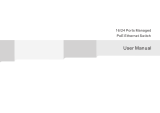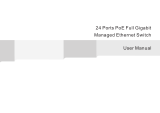ALLNET GmbH Computersysteme 2017 – All rights reserved
Errors and changes reserved
7
• Do not open the switch case even if the switch is powered off.
• The accessories (including but not limited to power cables, etc.),
which can be used for the switch only, is prohibited for other
applications
2.2.2 Installation Requirements
The device should work in indoor environment to avoid thunder stroke. It
is important to obey the following requirements no matter you install it in
the cabinet or on the workbench directly:
• Enough space (larger than 10cm) for air outlet so as to facilitate the
heating dissipation; Good ventilation system for cabinets and
workbench is preferred.
• Ensure the Cabinet and workbench is sturdy enough to support the
switch and its accessories weight.
• Cabinet and workbench with good grounding is preferred.
2.2.3 The Requirements of Electromagnetic Environment
When it is working, the switch may be affected by external interference
outside the system through the ways of radiation and conduction. Please
pay attention to the followings:
• AC power supply is TN system, so it is necessary to use single phase
power socket (PE) which can protect ground wire so that the filter
circuit can effectively filter out the power grid disturbances.
• The switch should work far away from high-power radio
transmitters, radar transmitters, high-frequency devices.
• Use electromagnetic shielding if necessary, such as shielded cable.
• Interface cables should be arranged indoor rather than outdoor to
prevent over-voltage or over-current damage to the signal port.
2.3 Installation Way
There are 3 installation ways: rack, workbench and installation.
Caution
Please pull out the power plug before installing or moving the switch.
Grounding and anti-lightening can greatly increase the protection level of
the switch. Please connect the grounding terminal to the earth area by
using at least wire 20.