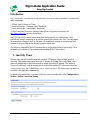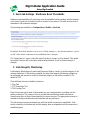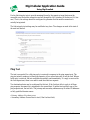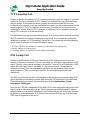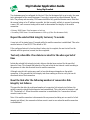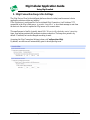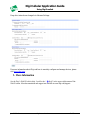Digi ConnectPort X8 - ZB - HSDPA - AT&T User guide
- Category
- Networking
- Type
- User guide

Digi Cellular Application Guide
Using Digi Surelink
Jan 2012 v.1 Digi International 1 of 7
Introduction
Digi’s SureLink is a mechanism to help maintain persistent wireless connections. It contains four
main components:
1. Mobile Link Rx Inactivity Timer
2. SureLink Settings - Hardware Reset Thresholds
3. SureLink Settings - Link Integrity Monitoring
4. iDigi Connection Keep-alive Settings (used with an iDigi server connection, see
http://www.idigi.com for more information)
Once the Digi cellular device is provisioned and configured for its wireless plane, it will
immediately attempt connection to the cellular network upon initial boot. And, if for any reason
the connection is dropped, the Digi firmware will immediately attempt to reconnect and will
continue to do so as long as it is powered up and in a sane state.
The following items add a level of robustness above and beyond this basic functionality. More
information is available in Digi manuals and embedded WebUI help screens.
1. Inactivity Timer
Wireless networks will normally terminate a mobile PPP session after a set time period of
inactivity. This period ranges anywhere from 30 minutes to 4 hours. This is a problem if the
session is dropped and an application needs to contact the mobile IP address. The Inactivity
Timer will proactively bring down and then re-establish the mobile PPP connection before the
carrier network does; thus refreshing the carrier’s inactivity timer. This ensures the Digi device is
available to the application immediately.
By default this session time is one hour (3600 secs) and can be adjusted via the Configuration >
Mobile > Mobile Connection Setting:

Digi Cellular Application Guide
Using Digi Surelink
Jan 2012 v.1 Digi International 2 of 7
2. SureLink Settings - Hardware Reset Thresholds
Hardware reset thresholds will proactively reset the embedded cellular modem (mobile interface)
or the entire Digi device if the device fails to connect for any reason. This adds an extra level of
robustness to the connection attempts.
These settings are available via Configuration > Mobile > SureLink
By default, the mobile interface reset is set to 3 failed attempts. i.e. the internal modem is “power
cycled” if the mobile connection is not established after 3 attempts.
The “Reboot device” option, where the whole Digi device is reset, is off by default. This should
be enabled if devices fail to reconnect without being rebooted. A rule-of-thumb setting is 8
attempts.
3. Link Integrity Monitoring
Link Integrity Monitoring will send a small amount of data to a host(s) to test the integrity of the
wireless connection. If this setting is enabled, the other Link Integrity Monitoring settings may
be configured and are used to verify the functional integrity of the mobile connection. The
default is OFF.
Three different tests are available for selection:
1. Ping Test
2. TCP Connection Test
3. DNS Lookup Test
Each of these tests can be used to demonstrate two-way communication is working over the
mobile connection. This variety of tests is provided because different mobile networks or
firewalls may allow or block Internet packets for various services. The appropriate test may be
selected according to mobile network constraints and user preference.
The link integrity tests are performed only while the mobile connection is established. If the
mobile connection is disconnected, the link integrity tests are suspended until the connection is
established again.

Digi Cellular Application Guide
Using Digi Surelink
Jan 2012 v.1 Digi International 3 of 7
For the link integrity tests to provide meaningful results, the remote or target hosts must be
accessible over the mobile connection and not through the LAN interface of the device (if it has
one). That is, the settings should be configured to guarantee that the mobile connection is
actually being tested.
The link integrity test settings may be modified at any time. The changes are used at the start of
the next test interval.
Ping Test
The test is successful if a valid ping reply is received in response to the ping request sent. The
ping test actually sends up to three ping requests, at five second intervals, to test the link. When a
valid reply is received, the test completes successfully and immediately. If a reply is received for
the first request sent, there is no need to send the other two requests.
Two destination hosts may be configured for this test. If the first host fails to reply to all three
ping requests, the same test is attempted to the second host. If neither host replies to any of the
ping requests sent, the test fails. The primary and secondary addresses may be either IP addresses
or fully qualified domain names.
• Primary Address: First host to test
• Secondary Address: Second host to test (if the first host fails)

Digi Cellular Application Guide
Using Digi Surelink
Jan 2012 v.1 Digi International 4 of 7
TCP Connection Test
Enables or disables the creation of a TCP connection as a test to verify the integrity of the mobile
connection. The test is successful if a TCP connection is established to a specified remote host
and port number. If the remote host actively refuses the connection request,the test is also
considered to be successful, since that demonstrates successful two-way communication over the
mobile connection. The TCP connection test waits up to 30 seconds for the connection to be
established or refused. When the TCP connection is established, the test completes successfully,
and the TCP connection is closed immediately.
Two destination hosts may be configured for this test. If the first host fails to establish (or refuse)
the TCP connection, the same test is attempted to the second host. If neither host successfully
establishes (or refuses) the TCP connection, the test fails. The primary and secondary addresses
may be either IP addresses or fully qualified domain names.
• TCP Port: The TCP port number to connect to on the remote host (default 80)
• Primary Address: First host to test
• Secondary Address: Second host to test (if the first host fails)
DNS Lookup Test
Enables or disables the use of a Domain Name Server (DNS) lookup as a test to verify the
integrity of the mobile connection. The test is successful if a valid reply is received from a DNS
server. Typically, this means the hostname is successfully "resolved" to an IP address by a DNS
server. But even a reply such as "not found" or "name does not exist" is acceptable as a
successful test result, since that demonstrates successful two-way communication over the
mobile connection. When a valid reply is received, the test completes successfully and
immediately.
The DNS servers used in this test for the hostname lookup are the primary and secondary DNS
servers obtained from the mobile network when the mobile PPP connection is first established.
These addresses may be viewed in your web browser on the Administration | System
Information | Mobile page.
Note that this DNS test is independent of the normal DNS client configuration and lookup cache,
which is used for other hostname lookups. This test has been specifically designed to require
communication over the mobile connection for each lookup, and to avoid being "short-circuited"
by previously cached information. Also, this test does not interfere in any way with the normal
DNS client configuration of this device.

Digi Cellular Application Guide
Using Digi Surelink
Jan 2012 v.1 Digi International 5 of 7
Two hostnames may be configured for this test. If the first hostname fails to get a reply, the same
test is attempted for the second hostname. If no reply is received for either hostname, the test
fails. The primary and secondary DNS names should be fully qualified domain names. Note that
the reverse lookup of an IP address is possible, but that is usually unlikely to succeed in returning
a name. Still, such a reverse lookup can be used to demonstrate the integrity of the mobile
connection.
• Primary DNS Name: First hostname to look up
• Secondary DNS Name: Second hostname to look up (if the first hostname fails)
Repeat the selected link integrity test every N seconds
A new test will be started every N seconds while the mobile connection is established. This value
must be between 10 and 65535. The default is 240.
If the configured interval is less time than it takes a test to complete, the next test will not be
initiated until the previous (current) test has completed.
Test only when idle: if no data is received for the above period of
time
Initiate the selected link integrity test only after no data has been received for the specified
interval of time. This changes the behavior of the test in that the test interval varies according to
the presence of other data received from the mobile connection.
Although using this idle option may result in less data being exchanged over the mobile
connection, it also prevents the link integrity tests from running as often to verify the true bi-
directional state of that connection.
Reset the link after the following number of consecutive link
integrity test failures
This specifies that after the configured number of consecutive link integrity test failures, the
mobile connection should be disconnected and reestablished. This value must be between 1 and
255. The default is 3. When the mobile connection is reestablished, the "consecutive failures"
counter is reset to zero.
Note: if the mobile connection is disconnected for any reason (including not as a result of a link
integrity test failure), the consecutive failures count is reset to zero when the mobile connection
is reestablished.

Digi Cellular Application Guide
Using Digi Surelink
Jan 2012 v.1 Digi International 6 of 7
4. iDigi Connection Keep-Alive Settings
The iDigi Device Cloud is the intelligent platform choice for today's and tomorrow's device
application solutions within any industry.
If the Digi device is configured for Device-initiated iDigi Connection, it will initiate a TCP
connection to the iDigi cloud server. A periodic “keep-alive” or heart-beat message is sent from
the device to the server to update the iDigi server on its current status.
This small amount of traffic (typically about 160-170 bytes) will refresh the carrier’s inactivity
timer, thus helping maintain the persistent wireless connection. The keep-alive period is by
default 15 minutes, but can be changed according to need.
Accessing the iDigi Connection Settings is done via Configuration>iDigi.
By default, new devices will automatically point to developer.idigi.com.

Digi Cellular Application Guide
Using Digi Surelink
Jan 2012 v.1 Digi International 7 of 7
Keep-alive intervals are changed via Advance Settings:
For more information about iDigi and how to remotely configure and manage devices, please
visit www.idigi.com.
5. More Information
See the Digi’s WebUI built-in help. Look for the “ Help” in the upper-right corner of the
WebUI screen. More documentation and support are available at www.digi.com/support
-
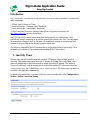 1
1
-
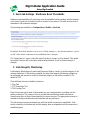 2
2
-
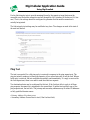 3
3
-
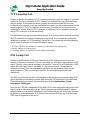 4
4
-
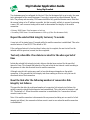 5
5
-
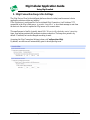 6
6
-
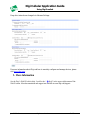 7
7
Digi ConnectPort X8 - ZB - HSDPA - AT&T User guide
- Category
- Networking
- Type
- User guide
Ask a question and I''ll find the answer in the document
Finding information in a document is now easier with AI
Related papers
-
Digi ConnectPort X4 - 802.15.4 User guide
-
Digi Connect WAN GSM-R User guide
-
Digi ConnectPort X5 GPRS - ZB User guide
-
Digi X2 User manual
-
Digi 90000566_H User manual
-
Digi ConnectCore 9M 2443 Quick start guide
-
Digi Connect WAN GSM-R User guide
-
Digi Connect WAN GSM-R User guide
-
Digi Wi-Point 3G User guide
-
Digi ConnectCore Wi-9C User manual