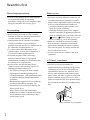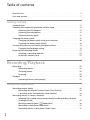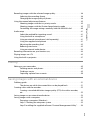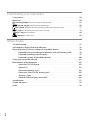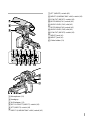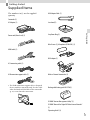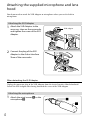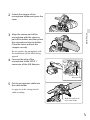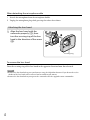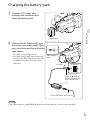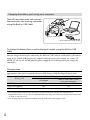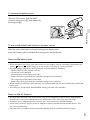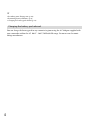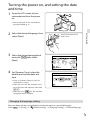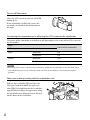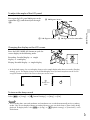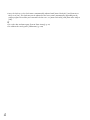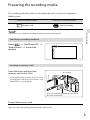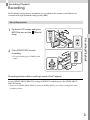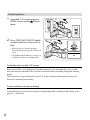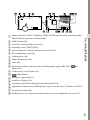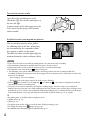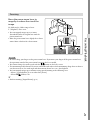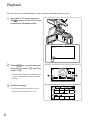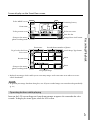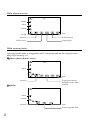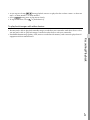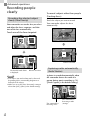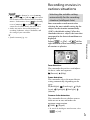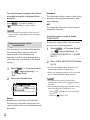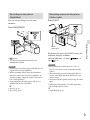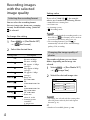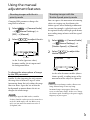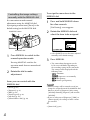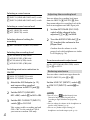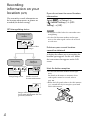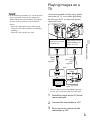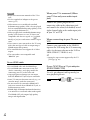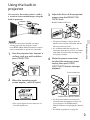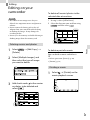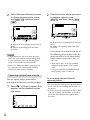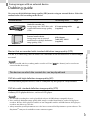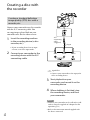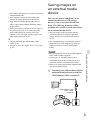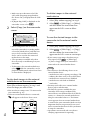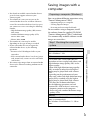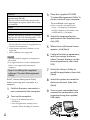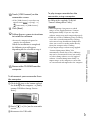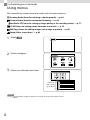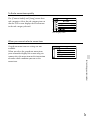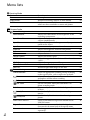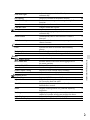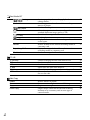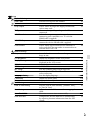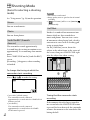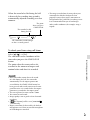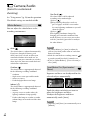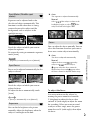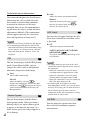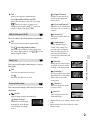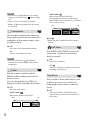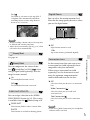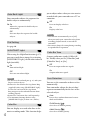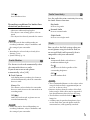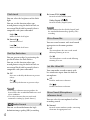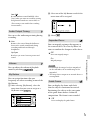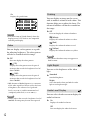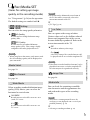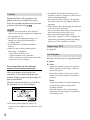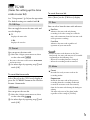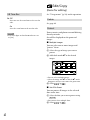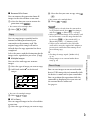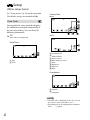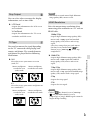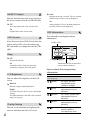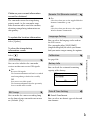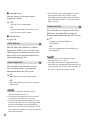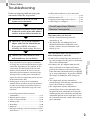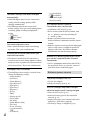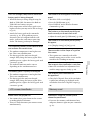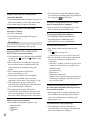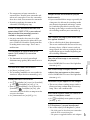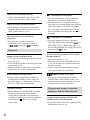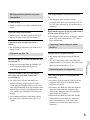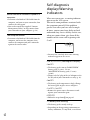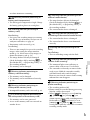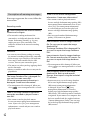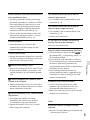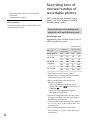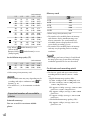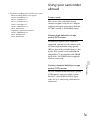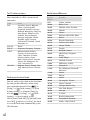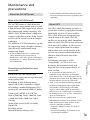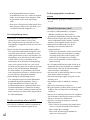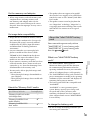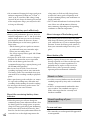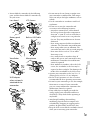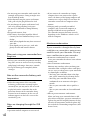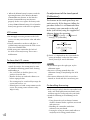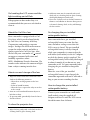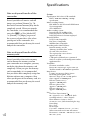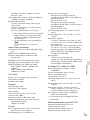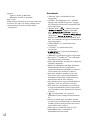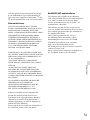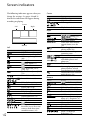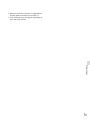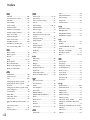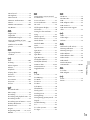Sony NEX-FS700R Owner's manual
- Category
- Camcorders
- Type
- Owner's manual
This manual is also suitable for

2
GB
Read this first
About language setting
The on-screen displays in each local language
are used for illustrating the operating
procedures. Change the screen language before
u
sin
g the camcorder if necessary (p. 19).
On recording
Before starting to record, test the recording
function to make sure the image and sound are
recorded without any problems.
Compensation for the contents of recordings
cannot be provided, even if recording or
playback is not possible due to a malfunction of
the camcorder, recording media, etc.
TV color systems differ depending on the
country/region. To view your recordings on a
TV, you need a PAL system-based TV.
Television programs, films, video tapes,
and other materials may be copyrighted.
Unauthorized recording of such materials may
be contrary to the copyright laws.
Because of the way that the image device
(CMOS sensor) reads out image signals, the
following phenomena may occur.
The subjects passing by the frame rapidly
might appear crooked depending on the
recording conditions. (This phenomenon may
be notable in displays having high motion
resolution.)
Horizontal lines appear on the screen during
recording under fluorescent lights. The
phenomena can be reduced by adjusting the
s
h
utter speed (p. 68).
Images on the screen look horizontally
divided when a subject is lighted with a flash.
The phenomena can be reduced by using a
slower shutter speed.
Notes on use
Do not do any of the following. Otherwise, the
recording media may be damaged, recorded
images may be impossible to play back or may
be lost, or other malfunctions could occur.
ejecting the memory card when the access
lamp (p. 23) is lit or flashing
removing the battery pack or AC Adaptor
from the camcorder, or applying mechanical
shock or vibration to the camcorder when the
(Movie)/ (Photo) lamps (p. 25, 26) or
the access lamp (p. 23) are lit or flashing
When the camcorder is connected to other
devices through a USB connection and the
power of the camcorder is turned on, do not
close the LCD panel. The image data that has
been recorded may be lost.
Use the camcorder in accordance with local
regulations.
LCD Panel , viewfinder
The LCD screen and viewfinder are
manufactured using extremely high-precision
technology, so over 99.99% of the pixels are
operational for effective use. However, there
may be some tiny black points and/or bright
points (white, red, blue, or green in color) that
appear constantly on the LCD screen. These
points are normal results of the manufacturing
process and do not affect the recording in any
way.
Black points
White, red, blue or green points

3
GB
About this manual, illustrations and
on-screen displays
The example images used in this manual for
illustration purposes are captured using a
digital still camera, and therefore may appear
different from images and screen indicators that
actually appear on your camcorder. And, the
illustrations of your camcorder and its screen
indication are exaggerated or simplified for
understandability.
Design and specifications of your camcorder
and accessories are subject to change without
notice.
In this manual, the internal memory of the
camcorder and the memory card are called
“recording media.”
In this manual, the DVD disc recorded with
high definition image quality (HD) is called
AVCHD recording disc.

4
GB
Table of contents
Read this first . . . . . . . . . . . . . . . . . . . . . . . . . . . . . . . . . . . . . . . . . . . . . . . . . . . . . . . . . . . . . . . . . . . . . . . . . . . . . . . . . . . . . . . 2
Parts and controls . . . . . . . . . . . . . . . . . . . . . . . . . . . . . . . . . . . . . . . . . . . . . . . . . . . . . . . . . . . . . . . . . . . . . . . . . . . . . . . . . . 7
Getting started
Supplied Items. . . . . . . . . . . . . . . . . . . . . . . . . . . . . . . . . . . . . . . . . . . . . . . . . . . . . . . . . . . . . . . . . . . . . . . . . . . . . . . . . . . . 11
Attaching the supplied microphone and lens hood . . . . . . . . . . . . . . . . . . . . . . . . . . . . . . . . . . . . . . 12
Attaching the XLR Adaptor . . . . . . . . . . . . . . . . . . . . . . . . . . . . . . . . . . . . . . . . . . . . . . . . . . . . . . . . . . . 12
Attaching the microphone . . . . . . . . . . . . . . . . . . . . . . . . . . . . . . . . . . . . . . . . . . . . . . . . . . . . . . . . . . . 12
Attaching the lens hood . . . . . . . . . . . . . . . . . . . . . . . . . . . . . . . . . . . . . . . . . . . . . . . . . . . . . . . . . . . . . . . 14
Charging the battery pack . . . . . . . . . . . . . . . . . . . . . . . . . . . . . . . . . . . . . . . . . . . . . . . . . . . . . . . . . . . . . . . . . . . . . 15
Charging the battery pack using your computer . . . . . . . . . . . . . . . . . . . . . . . . . . . . . . . . 16
Charging the battery pack abroad . . . . . . . . . . . . . . . . . . . . . . . . . . . . . . . . . . . . . . . . . . . . . . . . . . 18
Turning the power on, and setting the date and time . . . . . . . . . . . . . . . . . . . . . . . . . . . . . . . . . . . . 19
Changing the language setting . . . . . . . . . . . . . . . . . . . . . . . . . . . . . . . . . . . . . . . . . . . . . . . . . . . . . . 19
Preparing the recording media . . . . . . . . . . . . . . . . . . . . . . . . . . . . . . . . . . . . . . . . . . . . . . . . . . . . . . . . . . . . . . . 23
Selecting a recording medium . . . . . . . . . . . . . . . . . . . . . . . . . . . . . . . . . . . . . . . . . . . . . . . . . . . . . . . 23
Inserting a memory card . . . . . . . . . . . . . . . . . . . . . . . . . . . . . . . . . . . . . . . . . . . . . . . . . . . . . . . . . . . . . . 23
Recording/Playback
Recording . . . . . . . . . . . . . . . . . . . . . . . . . . . . . . . . . . . . . . . . . . . . . . . . . . . . . . . . . . . . . . . . . . . . . . . . . . . . . . . . . . . . . . . . . . 25
Recording movies . . . . . . . . . . . . . . . . . . . . . . . . . . . . . . . . . . . . . . . . . . . . . . . . . . . . . . . . . . . . . . . . . . . . . . 25
Shooting photos . . . . . . . . . . . . . . . . . . . . . . . . . . . . . . . . . . . . . . . . . . . . . . . . . . . . . . . . . . . . . . . . . . . . . . . . 26
Zooming . . . . . . . . . . . . . . . . . . . . . . . . . . . . . . . . . . . . . . . . . . . . . . . . . . . . . . . . . . . . . . . . . . . . . . . . . . . . . . . . . . 29
Playback . . . . . . . . . . . . . . . . . . . . . . . . . . . . . . . . . . . . . . . . . . . . . . . . . . . . . . . . . . . . . . . . . . . . . . . . . . . . . . . . . . . . . . . . . . . 30
Operating buttons while playing . . . . . . . . . . . . . . . . . . . . . . . . . . . . . . . . . . . . . . . . . . . . . . . . . . . . 31
Advanced operations
Recording people clearly . . . . . . . . . . . . . . . . . . . . . . . . . . . . . . . . . . . . . . . . . . . . . . . . . . . . . . . . . . . . . . . . . . . . . . . 34
Recording the selected subject clearly (Face Priority) . . . . . . . . . . . . . . . . . . . . . . . . . . . 34
Capturing smiles automatically (Smile Shutter) . . . . . . . . . . . . . . . . . . . . . . . . . . . . . . . . . . 34
Recording movies in various situations. . . . . . . . . . . . . . . . . . . . . . . . . . . . . . . . . . . . . . . . . . . . . . . . . . . . . . 35
Selecting the suitable setting automatically for the recording situation
(Intelligent Auto) . . . . . . . . . . . . . . . . . . . . . . . . . . . . . . . . . . . . . . . . . . . . . . . . . . . . . . . . . . . . . . . . . . . . . . . . 35
Reducing camera-shake (
SteadyShot) . . . . . . . . . . . . . . . . . . . . . . . . . . . . . . . . . . . . . . . . . 36
Recording in dark places (NightShot) . . . . . . . . . . . . . . . . . . . . . . . . . . . . . . . . . . . . . . . . . . . . . . . 37
Recording movies in dim places (Video Light) . . . . . . . . . . . . . . . . . . . . . . . . . . . . . . . . . . . . 37

5
Table of contents
GB
Recording images with the selected image quality . . . . . . . . . . . . . . . . . . . . . . . . . . . . . . . . . . . . . . . 38
Selecting the recording format . . . . . . . . . . . . . . . . . . . . . . . . . . . . . . . . . . . . . . . . . . . . . . . . . . . . . . 38
Changing the image quality of photos . . . . . . . . . . . . . . . . . . . . . . . . . . . . . . . . . . . . . . . . . . . . . 38
Using the manual adjustment features . . . . . . . . . . . . . . . . . . . . . . . . . . . . . . . . . . . . . . . . . . . . . . . . . . . . . . 39
Shooting images with the iris priority mode . . . . . . . . . . . . . . . . . . . . . . . . . . . . . . . . . . . . . . 39
Shooting images with the Shutter Speed priority mode . . . . . . . . . . . . . . . . . . . . . . 39
Controlling the image settings manually with the MANUAL dial . . . . . . . . . . . . 40
Audio setup . . . . . . . . . . . . . . . . . . . . . . . . . . . . . . . . . . . . . . . . . . . . . . . . . . . . . . . . . . . . . . . . . . . . . . . . . . . . . . . . . . . . . . . 41
Select the method for inputting sound . . . . . . . . . . . . . . . . . . . . . . . . . . . . . . . . . . . . . . . . . . . . 41
Using the built-in microphone . . . . . . . . . . . . . . . . . . . . . . . . . . . . . . . . . . . . . . . . . . . . . . . . . . . . . . . 41
Using an external microphone (sold separately) . . . . . . . . . . . . . . . . . . . . . . . . . . . . . . . . . 41
Using the supplied microphone . . . . . . . . . . . . . . . . . . . . . . . . . . . . . . . . . . . . . . . . . . . . . . . . . . . . . 41
Adjusting the recording level . . . . . . . . . . . . . . . . . . . . . . . . . . . . . . . . . . . . . . . . . . . . . . . . . . . . . . . . 42
Reducing wind noise . . . . . . . . . . . . . . . . . . . . . . . . . . . . . . . . . . . . . . . . . . . . . . . . . . . . . . . . . . . . . . . . . . 42
Using an external audio device . . . . . . . . . . . . . . . . . . . . . . . . . . . . . . . . . . . . . . . . . . . . . . . . . . . . . . 43
Recording information on your location
(GPS) . . . . . . . . . . . . . . . . . . . . . . . . . . . . . . . . . . . . . . . . . . . . . . 44
Playing images on a TV . . . . . . . . . . . . . . . . . . . . . . . . . . . . . . . . . . . . . . . . . . . . . . . . . . . . . . . . . . . . . . . . . . . . . . . . . 45
Using the built-in projector . . . . . . . . . . . . . . . . . . . . . . . . . . . . . . . . . . . . . . . . . . . . . . . . . . . . . . . . . . . . . . . . . . . . 47
Editing
Editing on your camcorder . . . . . . . . . . . . . . . . . . . . . . . . . . . . . . . . . . . . . . . . . . . . . . . . . . . . . . . . . . . . . . . . . . . . . 49
Deleting movies and photos . . . . . . . . . . . . . . . . . . . . . . . . . . . . . . . . . . . . . . . . . . . . . . . . . . . . . . . . . 49
Dividing a movie . . . . . . . . . . . . . . . . . . . . . . . . . . . . . . . . . . . . . . . . . . . . . . . . . . . . . . . . . . . . . . . . . . . . . . . . 49
Capturing a photo from a movie . . . . . . . . . . . . . . . . . . . . . . . . . . . . . . . . . . . . . . . . . . . . . . . . . . . . 50
Saving images with an external device
Dubbing guide . . . . . . . . . . . . . . . . . . . . . . . . . . . . . . . . . . . . . . . . . . . . . . . . . . . . . . . . . . . . . . . . . . . . . . . . . . . . . . . . . . . 51
The devices on which the created disc can be played back . . . . . . . . . . . . . . . . . . . . 51
Creating a disc with the recorder . . . . . . . . . . . . . . . . . . . . . . . . . . . . . . . . . . . . . . . . . . . . . . . . . . . . . . . . . . . . . 52
Creating a standard definition image quality (STD) disc with a recorder,
etc. . . . . . . . . . . . . . . . . . . . . . . . . . . . . . . . . . . . . . . . . . . . . . . . . . . . . . . . . . . . . . . . . . . . . . . . . . . . . . . . . . . . . . . . . . 52
Saving images on an external media device . . . . . . . . . . . . . . . . . . . . . . . . . . . . . . . . . . . . . . . . . . . . . . . 53
Saving images with a computer . . . . . . . . . . . . . . . . . . . . . . . . . . . . . . . . . . . . . . . . . . . . . . . . . . . . . . . . . . . . . . 55
Preparing a computer (Windows) . . . . . . . . . . . . . . . . . . . . . . . . . . . . . . . . . . . . . . . . . . . . . . . . . . . 55
Step 1 Checking the computer system . . . . . . . . . . . . . . . . . . . . . . . . . . . . . . . . . . . . . . . . . . . . . 55
Step 2 Installing the supplied software “Content Management Utility” . . . . . 56

6
GB
Customizing your camcorder
Using menus . . . . . . . . . . . . . . . . . . . . . . . . . . . . . . . . . . . . . . . . . . . . . . . . . . . . . . . . . . . . . . . . . . . . . . . . . . . . . . . . . . . . . . 58
Menu lists . . . . . . . . . . . . . . . . . . . . . . . . . . . . . . . . . . . . . . . . . . . . . . . . . . . . . . . . . . . . . . . . . . . . . . . . . . . . . . . . . . . . . . . . . . 60
Shooting Mode(Items for selecting a shooting mode) . . . . . . . . . . . . . . . . . . . . . . . . . . . . . . . . . . . . . . . . . . . 64
Camera/Audio(Items for customized shooting) . . . . . . . . . . . . . . . . . . . . . . . . . . . . . . . . . . . . . . . . . . . . . . . 66
Rec/Media SET(Items for setting up image quality or the recording media) . . . . . . . . . . . . . . . . . . . . . . . 77
TC/UB(Items for setting up the time code or user bit) . . . . . . . . . . . . . . . . . . . . . . . . . . . . . . . . . . . . . . . . . . . . . . 79
Edit/Copy(Items for editing) . . . . . . . . . . . . . . . . . . . . . . . . . . . . . . . . . . . . . . . . . . . . . . . . . . . . . . . . . . . . . . . . . . . . 80
Setup(Other setup items) . . . . . . . . . . . . . . . . . . . . . . . . . . . . . . . . . . . . . . . . . . . . . . . . . . . . . . . . . . . . . . . . . . . . . . 82
Others/Index
Troubleshooting . . . . . . . . . . . . . . . . . . . . . . . . . . . . . . . . . . . . . . . . . . . . . . . . . . . . . . . . . . . . . . . . . . . . . . . . . . . . . . . . . 87
Self-diagnosis display/Warning indicators . . . . . . . . . . . . . . . . . . . . . . . . . . . . . . . . . . . . . . . . . . . . . . . . . . 94
Recording time of movies/number of recordable photos . . . . . . . . . . . . . . . . . . . . . . . . . . . . . . . 98
Expected time of recording and playback with each battery pack . . . . . . . . . . . 98
Expected recording time of movies . . . . . . . . . . . . . . . . . . . . . . . . . . . . . . . . . . . . . . . . . . . . . . . . . 99
Expected number of recordable photos . . . . . . . . . . . . . . . . . . . . . . . . . . . . . . . . . . . . . . . . . . 100
Using your camcorder abroad . . . . . . . . . . . . . . . . . . . . . . . . . . . . . . . . . . . . . . . . . . . . . . . . . . . . . . . . . . . . . . . . 101
Maintenance and precautions. . . . . . . . . . . . . . . . . . . . . . . . . . . . . . . . . . . . . . . . . . . . . . . . . . . . . . . . . . . . . . . . 103
About the AVCHD format . . . . . . . . . . . . . . . . . . . . . . . . . . . . . . . . . . . . . . . . . . . . . . . . . . . . . . . . . . . . 103
About GPS . . . . . . . . . . . . . . . . . . . . . . . . . . . . . . . . . . . . . . . . . . . . . . . . . . . . . . . . . . . . . . . . . . . . . . . . . . . . . . . 103
About the memory card . . . . . . . . . . . . . . . . . . . . . . . . . . . . . . . . . . . . . . . . . . . . . . . . . . . . . . . . . . . . . . 104
About the “InfoLITHIUM” battery pack . . . . . . . . . . . . . . . . . . . . . . . . . . . . . . . . . . . . . . . . . . . . 105
About x.v.Color . . . . . . . . . . . . . . . . . . . . . . . . . . . . . . . . . . . . . . . . . . . . . . . . . . . . . . . . . . . . . . . . . . . . . . . . . 106
About handling of your camcorder . . . . . . . . . . . . . . . . . . . . . . . . . . . . . . . . . . . . . . . . . . . . . . . . 106
Specifications . . . . . . . . . . . . . . . . . . . . . . . . . . . . . . . . . . . . . . . . . . . . . . . . . . . . . . . . . . . . . . . . . . . . . . . . . . . . . . . . . . . . 112
Screen indicators . . . . . . . . . . . . . . . . . . . . . . . . . . . . . . . . . . . . . . . . . . . . . . . . . . . . . . . . . . . . . . . . . . . . . . . . . . . . . . . . 116
Index . . . . . . . . . . . . . . . . . . . . . . . . . . . . . . . . . . . . . . . . . . . . . . . . . . . . . . . . . . . . . . . . . . . . . . . . . . . . . . . . . . . . . . . . . . . . . . . 118

7
GB
Parts and controls
Figures in ( ) are reference pages.
Built-in microphone (41)
Accessory Shoe (12)
Active Interface Shoe
Flash/Video light
Lens (Carl Zeiss lens)
Remote sensor/Infrared port
Camera recording lamp (85)
The camera recording lamp lights up in red
during recording. The lamp flashes when the
remaining recording media capacity or battery
power is low.
MANUAL button (40)
MANUAL dial (40)
LCD screen/Touch panel (19, 21)
If you rotate the LCD panel 180 degrees, you
can close the LCD panel with the LCD screen
facing out. This is convenient during playback
operations.
Speakers
Projector lens (47)
PROJECTOR FOCUS lever (47)
GPS antenna (44)
A GPS antenna is located in the LCD panel.

8
GB
DISP (DISPLAY) button (21)
LIGHT (Video Light) button (37)
NIGHTSHOT button (37)
POWER button
Memory card access lamp (23)
While the lamp is lit or flashing, the
camcorder is reading or writing data.
Memory card slot (23)
RESET button
Press RESET using a pointed object.
Press RESET to initialize all the settings
including the clock setting.
PROJECTOR button (47)
HDMI OUT jack (45)
(USB) jack (53)
(Movie)/ (Photo) lamp (25, 26)
MODE button (25, 26)
Power zoom lever (29)
FIXED SHOT/PHOTO button (26)
Eyecup
Viewfinder (20)
CHG (charge) lamp (15)
Battery pack (15)
START/STOP button (26)
DC IN jack (15)
Viewfinder lens adjustment lever (20)
(microphone) jack (PLUG IN POWER)
(headphones) jack
A/V Remote Connector (45)
Grip belt
Loop for a shoulder belt
Built-in USB Cable (16)
BATT (battery) release lever (17)
Tripod receptacle
Attach a tripod (sold separately: the length of
the screw must be less than 5.5 mm (7/32 in.)).

9
GB
Microphone (12)
Handgrip
XLR Adaptor (12)
REC CH SELECT (INPUT1) switch (42)
ATT (INPUT1) switch (42)
INPUT1 (LINE/MIC/MIC+48V) switch (42)
ATT (INPUT2) switch (42)
INPUT2 (LINE/MIC/MIC+48V) switch (42)
LOW CUT (INPUT1) switch (42)
AUTO/MAN (CH1) switch (42)
AUDIO LEVEL (CH1) dial (42)
AUTO/MAN (CH2) switch (42)
AUDIO LEVEL (CH2) dial (42)
LOW CUT (INPUT2) switch (42)
INPUT2 jack (41)
INPUT1 jack (41)
Cable holder (13)

10
GB
To fasten the grip belt
To attach the Step Down Ring
Align the Step Down Ring with the
camcorder properly (), then turn it in the
direction of the arrow until the Step Down
Ring is locked in place ().
You can change to the filter diameter to
37mm (1 1/2 in.) by attaching the Step Down
Ring, allowing you to use the recommended
conversion lens.
You cannot attach the wide end conversion lens/
filter, if the Step Down Ring is attached.
To remove Step Down Ring, turn it in the
opposite direction from that of the arrow.
Wireless Remote Commander
The wireless remote commander is useful
when you use the projector.
DATA CODE button (82)
TC RESET button (79)
SCAN/SLOW buttons (32)
/ (Previous/Next) buttons (31)
PLAY button
STOP button
DISPLAY button (21)
Transmitter
START/STOP button (25)
Power zoom buttons (29)
PAUSE button
MODE button (30)
Displays an Index screen during playback.
////ENTER buttons
When you press any of these buttons, the light
blue frame appears on the LCD screen. Select
a desired button or an item with ///,
then press ENTER to enter.

11
GB
Getting started
Getting started
Supplied Items
The numbers in ( ) are the supplied
quantity.
Camcorder (1)
AC Adaptor (1)
Power cord (Mains lead) (1)
HDMI cable (1)
A/V connecting cable (1)
USB connection support cable (1)
The USB connection support cable is designed
for use with this camcorder only. Use this cable
when the Built-in USB Cable of the camcorder
(p. 16) is too short for connection.
USB Adaptor Cable (1)
Lens hood (1)
Step Down Ring (1)
Wind Screen (1), Microphone (ECM-XM1) (1)
XLR Adaptor (1)
Wireless Remote Commander (1)
Rechargeable battery pack NP-FV70 (1)
CD-ROM “Content Management Utility” (1)
CD-ROM “Manuals for Digital HD Video Camera Recorder”
(1)
“
O
perating Guide” (2)

12
GB
Attaching the supplied microphone and lens
hood
You do not need to attach the XLR Adaptor or microphone when you use the built-in
microphone.
Attaching the XLR Adaptor
1
Attach the XLR Adaptor to the
accessory shoe on the camcorder
and tighten the screw of the XLR
Adaptor.
2
Connect the plug of the XLR
Adaptor to the Active Interface
Shoe of the camcorder.
When detaching the XLR Adaptor
Unplug the connector plug of the XLR Adaptor from the Active Interface Shoe beforehand.
Detach the XLR Adaptor after having loosened the screw of the XLR Adaptor.
Attaching the microphone
1
Attach the wind screen to the
microphone .
XLR Adaptor
Active Interface Shoe

13
GB
Getting started
2
Unlock the stopper of the
microphone holder and open the
cover.
3
Align the convex part of the
microphone with the concave
part of the holder, and then place
the microphone into the holder.
Close the cover and lock the
stopper securely.
Be sure to place the microphone with
the model name (ECM-XM1) facing
upward.
4
Connect the plug of the
microphone to the INPUT1
connector of the XLR Adaptor.
5
Put the microphone cable into
the cable holder.
See page 41 on the settings for the
audio recording.
INPUT1 jack
Release lever
Hook the cable in the
outer cable holder.

14
GB
When detaching the microphone cable
1 Detach the microphone from the microphone holder.
2 Unplug the microphone plug while pressing the release lever down.
Attaching the lens hood
1
Align the lens hood with the
camcorder properly (), then
turn the securing ring of the lens
hood in the direction of the arrow
().
To remove the lens hood
Turn the securing ring of the lens hood in the opposite direction from that of attach.
Notes
Remove the lens hood when you record movies using the NightShot function. If you do not do so, the
shadow of the lens hood will be reflected and recorded in your movies.
Remove the lens hood when you operate the camcorder with the supplied remote commander.
Securing ring

15
GB
Getting started
Charging the battery pack
1
Close the LCD screen after
replacing the viewfinder and
attach the battery pack.
2
Connect the AC Adaptor () and
the power cord (mains lead) () to
your camcorder and the wall outlet
(wall socket).
The CHG (charge) lamp turns on.
The CHG (charge) lamp turns off when the
battery pack is fully charged. Disconnect the
AC Adaptor from the DC IN jack of your
camcorder.
Notes
You cannot attach any “InfoLITHIUM” battery pack other than the V series to your camcorder.
Battery pack
CHG (charge)
lamp
Align the mark on
the DC plug with that
on the DC IN jack
To the wall outlet (wall socket)
DC plug
DC IN jack

16
GB
Charging the battery pack using your computer
Turn off your camcorder and connect
the camcorder to a running computer
using the Built-in USB Cable.
To charge the battery from a wall outlet (wall socket) using the Built-in USB
Cable
You can charge the battery by connecting the Built-in USB Cable to a wall outlet (wall socket)
using an AC-UD10 USB charger/AC Adaptor (sold separately). You cannot use a Sony CP-
AH2R, CP-AL, or AC-UP100 portable power supply device (sold separately) to charge the
camcorder.
Charging time
Approximate time (min.) required when you fully charge a fully discharged battery pack.
Battery pack
Charging time
AC Adaptor
Built-in USB Cable
* (when
using your computer)
NP-FV50 155 280
NP-FV70 (supplied) 195 545
NP-FV100 390 1,000
The charging times shown in the table above are measured when charging the camcorder at a
temperature of 25 °C (77 °F). It is recommended that you charge the battery in a temperature range of 10
°C to 30 °C (50 °F to 86 °F).
* The charging times are measured without using the USB connection support cable.
Built-in USB Cable
To the wall outlet (wall socket)

17
GB
Getting started
To remove the battery pack
Close the LCD screen. Slide the BATT
(battery) release lever () and remove the
battery pack ().
To use a wall outlet (wall socket) as a power source
Make the same connections as those for charging the battery pack.
Even if the battery pack is attached, the battery pack is not discharged.
Notes on the battery pack
When you remove the battery pack or disconnect the AC Adaptor, turn the camcorder off and make sure
that the
(Movie)/ (Photo) lamps (p. 25, 26) and the access lamp (p. 23) are turned off.
The CHG (charge) lamp flashes during charging under the following conditions:
The battery pack is not attached correctly.
The battery pack is damaged.
The temperature of the battery pack is low.
Remove the battery pack from your camcorder and put it in a warm place.
The temperature of the battery pack is high.
Remove the battery pack from your camcorder and put it in a cool place.
When attaching a video light (sold separately), it is recommended that you use an NP-FV70 or NP-FV100
battery pack.
You cannot use the NP-FV30 “InfoLITHIUM” battery pack with your camcorder.
Notes on the AC Adaptor
Use the nearby wall outlet (wall socket) when using the AC Adaptor. Disconnect the AC Adaptor from
the wall outlet (wall socket) immediately if any malfunction occurs while using your camcorder.
Do not use the AC Adaptor placed in a narrow space, such as between a wall and furniture.
Do not short-circuit the DC plug of the AC Adaptor or battery terminal with any metallic objects. This
may cause a malfunction.
Disconnect the AC Adaptor from the camcorder, holding both the camcorder and the DC plug.

18
GB
Recording time, Playing time (p. 98)
Remaining battery indicator (p. 26)
Ch
arging the battery pack abroad (p. 18)
Charging the battery pack abroad
You can charge the battery pack in any countries/regions using the AC Adaptor supplied with
your camcorder within the AC 100 V - 240 V, 50 Hz/60 Hz range. Do not use an electronic
voltage transformer.

19
GB
Getting started
Turning the power on, and setting the date
and time
1
Open the LCD screen of your
camcorder and turn the power
on.
You can also turn on the camcorder by
pressing POWER (p. 8).
2
Select the desired language, then
select [Next].
3
Select the desired geographical
area with
/ , then select
[Next].
4
Set [Summer Time], select the
date format and the date and
time.
If you set [Summer Time] to [On], the
clock advances 1 hour.
When you select the date and time, select
one of the items and adjust the value with
/ .
When you select
, the date and time
setting operation is complete.
Changing the language setting
You can change the on-screen displays to show messages in a specified language.
Select [Setup] [ General Settings] [Language Setting] a desired language.
Touch the button on the
LCD screen.

20
GB
To turn off the power
Close the LCD screen or press the POWER
button (p. 8).
If the viewfinder is pulled out, retract the
viewfinder as shown in the illustration on
the right.
On turning the camcorder on or off using the LCD screen or the viewfinder
The power of the camcorder is turned on or off depending on the status of the LCD screen or
the viewfinder.
Status
Power of the camcorder
LCD screen Viewfinder
Open Retracted On
Pulled out On
Closed Retracted Off
Pulled out On
Notes
Even if the LCD screen is closed, if the viewfinder is pulled out, the camcorder is not turned off. When
you turn off the power of the camcorder, make sure that the viewfinder is retracted to the original
position.
When you make recording with the viewfinder only
Pull out the viewfinder () and close the
LCD panel and then adjust the angle you
want (
). If the indicator on the viewfinder
appears blurred, adjust the appearance using
the viewfinder lens adjustment lever located
on the above of the viewfinder.
Page is loading ...
Page is loading ...
Page is loading ...
Page is loading ...
Page is loading ...
Page is loading ...
Page is loading ...
Page is loading ...
Page is loading ...
Page is loading ...
Page is loading ...
Page is loading ...
Page is loading ...
Page is loading ...
Page is loading ...
Page is loading ...
Page is loading ...
Page is loading ...
Page is loading ...
Page is loading ...
Page is loading ...
Page is loading ...
Page is loading ...
Page is loading ...
Page is loading ...
Page is loading ...
Page is loading ...
Page is loading ...
Page is loading ...
Page is loading ...
Page is loading ...
Page is loading ...
Page is loading ...
Page is loading ...
Page is loading ...
Page is loading ...
Page is loading ...
Page is loading ...
Page is loading ...
Page is loading ...
Page is loading ...
Page is loading ...
Page is loading ...
Page is loading ...
Page is loading ...
Page is loading ...
Page is loading ...
Page is loading ...
Page is loading ...
Page is loading ...
Page is loading ...
Page is loading ...
Page is loading ...
Page is loading ...
Page is loading ...
Page is loading ...
Page is loading ...
Page is loading ...
Page is loading ...
Page is loading ...
Page is loading ...
Page is loading ...
Page is loading ...
Page is loading ...
Page is loading ...
Page is loading ...
Page is loading ...
Page is loading ...
Page is loading ...
Page is loading ...
Page is loading ...
Page is loading ...
Page is loading ...
Page is loading ...
Page is loading ...
Page is loading ...
Page is loading ...
Page is loading ...
Page is loading ...
Page is loading ...
Page is loading ...
Page is loading ...
Page is loading ...
Page is loading ...
Page is loading ...
Page is loading ...
Page is loading ...
Page is loading ...
Page is loading ...
Page is loading ...
Page is loading ...
Page is loading ...
Page is loading ...
Page is loading ...
Page is loading ...
Page is loading ...
Page is loading ...
Page is loading ...
Page is loading ...
Page is loading ...
-
 1
1
-
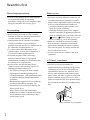 2
2
-
 3
3
-
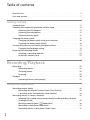 4
4
-
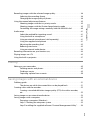 5
5
-
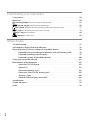 6
6
-
 7
7
-
 8
8
-
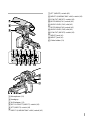 9
9
-
 10
10
-
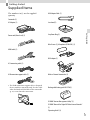 11
11
-
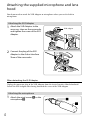 12
12
-
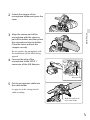 13
13
-
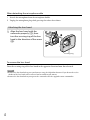 14
14
-
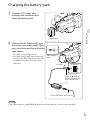 15
15
-
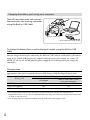 16
16
-
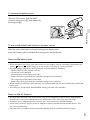 17
17
-
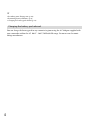 18
18
-
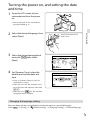 19
19
-
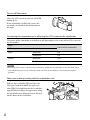 20
20
-
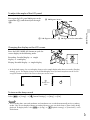 21
21
-
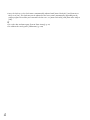 22
22
-
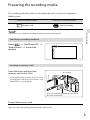 23
23
-
 24
24
-
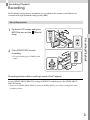 25
25
-
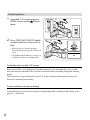 26
26
-
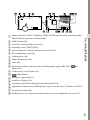 27
27
-
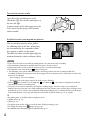 28
28
-
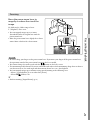 29
29
-
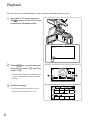 30
30
-
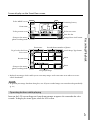 31
31
-
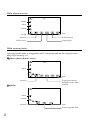 32
32
-
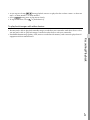 33
33
-
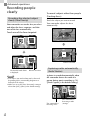 34
34
-
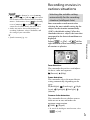 35
35
-
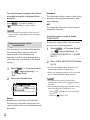 36
36
-
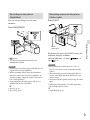 37
37
-
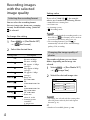 38
38
-
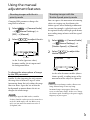 39
39
-
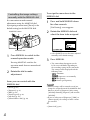 40
40
-
 41
41
-
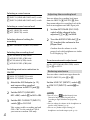 42
42
-
 43
43
-
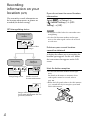 44
44
-
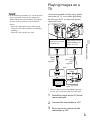 45
45
-
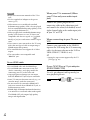 46
46
-
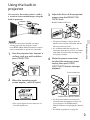 47
47
-
 48
48
-
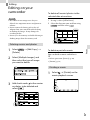 49
49
-
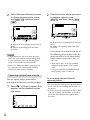 50
50
-
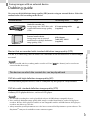 51
51
-
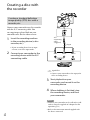 52
52
-
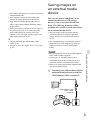 53
53
-
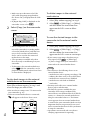 54
54
-
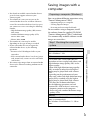 55
55
-
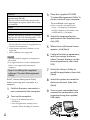 56
56
-
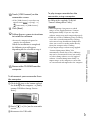 57
57
-
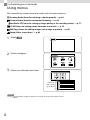 58
58
-
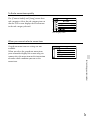 59
59
-
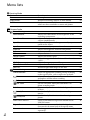 60
60
-
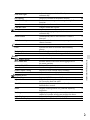 61
61
-
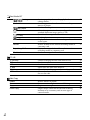 62
62
-
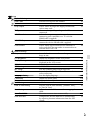 63
63
-
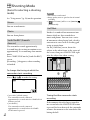 64
64
-
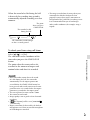 65
65
-
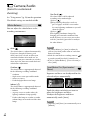 66
66
-
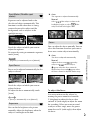 67
67
-
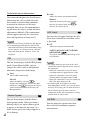 68
68
-
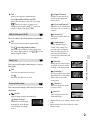 69
69
-
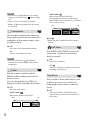 70
70
-
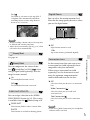 71
71
-
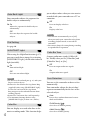 72
72
-
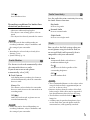 73
73
-
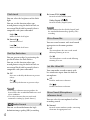 74
74
-
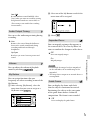 75
75
-
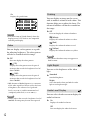 76
76
-
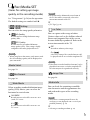 77
77
-
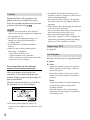 78
78
-
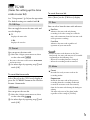 79
79
-
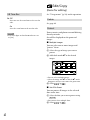 80
80
-
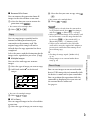 81
81
-
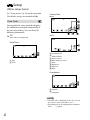 82
82
-
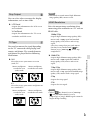 83
83
-
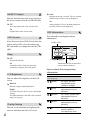 84
84
-
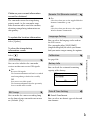 85
85
-
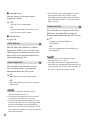 86
86
-
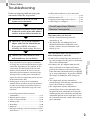 87
87
-
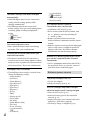 88
88
-
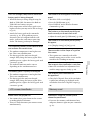 89
89
-
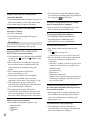 90
90
-
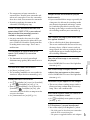 91
91
-
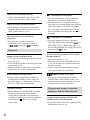 92
92
-
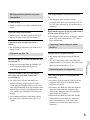 93
93
-
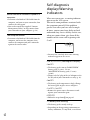 94
94
-
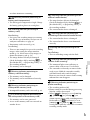 95
95
-
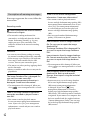 96
96
-
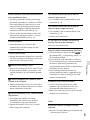 97
97
-
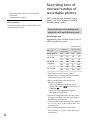 98
98
-
 99
99
-
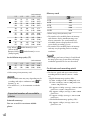 100
100
-
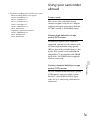 101
101
-
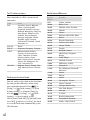 102
102
-
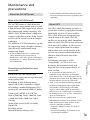 103
103
-
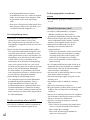 104
104
-
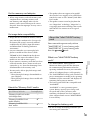 105
105
-
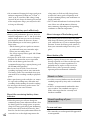 106
106
-
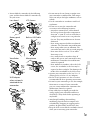 107
107
-
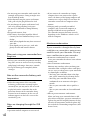 108
108
-
 109
109
-
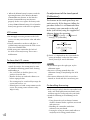 110
110
-
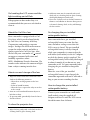 111
111
-
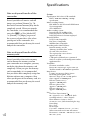 112
112
-
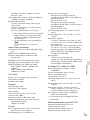 113
113
-
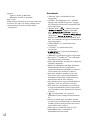 114
114
-
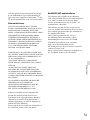 115
115
-
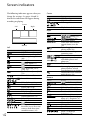 116
116
-
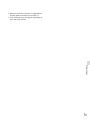 117
117
-
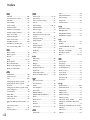 118
118
-
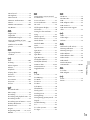 119
119
-
 120
120
Sony NEX-FS700R Owner's manual
- Category
- Camcorders
- Type
- Owner's manual
- This manual is also suitable for
Ask a question and I''ll find the answer in the document
Finding information in a document is now easier with AI
Related papers
-
Sony HXR-NX3D1E Operating instructions
-
Sony HXR-NX70P User manual
-
Sony DCR-SX83 User manual
-
Sony HDR-AX2000E User manual
-
Sony DCR-SX73E Operating instructions
-
Sony HDR-AX2000 User manual
-
Sony HDRAX2000H User manual
-
Sony HXR-NX100 Owner's manual
-
Sony HXR-NX3 Operating instructions
-
Sony HDR-SR1 User manual
Other documents
-
VistaQuest VQ-5015 Quick start guide
-
Panasonic NVDCF3 Operating instructions
-
Microdia xD-Picture Overview
-
Canon XF405 User manual
-
Canon XA-55 User manual
-
Canon XA50 User manual
-
 T'nB DCCOS1XL Datasheet
T'nB DCCOS1XL Datasheet
-
JVC GY-HM750U User manual
-
Canon 3428B004 Datasheet
-
Medion Digital HD Camcorder MD 85960 User manual