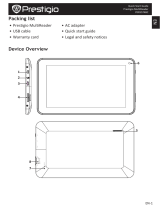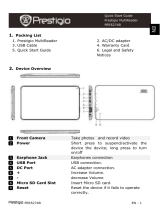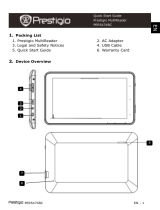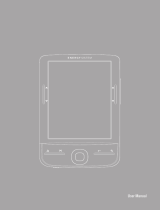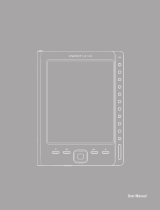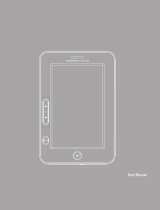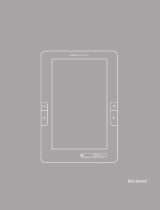Page is loading ...

MultiReader 3664
PER3664BC
Prestigio MultiReader
User Manual
www.prestigio.com
Version 1.0

About this user manual
This user manual is specially designed to detail the device’s functions and features.
- Please read this manual before using the device to ensure safe and proper use.
- Descriptions are based on the device’s default settings.
- Prestigio continuously strives to improve its products. Due to software upgrading, some
contents in this user manual may be different from your product. Prestigio reserves the rights
to revise this user manual or withdraw it at any time without prior notice. Please take your
product as standard.
Conventions used in this manual
In this user manual, we use the following symbols to indicate useful and important information:
Caution: provides safety precaution and important information.
Note: gives additional information.
Tips: usage tips.
> the order of options or menus you must select to perform a step.
© Copyright 2013 Prestigio. All rights reserved.

Contents
1. Unboxing ......................................................................................................................... 1
Open your package ................................................................................................................. 1
Your eReader at a glance ........................................................................................................1
Buttons .................................................................................................................................... 1
2. Getting started ................................................................................................................. 2
Insert a memory card .............................................................................................................. 2
Power on your eReader ..........................................................................................................2
Home screens .......................................................................................................................... 3
3. Basics ............................................................................................................................... 4
Charge the battery .................................................................................................................. 4
Connect to your PC ................................................................................................................. 4
4. eReader ........................................................................................................................... 5
Download an eBook ................................................................................................................ 5
Read an eBook ........................................................................................................................ 5
Add a bookmark ...................................................................................................................... 5
Open the bookmark ................................................................................................................ 5
Go to page ............................................................................................................................... 6
Auto paging ............................................................................................................................. 6
Add to favorites ....................................................................................................................... 6
5. Photos ............................................................................................................................. 7
Start a photo slideshow ..........................................................................................................7
View your photos .................................................................................................................... 7
6. Calendar .......................................................................................................................... 7
View the calendar ................................................................................................................... 7
7. File management ............................................................................................................. 8
View my files ........................................................................................................................... 8
Move a file .............................................................................................................................. 8
Delete a folder or a file ........................................................................................................... 8
8. Settings ............................................................................................................................ 9
Set up your eReader ................................................................................................................ 9
Set up options .........................................................................................................................9
9. Specifications ................................................................................................................. 10
10. Troubleshooting ............................................................................................................. 11
11. Safety precautions ......................................................................................................... 12

1
USER MANUAL MultiReader PER3664BC
1. Unboxing
Open your package
•Prestigio MultiReader
•USB cable
•Quick start guide
•Warranty card
Your eReader at a glance
E-INK screen
Power button
Previous
button
Next button
Exit
Zoom in/out
Navigator
Home button
Menu button
OK button
Reset hole
Micro USB
port
Micro SD
card slot
Buttons
Button Definition Specification
Power •Press and hold to power on or off your eReader.
Home •Press to return to home screen.
Menu •Press to access the option menu during reading.
•Toggle between thumbnails and list view.
Ok •Press to confirm a selection.
Navigator •Press to move the cursor left, right, up or down.
Zoom in/out •To access the font settings menu during reading.
•Press to zoom in/zoom out while viewing photos.
Exit •To cancel selection or return to the previous screen.
Previous •Page up during reading.
•In navigation mode, move to the previous page.
Next •Page down during reading.
•In navigation mode, move to the next page.
11

2
USER MANUAL MultiReader PER3664BC
2. Getting started
Congratulations on your purchase and welcome to Prestigio.
To get the most of your product and enjoy all Prestigio has to offer, please
access:
http://www.prestigio.com/catalogue/MultiReaders
More details about your product, please access:
http://www.prestigio.com/support
Please read "11. Safety precautions" on page 12 before use.
Insert a memory card
You can expand the memory of your eReader and store more files by adding a micro-SD card.
Depending on the memory card manufacturer and type, some memory cards may not be
compatible with your device.
1. Insert a memory card with the gold-coloured contacts facing downwards.
2. Push the memory card into the slot until it locks in place.
Some memory cards may not be fully compatible with the device. Using a incompatible card
may damage the device or the memory card, or corrupt the data stored in it.
•Frequent writing and erasing of data shortens the lifespan of memory cards.
• When inserting a memory card into the device, the memory card’s file directory appears
in the SD card.
Remove the memory card: push the memory card until it disengages from the device, and
then pull it out.
Power on your eReader
Press and hold the Power button for a few seconds to power on your eReader.
To turn off your eReader, press and hold the Power button .
2

3
USER MANUAL MultiReader PER3664BC
Home screens
Your Home screen is the starting point to access all of the eReader’s features. Press to access
home screen. Use the Navigator to select the desired options, and then press to confirm the
selection. Your eReader’s home screen consists of the following areas:
Status bar
Applications

4
USER MANUAL MultiReader PER3664BC
3. Basics
Charge the battery
A new battery is partially charged. The battery icon in the lower-left corner
shows the battery level of charging status.
1. Plug the small end of the charger into the micro USB port of the device, and
plug the large end of the PC.
2. After fully charging, disconnect the device from the PC. First unplug the USB cable from the
device, and then unplug it from the PC.
• You can use the eReader while it is charging.
• Keeping the charger plugged to the eReader when the battery is fully charged will not
damage the battery. The only way to turn off the charger is to unplug it, so it is advisable
to use an easily accessible power socket.
Connect to your PC
You may need to connect your eReader to computer in order to complete activation. Your
eReader’s micro USB port lets you exchange media and other files with a connected computer.
- Connect your eReader to the PC using the supplied USB cable.
Load files from your PC
1. Connect your eReader to the PC by using the USB cable.
2. Transfer the files from your PC to the eReader.
3

5
USER MANUAL MultiReader PER3664BC
4. eReader
Learn to use eReader functions, such as reading eBooks, using options available
during reading or customising and using eReader-related features.Your eReader
supports most of popular e-book formats.
Download an eBook
You can download eBooks from an e-Book store on your PC. Some eBooks are free to download,
and some eBooks need a paid.
1. Download eBooks from an e-Book store on your PC.
2. Connect your eReader to the PC by using the USB cable.
3. Transfer the files from your PC to the eReader.
Read an eBook
Method one
•On the home screen, use the navigator to select History. You can start reading the last read
books.
Method two
•On the home screen, use the navigator to select Favorites. You can start reading your favorite
books.
Method three
1. Use the navigator to select Library on the home screen.
2. Press to confirm the selection, and then choose a source.
3. Find your desired eBook by using the navigator.
4. Press to start reading the eBook.
While opening the library, you can use button to toggle between thumbnails and list
view.
Use the following to control your reading:
• Press
or to page up or page down.
•Press to change the font size and font type.
•Press
to acess the available options.
Add a bookmark
1. While reading a eBook, Press .
2. Use the navigator to select Save bookmark, and then press
.
3. The certain page is added to bookmark.
You can set five bookmarks for one book.
Open the bookmark
You can continue reading your eBook from the certain page which you have added to bookmark.
1. While reading a eBook, Press
.
2. Use the navigator to select Load bookmark.
4

6
USER MANUAL MultiReader PER3664BC
3. Select your desired bookmark, and then press .
Go to page
You can go to a certain content in the eBook.
1. While reading a eBook, Press
.
2. Use the navigator to move the cursor left right and increase or decrease the digits.
3. Press
to go to the desired page.
Auto paging
You can set a time span for your eReader to auto paging up while reading.
1. While reading a eBook, Press
.
2. Use the navigator to select Auto Mode.
3. Select your desired time span, and then press .
Add to favorites
You can add the desired eBook to your favorites list. Then you can read the eBook just select the
Favorites on the home screen.
1. While reading a eBook, Press .
2. Use the navigator to select Add to Favorites.
3. Press
to confirm.
Your last read eBook will be listed in “History” menu in Home screen.

7
USER MANUAL MultiReader PER3664BC
5. Photos
You can view the photos stored in the eReader internal memory or MicroSD
memory card.
Start a photo slideshow
1. Use the navigator to select Slide Show on the home screen.
2. Press to start the slideshow.
View your photos
1. Use the navigator to select Photo on the home screen.
2. Press to confirm the selection, and then choose a source.
3. Find your desired photo by using the navigator.
4. Press to view the photo.
Zoom in and out
Press to zoom in or zoom out an image.
Set flip time
You can set a flip time for you to view the photos.
1. While viewing a photo, Press .
2. Use the navigator to select Flip Time.
3. Select your desired flip time, and then press .
Auto rotate
You can automatically change the screen orientation from portrait to landscape by turning your
eReader sideways.
1. While viewing a photo, Press .
2. Use the navigator to select Screen rotate set.
3. Select ON, and then press .
6. Calendar
You can check the calendar on the eReader.
View the calendar
1. Use the navigator to select Calendar on the home screen.
2. Press to confirm the selection.
- Use the navigator to choose the date.
- Press or to choose the month.
- Long press or to choose the year.
5
6

8
USER MANUAL MultiReader PER3664BC
7. File management
Use this application to access all kinds of files stored on your eReader and
memory card. Learn to copy, delete or sorting your files.
View my files
1. Use the navigator to select Explorer on the home screen.
2. Press to confirm the selection, and then choose a source.
3. You can view all the files stored on your eReader and memory card.
- Use the navigator to move the cursor up or down.
- Press or to page up or page down.
Move a file
You can move a file from a floder to another folder.
1. Use the navigator to select Explorer on the home screen, and then press .
2. Find the desired file, and then press .
3. Use the navigator to select Copy.
4. Select the folder which you want to move the file to.
5. Press , and then select Paste.
6. Press to confirm.
Delete a folder or a file
1. Use the navigator to select Explorer on the home screen, and then press .
2. Find the desired file or folder, and then press .
3. Use the navigator to select Delete, and then press .
4. Use the navigatore to select Yes.
5. Press to delete the selected file or folder.
7

9
USER MANUAL MultiReader PER3664BC
8. Settings
Use this function to control and customize eReader settings.
- On the home screen, select
.
Set up your eReader
Follow the steps to finish settings:
1. Use the navigator to select Settings on the home screen, and then press .
2. Use the navigator to select the desired option.
3. Press if your want to set the desired item.
4. Select the parameter by using the navigator.
5. Press to confirm your selection.
6. Press again to go back to preview mode.
Set up options
The following settings are available:
Options What it means
Language Select a language displayed on your eReader.
Set time Set up the current time and date.
Auto off Choose a time span to power off your eReader automatically when there is
no operation.
Start reading Choose to reading the last read book or display the home screen when you
power on your eReader.
Clear Reading
History
Choose to clear all your reading history.
Restore Default Restore to default settings.
System Information Check the system information of your eReader.
8

10
USER MANUAL MultiReader PER3664BC
9. Specifications
Item Specification
Memory 4GB Flash memory, Micro SD slot supports up to 32GB
OS compatibility Windows 7, XP, Vista, 2000 and Mac OS X
Dispay 6” Electronic paper, 16 grey scale
Resolution 600*800
Interfaces Micro USB 2.0, Micro SD (micro SDHC compatible)
G-sensor Support
Battery 1400 mAh Li-Polymer
Dimension 120.6*174*8mm
Weight 162g
9

11
USER MANUAL MultiReader PER3664BC
10. Troubleshooting
The device hang or cannot be switched on.
•The battery capacity may not be enough to power on.
•Charge the device using the USB cable at least for one hour. Press the power
button.
•If you have the eReader connected to the computer, please disconnect and press the power
button.
•Restart the device by pressing the Reset button.
Battery capacity seems short:
•The battery was not used for a long time. Please charge the device completely.
•The battery is not fully charged. Please charge the device for approximately 5 hours.
Cannot read/open an ebook:
Check if the ebook format is supported by device.
The device cannot be operated during micro USB connection:
The device cannot be operated while it is transferring data to a computer to prevent any damage
on reader internal memory or micro SD card.
Micro SD card is not being detected
•After inserted a micro SD card, if there is no response on your device, please take out and insert
again.
•Do not remove micro SD card or turn off the device during data writing or reading, it might
damage the data and your device.
•Make sure the micro SD card is unlocked before writing or deleting data.
•Backup your files and data before formatting the micro SD card.
•Your eReader only can read micro SD cards up to 32 GB.
10

12
USER MANUAL MultiReader PER3664BC
11. Safety precautions
Please observe all safety precautions before using your eReader. Please follow
all procedures outlined in this user manual to correctly operate the device.
• Do not attempt to open the shell or attempt to repair, if the device or any
parts are defective, please go to the professional maintenance point for repairing.
•To avoid risk of electrical shock, do not connect or disconnect the device with wet hands.
•Do not place the device near a heat source or directly expose it to flame or heat.
• Never place the device in vicinity of equipments generating strong electromagnetic fields.
Exposure to strong magnetic fields may cause malfunctions or data corruption and loss.
• Please use the device under natural temperature, do not work under the temperature which
human body cannot adapt to.
• Do not use harsh chemicals, cleaning solvents or cleaning agents to clean the device.Please use a
slightly damp soft cloth to clean the device.
• Please use it under sufficient light, please do not make the lens directly face to the sun or other
super-light so as to avoid damage to the optical components.
• Do not use it in dusty environment in order to avoid the lens and other components to be dusty
and affect the camera effects.
As the Prestigio products are constantly updated and improved, your device’s software
and hardware may have a slightly different appearance or modified functionality than
presented in this User manual.
Prestigio hereby states that this MultiReader complies to basic requirements and another relevant
regulations given by the EU directive1999/5/EC. Full version of the declaration of conformity is
available on:
http://www.prestigio.com/compliance.
11
/