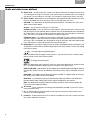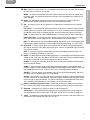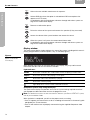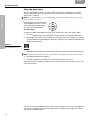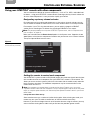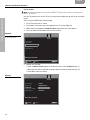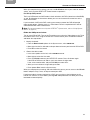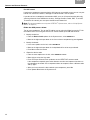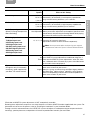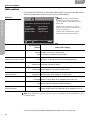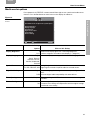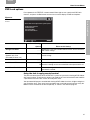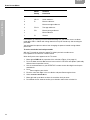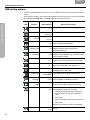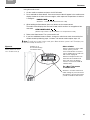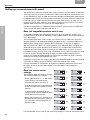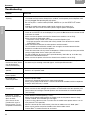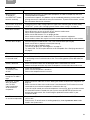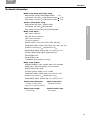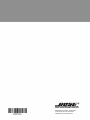LIFESTYLE
®
35 Series II
DVD HOME ENTERTAINMENT SYSTEM
2SHUDWLQJ*XLGH

2
EnglishFrançais Español
SAFETY INFORMATION
Please read this guide
Please take the time to follow the instructions in this guide carefully. It will help you set up and operate your system
properly and enjoy all of its advanced features. Please save this guide for future reference.
WARNING: To reduce the risk of fire or electrical shock, do not expose the product to rain or moisture.
WARNING: The apparatus shall not be exposed to dripping or splashing, and objects filled with liquids, such as vases,
shall not be placed on the apparatus. As with any electronic products, use care not to spill liquids into any part of the
system. Liquids can cause a failure and/or a fire hazard.
These CAUTION marks are located on your LIFESTYLE
®
media center and Acoustimass
®
module enclosures:
The lightning flash with arrowhead symbol within an equilateral triangle alerts the user to the presence of
uninsulated dangerous voltage within the system enclosure that may be of sufficient magnitude to
constitute a risk of electrical shock.
The exclamation point within an equilateral triangle, as marked on the system, is intended to alert the user
to the presence of important operating and maintenance instructions in this owner’s guide.
CLASS 1 LASER PRODUCT
KLASSE 1 LASER PRODUKT
LUOKAN 1 LASER LAITE
KLASS 1 LASER APPARAT
Class 1 laser product
This CD player is classified as a CLASS 1 LASER PRODUCT according to
EN 60825-1:1994+A1+A2, IEC60825-1:1993+A1+A2.
CAUTION: Use of controls or adjustments or performance of procedures other than those
specified herein may result in hazardous radiation exposure. The compact disc player should not be adjusted or repaired
by anyone except properly qualified service personnel.
WARNING: No naked flame sources, such as lighted candles, should be placed on the apparatus.
Class B emissions limits
This Class B digital apparatus meets all requirements of the Canadian Interference-Causing Equipment Regulations
(Canada only).
Please dispose of used batteries properly, following any local regulations. Do not incinerate.
Additional safety information
See the additional instructions on the Important Safety Information sheet enclosed in the shipping carton.
©2005 Bose Corporation. No part of this work may be reproduced, modified, distributed or otherwise used without prior written permission.
Dolby and the double-D symbol are trademarks of Dolby Laboratories. Manufactured under license from Dolby Laboratories. Confidential unpublished works. 1992-1997 Dolby Lab-
oratories. All rights reserved.
This product contains one or more programs protected under international and U.S. copyright laws as unpublished works. They are confidential and proprietary to Dolby Laborato-
ries. Their reproduction or disclosure, in whole or in part, or the production of derivative works therefrom without the express permission of Dolby Laboratories is prohibited. Copy-
right 1992-1996 by Dolby Laboratories, Inc. All rights reserved.
“DTS” and “DTS Digital Surround” are registered trademarks of Digital Theater Systems, Inc.
MPEG Layer-3 audio compression technology licensed by Fraunhofer IIS and THOMSON multimedia.
This product incorporates copyright protection technology that is protected by method claims of certain U.S. patents and other intellectual property rights owned by Macrovision Cor-
poration and other rights owners. Use of this copyright protection technology must be authorized by Macrovision Corporation, and is intended for home and other limited viewing
uses only unless otherwise authorized by Macrovision Corporation. Reverse engineering or disassembly is prohibited.
This product incorporates copyright protected technology and other intellectual property rights owned by Cirrus Logic, Inc. and subject to the copyright protection of the U.S. as well
as other licensing restrictions and protections. Use of this copyright protected technology is limited solely to use with the Cirrus Logic integrated circuits incorporated in this product.
Reverse engineering or disassembly is prohibited.
Consumers should note that not all high definition television sets are fully compatible with this product and may cause artifacts to be displayed in the picture. In case of 525 progres-
sive scan picture problems, it is recommended that the user switch the connection to the “standard definition” output. If there are questions regarding our TV set compatibility with
this model 525p DVD player, please contact our customer service center.
Designed with UEI Technology™ Under License from Universal Electronics Inc. © UEI 2000-2002.

3
CONTENTS
English FrançaisEspañol
INTRODUCTION 5
Welcome . . . . . . . . . . . . . . . . . . . . . . . . . . . . . . . . . . . . . . . . . . . . . . . . . . . . . . . . . . . . . . . . . . . . . . . . . . . . . . . . . . . 5
Clarifying some basics . . . . . . . . . . . . . . . . . . . . . . . . . . . . . . . . . . . . . . . . . . . . . . . . . . . . . . . . . . . . . . . . . . . . . . . . . 5
Types of discs you can use with this system . . . . . . . . . . . . . . . . . . . . . . . . . . . . . . . . . . . . . . . . . . . . . . . . . . . 5
Check DVDs for region number compatibility . . . . . . . . . . . . . . . . . . . . . . . . . . . . . . . . . . . . . . . . . . . . . . . . . . 5
Audio and video terms defined . . . . . . . . . . . . . . . . . . . . . . . . . . . . . . . . . . . . . . . . . . . . . . . . . . . . . . . . . . . . . . . . . . 6
SYSTEM CONTROLS 8
Remote control buttons . . . . . . . . . . . . . . . . . . . . . . . . . . . . . . . . . . . . . . . . . . . . . . . . . . . . . . . . . . . . . . . . . . . . . . . . 8
Power and mute . . . . . . . . . . . . . . . . . . . . . . . . . . . . . . . . . . . . . . . . . . . . . . . . . . . . . . . . . . . . . . . . . . . . . . . . . 8
Source and input selection . . . . . . . . . . . . . . . . . . . . . . . . . . . . . . . . . . . . . . . . . . . . . . . . . . . . . . . . . . . . . . . . . 8
Menu and program selection . . . . . . . . . . . . . . . . . . . . . . . . . . . . . . . . . . . . . . . . . . . . . . . . . . . . . . . . . . . . . . . 9
Selection adjustment . . . . . . . . . . . . . . . . . . . . . . . . . . . . . . . . . . . . . . . . . . . . . . . . . . . . . . . . . . . . . . . . . . . . . 10
Play options . . . . . . . . . . . . . . . . . . . . . . . . . . . . . . . . . . . . . . . . . . . . . . . . . . . . . . . . . . . . . . . . . . . . . . . . . . . . 10
Getting the best range and response from the remote control . . . . . . . . . . . . . . . . . . . . . . . . . . . . . . . . . . . . . 10
Media center . . . . . . . . . . . . . . . . . . . . . . . . . . . . . . . . . . . . . . . . . . . . . . . . . . . . . . . . . . . . . . . . . . . . . . . . . . . . . . . . 11
Controls . . . . . . . . . . . . . . . . . . . . . . . . . . . . . . . . . . . . . . . . . . . . . . . . . . . . . . . . . . . . . . . . . . . . . . . . . . . . . . . 11
Display window . . . . . . . . . . . . . . . . . . . . . . . . . . . . . . . . . . . . . . . . . . . . . . . . . . . . . . . . . . . . . . . . . . . . . . . . . 12
SYSTEM OPERATION 13
Review pointers now for fewer interruptions later . . . . . . . . . . . . . . . . . . . . . . . . . . . . . . . . . . . . . . . . . . . . . . . . . . . . 13
To turn your system on . . . . . . . . . . . . . . . . . . . . . . . . . . . . . . . . . . . . . . . . . . . . . . . . . . . . . . . . . . . . . . . . . . . 13
To turn on other, external components . . . . . . . . . . . . . . . . . . . . . . . . . . . . . . . . . . . . . . . . . . . . . . . . . . . . . . . 13
To watch a DVD . . . . . . . . . . . . . . . . . . . . . . . . . . . . . . . . . . . . . . . . . . . . . . . . . . . . . . . . . . . . . . . . . . . . . . . . . 13
To adjust what you hear or see . . . . . . . . . . . . . . . . . . . . . . . . . . . . . . . . . . . . . . . . . . . . . . . . . . . . . . . . . . . . . 14
Enjoying the audio and video performance . . . . . . . . . . . . . . . . . . . . . . . . . . . . . . . . . . . . . . . . . . . . . . . . . . . . . . . . . 14
Playing a DVD . . . . . . . . . . . . . . . . . . . . . . . . . . . . . . . . . . . . . . . . . . . . . . . . . . . . . . . . . . . . . . . . . . . . . . . . . . . 14
Using parental controls . . . . . . . . . . . . . . . . . . . . . . . . . . . . . . . . . . . . . . . . . . . . . . . . . . . . . . . . . . . . . . . . . . . 15
Playing a CD . . . . . . . . . . . . . . . . . . . . . . . . . . . . . . . . . . . . . . . . . . . . . . . . . . . . . . . . . . . . . . . . . . . . . . . . . . . . 15
Using the radio . . . . . . . . . . . . . . . . . . . . . . . . . . . . . . . . . . . . . . . . . . . . . . . . . . . . . . . . . . . . . . . . . . . . . . . . . . 16
Setting, removing, or reassigning radio station presets . . . . . . . . . . . . . . . . . . . . . . . . . . . . . . . . . . . . . . . . . . . 17
Using the headphone jack . . . . . . . . . . . . . . . . . . . . . . . . . . . . . . . . . . . . . . . . . . . . . . . . . . . . . . . . . . . . . . . . . 17
Using the sleep timer . . . . . . . . . . . . . . . . . . . . . . . . . . . . . . . . . . . . . . . . . . . . . . . . . . . . . . . . . . . . . . . . . . . . . 18
5
8
14
20
25
33
38
INTRODUCTION
SYSTEM CONTROLS
SYSTEM OPERATION
CONTROLLING EXTERNAL SOURCES
USING SYSTEM MENUS
CHANGING SOURCE SETTINGS
REFERENCE

4
EnglishFrançais Español
CONTROLLING EXTERNAL SOURCES 19
Using your LIFESTYLE
®
remote with other components . . . . . . . . . . . . . . . . . . . . . . . . . . . . . . . . . . . . . . . . . . . . . . . 19
Designating just one channel selector . . . . . . . . . . . . . . . . . . . . . . . . . . . . . . . . . . . . . . . . . . . . . . . . . . . . . . . . 19
Setting the remote to control each component . . . . . . . . . . . . . . . . . . . . . . . . . . . . . . . . . . . . . . . . . . . . . . . . . 19
USING SYSTEM MENUS 25
Properties that you can adjust . . . . . . . . . . . . . . . . . . . . . . . . . . . . . . . . . . . . . . . . . . . . . . . . . . . . . . . . . . . . . . . . . . . 25
How to enter the menu . . . . . . . . . . . . . . . . . . . . . . . . . . . . . . . . . . . . . . . . . . . . . . . . . . . . . . . . . . . . . . . . . . . . 25
How to make changes . . . . . . . . . . . . . . . . . . . . . . . . . . . . . . . . . . . . . . . . . . . . . . . . . . . . . . . . . . . . . . . . . . . . 26
Audio options . . . . . . . . . . . . . . . . . . . . . . . . . . . . . . . . . . . . . . . . . . . . . . . . . . . . . . . . . . . . . . . . . . . . . . . . . . . . . . . . 26
Video options . . . . . . . . . . . . . . . . . . . . . . . . . . . . . . . . . . . . . . . . . . . . . . . . . . . . . . . . . . . . . . . . . . . . . . . . . . . . . . . . 28
Media center options . . . . . . . . . . . . . . . . . . . . . . . . . . . . . . . . . . . . . . . . . . . . . . . . . . . . . . . . . . . . . . . . . . . . . . . . . . 29
Remote control options . . . . . . . . . . . . . . . . . . . . . . . . . . . . . . . . . . . . . . . . . . . . . . . . . . . . . . . . . . . . . . . . . . . . . . . . 30
DVD Lock options . . . . . . . . . . . . . . . . . . . . . . . . . . . . . . . . . . . . . . . . . . . . . . . . . . . . . . . . . . . . . . . . . . . . . . . . . . . . 31
Using the lock to apply parental control . . . . . . . . . . . . . . . . . . . . . . . . . . . . . . . . . . . . . . . . . . . . . . . . . . . . . . 31
CHANGING SOURCE SETTINGS 33
Quick adjustments as you watch or listen . . . . . . . . . . . . . . . . . . . . . . . . . . . . . . . . . . . . . . . . . . . . . . . . . . . . . . . . . . 33
Where to find the list of options . . . . . . . . . . . . . . . . . . . . . . . . . . . . . . . . . . . . . . . . . . . . . . . . . . . . . . . . . . . . . 33
How to change the settings . . . . . . . . . . . . . . . . . . . . . . . . . . . . . . . . . . . . . . . . . . . . . . . . . . . . . . . . . . . . . . . . 34
Tuner setting options (FM or AM radio) . . . . . . . . . . . . . . . . . . . . . . . . . . . . . . . . . . . . . . . . . . . . . . . . . . . . . . . . . . . . 35
CD setting options . . . . . . . . . . . . . . . . . . . . . . . . . . . . . . . . . . . . . . . . . . . . . . . . . . . . . . . . . . . . . . . . . . . . . . . . . . . . 35
DVD setting options . . . . . . . . . . . . . . . . . . . . . . . . . . . . . . . . . . . . . . . . . . . . . . . . . . . . . . . . . . . . . . . . . . . . . . . . . . . 36
TV setting options (for VCR, CBL/SAT, and AUX) . . . . . . . . . . . . . . . . . . . . . . . . . . . . . . . . . . . . . . . . . . . . . . . . . . . . 37
REFERENCE 38
Remote control maintenance . . . . . . . . . . . . . . . . . . . . . . . . . . . . . . . . . . . . . . . . . . . . . . . . . . . . . . . . . . . . . . . . . . . . 38
Replacing the remote control batteries . . . . . . . . . . . . . . . . . . . . . . . . . . . . . . . . . . . . . . . . . . . . . . . . . . . . . . . 38
Changing house code settings . . . . . . . . . . . . . . . . . . . . . . . . . . . . . . . . . . . . . . . . . . . . . . . . . . . . . . . . . . . . . . 38
Other switches . . . . . . . . . . . . . . . . . . . . . . . . . . . . . . . . . . . . . . . . . . . . . . . . . . . . . . . . . . . . . . . . . . . . . . . 39
For a Bose
®
link remote in another room . . . . . . . . . . . . . . . . . . . . . . . . . . . . . . . . . . . . . . . . . . . . . . . . . . . 39
Setting up a second room with sound . . . . . . . . . . . . . . . . . . . . . . . . . . . . . . . . . . . . . . . . . . . . . . . . . . . . . . . . . . . . . 40
Bose
®
link compatible resources make it easy . . . . . . . . . . . . . . . . . . . . . . . . . . . . . . . . . . . . . . . . . . . . . . . . . 40
Bose
®
link remote switch settings . . . . . . . . . . . . . . . . . . . . . . . . . . . . . . . . . . . . . . . . . . . . . . . . . . . . . . . . 40
Taking care of your LIFESTYLE
®
system . . . . . . . . . . . . . . . . . . . . . . . . . . . . . . . . . . . . . . . . . . . . . . . . . . . . . . . . . . . 41
Cleaning the media center . . . . . . . . . . . . . . . . . . . . . . . . . . . . . . . . . . . . . . . . . . . . . . . . . . . . . . . . . . . . . . . . . 41
Cleaning the speakers . . . . . . . . . . . . . . . . . . . . . . . . . . . . . . . . . . . . . . . . . . . . . . . . . . . . . . . . . . . . . . . . . 41
Cleaning discs . . . . . . . . . . . . . . . . . . . . . . . . . . . . . . . . . . . . . . . . . . . . . . . . . . . . . . . . . . . . . . . . . . . . . . . . . . 41
Limited warranty . . . . . . . . . . . . . . . . . . . . . . . . . . . . . . . . . . . . . . . . . . . . . . . . . . . . . . . . . . . . . . . . . . . . . . . . . . . . . . 41
Troubleshooting . . . . . . . . . . . . . . . . . . . . . . . . . . . . . . . . . . . . . . . . . . . . . . . . . . . . . . . . . . . . . . . . . . . . . . . . . . . . . . 42
Contacting Customer Service . . . . . . . . . . . . . . . . . . . . . . . . . . . . . . . . . . . . . . . . . . . . . . . . . . . . . . . . . . . . . . 43
Accessories . . . . . . . . . . . . . . . . . . . . . . . . . . . . . . . . . . . . . . . . . . . . . . . . . . . . . . . . . . . . . . . . . . . . . . . . . . . . . . . . . 44
Technical information . . . . . . . . . . . . . . . . . . . . . . . . . . . . . . . . . . . . . . . . . . . . . . . . . . . . . . . . . . . . . . . . . . . . . . . . . . 44

5
INTRODUCTION
English FrançaisEspañol
INTRODUCTION
Welcome
Thank you for purchasing a Bose
®
LIFESTYLE
®
DVD home entertainment system. Through
proprietary Bose technologies and innovative LIFESTYLE
®
system design, this elegant and
easy-to-use system delivers superior performance for both music and video programming.
Clarifying some basics
You may consider yourself a dedicated audiophile or someone who simply loves music.
Regardless of your level of expertise, the explanations that follow may prove helpful in under-
standing some of the terms and technologies associated with the advanced audio and video
options available today.
Types of discs you can use with this system
Your system is engineered to play the disc types listed below, some of which are identified by
corresponding logos:
• Audio CDs
• CD-R, CD-RW, or CD-ROM
• MP3 CDs created with:
• SACD content if it is CD
compatible
• Video CDs (VCDs)
• DVD-R, DVD-RW,
or DVD-ROM
• Video DVDs
• Regarding copy
protection
Music and other
content may be
protected by interna-
tional and domestic
copyright laws and
may contain specific
restrictions on use
and/or reproduction.
Please respect the
rights of the artists
and other copyright
holders.
Any difficulties experienced in playing compatible CDs or DVDs may be related to the rates at
which data was recorded to the disc or to the optical characteristics of the recording device
used.
Check DVDs for region number compatibility
For a DVD disc to be compatible with a player, their respective region numbers must match.
These numbers are assigned by the geographic region where the player and disc are sold.
You can find the region number for your system on the bottom of the media center.
If you have trouble playing a DVD disc, check to see if the region number marked
on the disc label or packaging matches the region number of your system. A DVD
and media center marked for use in Region 1 should display the
symbol at right.
-All tracks burned in a
single, closed session
-Use of ISO9660 disc format
-Each file named with an
“.mp3” extension and no
other periods
-File tags no higher than ID3
(ID3v2).

6
INTRODUCTION
I
NTRODUCTION
EnglishFrançais Español
Audio and video terms defined
Aspect ratio
A
– An expression for the width of the picture relative to the height and seen when
as a rectangular TV image. For example, if the aspect ratio is 4:3 (read as 4 by 3), the shape of
that picture is 4 units wide by 3 units high. The standard TV aspect ratios are 4:3 and 16:9.
CD-R, CD-RW
C
– Abbreviations for Recordable (R) and ReWriteable (RW) Compact Disc (CD).
Data can be added to a CD-R once only, and toe a CD-RW more than once.
CD-ROM – The abbreviation for Read Only Memory (ROM) on a Compact Disc (CD), which
allows no data to be added.
Chapter – A main division of contents in a DVD title.
Component video – Also call YPbPr, this video signal is split into three parts: luminance and
two color signals for considerably better resolution than can be provided by either Composite
or S-video signals. This more complex signal also requires the use of Component connection
jacks, which are not available on all televisions or video components.
Composite video – The simplest of three types of video signal, which combines rather than
separates brightness (black and white) and color information. It provides the lowest resolution
of the three, but is compatible with the broadest range of televisions and other video compo-
nents and requires a simple video cable connection to RCA jacks.
Dolby Digital
D
– A perceptual coding system for audio, developed by Dolby Laboratories and
accepted as an international standard. Dolby Digital is the most common means of encoding
multi-channel audio.
– The logo representing Dolby Digital.
DTS – An abbreviation for Digital Theater Systems, a type of multi-channel surround sound
format used on certain CDs and many DVDs.
– The logo representing DTS.
DVD – An abbreviation most commonly known to mean Digital Video Disc or Digital Versatile
Disc. The audio/video/data storage system is based on 12-cm optical discs.
DVD+R, DVD+RW – Abbreviations for Recordable (R) and ReWriteable (RW) Digital Video (or
Versatile) Disc (DVD). Data can be added to a DVD-R once only, and to a DVD-RW more than
once.
DVD-ROM – The abbreviation for Read Only Memory (ROM) on a Digital Video (or Versatile)
Disc (DVD), which allows no data to be added.
DVD video – A standard for storing and reproducing audio and video on DVD-ROM discs,
based on MPEG video, Dolby Digital audio, and other proprietary data formats.
DVR – An abbreviation for Digital Video Recording, sometimes used interchangeably with
PVR, for Personal Video Recording.
Gracenote –
G
Music recognition technology and related data provided as part of the service
contracted for by Bose.
IR
I
– An abbreviation for infrared. Pertains to the type of remote that sends/receives com-
mands on an infrared light beam.
Letterbox
L
– A video format which has an aspect ratio wider than 4:3 and is shown with black
bars above and below the picture.

INTRODUCTION
7
I
NTRODUCTION
English FrançaisEspañol
MP3
M
– MPEG-1 Layer III audio. This is a compressed audio format that allows the recording
of many hours of music on a single CD.
MPEG – An abbreviation for Moving Picture Experts Group, the
Fommittee of experts from
the audio, video, and computer industries involved in setting standards for compression of
moving images.
NTSC
N
– An abbreviation for National Television System Committee and the label for its
video format standard used for televisions in the US and other countries.
PAL
P
– An acronym for the Phase Alternate Line video format used extensively in Western
Europe.
Pan & Scan – The technique of reframing a picture to conform to a different aspect ratio by
cropping parts of the picture. DVD-video players can use the horizontal offset encoded with
the video on certain DVDs to automatically pan and scan widescreen video to a 4:3 ratio.
PCM – An abbreviation for Pulse Code Modulation. A common form of digital audio signal.
Progressive Scan – A video format which displays all lines of the picture frame in a single
pass, and refreshes the TV image 30x/sec. Not compatible with all video displays.
PVR – An abbreviation for Personal Video Recording. Sometimes used interchangeably with
DVR for Digital Video Recording, but may include non-digital technology, as used in VCRs.
RF remote
R
– A remote control that transmits commands to a device using radio frequency
(RF) signals, which have the ability to penetrate walls, unlike the infrared (IR) signals used by
many remote controls.
RDS – A system that displays radio broadcast station and programming information.This
feature is available on European systems only.
SACD
S
– An abbreviation for Super Audio Compact Disc, used for high-resolution digital audio
storage on CD-sized discs. New Bose
®
LIFESTYLE
®
systems play the CD-compatible portion
of such discs, identified by the CD disc logo on the front of the disc.
SCART – A type of jack commonly found on consumer electronics products manufactured
for use in Western Europe.
SCMS – A system for preventing second-generation digital copies of copyrighted audio
material. A digital recorder equipped with SCMS will record digitally from another source, but
that recording cannot then be used as a source for a second-generation recording.
Subtitles – Text that appears at the bottom of the screen during video playback, and which
may differ from the language of the on-screen dialog.
S-Video – Also called Y/C. A video signal that separate the brightness (black and white) and
the color information. S-video provides significantly higher resolution than Composite video,
but not as high as from Component. This type of connection is compatible with many televi
-
sions and other video components, and requires use of an S-video cable.
uMusic
TM
intelligent playback system
U
– A revolutionary Bose play mode, which performs
like a virtual DJ by noting listener preferences and playing stored CD tracks suited to them.
Video CD
V
– A Compact Disc (CD) that contains a video component.
Videostage
®
5 – Bose proprietary decoding circuitry that provides five-channel surround
sound performance from varied media – VHS tapes, stereo CDs, even mono TV programs.
YPbPr
Y
– A component analog video signal containing one luminance and two chrominance
components. Also referred to as YUV or Y, B-Y, R-Y.

8
SYSTEM CONTROLS
EnglishFrançais Español
SYSTEM CONTROLS
Remote control buttons
The advanced radio frequency (RF) remote control provided with this system works from
almost anywhere inside your home, with no need to aim it in the direction of the system.
Power and mute
Turns the system on and off. Re-selects the most recently used source.
Mutes the volume for all connected speakers (main and in other rooms).
Mutes or unmutes the volume in the current room.
Source and input selection
Turns the system on and selects the built-in disc player as source.
Turns the system on and selects the built-in FM/AM radio tuner set to the station
last selected. Switches between FM and AM when the radio is on.
Turns the system on and selects an AUX source connected to the media center.
TV - Turns the system on and selects the TV connected to the media center as
source.
Input - Selects different Video Inputs on the TV (when the remote has been set
to do so). Enables you to select the input that connects the media center to
the TV.
On/Off - Turns the TV on and off.*
CBL-SAT - Turns the system on and selects a cable box or satellite receiver
connected to the media center as the sound source.
On/Off - Turns your cable or satellite box on and off.*
VCR - Turns your system on and selects the VCR connected to the media center as
the sound source.
On/Off - Turns your VCR on and off.*
Note:
You may set the LIFESTYLE
®
remote to control your TV, cable or satellite box, or VCR and
turn these devices on or off. For details, refer to “Using your LIFESTYLE
remote with other
components” on page 19.
*When the remote has been set to do so.

SYSTEM CONTROLS
9
S
YSTEM CONTROLS
English FrançaisEspañol
Menu and program selection
Enters or exits the Settings menu for the current source.
Enters or exits the System menu.
Enters or exits the menu of the DVD disc that is currently loaded.
Enters the main menu of a cable or satellite box.
Displays an electronic TV listings guide*.
Exits the Settings and System menus.
Exits electronic TV listings*.
Tune the FM/AM radio up or down to the next frequency.
Select the next or previous item in a menu list.
Enters submenus or confirms the selection of a menu item.
Move up, down, left, or right in a menu or screen.
Select the DVD chapter, CD track, radio station preset, or TV channel that
corresponds to the numbers pressed. Use to make changes to some
items in the System and Settings menus, when numbers apply.
Skips to the previous TV channel.*
Displays or exits the cable or satellite information window on the TV
screen.*
Each press of the button advances the scrolling information on the media
center display.
While an MP3 CD is playing, pressing and holding this button (until you
notice the change), removes or restores track information on the media
center display.
*If
y
our TV, cable or satellite model provides that feature.

10
SYSTEM CONTROLS
S
YSTEM CONTROLS
EnglishFrançais Español
Selection adjustment
Seek backward or forward to the next CD track or strong radio station. Or
display the motion rate control bar on your TV screen during DVD play.
Skip backward or forward to the next CD track, DVD chapter, radio
preset, or TV channel.
Raise or lower the volume of the current source.
Pressing
+
unmutes the source playing (if muted) in the current room only.
Pressing
–
lowers the volume.
Play options
With the exception of Shuffle and Repeat, the buttons below work with your VCR or DVR after
the remote has been set to control that component.
Stops the disc player.
For DVDs and VCDs only, the system bookmarks where the disc stopped, so you
can resume play there. Pressing again clears the bookmark.
Pauses the disc player.
Starts the disc player.
Skip back or forward to the start of a track or chapter. Or display the
motion rate control bar on your TV screen during DVD play.
When pressed and held, scan backward or forward through the current CD
or MP3 disc.
Plays CD tracks in random order. Press
Shuffle
again to cancel this mode.
Repeats a whole CD or track, DVD chapter, or DVD title. Press
Repeat
again
to cancel the repeat mode.
Getting strong remote control range and response
The cord that connects the power supply to the media center contains an antenna for your
RF remote. For good range, it is VERY important that you extend this cord to its full length
and keep it away from other system cables.
Note:
Also, when using a plasma screen TV, keeping the media center power supply as far from
the TV as is practical ensures better remote range.
If your system does not respond when you press a button on the remote, it could be time to
change batteries. For information on the type of batteries to use and how to change them,
refer to “Replacing the remote control batteries” on page 38.

SYSTEM CONTROLS
11
SYSTEM CONTROLS
English FrançaisEspañol
In some buildings, there may be “dead spots” where remote control signals are not effective.
If this happens, move the remote a foot or two and try again. Also make sure the cord that
connects the power supply to the media center (and contains the remote antenna) is
stretched to its full length and is separated from other power cords. If this does not help,
move the media center a few feet to see if a new location provides better response.
If the batteries are not dead and your efforts to avoid “dead spots” are in vain, you may need
an antenna extender. To contact Bose for more information, or to order the extender, refer to
the address list included with the system.
Media center
The disc tray and system controls are located under the front panel door of the media center.
To the right of the system controls is the display window (Figure 1).
CAUTION: Pressing the Open/Close button on the media center is the best way to open and
retract the disc tray. DO NOT press on the tray to make it retract or exert pressure on the front of
the tray while it is moving. Doing so can cause the disc player to malfunction.
An IR (infrared) signal emitter, located under the disc tray, enables you to control other com-
ponents using the LIFESTYLE
®
remote. Avoid blocking this emitter, so its signal will have a
clear path to other components or reflective surfaces in the room.
Figure 1
Front view of the media
center
Controls
Four of the media center control panel buttons provide similar control to buttons on the
remote control. The other five offer unique functionality..
®
Front panel door – lifts up
Controls
Disc tray
Display window
Headphone jack
IR emitter
On/Off Source Volume
Enter
Erase
Store
All Off
Open/Close
Turns the system on or off in the main room only. Selects the source last used
when it turns the system on.
Turns off the system and all connected speakers (in all rooms).
Opens/closes the disc tray.
On/Off
All Off

Source
12
SYSTEM CONTROLS
S
YSTEM CONTROLS
EnglishFrançais Español
Display window
The media center display window indicates the state of the system, including which source is
playing, program details, and what option, if any, is selected (Figure 2).
Figure 2
Sample of information that
appears on the media
center display
When Settings menu items or messages appear in the display, they may scroll to reveal
information that does not fit in the two lines available.
Shuffle
Shows when a CD, MP3 disc, or MP3 folder contents are playing in random order.
Repeat
Shows when the track or disc playing is set to repeat.
Disc
Shows when a disc in the CD/DVD tray is playing.
Track
Shows when a track is playing.
Lights briefly when a remote control command is received.
Light indicators
Component system setup using the display
The media center display also provides access to the system settings required to activate
your Component video connection and use the progressive scan.
Note:
For detailed instructions on how to activate this feature in your Bose
®
LIFESTYLE
®
system,
refer to your Installation Guide.
When activation is completed, you will see the proper results, assuming:
• Your TV supports this feature and is set for it, according to instructions in the owner’s guide
provided by the TV manufacturer.
• Your TV and media center are properly connected using the supplied Component video
adapter.
Selects the next available sound source in sequence.
Enter
Initiates DVD play when that option is selected from DVD menu options that
appear on the TV screen.
In combination with the Store button, advances through and selects system set-
tings on the media center display.
Erase
Removes a radio station preset.
Volume
Raises the volume of the system and unmutes the speakers (if they are muted).
Lowers the volume of the system but does not unmute the source.
Store
When the system is off, resets the remote control house code.
In combination with the Enter button, advances through and selects system set-
tings on the media center display.

13
SYSTEM OPERATION
English FrançaisEspañol
SYSTEM OPERATION
Initial pointers to get you started
Scanning the following tips may prove worthwhile before using your system.
To turn your system on
• Press the
On/Off
button on the remote control.
• Or, press the media center On/Off control.
• Or, press the
CD/DVD
,
FM/AM
,
TV
,
CBL/SAT
, or
AUX
remote button.
This turns the system on and selects the source at the same time.
To use your system with the TV and other components, review the reminders below. They are
provided to help ensure that it all works together smoothly.
To turn on the TV or other external components
1. Turn on the system.
2. Press the remote control button for the source you want.
3. Turn the source on, as needed.
You can use your LIFESTYLE
®
remote to control all of the above functions, once you have set
it to operate the TV and other components.
Note: For information on how to set the remote to operate other components, refer to “Using
your LIFESTYLE
remote with other components” on page 19.
To watch a DVD
Your installation choices may require additional activation settings, as indicated below.
• Getting an image to appear on the TV screen:
± Be sure to select the proper video input on your TV (consistent with the video input that
the media center connects to on the back of the TV). Use the LIFESTYLE
®
remote con-
trol
Input
button (just below the
TV
source button.
• Using the Component video connection option:
± If you have a Component video connection between the TV and the media center, be
sure to make that selection on the display of the media center (see Note below). Other-
wise, you may see nothing on your screen when you select DVD as the source.
• Using the progressive scan capability of your TV:
± Make sure there is a Component video connection between the TV and the media
center.
± Be sure to make the Progressive selection on the display of the media center (see Note
below). Otherwise, you may see nothing on your screen when you select DVD as the
source.
± For other video components connected to the media center, make sure the component
is also connected using a Component video adapter.
Note:
For information on selecting Component video on the media center (required for use of
progressive scan on a television, refer to “Alternate video connections to consider” in your
Installation Guide.

14
SYSTEM OPERATION
S
YSTEM OPERATION
EnglishFrançais Español
To adjust what you hear or see
• To correct sound problems (unexpected boominess, harshness, thinness, or reverberation)
take time to run the ADAPTiQ
®
audio calibration program, if you have not done so.
Note:
Refer to “Making sure the sound is as good as it gets” in the Installation Guide.
• For lasting adjustment to system operation (for audio, video, media center, remote control
or DVD lock):
± Press the
System
button on the LIFESTYLE
®
remote control.
± Be sure you have the TV on and have selected the proper Video Input for the media
center.
± For details on the changes you can make, refer to “Properties that you can adjust” on
page 25.
• For temporary adjustments to the particular source playing (like the number of speakers
engaged or the turn-off timer setting):
± Press the
Settings
button on the LIFESTYLE
®
remote control.
± To see your choices on the TV, be sure you have the TV on and its Video input is set for
the media center.
± For details on the changes you can make, refer to “Quick adjustments as you watch or
listen” on page 33.
Enjoying the audio and video performance
Instructions below refer to buttons on the LIFESTYLE
®
remote control unless otherwise
specified.
Playing a DVD
1. Turn on your TV.
2. Press
CD/DVD
to select the DVD player. If the system is off, this will turn it on.
3. On the media center, lift the door and press the Open/Close button to expose the disc
tray.
4. Insert a DVD into the tray (label side up).
5. On the media center, press the Open/Close button again to retract the disc tray.
6. Press the
Play
button to begin DVD play.
You may need to press the
Play
button more than once. On most DVD videos, the option to
play the main feature is just one of several on-screen selections offered.
Note:
Not all DVDs offer the same features. You can choose subtitles only if the disc provides
subtitle information.
Your remote control options
When you want to: Press:
Pause a DVD movie…
.
Resume play…
again, or .
Stop a DVD movie…
.
Then to resume play where the movie stopped.
Or,
twice to stop and reset.
Then to restart at the beginning of the DVD.
Skip to the next chapter…
up.

SYSTEM OPERATION
15
S
YSTEM OPERATION
English FrançaisEspañol
Note:
For information on the quick adjustments you can make to DVD settings, refer to
“DVD setting options” on page 36. Instructions on how to enter the menu to make those changes
are available in “Where to find the list of options” on page 33.
Using DVD parental controls
The parental control feature of your LIFESTYLE
®
system allows you to restrict access by
locking any DVD movies that you find inappropriate for members of your family.
Before you can use this feature, you need to choose a password and a level of restriction
(matched to movie rating levels) as found in the System menu. To learn more about parental
controls, refer to “DVD Lock options” on page 31.
Note:
Refer to “Troubleshooting” on page 42 if you have trouble with a password.
Playing a CD
Press
CD/DVD
to select the CD player. If the system is off, this will turn it on and begin playing a
CD loaded in the disc tray.
To load a disc:
1. On the media center, lift the door and press Open/Close to expose the disc tray.
2. Insert the audio CD into the tray.
3. On the media center, press Open/Close again to retract the disc tray.
Play begins automatically.
Your remote control options
Skip to the previous chapter… down twice.
Repeat a chapter…
while the chapter you want to repeat plays.
Search backward or forward…
for the motion rate control bar to appear. Press
again to adjust the rate of the search and set the direction.
When you want to: Press:
Pause a CD…
.
Resume play of a paused CD…
or .
Stop a CD…
.
Then
to restart at the beginning of the CD.
Clear continuously scrolling track
information (for an MP3 CD only)
from the media center display...
and hold until the display changes.
Repeat to resume display of the scrolling text.
Go to the next track…
up.

16
SYSTEM OPERATION
S
YSTEM OPERATION
EnglishFrançais Español
Note:
For information on the quick adjustments you can make to CD settings, refer to
“CD setting options” on page 35. Instructions on how to enter the menu to make these changes
are available in “Where to find the list of options” on page 33.
Using the radio
Press
FM/AM
to select the radio tuner. This turns the system on if it was off and tunes to the FM
or AM station last selected.
Changing stations
When you want to: Press:
Switch between FM and AM…
.
Seek the next strong station…
.
Manually tune to a station…
.
Select a preset station…
or by specific preset number.
Note: For information on the quick adjustments you can make to the radio tuner settings, refer to
“Tuner setting options (FM or AM radio)” on page 35. Instructions on how to enter the menu to
make those changes are available in “Where to find the list of options” on page 33.
Go to the beginning of the current
track…
down
(after a track has played for several seconds).
Go to a previous track…
down:
•once if no music is playing.
•twice if the music has begun.
Scan a CD backward/forward…
and hold.
On MP3 discs, only, this jumps to the beginning of a track.
Randomly play CD tracks… .
Cancel random play…
again.
Repeat a track…
.
Repeat a CD…
again.
Cancel repeat…
a third time.

SYSTEM OPERATION
17
S
YSTEM OPERATION
English FrançaisEspañol
Setting, removing, or reassigning radio station presets
You can establish presets for up to 20 AM and 20 FM stations. This enables you to tune in a
favorite station quickly. There are two ways you can assign presets.
To set a preset, use method A or B below:
A. To assign the next preset number to a station, use the media center control panel and
follow the next two steps for each station:
1. Tune to the preferred station.
2. On the media center control panel, press the Enter button.
B. Or, to assign a station to a specific number use the LIFESTYLE
®
remote control and follow
these steps:
1. Tune to the preferred station.
2. To assign the station a preset number, press and hold that number button.
• For numbers 1 through 9, press a single number and hold it until the display indi-
cates PRESET: # SET.
• For numbers 10 through 20, press the first number, then press and hold the second
number until the display indicates PRESET: # SET.
Note:
Assigning a preset number to a station will replace any previous assignment to that
number.
To remove a station preset:
1. Tune to the preset number you want to remove:
2. On the remote control, press and hold the
0
number button until the message PRESET: ##
ERASED appears briefly on the media center display. Removal is then complete.
To reassign a preset to a different station:
1. Tune to the station preferred.
2. On the remote control, press and hold the preset number button(s) you choose to
reassign to that station.
Using the headphone jack
For private listening, you can connect headphones to the jack which is located on the right
side of the media center (Figure 3).
Figure 3
Location of the headphone
jack on the media center
Headphone
jack
Media center views
Right
side view
Front view
Front
Right
side
Note: Connecting headphones mutes all main room speakers.

18
SYSTEM OPERATION
S
YSTEM OPERATION
EnglishFrançais Español
Using the sleep timer
You can set the sleep timer to turn off the LIFESTYLE
®
system automatically in 10 to 90
minutes, depending on the time you select. You can do this in the Settings menu for any
source that is selected.
Note: If you are unfamiliar with use of the Settings menu, refer to “Quick adjustments as you
watch or listen” on page 33
.
In the Settings menu on the media
center display
or on the TV screen,
move around and make changes
by using the selection buttons.
To set the timer
On both the media center display and the TV on-screen menu, the same actions apply:
1. Press the
Settings
button on the LIFESTYLE
®
remote to enter the source Settings menu.
2. Move down to the Sleep Timer symbol, the last feature in the menu (Figure 4). If you see
a continuation arrow at the bottom of the menu, move to it to see the other attributes that
are not currently shown.
Figure 4
Sleep timer symbol in the
source Settings menu
3. Move right into the options list and up to the delay time you want, from 10 to 90 minutes.
Note:
Pressing the up arrow when you reach the 90-minute option turns the sleep timer off.
4. Press
Enter
to confirm your selection.
5. Press
Exit
or
Settings
on the LIFESTYLE
®
remote control to leave the menu.
When the time you set elapses, sleep timer turns off the system and the TV (if it is on*), and
resets itself to zero.
*For the TV to turn off automatically, the system must sense that it is on. This is contingent on
your use of the supplied TV sensor. For information on installing and testing the TV sensor,
refer to your Installation Guide.

19
CONTROLLING EXTERNAL SOURCES
English FrançaisEspañol
CONTROLLING EXTERNAL SOURCES
Using your LIFESTYLE
remote with other components
You can control most brands of external components – such as TVs, VCRs, and cable/satel-
lite boxes – using your LIFESTYLE
®
remote control. Choosing a primary channel selector for
all of the video components is a way to further simplify your control.
Designating a primary channel selector
By choosing one of your connected components as the primary channel selector, you can
use the remote to control the video source, even when another source is currently selected.
For example, if your TV is the selected source, you can quickly change the CBL/SAT
station you are watching on TV without first switching to CBL/SAT as the source.
Note: For general guidelines on using the LIFESTYLE
®
System menu, refer to “Properties that
you can adjust” on page 25
.
Make your selection from the
Remote Control
options in the System menu. Opposite the TV
Tuner option, select from the components listed the one you want to use as channel selector.
Then press
System
or
Exit
to leave the menu.
Figure 5
Designating the TV as
channel selector (TV Tuner)
navigate
select
&KRRVHWKHRQH\RXZDQWWRFRQWURO
5HPRWH
&RQWURO
,5&RQWURO
797XQHU
79%UDQG
79'HYLFH&RGH
9&5%UDQG
&%/6$7
79
9&5
Setting the remote to control each component
Your LIFESTYLE
®
system includes an IR (infrared) emitter that sends out signals from the front
of the media center to each component that your LIFESTYLE
®
remote is set to control. This
allows you to turn on those sources (which are in the room with the media center) and make
basic selections from them. The additional components may be connected either to the
media center or to the TV.
Note:
If a component is located where it cannot receive these IR signals, you can use the
supplied IR emitter cable with that component. For tips on getting the IR signals where they need
to go, or using the optional emitter, see “Connecting the optional IR emitter cable” in your Instal-
lation Guide.
It may take more than one try
Some manufacturers use a number of similar device codes. After selecting one code, your
remote may turn your TV, cable or satellite box, or VCR on and off successfully.
However, if you cannot change channels or initiate other features using the remote, you may
want to continue testing device codes until you find one that provides greater control.

20
CONTROLLING EXTERNAL SOURCES
C
ONTROLLING EXTERNAL SOURCES
EnglishFrançais Español
For TV control
Note: For general guidelines on using the LIFESTYLE
®
System menu, refer to “Using System
Menus” on page 25
.
Use the TV remote to turn on the TV. Be sure to select the Video input on the TV for the media
center.
Then, using the LIFESTYLE
®
remote control:
1. Press
TV
to select the TV source.
2. Press
System
. The System menu will appear on the TV screen (Figure 6).
3. Move across the properties to
Remote Control
to preview these menu options.
4. Press the down arrow or
Enter
to move into that menu.
Figure 6
Preview of Remote features
in the System menu
6HOHFW\RXU79EUDQG
,5&RQWURO
797XQHU
79%UDQG
79'HYLFH&RGH
9&5%UDQG
5HPRWH
&RQWURO
navigate
select
5. Identify the TV brand:
•From the
Remote Control
options in the System menu, select TV Brand (Figure 7).
• Move right into the list of brands and up or down to locate the brand of your TV.
• Press
Enter
to select the brand.
Figure 7
TV brand selection
6HOHFW\RXU79EUDQG
,5&RQWURO
797XQHU
79%UDQG
79'HYLFH&RGH
9&5%UDQG
3KLOH[
3KLOKDUPRQLF
3KLOLSV
3KRHQL[
3KRQROD
5HPRWH
&RQWURO
navigate
select
Page is loading ...
Page is loading ...
Page is loading ...
Page is loading ...
Page is loading ...
Page is loading ...
Page is loading ...
Page is loading ...
Page is loading ...
Page is loading ...
Page is loading ...
Page is loading ...
Page is loading ...
Page is loading ...
Page is loading ...
Page is loading ...
Page is loading ...
Page is loading ...
Page is loading ...
Page is loading ...
Page is loading ...
Page is loading ...
Page is loading ...
Page is loading ...
Page is loading ...
Page is loading ...
-
 1
1
-
 2
2
-
 3
3
-
 4
4
-
 5
5
-
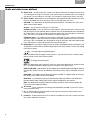 6
6
-
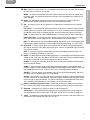 7
7
-
 8
8
-
 9
9
-
 10
10
-
 11
11
-
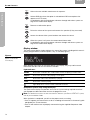 12
12
-
 13
13
-
 14
14
-
 15
15
-
 16
16
-
 17
17
-
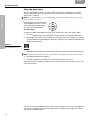 18
18
-
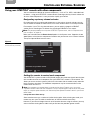 19
19
-
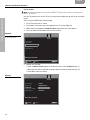 20
20
-
 21
21
-
 22
22
-
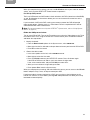 23
23
-
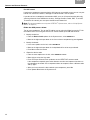 24
24
-
 25
25
-
 26
26
-
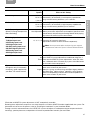 27
27
-
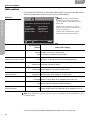 28
28
-
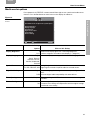 29
29
-
 30
30
-
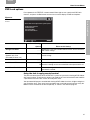 31
31
-
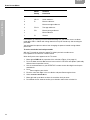 32
32
-
 33
33
-
 34
34
-
 35
35
-
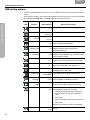 36
36
-
 37
37
-
 38
38
-
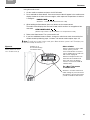 39
39
-
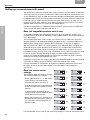 40
40
-
 41
41
-
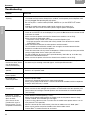 42
42
-
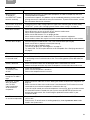 43
43
-
 44
44
-
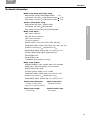 45
45
-
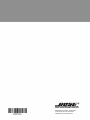 46
46
Ask a question and I''ll find the answer in the document
Finding information in a document is now easier with AI
Related papers
-
Bose 18 Series II User manual
-
Bose Lifestyle 28 User manual
-
Bose Lifestyle 18 System User manual
-
Bose Lifestyle 28 DVD System Datasheet
-
Bose Lifestyle 48 DVD System Datasheet
-
Bose LIFESTYLE 18 User manual
-
Bose MediaMate® computer speakers User manual
-
Bose Lifestyle® 35 Series IV DVD home entertainment system Owner's manual
-
Bose Lifestyle 38 User manual
-
Bose Lifestyle 48 User manual
Other documents
-
Sony NHS-301 User manual
-
Eachine Moneagle User manual
-
Sony NHS-502 User manual
-
 Macrovision Corporation Dual Screen Portable DVD Player User manual
Macrovision Corporation Dual Screen Portable DVD Player User manual
-
NAD M55 User manual
-
NAD T 514DVD User manual
-
 Design Imports India Acoustic Wave Music System User manual
Design Imports India Acoustic Wave Music System User manual
-
 Enabling Devices 5150 User manual
Enabling Devices 5150 User manual
-
Channel Vision DVR-43GKIT1 Product information
-
 Audio Authority C-1024A User manual
Audio Authority C-1024A User manual