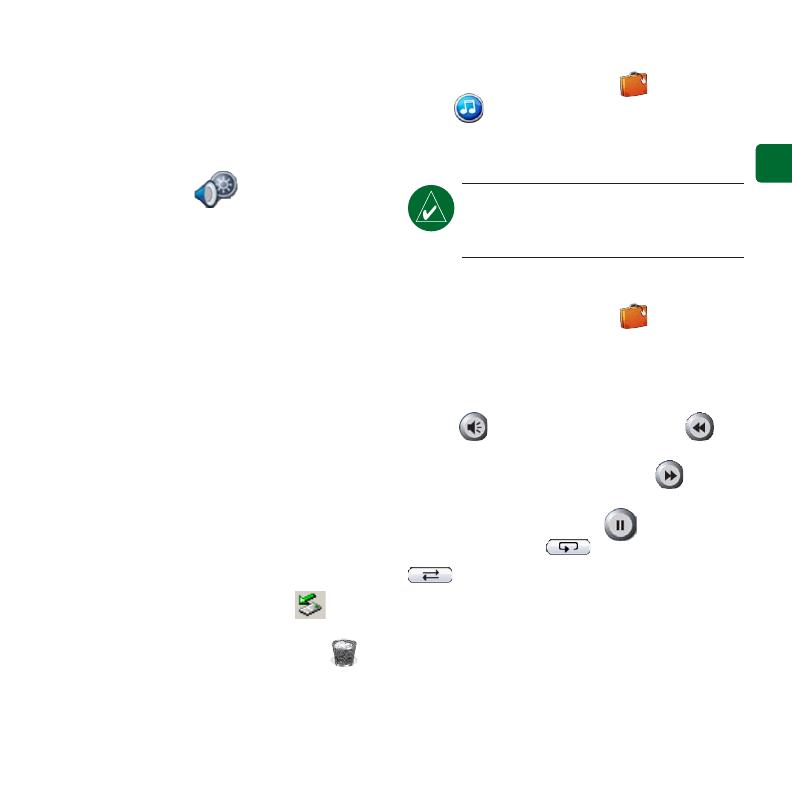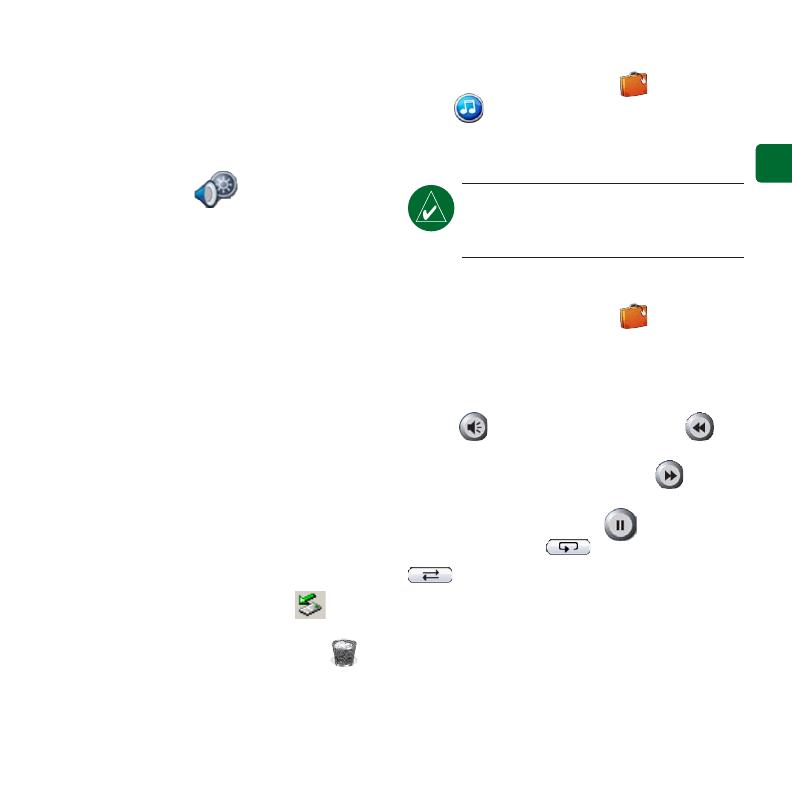
EN-7
E
N
Adjusting the Volume and
Brightness
To access the Quick Settings, quickly press
and release the Power button. Move the
sliders to adjust the volume and brightness.
You can also touch on the Menu page
to adjust the levels.
Touch Lock to prevent accidental screen
taps. To unlock the screen, press the Power
button and touch Unlock.
Loading Files on Your nüvi
Connect the mini-USB connector to the
side of the nüvi. Connect the larger end of
the cable to an available USB port on your
computer.
Your nüvi internal memory and SD card
appear as removable drives in My Computer
on Windows
®
computers, and as mounted
volumes on Mac
®
computers. Copy and
paste les from your computer into the nüvi
drives/volumes. When you are nished
transferring les, click the Eject icon
in your system tray on Windows computers,
or drag the volume icon to the Trash on
Mac computers. Unplug your nüvi.
Listening to MP3 Files
From the Menu page, touch Travel
Kit > MP3 Player > Browse. Select a
category. To play the entire category, touch
Play All. To play one song, touch the title.
NOTE: The nüvi supports MP3 and
M3U le; it does not support iTunes
®
M4A/M4P les.
Playing Audible Books
From the Menu page, touch Travel Kit
> Audible Book Player > Browse. Select a
category and a book.
Controlling Music and Books
Touch to adjust the volume. Tap
to go to the beginning of the song/chapter;
touch and hold to skip back. Tap to skip
to the end of the song/chapter; touch and
hold to skip ahead. Touch to pause the
song/book. Touch to repeat. Touch
to shufe.