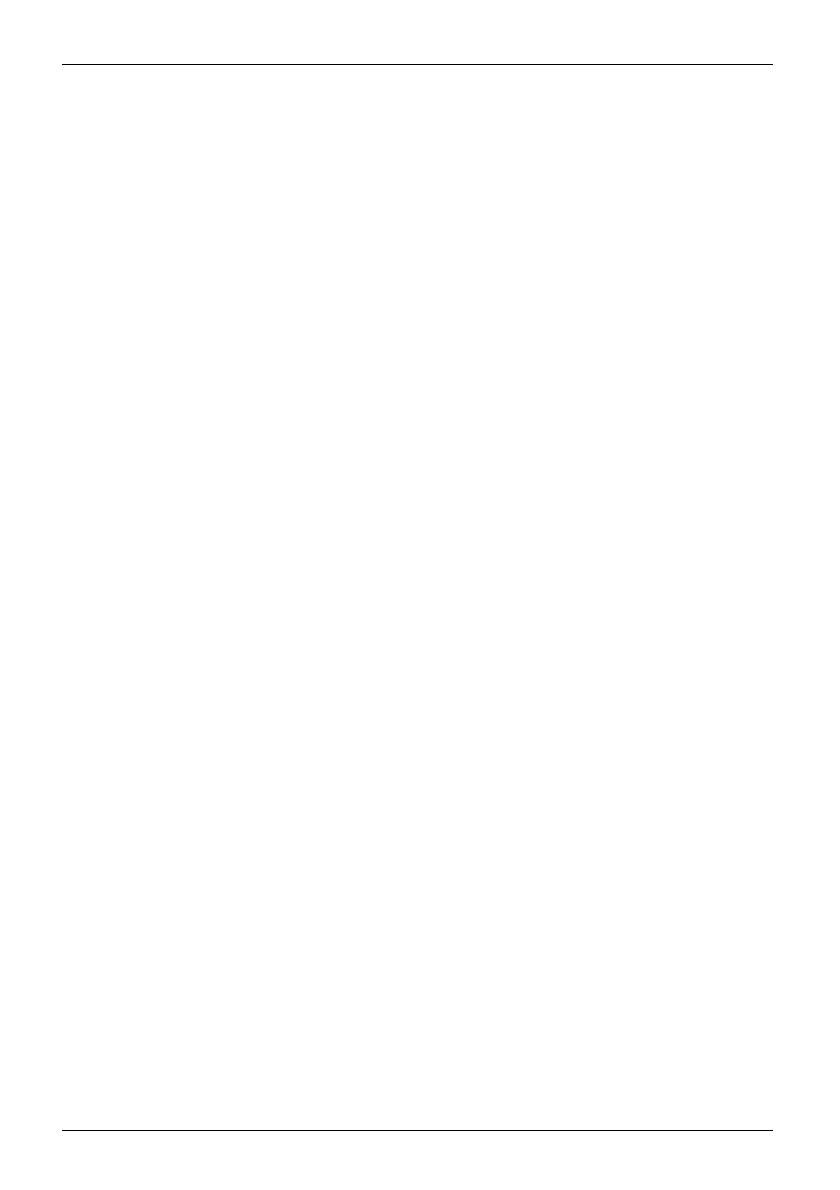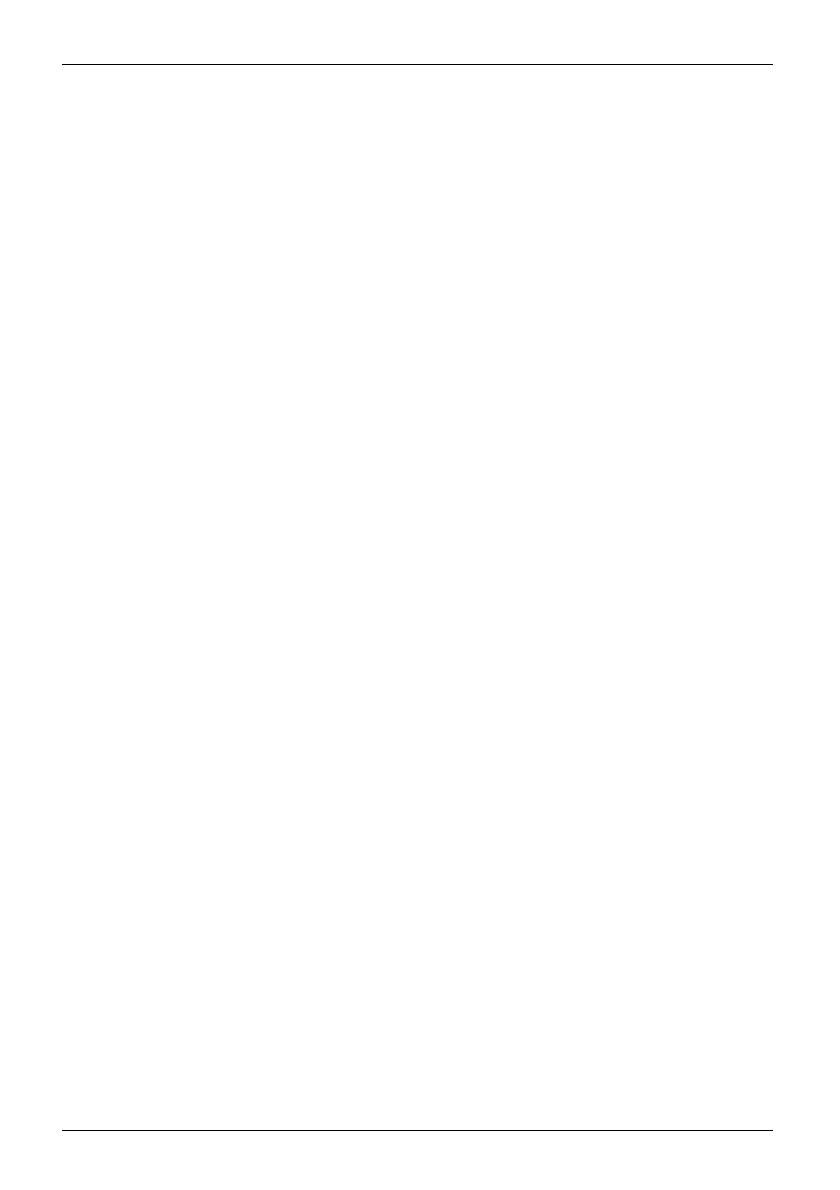
Contents
Removinga SIM card ............................................................... 40
Wireless LAN / Bluetooth / UMTS / LTE / NFC radio components . .......................... 40
Switching the wire less components on and off ......................................... 40
SettingupWLAN access ............................................................ 40
NFC (Near Field Communication, optional) . . . ......................................... 41
AccessviaUMTS /LTE .............................................................. 41
Ethernet and LAN (only multifunctional cradle) ............................................. 41
GPS ................................................................................... 42
Accessories for you r Tablet PC (optional) . ............................................. 43
Your multifunctional cradle (optional) . . . . . ................................................. 44
Cradle components . . ................................................................ 44
Settingupthecradle ................................................................ 45
Connecting the Tablet PC to the cradle . . . ............................................. 45
Disconnecting the Tablet PC from the cradle . . ......................................... 47
Slice K eyboard (optional) ................................................................ 48
Connections on the Slice Keyboard . . ................................................. 48
Connecting the Tablet PC to the S lice Keyboard . . . . . .................................. 49
Disconnecting the Tablet PC from the Slice Keyboard .................................. 50
Cover (optional) . . ....................................................................... 51
Securityfunctions ..................................................................... 52
Configuring the fingerprint sensor (device-dependent) . . . . .................................. 52
UsingtheSecurity Lock ................................................................. 53
Configuringpassword protection in BIOSSetupUtility ...................................... 53
Protecting BIOS Setup Utility (supervisor and user password) . .......................... 54
Password protection for booting of the operating system . .............................. 55
Passwordprotectionfortheharddisk ................................................. 55
SmartCard reader (optional) . ............................................................ 56
Inserting the SmartCard ............................................................. 57
Trusted Platform Module (TPM) (device-dependent) . . . . . .................................. 57
EnablingTPM ....................................................................... 58
Disabling TPM ...................................................................... 58
Enable password entry using the on-screen keyboard (on-screen keyboard for BitLocker
password) .......................................................................... 59
Connecting externaldevices ........................................................... 60
Connecting an external monitor . . ........................................................ 60
MicroHDMI port .................................................................... 60
DisplayPort (multifunctionalcradle only) ............................................... 61
VGA monitor port (multifunctional cradle only) ......................................... 61
Connecting USB devices ................................................................ 62
HowtoremoveUSBdevices correctly ................................................ 62
Connecting external audio devices . . . . . . ................................................. 63
Connecting headphones or other audio output devices . . . .............................. 63
Connecting a microphone or other audio input devices . . . .............................. 63
Settings in BIOS Setup Ut ility . . ........................................................ 64
Starting the BIOS SetupUtility ........................................................... 64
Operating BIOS SetupUtility ............................................................. 65
ExitingBIOSSetup Utility ................................................................ 66
Exit Saving Changes - save changes and exit BIOS Setup Utility . . . . ................... 66
Exit Discarding Changes – Discard changes and exit BIOS Setup Utility . . ............... 66
Load Setup Defaults – Copy Standard Entries ......................................... 66
4 Fujitsu