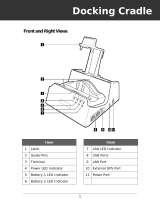Contents
Switching the wire less components on and off ......................................... 39
SettingupWLAN access ............................................................ 39
NFC (Near FieldCommunication) ..................................................... 39
Access via LTE (optional) ............................................................ 39
Ethernet and LAN (only multifunctional cradle) ............................................. 40
GPS ................................................................................... 40
Accessories for you r Tablet PC (optional) . ............................................. 41
Your multifunctional cradle / your charging cradle (optional) . . . .............................. 42
Cradle components . . ................................................................ 42
Settingupthecradle ................................................................ 43
Adapterforthecradle ............................................................... 44
Connecting the Tablet PC to the cradle . . . ............................................. 45
Disconnecting the Tablet PC from the cradle . . ......................................... 46
Smart Shell with holder for chip card reader (optional) . . . . .................................. 47
Smart Shell with mag netic strip reader (optional) . . ......................................... 49
Smart Shellwith SmartCardreader (optional) ............................................. 51
Rugged frame (optional) . ................................................................ 53
Hand strap (optional) . . . . ................................................................ 55
Shoulder strap (optional) ................................................................ 57
Securityfunctions ..................................................................... 59
Using the security lock (optional) . ........................................................ 59
Configuring password protection in BIOSSetupUtility ...................................... 60
SmartCard reader (optional) . ............................................................ 60
Installing the SmartCard reader . . . . . . ................................................. 60
Inserting the SmartCard ............................................................. 61
Connecting externaldevices ........................................................... 62
Connecting an external monitor . . ........................................................ 62
HDMI port (multifunctionalcradle only) ................................................ 62
Connecting USB devices (Tablet PC or multifunctional cradle) .............................. 63
HowtoremoveUSBdevices correctly ................................................ 63
Headphone port . ....................................................................... 64
Settings in BIOS Setup Ut ility . . ........................................................ 65
Starting the BIOS SetupUtility ........................................................... 65
Troubleshooting and tips .............................................................. 66
Forcedshutdown ....................................................................... 66
Helpifproblems occur ................................................................... 67
The Tablet PC’s date ortime is incorrect .................................................. 67
Batteryindicatordoesnotilluminate ...................................................... 67
The Tablet PC’s touchscreen remainsdark ................................................ 67
The display on the Tablet PC’s touchscreen is difficulttoread. .............................. 68
The externalmonitorremains blank ...................................................... 68
The externalmonitorisblankortheimageis unstable ..................................... 68
The Tablet PC does not start after switch on . . ............................................. 69
The Tablet PC stopsworking ............................................................. 69
The printer does not print ................................................................ 69
The radio connection to a network does not work . ......................................... 70
The batterydischarges too quickly ........................................................ 70
SmartCard reader is no t recognise d. . . . . . ................................................. 70
SmartCardPINforgotten ................................................................ 70
4 Fujitsu