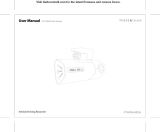Page is loading ...

Pinnacle ShowCenter

Pinnacle ShowCenter
User’s Guide
GB/US November 2004
41005108
© Pinnacle Systems GmbH 2004
All rights reserved.
No part of this manual may be reproduced or transferred to other media without
explicit written permission from Pinnacle Systems GmbH, Braunschweig,
Germany.
All brand or product names are trademarks or registered trademarks of their
respective holders.
Manufactured under license from Dolby Laboratories.
"Dolby" and the double-D symbol are trademarks of Dolby Laboratories.
This manual is printed on chlorine-free, bleached paper using solvent-free ink.
Pinnacle Systems GmbH has written this manual to the best of its knowledge,
but does not guarantee that the programs/systems will fulfill the users’ intended
applications.
No warranty is made as to the specifications of features.
Pinnacle Systems GmbH retains the right to make alterations to the content of
the manual without obligation to inform third parties.
All quotes, sales, supply and manufacturing contracts from Pinnacle Systems
GmbH, including consulting, installation and other contractual services are
subject exclusively to the General Sales and Delivery Terms of Pinnacle
Systems GmbH.

iii
Table Of Contents
Basics....................................................................................................................1
Safety Instructions.............................................................................................1
The Idea in Words .............................................................................................4
The Idea in a Picture..........................................................................................5
The Components................................................................................................6
Package Contents ..............................................................................................7
System Requirements ........................................................................................9
Set up Your ShowCenter System........................................................................11
Set up Your ShowCenter System in Two Steps - Overview ...........................11
Installing the Software.....................................................................................12
Connecting Your Devices ...............................................................................14
Configuration of a Network Connection .........................................................19
Pinnacle MediaManager .....................................................................................25
Overview .........................................................................................................25
The Media Library...........................................................................................28
The Media Player ............................................................................................34
Importing Media Files .....................................................................................36
Organizing Media Files ...................................................................................48
Using Playlists.................................................................................................52
Exporting Media Files .....................................................................................55
The Menus.......................................................................................................61
Real Rhapsody Music Service.........................................................................66
File Formats.....................................................................................................69
Television ...........................................................................................................73
Turning on the ShowCenter Player and the Television...................................73
Introduction to the TV Menu...........................................................................74
TV Menu - Music ............................................................................................76
TV Menu - Movies ..........................................................................................79
TV Menu - Photos ...........................................................................................82
TV Menu - PCTV............................................................................................86
TV Menu - Settings .........................................................................................89

Pinnacle ShowCenter
iv
Remote Control...................................................................................................95
Remote Control Keypad Layout......................................................................95
Button Descriptions in Detail ..........................................................................96
Troubleshooting for the Remote Control ......................................................100
Specifications....................................................................................................101
Hardware .......................................................................................................101
Technical Support.............................................................................................103
Getting Technical support .............................................................................103
License information ..........................................................................................105
Pinnacle End User License Agreement .........................................................105
Glossary ............................................................................................................109
Index .................................................................................................................117

1
Basics
Safety Instructions
Please read and follow these instructions for your own safety, and to ensure that
your device functions properly.
Power Cable and Plug
Please make sure to obey the following instructions in order to prevent the
device from malfunctioning and to prevent electrical shock, fires, and injuries:
When disconnecting the power to your device, always unplug it by pulling
the plug itself and not the cable.
Don't ever plug in or unplug the power cable with wet hands.
Keep the power cable away from heaters and radiators.
Never put heavy objects on the power cable.
Don't try to repair the power cable yourself or to modify it in any way, shape,
or form.
Regularly clean off the dust, dirt, etc. from the plug.
If you drop the device or damage it in any fashion, turn it off and disconnect
the power plug.
If the device produces smoke, strange smells, or noises, turn it off and
disconnect the power plug. Contact your dealer immediately.
Where Not to Install the Device
Do not install the device in any of the following locations:
In direct sunlight, next to radiators or other heat sources or in vehicles parked
in direct sunlight with all the windows rolled up and the doors closed.
Locations with extremely high temperatures (95°F or greater) or levels of
humidity (90% or greater).
Very dusty or sandy locations.
Locations where there are vibrations, shaking or slanted surfaces underneath.
This could damage the components in the device.
On flammable surfaces such as cloth-covered tables.
Keep the device away from flower vases, bathtubs, sinks, etc., and from
locations where the device is exposed to precipitation. The device may be
severely damaged if any liquid enters it.

Pinnacle ShowCenter
2
Problems With Other Devices
Set up the device in a horizontal position and do not place any heavy objects
on it.
Do not place the device on an amplifier or any other device that gives off
heat.
Housing and Internal Components
Never remove or open any part of the housing and do not try to perform any
repairs yourself. Any maintenance or repair work should be done by a
qualified repair person.
Keep fingers and objects away from the inside of the device.
It is dangerous to touch any of the components inside the device. Doing so
may injure you and damage the device.
Do not place any foreign objects on the device.
Condensation
Condensation may develop in the device in the following circumstances:
Right after a nearby heater or radiator has been turned on.
In a very humid or steam-filled room.
If the device has been moved from a cold location to a warm one.
Condensation in the device may cause it to malfunction. In this case, turn off the
device and wait around 1 hour until the condensation has evaporated. Then you
can use it again.
Non-Use
Turn off the device when you are not using it.
If you are not planning on using the device for a long period of time, you
should unplug it from the power socket.
Accessories
Use only the accessories included with or recommended for the device in order
to minimize the risk of fire, electrical shock or interference.
Batteries
Put in the batteries shipped with the device as shown in the remote control
battery case.
NEVER combine old and new batteries or different types of batteries
(alkaline and non-alkaline).
Once the batteries are discharged, make sure to dispose of them in
accordance with legal and environmental requirements.

Basics
3
Copyrights
Make sure not to violate any copyrights when you use music, movie and digital
photo files.
Any changes or additions to the printed documentation can be found in the
read-me file on the CD-ROM included with the device.
The CE Declaration of Compliance and the FCC Compliance Statement for
Pinnacle ShowCenter are included as PDF files on the CD-ROM included with
the device.

Pinnacle ShowCenter
4
The Idea in Words
Pinnacle ShowCenter allows you to playback the following media types:
Music files
Movies and other video files
digital photos
You can download them from various sources, including the internet, and
manage them on your PC, view them on your TV or play them back on your
stereo system. And, so that you don't have to get up from the couch to switch
files, it comes with a convenient remote control.
Pinnacle ShowCenter combines a living-room component, a home PC, a
remote control and media-management software.
Pinnacle ShowCenter organizes all your media files in an intelligent
multimedia database on your PC so that you can easily find them and have
easy, convenient access to them.
Do you use the broadband internet access on your PC (DSL or cable modem) to
download audio and video files, but would like to be able to organize them and
play them back any time you want?
Do you want to archive your digital photos, movies, and audio CDs so that you
have instant access to them?
Pinnacle ShowCenter is the perfect solution in both cases!
Pinnacle ShowCenter allows you to organize your media collection so that
you can play back your favorite movies, pull up your favorite photos and listen
to your favorite music on your stereo system any time you want.
Pinnacle ShowCenter allows you to create one simple system that keeps your
PC out of your living room but still lets you enjoy all the benefits of modern
media.
At the end of this manual is a section entitled "Glossary" where you can
look up definitions of unfamiliar terms. If you're still not sure what to do, please
consult the manuals for your television, your stereo system, and your PC
components.

Basics
5
The Idea in a Picture
This overview shows one possible setup of the system components in your
house:

Pinnacle ShowCenter
6
The Components
The Pinnacle ShowCenter system consists of the following components:
Hardware
ShowCenter Player
The ShowCenter Player creates a multimedia home network together with
your PC and your television and/or your stereo system. The ShowCenter
Player acts like a network client, allowing you to view on your television or play
back on your stereo system any movies, photos, and songs that are stored on
your PC.
Depending your model, your network connection may be wired or wireless.
Remote Control (Infrared)
The remote control allows you to use the menu displayed on the television
screen.
Software
Pinnacle MediaManager
The Pinnacle MediaManager Application, which is installed on your PC, permits
you to import, manage and organize music files, movies, and digital photos in
your constantly updated ShowCenter Database.
You can also create playlists where your favorite music, movies, or photos are
organized according to your own special criteria.
The media files on your PC can come from the internet, from your audio
CDs or from your digital camera.
ShowCenter Server
The ShowCenter Server installed on your PC is what connects the ShowCenter
Application to the ShowCenter Player. The Server delivers data selected in the
TV menu to the ShowCenter Player so that you can play it back on your
television set or stereo system.
ShowCenter Database
The ShowCenter Database is used by the Pinnacle MediaManager Application
and the Server to exchange information across all media. The database contains
all the information about storage locations and file types and stores any other
available information (e.g., playlists). This ensures that the Pinnacle
MediaManager can easily find all the data and that the Server can make any file
available to be played back on the television and/or stereo system.

Basics
7
Package Contents
Before you start the installation, check to make sure that you have all the
package contents. If a part is missing or damaged, contact your dealer
immediately. Keep the packaging material in case you have to transport the
original parts again.
Your Package Contains
Hardware
ShowCenter Player
with integrated power supply
Remote control with
"Mignon 1.5 V"
batteries
(R06, AA)
Power cable
(different for each
country)
SCART cable
(only in Europe)
Video and audio
cable
(only outside
Europe)
SCART-VGA
adapter
(only for some
models)
Ethernet cable
(length: 33')
Crossover cable
(length: 16', only for
some models)
CD-ROM with
applications,
sample files and
drivers

Pinnacle ShowCenter
8
Documentation
QuickStart guide User manual
Note: some models may not have the same package contents as shown
above.
Software
The following software is on the CD-ROM:
Software for Windows 2000 or Windows XP
Pinnacle ShowCenter does not support Windows 95, Windows 98,
Windows Millennium Edition or Windows NT.
Pinnacle MediaManager
ShowCenter Server
Note: some models may not have the same package contents as shown
above.
You also need
Computer
Television and/or stereo system

Basics
9
System Requirements
Your system must meet the following requirements for your Pinnacle
ShowCenter to work properly:
Computer Hardware
Processor
You must have at least a Pentium® III 1GHz, or a comparable AMD processor
- We recommend a Pentium® 4 1.8 GHz or a comparable AMD processor.
RAM
256 MB minimum - 512 MB recommended.
Hard Drive
At least 5 GB available storage space on your hard drive.
Graphics Card
DirectDraw-compatible graphics card (AGP graphics card with MPEG 2
decoding support recommended) with 16 Bit color depth (65536 colors) or
greater and 800 x 600 pixel or better resolution.
DirectDraw support:
Before you can use the application, you must have a graphics card and DirectX
9.x installed. The installer will check to make sure that your system meets these
requirements and, if necessary, will automatically install DirectX 9.x.
Sound Card
DirectX 9.x-compatible sound card.
Ethernet Connection
10BaseT - 100BaseT recommended.
For setting up a wireless network connection your PC must have a WLAN
adapter or must be connected to an existing access point.
If you are using a 10BaseT Ethernet connection, you may encounter
problems when streaming high-bandwidth video files. We strongly recommend
that you have a 100BaseT connection, especially if you are using other network
functions.

Pinnacle ShowCenter
10
Computer Software
Windows 2000 with Service Pack 4 installed (or higher) or Windows XP with
Service Pack 1 installed (or higher).

11
Set up Your ShowCenter System
Set up Your ShowCenter System in Two Steps -
Overview
This section provides an overview of how to set up your ShowCenter system.
Each step will be explained in detail in the following chapters.
We recommend the following procedure:
1. Install the software
First install the software on your computer.
You will install the following components:
Pinnacle MediaManager
ShowCenter Server
Sample files
2. Connecting Your Devices
Now connect the ShowCenter Player to your computer as well as your television
and/or stereo system.
Depending on your model, you may use wired or wireless network
connections.

Pinnacle ShowCenter
12
Installing the Software
This section explains how to install the ShowCenter software on your PC. The
installer will create a Pinnacle ShowCenter program group with several
subgroups where it will copy all the software components you need.
You will need administrator privileges to install the software under
Windows 2000 / Windows XP.
You must be a member of the "Power User" group or higher in order to use the
applications.
1. Insert the Installation CD
Insert the installation CD in your CD drive. The setup program will either
launch automatically or you will have to launch autorun.exe from the CD-
ROM.
The installer will launch, and display the following dialog box:
2. Choose Language, Click Next
Choose your language for the installation and the software and then click
next.
3. Click Next
Click Next again to continue with the installation.

Set up Your ShowCenter System
13
4. Agree to the License Agreement and Click Next
Please read the license agreement carefully, agree to it by selecting the
corresponding option and then click Next.
5. Enter Your User Information and Click Next
Enter the user information and serial number (see CD case). Specify whether
the application should be made available for all users on the computer, or only
for yourself. Then click Next.
6. Select the Setup Type and Click Next
Next, you select a setup type.
Complete
The program is installed with full functionality. Takes up the most space on
your hard drive.
Custom
You can choose which options should be installed yourself. Recommended for
advanced users. Among other things, you can also change the destination
path for the directory where the software is installed.
Click Next once you are finished.
7. Select Components, Click Next
If you have chosen the Custom setup, you will be asked to select which
components you want installed. Once you are finished with this, click Next.
This step is not necessary if you have opted for the Complete setup.
8. Start the Installation
The system is now ready to install. Click the Install button in order to start
copying.
9. Desktop Shortcut
Click Yes if you want a shortcut on your desktop.
10. Reboot Your System
If Windows asks you to reboot, you should reboot your system now.
11. Install Third-Party Applications
After rebooting, you can install any other programs that you have selected as
components (such as Acrobat® Reader).

Pinnacle ShowCenter
14
Connecting Your Devices
ShowCenter Player - Front View
The following operating and signaling elements are located on the front of the
ShowCenter Player:
Power on/off switch
LED status indicator - stand by, on/off
Infrared receiver for the remote control
LED indicator for signals (e.g. "New files in watch folder")
ShowCenter Player - Rear View
The connections on the rear of the ShowCenter Player are explained in detail in
the following steps.
1. Connecting the ShowCenter Player to the Television
SCART Out / Video and Audio Out
Europe: Connect the SCART cable included in the package to the SCART
Output on the ShowCenter Player and to an available SCART Input on your
television. If at all possible, select a SCART connection on your television that
supports RGB signals, since this will provide the best possible image quality.

Set up Your ShowCenter System
15
Make sure to change the settings in the ShowCenter Player's Preferences menu
to SCART RGB.
U.S.: Connect the Analog Video Output to an analog Video Input on your
television using the video cable (yellow plug) from the package. Next, connect
the "A" Analog Audio Out jacks to the stereo Audio In jacks on your television
using the stereo audio cable (red and white plugs) from the package.
More Information on the Video Out Jacks
S-Video Out: Offers better-quality images than the normal analog video out
jack.
Component Video Out: This connector offers the best possible video quality
because it transmits the video components separately. It also supports the "PAL
progressive" format and several HD formats (U.S. only). However, only very
advanced-technology televisions offer a Component Video In.
Connecting a VGA Monitor
You can also use the VGA-SCART adapter cable (available as an optional
accessory) to connect a VGA monitor or a projector with a VGA In connection
to the ShowCenter Player's SCART Out connection. The video mode for this
setup is always 1024x768, 60Hz.
Note: the first time you turn on the ShowCenter Player, the only active
connections will be the SCART Out, the Analog Video Out and the S-Video Out
connectors. So you will see no picture if you have a VGA monitor or a
television connected to other outputs. You can switch to the other outputs by
clicking the Video Out button on the remote control. Just press the button and
wait for five seconds. If you haven't gotten a picture yet, just press the button
and wait again. You may have to repeat this process up to eleven times in order
to cycle through all the Video Out modes.
The next time you turn off the ShowCenter Player, you will first have to select
the correct Video Out from the Preferences menu since any setting made with
the Video Out button is not permanent.
2. Connecting the ShowCenter Player to Your Stereo
System
Analog Audio Out Jacks
Connect the analog Audio Out jacks - for example the "B" jacks (left/right) -
to the corresponding input jacks on your stereo system. Make sure to not mix
the colors.

Pinnacle ShowCenter
16
Digital Audio Out Jacks
If you have a surround-sound system, you can use either the coax connector
or the fiber-optic connector (optical) on the ShowCenter Player for these
connections.
Movies with Dolby®Digital ("AC3") sound output their sound signals
through the digital and not the analog audio output ports.
3. Connecting the ShowCenter Player to Your PC
There are various ways of connecting your PC and the ShowCenter Player
through the network:
Network connection - wired with a direct connection between your PC and
the ShowCenter Player (crossover)
Network connection - wired, PC and ShowCenter Player are connected via a
router or similar device
Network connection - wireless ("wireless LAN" or "WLAN")
Select whichever option is the most suitable for you considering your own
equipment setup.
Direct Wired Network Connection (Crossover)
Use a crossover cable to connect the Ethernet port of the ShowCenter Player
to the network card on your PC.
Note: you must use the crossover cable included in the package for this
setup. It is NOT included with all ShowCenter delivery variants!
/